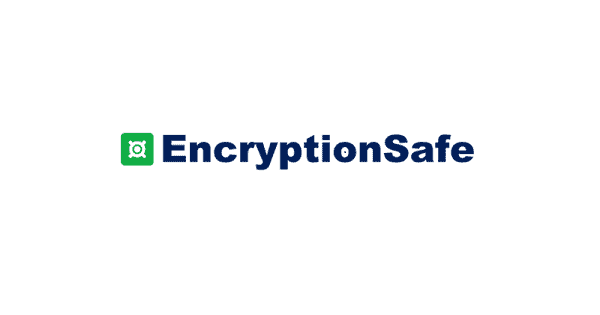Protect your Data From Prying Eyes: EncryptionSafe (Complete Review)
Introduction:
In today’s digital age, where information flows freely and data breaches are all too common, safeguarding our sensitive data has never been more crucial. Whether you’re a business professional handling confidential documents or an individual user with personal files, the threat of prying eyes looms over us all. Isn’t it? Well, that’s where EncryptionSafe comes into play – a powerful and user-friendly encryption software designed specifically for Windows PCs.
In this post, we have covered the EncryptionSafe review, exploring its key features, functionality, and the peace of mind it brings to users concerned about their data’s security. From its cutting-edge encryption technology to its effortless file protection, EncryptionSafe promises to be the ultimate solution for securing your valuable information. Join us as we take a closer look at how EncryptionSafe stands up to the challenge of keeping your data safe from the clutches of unauthorized access.
About EncryptionSafe: Best Encryption Software for Windows
EncryptionSafe is your ultimate solution for free and user-friendly encryption software on Windows PCs, ensuring unrivaled protection for your invaluable data against prying eyes. With EncryptionSafe, advanced encryption technology becomes effortlessly accessible, safeguarding all your confidential files and documents with utmost ease and security.
The intuitive interface allows you to encrypt and decrypt files seamlessly, guaranteeing that only authorized individuals can access your most sensitive information. Whether you’re a vigilant business owner or a privacy-conscious individual user, EncryptionSafe grants you peace of mind, knowing that your data remains impenetrable and protected at all times. Trust EncryptionSafe to shield your digital world with top-tier encryption, so you can focus on what truly matters.
Key Features:
- Strong Encryption Technology.
- User-Friendly Interface.
- Effortless File Encryption and Decryption.
- Windows PC Compatibility.
- Compliance with GDPR, HIPAA, and PCI-DSS.
- Free to use.
Detailed Review of EncryptionSafe: Features
Let’s begin our detailed EncryptionSafe review covering all the key features and everything else that you need to know about this free encryption software for Windows.
Uses Advanced Encryption Technology
EncryptionSafe utilizes state-of-the-art encryption algorithms to ensure your data remains secure and unreadable to unauthorized individuals. It uses strong 256-bit AES encryption to protect your valuable files.
User-Friendly Interface
With an intuitive and easy-to-navigate interface, EncryptionSafe caters to both tech-savvy users and those new to encryption software, making it accessible to everyone. Whether you’re a business owner safeguarding confidential documents or an individual protecting personal files, EncryptionSafe ensures a seamless encryption experience. Embrace the peace of mind that comes with robust data protection, all within the convenience of a free download for Windows PC users.
File Encryption
You can encrypt your files effortlessly, providing an additional layer of protection to confidential documents, sensitive information, and personal data.
File Decryption
EncryptionSafe allows for seamless file decryption, ensuring that you can access your encrypted files whenever needed, without any hassle.
Data Protection with Strong Password
From business-related documents to personal files, EncryptionSafe shields your data from prying eyes, reducing the risk of data breaches and unauthorized access. By employing a strong and memorable password during encryption, you add an extra layer of defense, ensuring that only authorized individuals can decrypt and access your valuable information. With EncryptionSafe, your data remains impenetrable, offering peace of mind and confidence in the security of your digital assets.
Windows PC Compatibility
Specifically designed for Windows PCs, EncryptionSafe integrates seamlessly into your existing system, making encryption and decryption processes a breeze.
Versatility
Whether you’re a business owner or an individual user, EncryptionSafe caters to diverse needs, providing comprehensive data protection across different use cases.
Compliance with Regulations
This encryption software enables compliance with multiple regulations, such as GDPR, HIPAA, and PCI-DSS, ensuring that your data remains in adherence with the relevant legal requirements.
Peace of Mind
With EncryptionSafe, you can enjoy peace of mind knowing that your sensitive data is safe, allowing you to focus on your work or personal activities without worrying about data security.
How to Use EncryptionSafe on Windows PC?
So, after covering an in-depth EncryptionSafe review, here are the steps to use the EncryptionSafe utility tool on your Windows PC.
Step 1: Visit this link and hit on the “Download Now” button to install the EncryptionSafe tool on your Windows device.
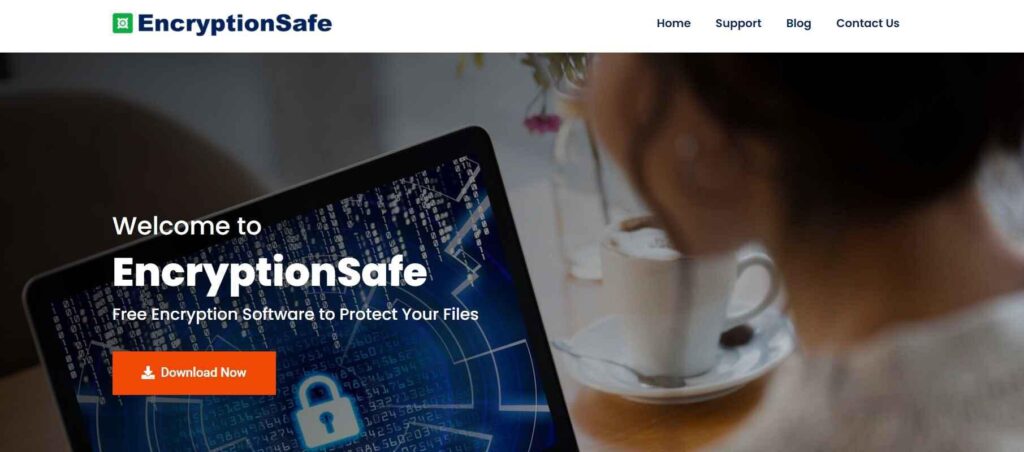
Step 2: Follow the on-screen instructions to complete the installation process. Once it’s done, launch the EncryptionSafe tool to get started.
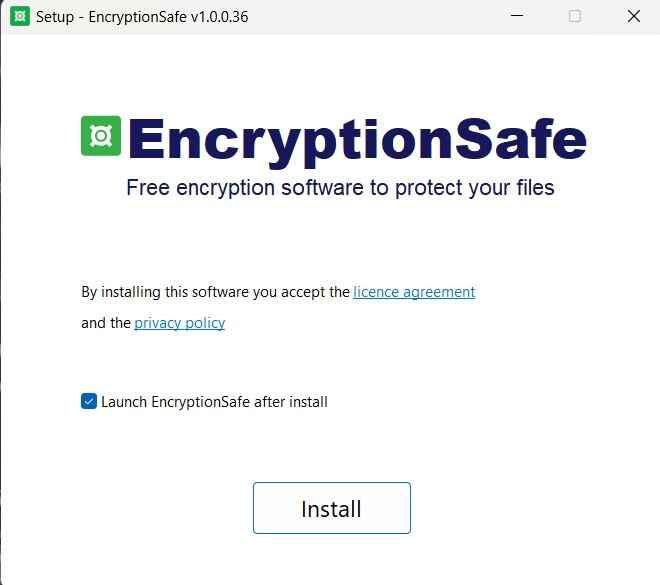
Step 3: On the home screen, the app will prompt you to create a master password. This is a crucial step as this password will be used to access all your encrypted files and data.
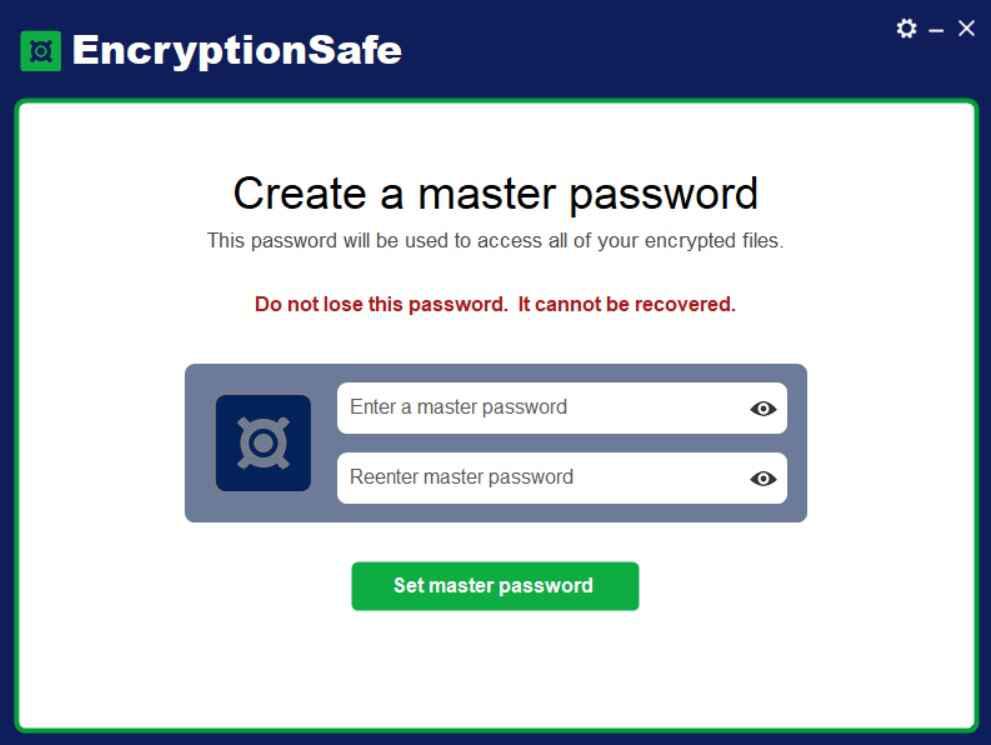
Step 4: Choose a strong password and then enter the credentials. Hit on the “Set Master Password” button to proceed. Use at least 12 characters, 1 uppercase letter, 1 numeric digit, and 1 symbol for enhanced security. Remember to set a strong and memorable password, as this will be required for decryption.
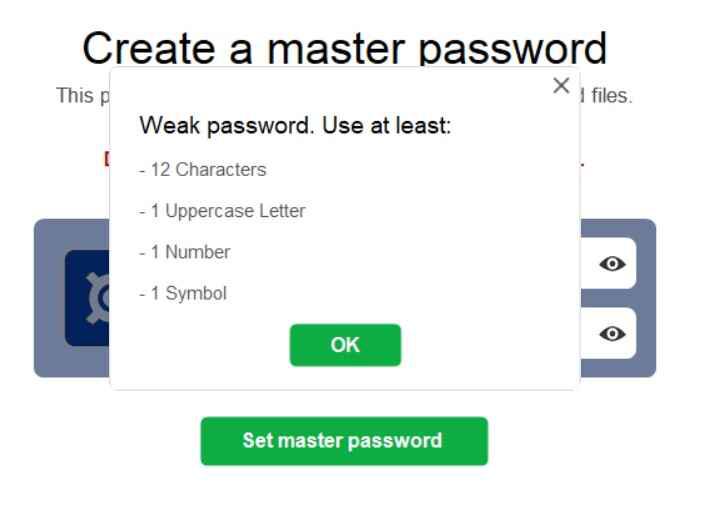
Step 5: So, you’re all set, right? Let’s begin. You can choose whether you want to encrypt an individual file or an entire folder. Pick your option to proceed.
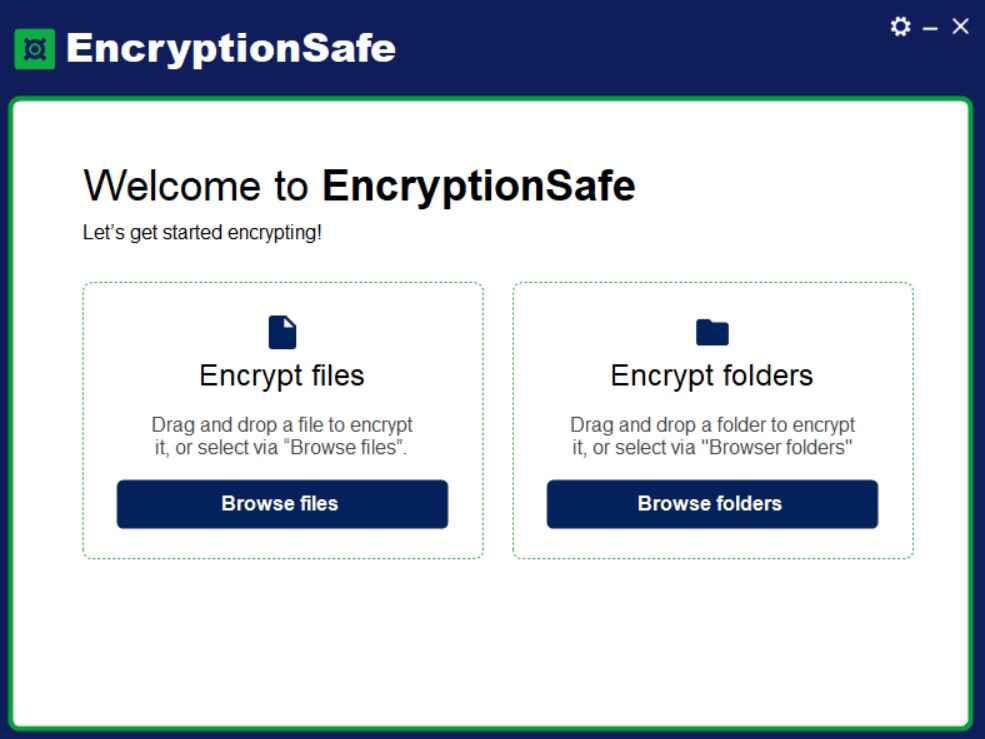
Step 6: Browse to the file/folder’s location to add it to EncryptionSafe. Hit on the “Encrypt” button.
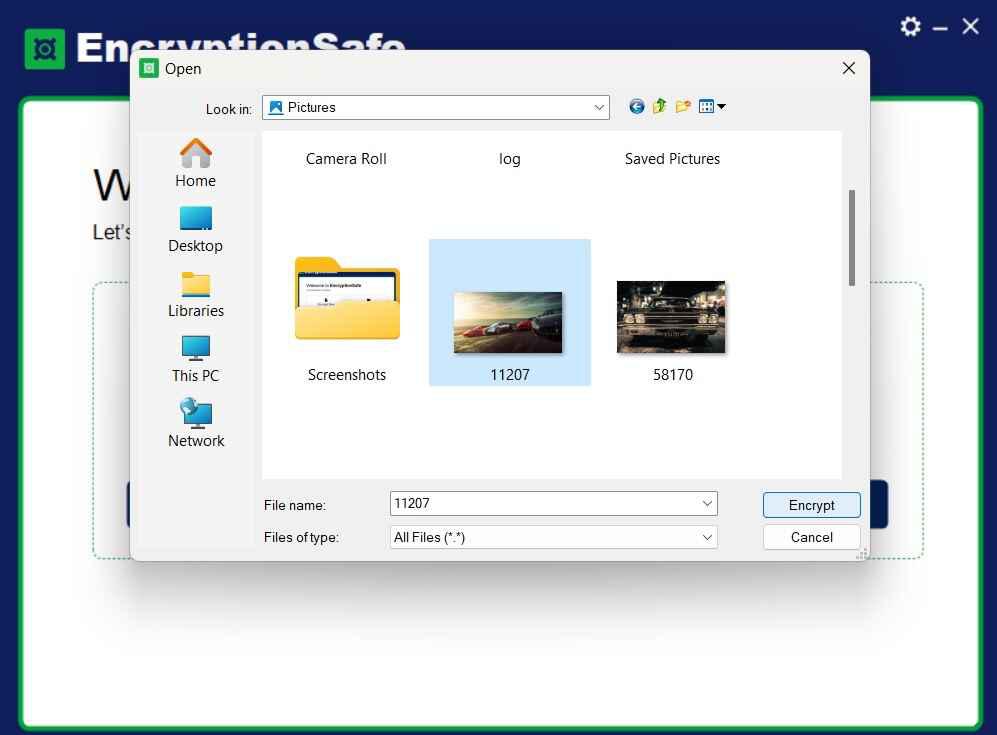
Step 7: The selected files will now be processed. EncryptionSafe will now apply the chosen encryption method to your selected files, ensuring they are safeguarded against unauthorized access.
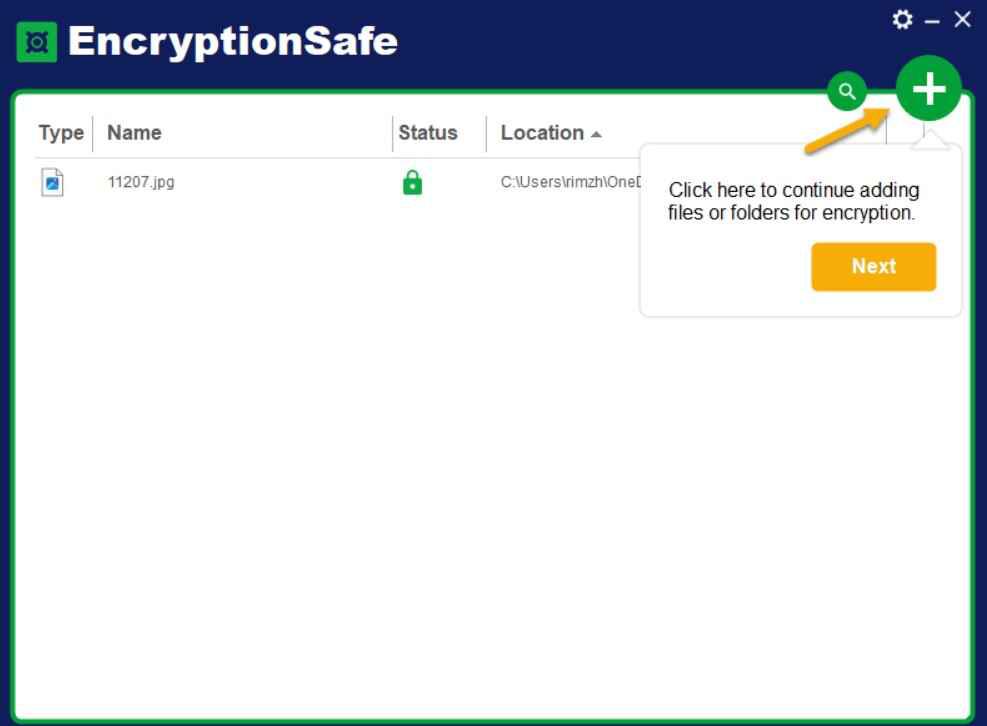
Step 8: If you see a green padlock icon next to the file/folder, it means that it is successfully encrypted. On the other hand, a red padlock icon indicates that the file/folder is not yet encrypted and you can re-encrypt it. Hit on the “Finish” button.
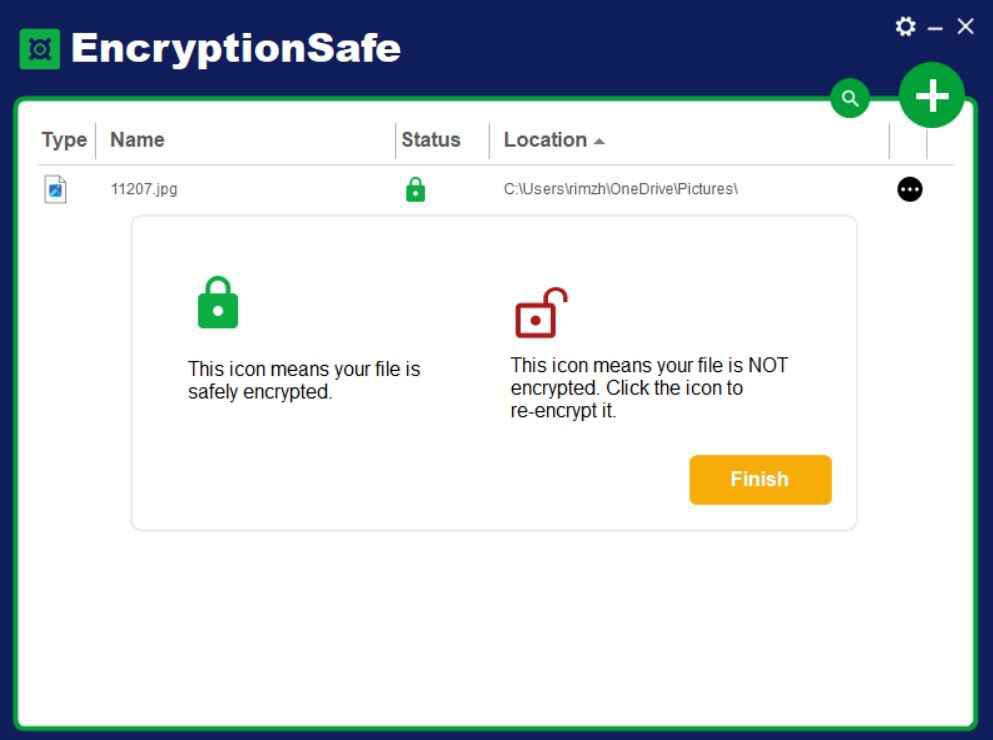
Step 9: To decrypt a file, there are several options:
- If EncryptionSafe is open, tap on the three-dot icon placed next to the file and select “Decrypt” (or you can double click on the filename to decrypt and open the file).
- In Windows Explorer, double click on an encrypted file. EncryptionSafe will ask for the Master Password. Enter the designated password, and EncryptionSafe will decrypt and open the file.
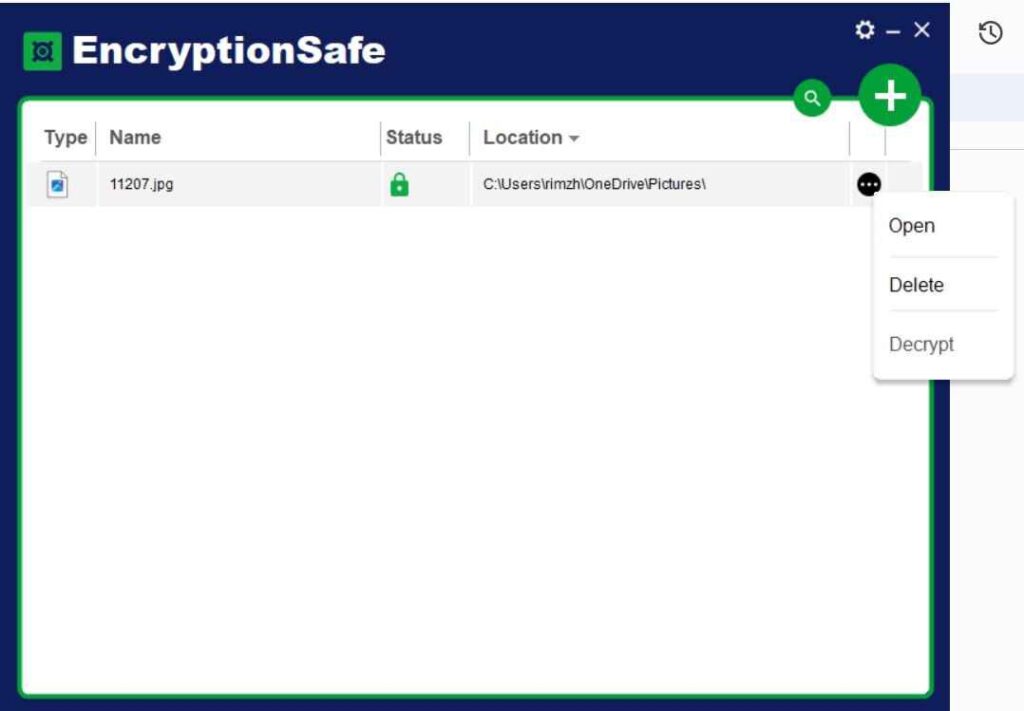
Step 10: And that’s it! By following these simple steps, you have successfully utilized EncryptionSafe to protect and manage your sensitive data. To access the encrypted files anytime in the future, launch the app, and log in to EncryptionSafe using your master password.
Enjoy the peace of mind that comes with knowing your files are secure and inaccessible to prying eyes.
Pros and Cons of EncryptionSafe
Pros of EncryptionSafe:
1. Advanced Encryption: Strong and reliable encryption technology safeguards your sensitive data.
2. User-Friendly Interface: Intuitive and easy to use, suitable for all levels of users.
3. File Encryption and Decryption: Effortlessly encrypt and decrypt files for added security.
4. Windows PC Compatibility: Designed exclusively for Windows PCs.
5. Free Download: Accessible to all users without any cost.
Cons of EncryptionSafe:
1. Platform Limitation: Currently available only for Windows PCs, excluding other operating systems.
2. Limited Features: Some advanced encryption features found in other software may be missing.
Price of EncryptionSafe
EncryptionSafe is exclusively available for Windows PC users as a free download, showcasing SmartPC Tools’ commitment to making privacy protection easily accessible for all.
Final Verdict
This wraps up our EncryptionSafe review, a free encryption software for Windows. In conclusion, EncryptionSafe is a powerful and user-friendly tool that effectively protects your data from prying eyes. With advanced encryption technology and free accessibility for Windows PC users, it offers peace of mind and ensures your sensitive information remains secure in the digital world. Safeguard your data with EncryptionSafe today and stay one step ahead of potential threats.
Popular Post
Recent Post
How to Troubleshoot Xbox Game Bar Windows 10: 8 Solutions
Learn how to troubleshoot and fix issues with the Xbox Game Bar not working on Windows 10. This comprehensive guide provides 8 proven solutions to resolve common problems.
How To Record A Game Clip On Your PC With Game Bar Site
Learn how to easily record smooth, high-quality game clips on Windows 11 using the built-in Xbox Game Bar. This comprehensive guide covers enabling, and recording Game Bar on PC.
Top 10 Bass Booster & Equalizer for Android in 2024
Overview If you want to enjoy high-fidelity music play with bass booster and music equalizer, then you should try best Android equalizer & bass booster apps. While a lot of these apps are available online, here we have tested and reviewed 5 best apps you should use. It will help you improve music, audio, and […]
10 Best Video Player for Windows 11/10/8/7 (Free & Paid) in 2024
The advanced video players for Windows are designed to support high quality videos while option to stream content on various sites. These powerful tools support most file formats with support to audio and video files. In this article, we have tested & reviewed some of the best videos player for Windows. 10 Best Videos Player […]
11 Best Call Recording Apps for Android in 2024
Whether you want to record an important business meeting or interview call, you can easily do that using a call recording app. Android users have multiple great options too. Due to Android’s better connectivity with third-party resources, it is easy to record and manage call recordings on an Android device. However it is always good […]
10 Best iPhone and iPad Cleaner Apps of 2024
Agree or not, our iPhones and iPads have seamlessly integrated into our lives as essential companions, safeguarding our precious memories, sensitive information, and crucial apps. However, with constant use, these devices can accumulate a substantial amount of clutter, leading to sluggish performance, dwindling storage space, and frustration. Fortunately, the app ecosystem has responded with a […]
10 Free Best Barcode Scanner for Android in 2024
In our digital world, scanning barcodes and QR codes has become second nature. Whether you’re tracking packages, accessing information, or making payments, these little codes have made our lives incredibly convenient. But with so many barcode scanner apps out there for Android, choosing the right one can be overwhelming. That’s where this guide comes in! […]
11 Best Duplicate Contacts Remover Apps for iPhone in 2024
Your search for the best duplicate contacts remover apps for iPhone ends here. Let’s review some advanced free and premium apps you should try in 2024.
How To Unsubscribe From Emails On Gmail In Bulk – Mass Unsubscribe Gmail
Need to clean up your cluttered Gmail inbox? This guide covers how to mass unsubscribe from emails in Gmail using simple built-in tools. Learn the best practices today!
7 Best Free Methods to Recover Data in Windows
Lost your data on Windows PC? Here are the 5 best methods to recover your data on a Windows Computer.