Protect your Data From Prying Eyes: EncryptionSafe (Complete Review)
Introduction:
In today’s digital age, where information flows freely and data breaches are all too common, safeguarding our sensitive data has never been more crucial. Whether you’re a business professional handling confidential documents or an individual user with personal files, the threat of prying eyes looms over us all. Isn’t it? Well, that’s where EncryptionSafe comes into play – a powerful and user-friendly encryption software designed specifically for Windows PCs.
In this post, we have covered the EncryptionSafe review, exploring its key features, functionality, and the peace of mind it brings to users concerned about their data’s security. From its cutting-edge encryption technology to its effortless file protection, EncryptionSafe promises to be the ultimate solution for securing your valuable information. Join us as we take a closer look at how EncryptionSafe stands up to the challenge of keeping your data safe from the clutches of unauthorized access.
About EncryptionSafe: Best Encryption Software for Windows
EncryptionSafe is your ultimate solution for free and user-friendly encryption software on Windows PCs, ensuring unrivaled protection for your invaluable data against prying eyes. With EncryptionSafe, advanced encryption technology becomes effortlessly accessible, safeguarding all your confidential files and documents with utmost ease and security.
The intuitive interface allows you to encrypt and decrypt files seamlessly, guaranteeing that only authorized individuals can access your most sensitive information. Whether you’re a vigilant business owner or a privacy-conscious individual user, EncryptionSafe grants you peace of mind, knowing that your data remains impenetrable and protected at all times. Trust EncryptionSafe to shield your digital world with top-tier encryption, so you can focus on what truly matters.
Key Features:
- Strong Encryption Technology.
- User-Friendly Interface.
- Effortless File Encryption and Decryption.
- Windows PC Compatibility.
- Compliance with GDPR, HIPAA, and PCI-DSS.
- Free to use.
Detailed Review of EncryptionSafe: Features
Let’s begin our detailed EncryptionSafe review covering all the key features and everything else that you need to know about this free encryption software for Windows.
Uses Advanced Encryption Technology
EncryptionSafe utilizes state-of-the-art encryption algorithms to ensure your data remains secure and unreadable to unauthorized individuals. It uses strong 256-bit AES encryption to protect your valuable files.
User-Friendly Interface
With an intuitive and easy-to-navigate interface, EncryptionSafe caters to both tech-savvy users and those new to encryption software, making it accessible to everyone. Whether you’re a business owner safeguarding confidential documents or an individual protecting personal files, EncryptionSafe ensures a seamless encryption experience. Embrace the peace of mind that comes with robust data protection, all within the convenience of a free download for Windows PC users.
File Encryption
You can encrypt your files effortlessly, providing an additional layer of protection to confidential documents, sensitive information, and personal data.
File Decryption
EncryptionSafe allows for seamless file decryption, ensuring that you can access your encrypted files whenever needed, without any hassle.
Data Protection with Strong Password
From business-related documents to personal files, EncryptionSafe shields your data from prying eyes, reducing the risk of data breaches and unauthorized access. By employing a strong and memorable password during encryption, you add an extra layer of defense, ensuring that only authorized individuals can decrypt and access your valuable information. With EncryptionSafe, your data remains impenetrable, offering peace of mind and confidence in the security of your digital assets.
Windows PC Compatibility
Specifically designed for Windows PCs, EncryptionSafe integrates seamlessly into your existing system, making encryption and decryption processes a breeze.
Versatility
Whether you’re a business owner or an individual user, EncryptionSafe caters to diverse needs, providing comprehensive data protection across different use cases.
Compliance with Regulations
This encryption software enables compliance with multiple regulations, such as GDPR, HIPAA, and PCI-DSS, ensuring that your data remains in adherence with the relevant legal requirements.
Peace of Mind
With EncryptionSafe, you can enjoy peace of mind knowing that your sensitive data is safe, allowing you to focus on your work or personal activities without worrying about data security.
How to Use EncryptionSafe on Windows PC?
So, after covering an in-depth EncryptionSafe review, here are the steps to use the EncryptionSafe utility tool on your Windows PC.
Step 1: Visit this link and hit on the “Download Now” button to install the EncryptionSafe tool on your Windows device.
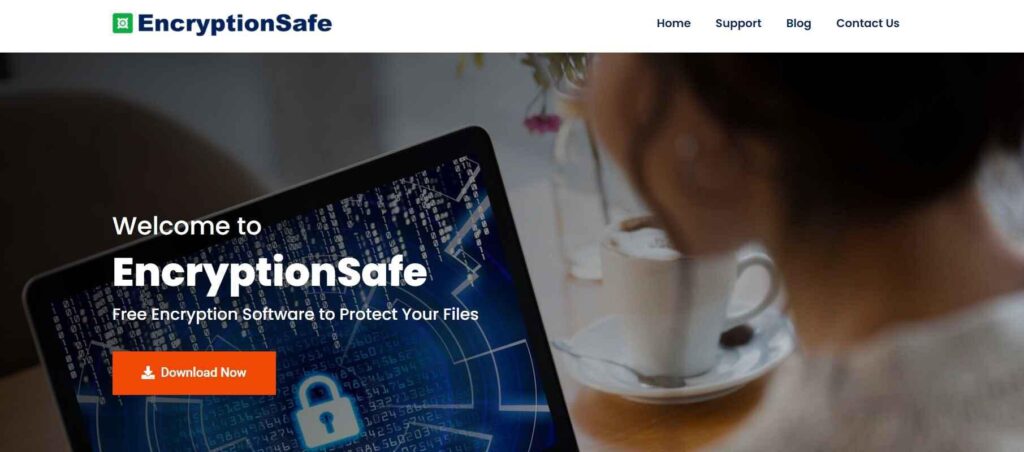
Step 2: Follow the on-screen instructions to complete the installation process. Once it’s done, launch the EncryptionSafe tool to get started.
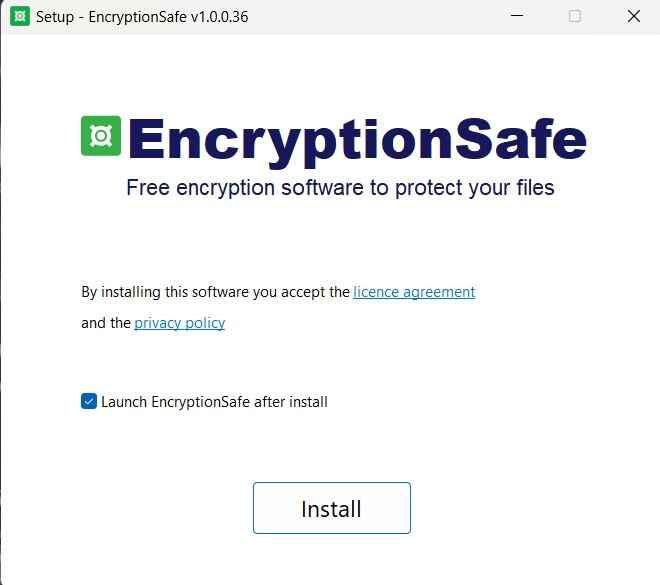
Step 3: On the home screen, the app will prompt you to create a master password. This is a crucial step as this password will be used to access all your encrypted files and data.
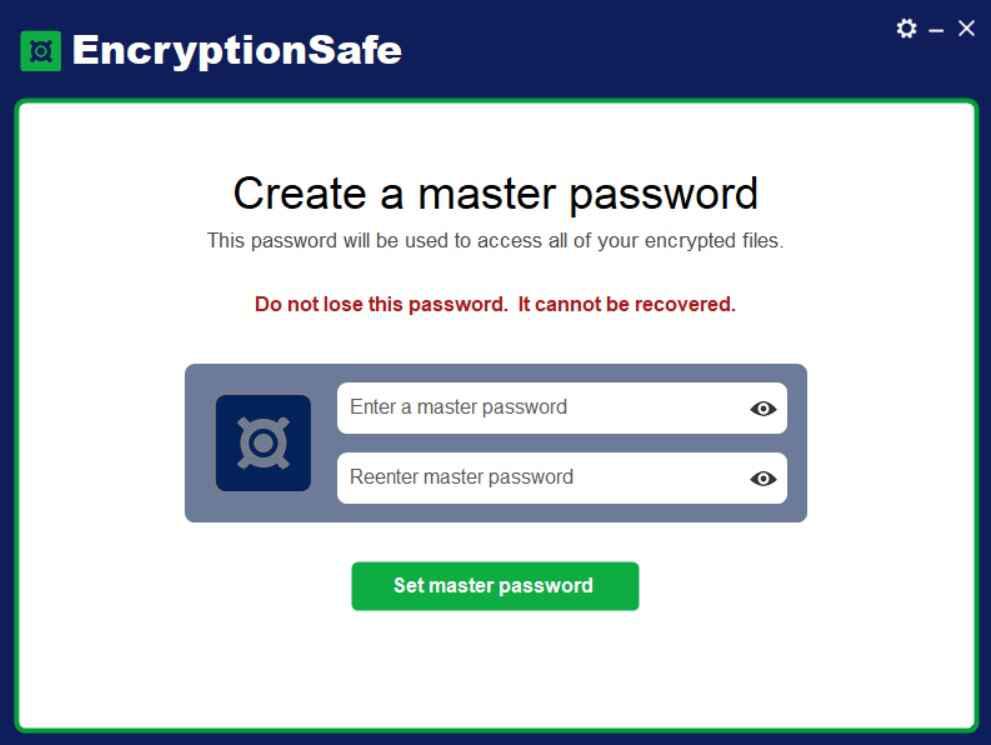
Step 4: Choose a strong password and then enter the credentials. Hit on the “Set Master Password” button to proceed. Use at least 12 characters, 1 uppercase letter, 1 numeric digit, and 1 symbol for enhanced security. Remember to set a strong and memorable password, as this will be required for decryption.
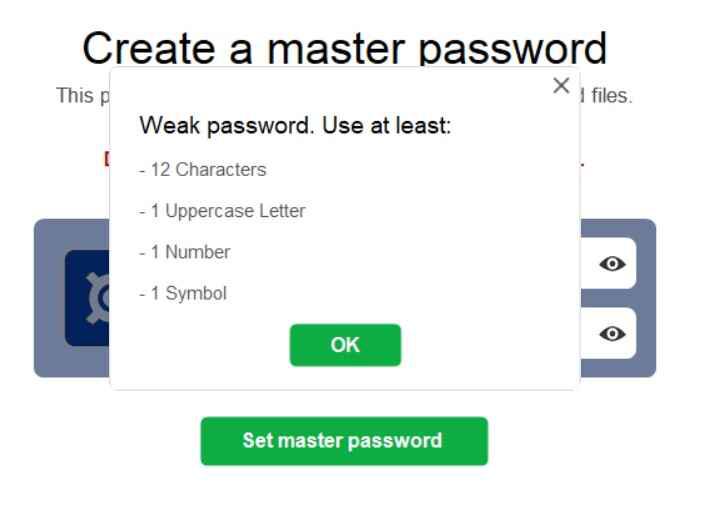
Step 5: So, you’re all set, right? Let’s begin. You can choose whether you want to encrypt an individual file or an entire folder. Pick your option to proceed.
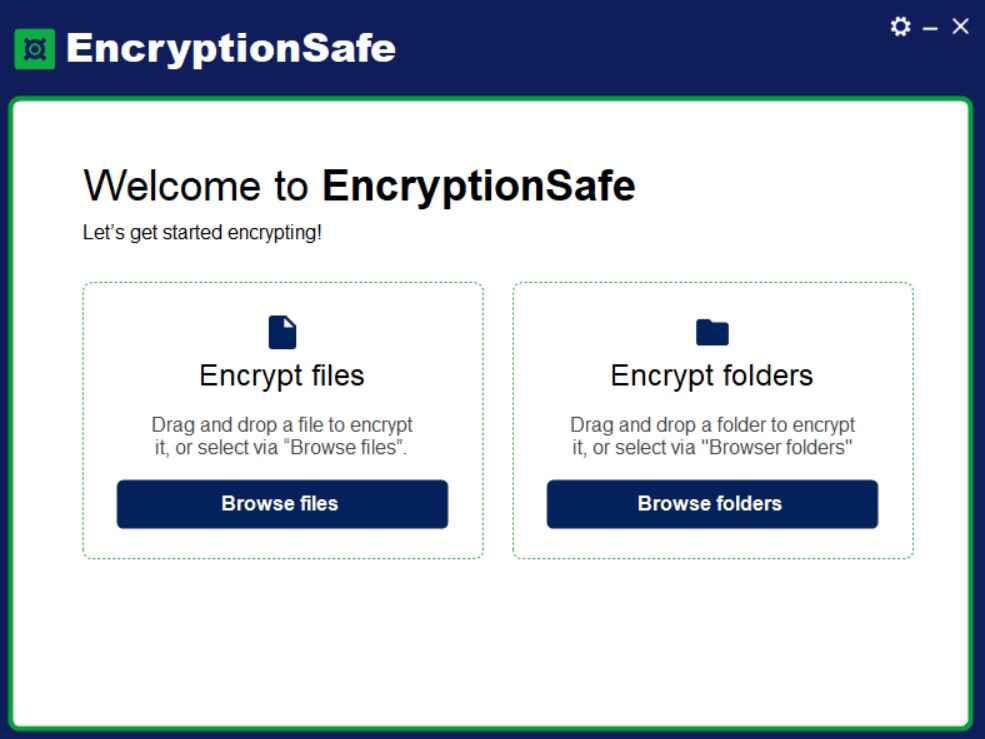
Step 6: Browse to the file/folder’s location to add it to EncryptionSafe. Hit on the “Encrypt” button.
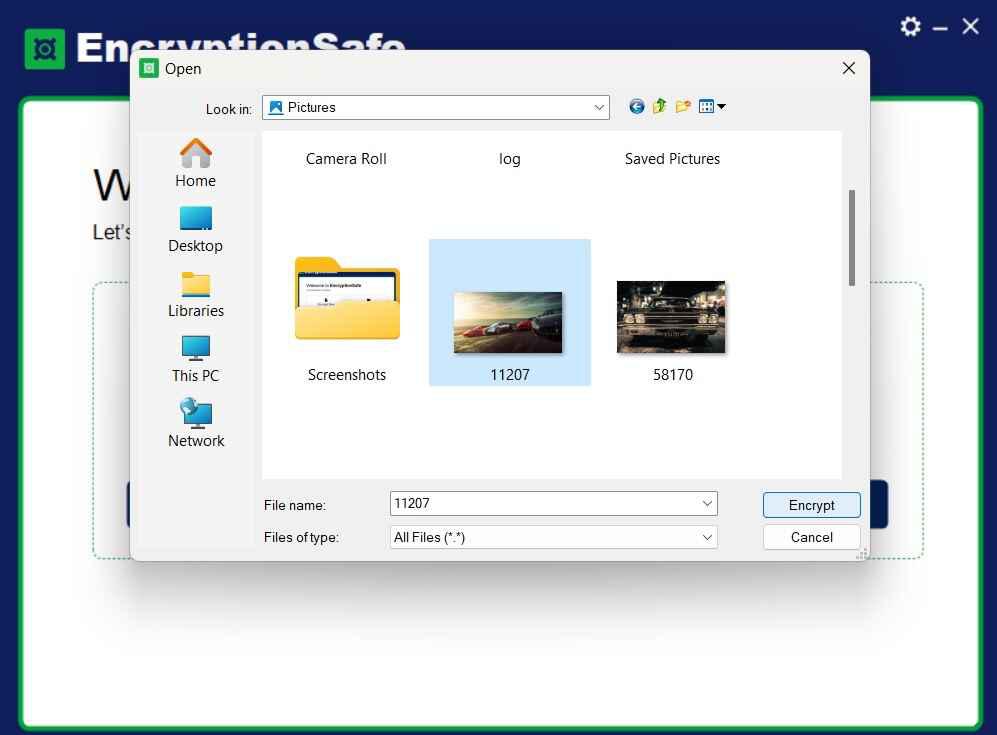
Step 7: The selected files will now be processed. EncryptionSafe will now apply the chosen encryption method to your selected files, ensuring they are safeguarded against unauthorized access.
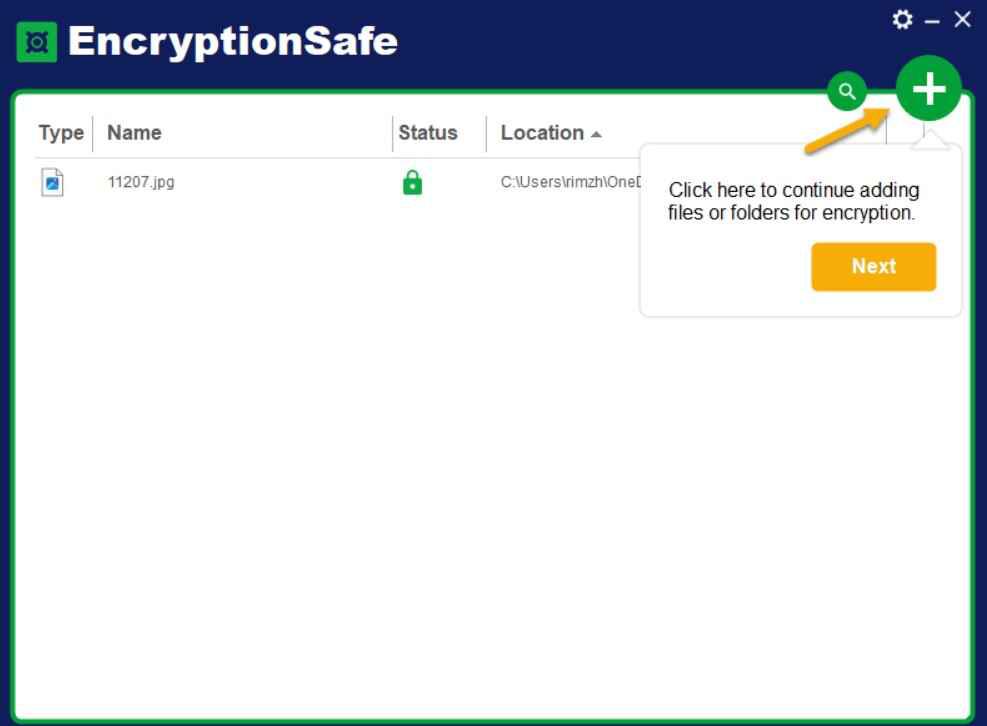
Step 8: If you see a green padlock icon next to the file/folder, it means that it is successfully encrypted. On the other hand, a red padlock icon indicates that the file/folder is not yet encrypted and you can re-encrypt it. Hit on the “Finish” button.
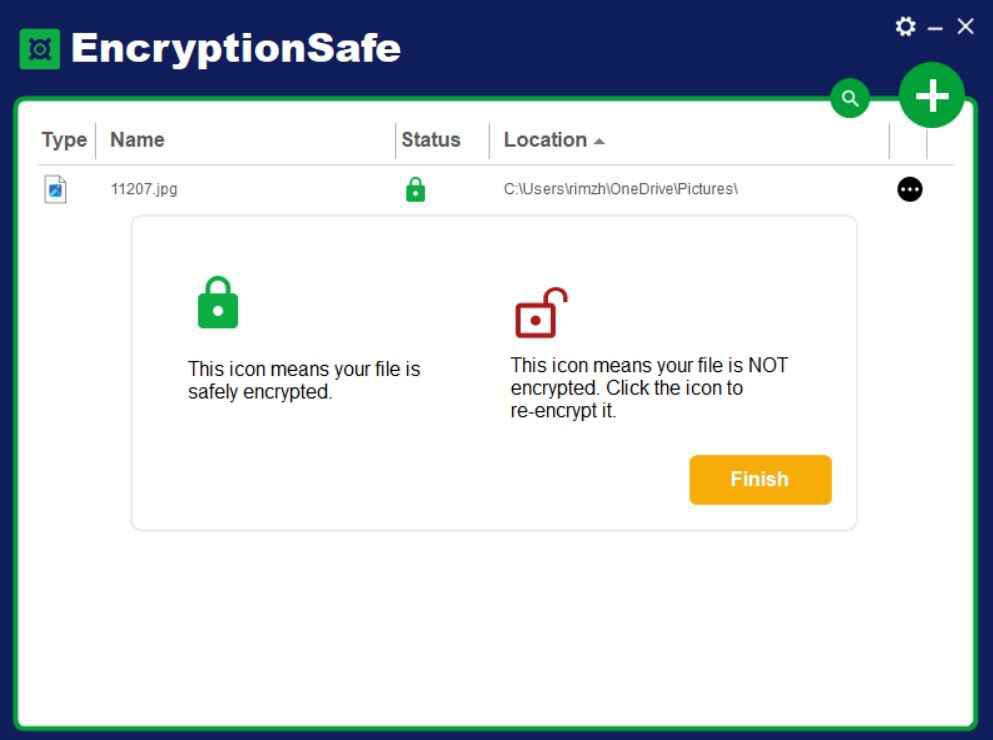
Step 9: To decrypt a file, there are several options:
- If EncryptionSafe is open, tap on the three-dot icon placed next to the file and select “Decrypt” (or you can double click on the filename to decrypt and open the file).
- In Windows Explorer, double click on an encrypted file. EncryptionSafe will ask for the Master Password. Enter the designated password, and EncryptionSafe will decrypt and open the file.
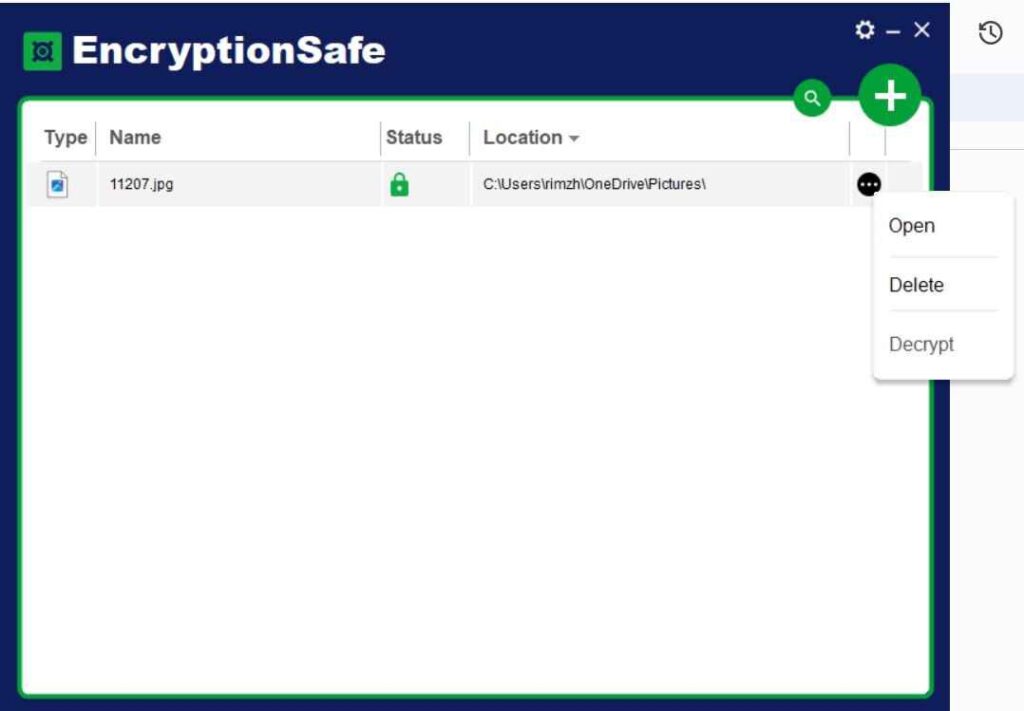
Step 10: And that’s it! By following these simple steps, you have successfully utilized EncryptionSafe to protect and manage your sensitive data. To access the encrypted files anytime in the future, launch the app, and log in to EncryptionSafe using your master password.
Enjoy the peace of mind that comes with knowing your files are secure and inaccessible to prying eyes.
Pros and Cons of EncryptionSafe
Pros of EncryptionSafe:
1. Advanced Encryption: Strong and reliable encryption technology safeguards your sensitive data.
2. User-Friendly Interface: Intuitive and easy to use, suitable for all levels of users.
3. File Encryption and Decryption: Effortlessly encrypt and decrypt files for added security.
4. Windows PC Compatibility: Designed exclusively for Windows PCs.
5. Free Download: Accessible to all users without any cost.
Cons of EncryptionSafe:
1. Platform Limitation: Currently available only for Windows PCs, excluding other operating systems.
2. Limited Features: Some advanced encryption features found in other software may be missing.
Price of EncryptionSafe
EncryptionSafe is exclusively available for Windows PC users as a free download, showcasing SmartPC Tools’ commitment to making privacy protection easily accessible for all.
Final Verdict
This wraps up our EncryptionSafe review, a free encryption software for Windows. In conclusion, EncryptionSafe is a powerful and user-friendly tool that effectively protects your data from prying eyes. With advanced encryption technology and free accessibility for Windows PC users, it offers peace of mind and ensures your sensitive information remains secure in the digital world. Safeguard your data with EncryptionSafe today and stay one step ahead of potential threats.
Popular Post
Recent Post
AI In Cyber Security: Who is Winning, Hackers or Security Companies
Cybersecurity once followed clear rules. Companies built firewalls. Users created passwords. Antivirus tools scanned files and removed known threats. When an attack happened, security teams studied it and added new rules. This method worked for many years. It created a sense of control and stability. That sense is gone today. Artificial intelligence has changed how […]
The Biggest AI-Run Cyber Attacks Of All Time
Artificial intelligence is now part of everyday technology. It helps people search faster. It improves medical research. It supports businesses in making better choices. But AI is not used only for good purposes. Cyber criminals have also learned how to use it. This has changed the nature of cyber attacks across the world. In the […]
Switch To a Dark Background Theme on Windows: Enable Dark Mode
People often like a screen that feels gentle on the eyes. A darker style softens bright areas and makes long computer sessions easier to handle. It also gives the desktop a cleaner and more modern feel. When you switch to a dark background theme in Windows, the colors shift to deeper shades that reduce glare […]
Complete Guide on Managing Audio Input Devices [Latest In 2026]
People use microphones for meetings, games, classes, recordings, and voice chats, so any problem with the device can interrupt their work. Even a small system error can make the voice weak or stop it fully. This is why knowing the basics of managing audio input devices is helpful for new and experienced users. Windows includes […]
Resetting Audio Settings on Windows 11: Complete Guide
Sound problems can disrupt work, study, or entertainment. Many users face issues where the audio becomes too low, too loud, unclear, or does not play at all. A common way to solve these problems is by resetting audio settings to their original state. This helps Windows rebuild its sound setup from the beginning. Windows 11 […]
Troubleshooting Headphone Detection: Headphones Not Detected/Working
A lot of users run into sound problems at some point. A common one is when the computer does not pick up the headphones. You plug them in, but the speakers keep playing. This can break your focus during work, movies, music, or calls. It also causes confusion because the reason is not always clear […]
How To Re-Pair Bluetooth Earbuds For Stereo Sound on Windows
Wireless earbuds are often paired with computers for rich stereo sound, but things don’t always go smoothly. Sometimes, the system defaults to mono audio or fails to activate the correct playback mode. This can disrupt music, calls, or gaming, making the sound feel flat and lifeless. These glitches usually stem from improper setup. Windows might […]
How To Manage Camera Permissions for App On Windows: Complete Guide [2026]
Many users run into issues when trying to join video calls or online meetings—their camera simply won’t turn on. This can happen for a few reasons: Windows might be blocking access, or the app may not have the correct permissions. These hiccups often lead to confusion and frustration. Fortunately, Windows provides straightforward tools to help […]
Help With Color Management In Windows: Complete Guide [2026]
Color often decides how we experience a picture, a video, a website, or even a simple chart. Many users feel confused when colors look different on each screen. A monitor may show a softer shade while a laptop shows a sharper one. This creates doubt and slows down work. It can also lead to mistakes […]
How To Install Pending Windows Updates Easily On Windows 11
Windows updates keep your computer healthy. They fix problems and improve security. Many people ignore updates because they worry about errors or slow performance. In most cases, the process is simple. You only need to follow a clear routine and give your computer enough time to finish the job. A regular update habit saves you […]
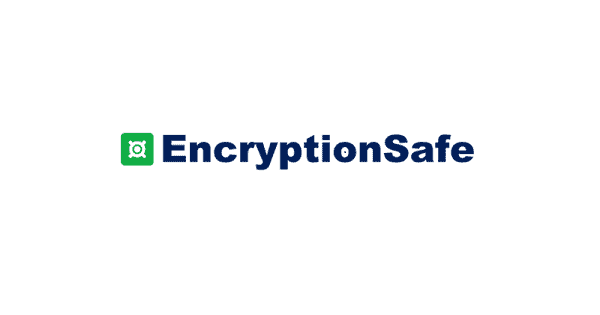

















![Complete Guide on Managing Audio Input Devices [Latest In 2026]](https://www.techcommuters.com/wp-content/uploads/2025/12/Complete-Guide-on-Managing-Audio-Input-Devices.webp)




![Help With Color Management In Windows Complete Guide [2026]](https://www.techcommuters.com/wp-content/uploads/2025/12/Help-With-Color-Management-In-Windows-Complete-Guide.webp)


