IObit Driver Booster: Complete Review
Drivers are one of the primary components to run a computer system. It acts as the bridge to create communication between the hardware component of the system with the operating system. It is essential to regularly update drivers to improve performance, fix bugs, and maintain the overall system stability. However, your device might have hundreds of drivers made by distinct manufacturers, which makes it challenging to monitor the latest driver updates.
This is where a driver updater comes into action. A driver updater is a software program that scans your system for outdated drivers and provides you a list of drivers that need to be updated. It can also download and install those updates.
However, not every driver updater found on the internet works as intended. There are only a few driver updater software available in the market that are truly genuine and work precisely as they are designed for. One of those is IObit Driver Booster. It is a driver updater and system booster application from one of the reputed manufacturers, IObit.
In this post, we will provide a complete, unbiased review of its features so that you can decide on whether IObit Driver Booster is safe for your system or not.
IObit Driver Booster Installation
Installation of Driver Booster is super quick and straightforward but with two breakers. First, you have to download its installer. Click on the Install button to start the installation. The advanced user can choose the custom installation option for making any tweaks in the installation process.
Before the installation begins, the installer would ask you to install an additional software, too along with the Driver Booster. You can ignore or accept it as per your choice.
Next, after the installation is completed, it will prompt you to subscribe to its newsletter, which you can skip.
IObit Driver Booster Features
We will now show the working of IObit Driver Booster and highlight its top features.
Interface
Driver Booster application is quite easy to use mainly because of its sleek and simple user interface. It comes with several tools that you can easily access right from the main interface window without navigating to any menu. There is a big Scan button clicking on it would scan your system for any outdated drivers. You can also easily switch between the Device Drivers and Gaming Components option.
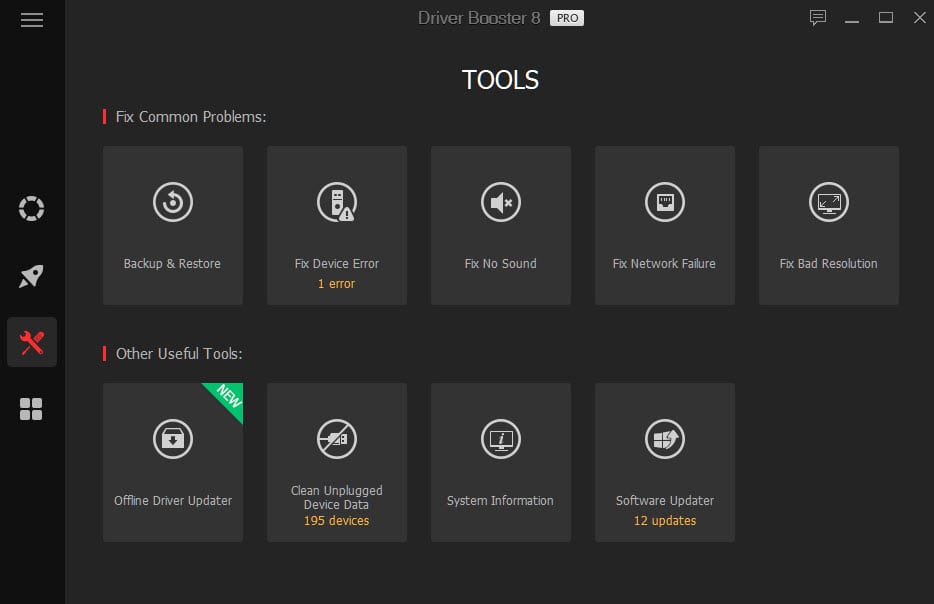
Backup & Restore
Backup & Restore is one of the essential and unique tools of the Driver Booster. This feature would ensure that before updating, the drivers get backed up. It would help in the case when there is an update failure or the latest update to the driver doesn’t suit the system. Users can restore the backed-up drivers in such a scenario.
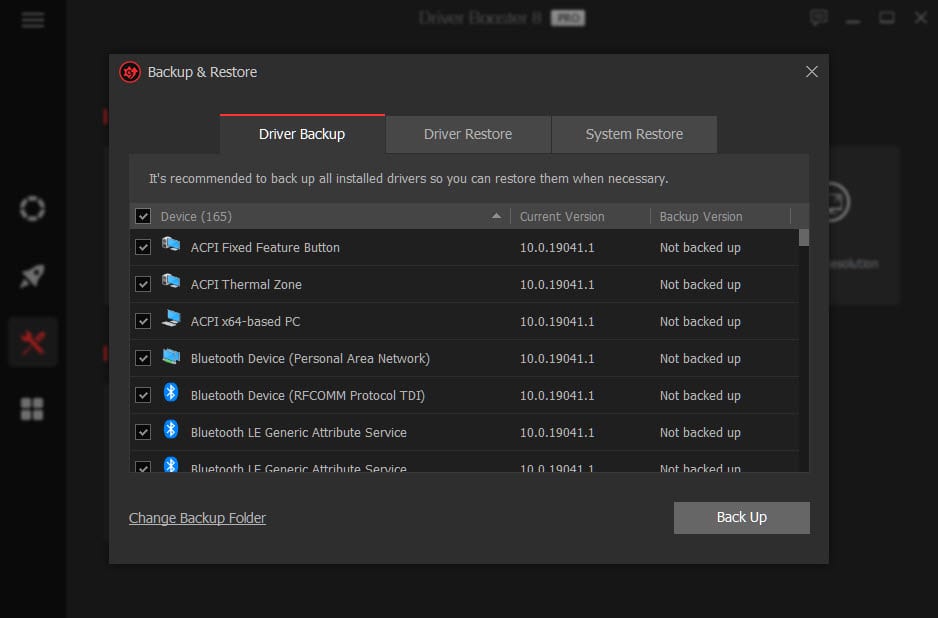
Vast Collection of Drivers
IObit Driver Booster has a massive collection of more than 3.5 million drivers and gaming components. If any of your hardware components are so old that the manufacturer has discontinued providing the drivers for it, Driver Booster might help you get that driver. So, with such an extensive collection, you are sure to get the oldest to the latest drivers.
Secured Drivers
Drivers on IOBit are tested under Windows Hardware Quality Labs (WHQL), and only then they are made available for the users. Other than the WHQL test, IObit tests drivers on its own set of criteria to verify it is safe or not. So, drivers on Driver Booster are totally safe as they qualify for the two quality tests.
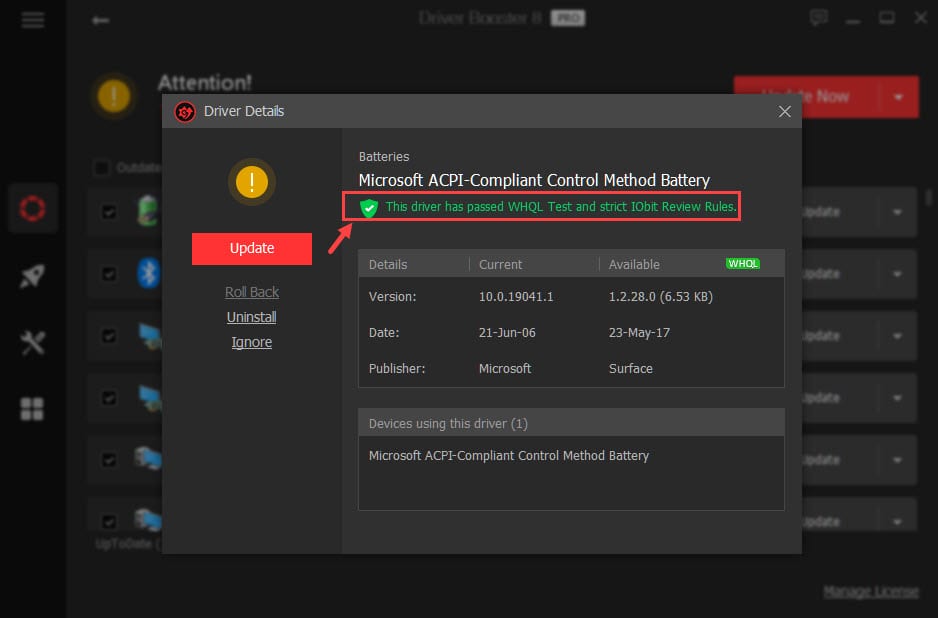
Game Boost
The Game Boost feature of IObit is basically meant for enhancing the system performance for optimal gameplay. However, the Game Boost can also be used when you want to launch a heavy application and need some extra RAM to run it smoothly.
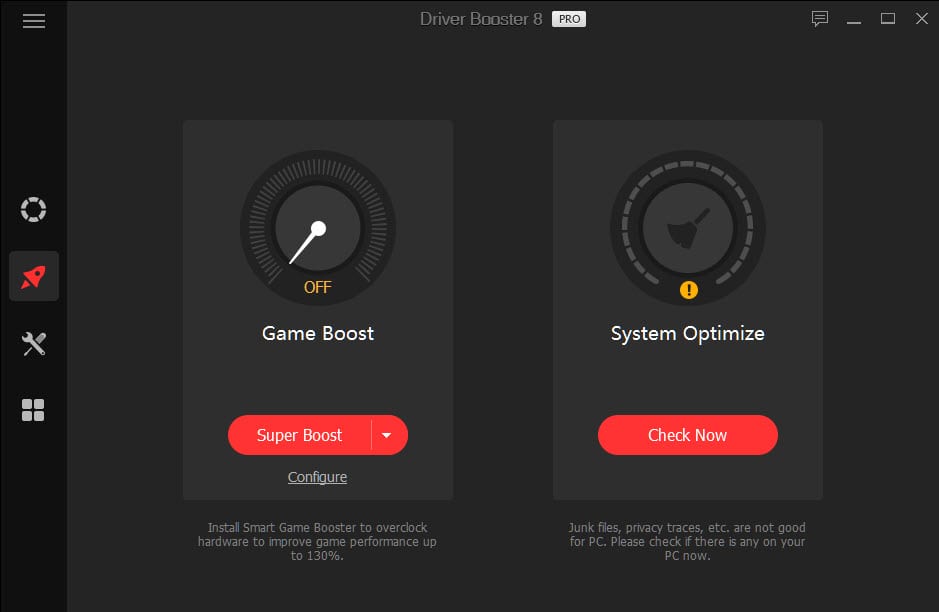
Offline Driver Updater
This is one of the salient features of the IObit Driver Booster. It lets you update the drivers of an offline device. You just have to export the info of the offline system, and the program will download the required drivers on the device where the internet is available.
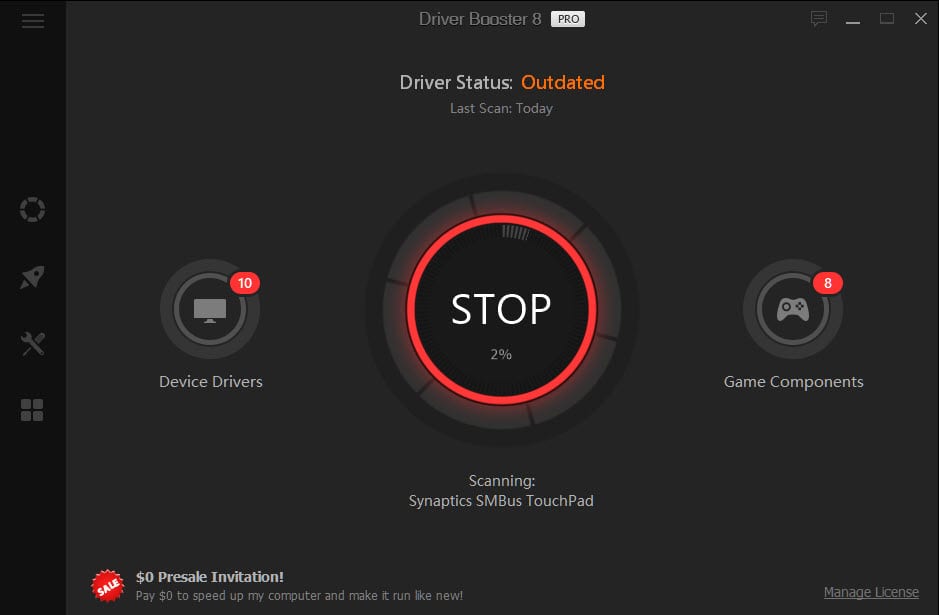
Other Features
The Tools tab in the Driver Booster lists other useful tools of the application.
- Fix No Sound tool is similar to Windows troubleshooter. It will diagnose the system for any irregularities in producing the sound.
- Fix Network Failures would help users in solving the WiFi or other network issues.
- Fix Bad Resolution corrects the resolution of the different app screens.
- Clean Unplugged Device Data would clean the drivers and other data of the devices that are no longer plugged into your system.
- The system information tool would display full information about the device and let you export it.
IObit Driver Booster: Pros and Cons
Pros:
- It updates the drivers when your system is idle so that your workflow is not disturbed.
- Drivers are backed up for rolling back in case of any failure.
- Game Boost feature enhances the gaming experience.
- It comes with the scheduler to schedule the driver updates at your preferred time.
Cons:
- The installer comes with an unwanted program
- Ads are displayed even on the Pro version
Is IObit Driver Booster Value for Money?
Feature-wise, IObit Driver Booster is one of the top driver updaters in the market. There are a few more such feature-full programs that are as good as Driver Booster but are in a high price range. When you compare the price of IObit Driver Booster with the features it provides, you will get to know that it is totally worth every single penny it takes. It is available at just $19.95 for one device and $22.95 for three devices for a year.
Download From the Button Below–
Final Verdict
An outdated driver can make your system vulnerable to cyberattacks and more malicious crimes. Outdated drivers are also responsible for a slow and sluggish system. With IObit Driver Booster, you can ensure regular driver updating, thereby nullifying such threats.
However, the developers should think about removing the ads on the Pro version of the app. The ad is static and just stick at the bottom, but anyway, irritating. Also, the installer should not be bundled with the additional unwanted program. Rest everything is great on the application.
Popular Post
Recent Post
Switch To a Dark Background Theme on Windows: Enable Dark Mode
People often like a screen that feels gentle on the eyes. A darker style softens bright areas and makes long computer sessions easier to handle. It also gives the desktop a cleaner and more modern feel. When you switch to a dark background theme in Windows, the colors shift to deeper shades that reduce glare […]
Complete Guide on Managing Audio Input Devices [Latest In 2026]
People use microphones for meetings, games, classes, recordings, and voice chats, so any problem with the device can interrupt their work. Even a small system error can make the voice weak or stop it fully. This is why knowing the basics of managing audio input devices is helpful for new and experienced users. Windows includes […]
Resetting Audio Settings on Windows 11: Complete Guide
Sound problems can disrupt work, study, or entertainment. Many users face issues where the audio becomes too low, too loud, unclear, or does not play at all. A common way to solve these problems is by resetting audio settings to their original state. This helps Windows rebuild its sound setup from the beginning. Windows 11 […]
Troubleshooting Headphone Detection: Headphones Not Detected/Working
A lot of users run into sound problems at some point. A common one is when the computer does not pick up the headphones. You plug them in, but the speakers keep playing. This can break your focus during work, movies, music, or calls. It also causes confusion because the reason is not always clear […]
How To Re-Pair Bluetooth Earbuds For Stereo Sound on Windows
Wireless earbuds are often paired with computers for rich stereo sound, but things don’t always go smoothly. Sometimes, the system defaults to mono audio or fails to activate the correct playback mode. This can disrupt music, calls, or gaming, making the sound feel flat and lifeless. These glitches usually stem from improper setup. Windows might […]
How To Manage Camera Permissions for App On Windows: Complete Guide [2026]
Many users run into issues when trying to join video calls or online meetings—their camera simply won’t turn on. This can happen for a few reasons: Windows might be blocking access, or the app may not have the correct permissions. These hiccups often lead to confusion and frustration. Fortunately, Windows provides straightforward tools to help […]
Help With Color Management In Windows: Complete Guide [2026]
Color often decides how we experience a picture, a video, a website, or even a simple chart. Many users feel confused when colors look different on each screen. A monitor may show a softer shade while a laptop shows a sharper one. This creates doubt and slows down work. It can also lead to mistakes […]
How To Install Pending Windows Updates Easily On Windows 11
Windows updates keep your computer healthy. They fix problems and improve security. Many people ignore updates because they worry about errors or slow performance. In most cases, the process is simple. You only need to follow a clear routine and give your computer enough time to finish the job. A regular update habit saves you […]
How to Set Up a Secure VPN Connection on Windows In 2026
A VPN helps protect your privacy each time you go online. It hides your real location. It protects your data from unsafe networks. It also keeps your browsing away from unwanted eyes. Many people use it to keep their work safe. Others use it to guard their regular internet use. Windows offers good support for […]
How To Extend Your Battery Life Effectively in Windows
A laptop is useful only when the battery lasts long enough to support your work. When the charge falls too fast, even small tasks feel stressful. You may rush to find a charger. You may feel forced to lower the performance. You may even stop your work in the middle of something important. This can […]
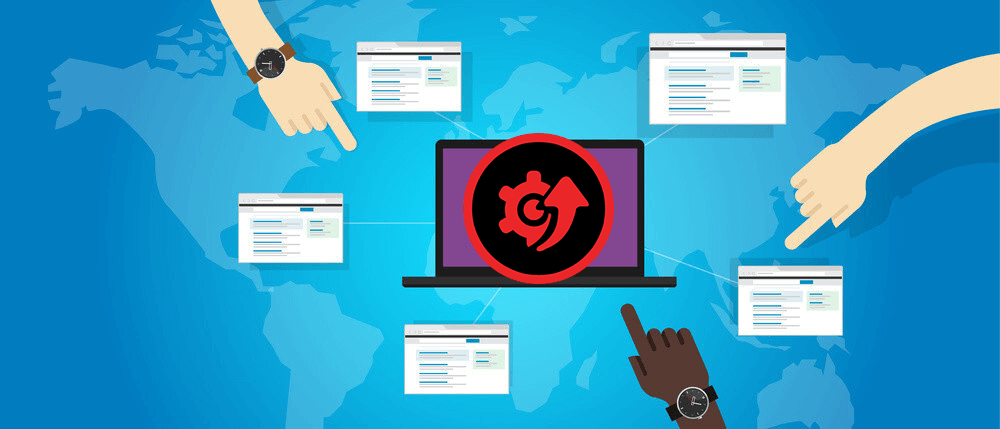
















![Complete Guide on Managing Audio Input Devices [Latest In 2026]](https://www.techcommuters.com/wp-content/uploads/2025/12/Complete-Guide-on-Managing-Audio-Input-Devices.webp)




![Help With Color Management In Windows Complete Guide [2026]](https://www.techcommuters.com/wp-content/uploads/2025/12/Help-With-Color-Management-In-Windows-Complete-Guide.webp)




