How to Watch Netflix 4K Videos on Mac?
Netflix is one of the biggest streaming services currently, with almost 214 million subscribers. Users can easily Watch Netflix 4K content on their laptops or PC, but this is only available for Windows.
Mac aims to offer the MacOS Big Sur with Safari 14 updates for users to stream the content on Netflix in HDR 4K definition. However, the software would work on specific laptop and desktop versions of Mac that can support compatible hardware.
How to Watch Netflix Videos in 4K on Mac
There are particular methods available for Mac users to stream their Netflix content on Mac devices. We tried out different options to see the most suitable and easy processes for current versions. Prerequisites include a Netflix Premium account, Mac device with Kaby Lake or newer Intel processor type, HDCP 2.2-supported 4K TV, and a Windows 10 copy.
Here are the top methods available.
Method 1: Install Windows 10 and Parallels Desktop on Mac
One manner of watching Mac Netflix 4K content is using a virtual machine, such as Parallels Desktop on your device. With this, you can operate Windows 10 through your Mac computer or laptop. Users who do not want to boot their system in specific manners prefer this method since they can easily switch between Windows and macOS.
This method is suitable for systems with a dual-monitor setup alternatively but can run on single-monitor systems.
How to do this?
Step 1: It is important to open the Parallels Desktop 15 site and download the software with a free trial or full plan.
Step 2: Open the Finder app from your system search bar after the download completes. Look for the file ParallelsDesktop.dmg here and double-click your cursor on it.
On the other hand, you can directly search for the file through Spotlight.
Step 3: The Parallels Dekstop window would come up. Double-click your cursor on top of the “Install” button.
Step 4: The software would show a confirmation prompt. Click on “Open” to begin the installation.
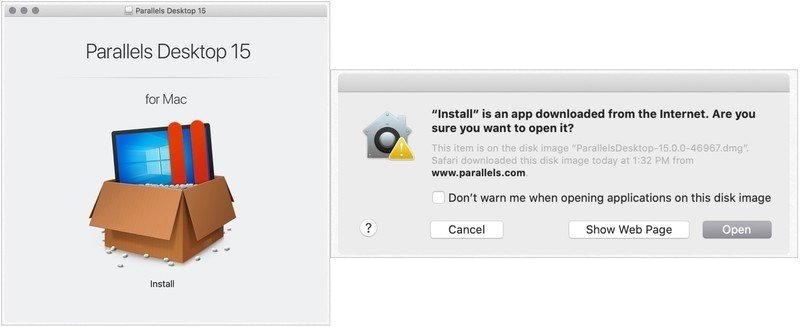
Step 5: Click Yes on the License Agreement prompt.
Step 6: On the next window, add the Administrator Name and then the Password in the correct fields.
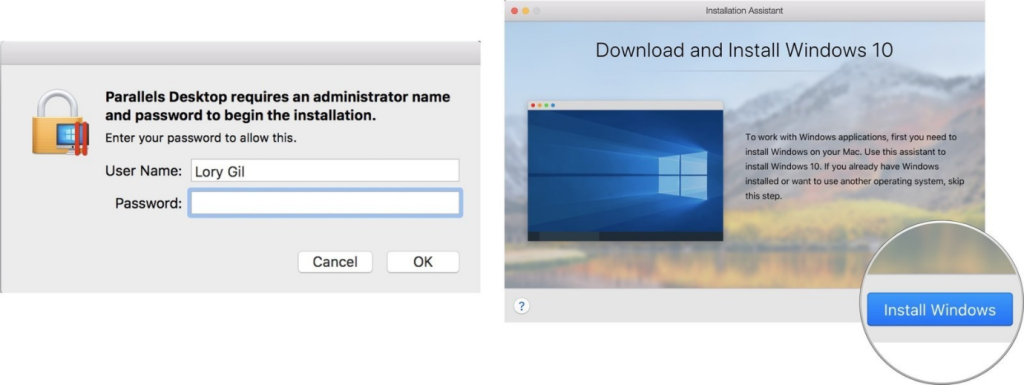
Step 7: After it installs, the software will automatically open the page for Windows 10 download on your Mac device.
Click on the “Install Windows” button to start the installation or “Skip” if you have a Windows 10 copy.
Step 8: Next, users are re-directed to the page for the Parallels Desktop account. Create a new one if you do not have an account or Sign-in to your available one.
Step 9: A new window would appear with a simulated Windows interface. Stream Mac Netflix 4K content through there.
Method 2: Use Bootcamp to Install Windows 10 on Mac
Another method to Watch Netflix 4K content on Mac is to use the Bootcamp software. Users can expect a native Windows-centric experience here. The Bootcamp partitions the SSD or HDD of the Mac into a section where one can install the Windows 10 version. Here, you can select the Windows partition to steam Mac Netflix 4K videos and then use the Mac partition later.
How to do this?
The following is a three-part breakdown of the setup of Windows 10 OS on Mac via Bootcamp for easy Mac Netflix 4K streaming.
Sequence 1: Install Windows 10 using BootCamp
First, you must download the Windows 10 version on the Mac device. Then, use the next steps for further installation.
Step 1: Open Applications > Utilities. Find the “Boot Camp Assistant” option and launch the application.
Step 2: Click on the Continue button. The BootCamp software would automatically search for the Windows 10 ISO file you downloaded.
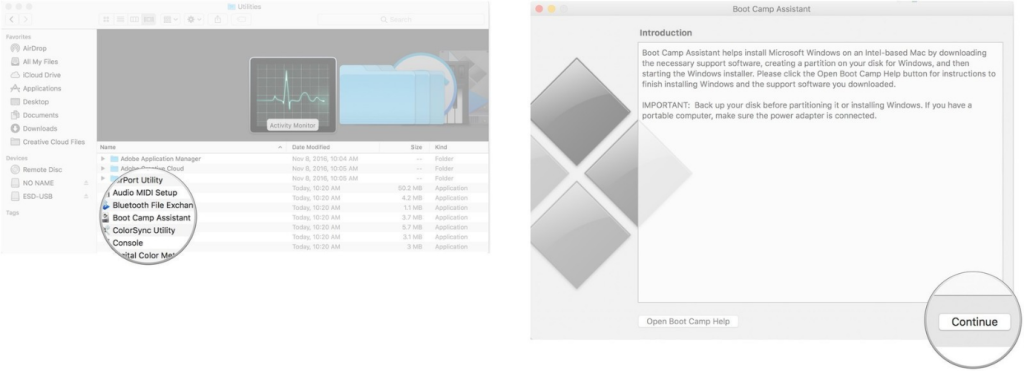
Step 3: Under the Partition section, click on the slider and drag it to the side. This would set the default 458 GB storage. Users have the choice to adjust their storage requirements depending on the space limits inside the drive.
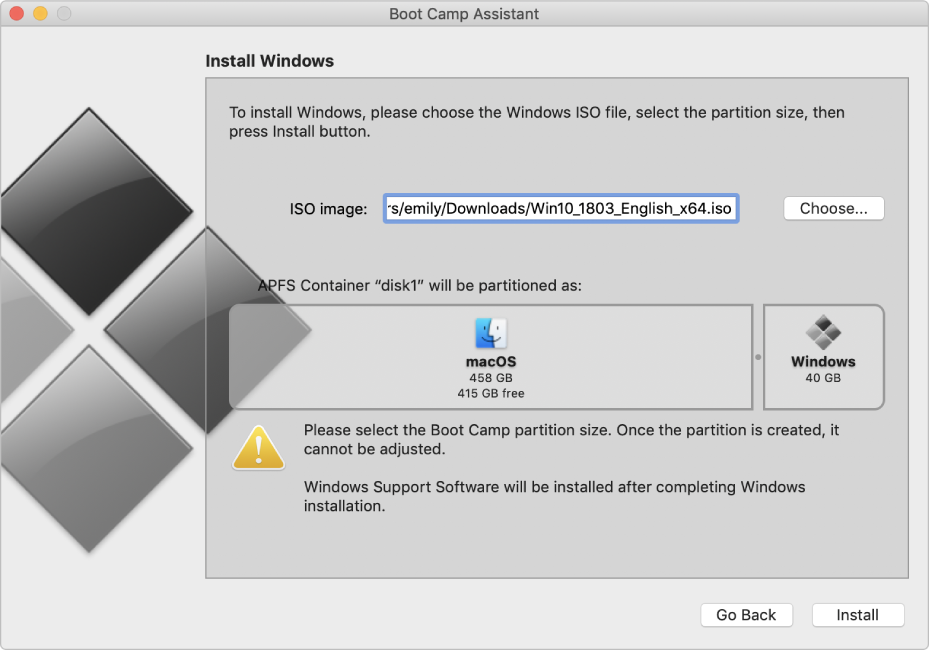
Step 4: Click on the “Install” button. This would download the Windows support.

Step 5: Add your set password in the available field.
Step 6: Click on the OK button. This would restart the Mac device, and the Windows 10 setup window would appear next.
Step 7: Select the preferred language out of the list.
Step 8: Click on the “Install Now” button.
Step 9: Either add your product key code or click the cursor on the “I don’t have a key” option. This step is possible after the installation as well.
Step 10: Choose the Windows 10 Pro option > Next.
Step 11: Click the cursor on the “Custom: Install Windows Only” option on the next window.
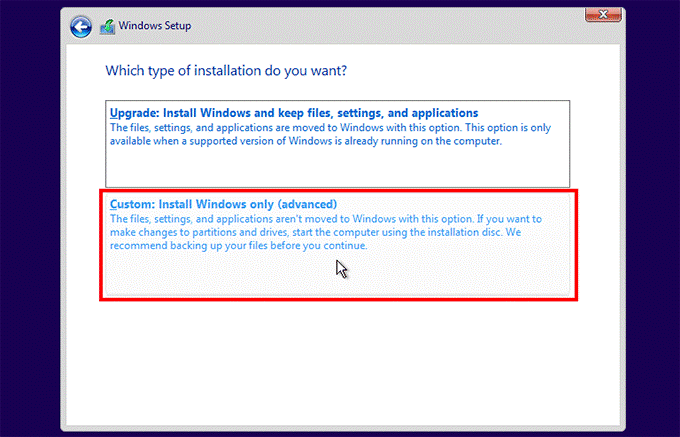
Step 12: Click on top of the “Drive 0 Partition X: BOOTCAMP” option only and then choose Next. This will begin Windows 10 installation.
The Mac device you are using would restart multiple times.
Step 13: On the next setup window, click on the “Customize your installation” or “Use Express Settings” option
Step 14: If you choose the latter, type the username and password of your choice. Then, click the “Next” button.
Step 15: You can select Cortana use or avoid it. The Windows 10 software would boot up completely after this.
Sequence 2: Install the BootCamp on Windows 10 Partition
After the Windows 10 OS loads up on the Mac device, this would activate the BootCamp software installer. The step is important since particular software and drivers enter into the device during the BootCamp installation process. The window for it would crop up on the screen.
Step 1: Click on the “Install” option.
Step 2: Then, choose to agree on the license agreement prompt.
Step 3: Then, click your cursor on the Install option.
Step 4: After the installation is fully done, click on the “Finish” button.
Step 5: Access the Netflix account and Watch Netflix 4K on Mac.
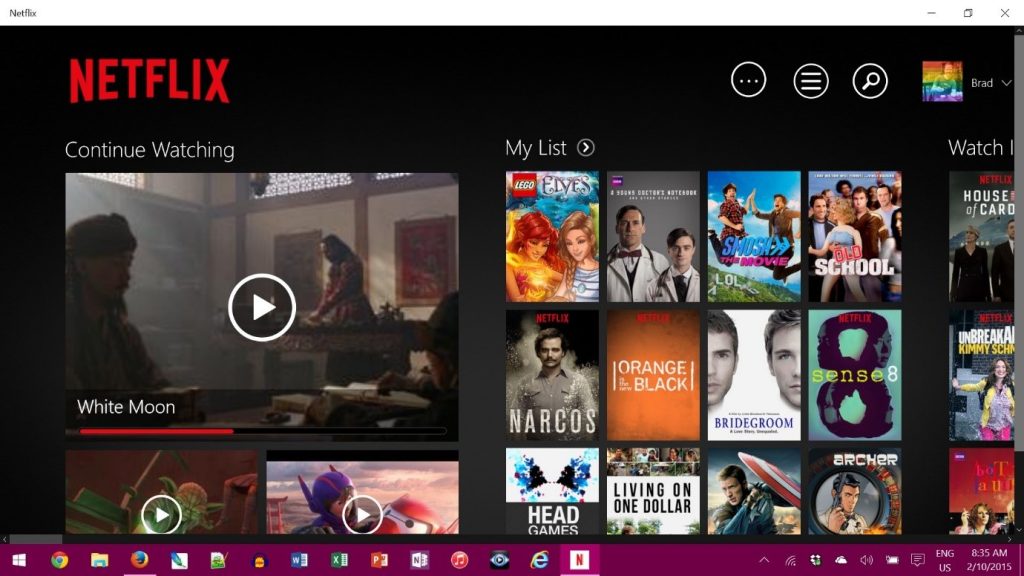
Sequence 3: Return Your Device to macOS Partition
After using the Windows partition screen, it is possible to easily switch the device OS back to macOS.
Step 1: Open the Windows 10 taskbar. Then, click your cursor on the “Show Hidden Icons” option.
Step 2: Click on the Boot Camp option.
Step 3: Then, choose the “Restart in OS X” option.
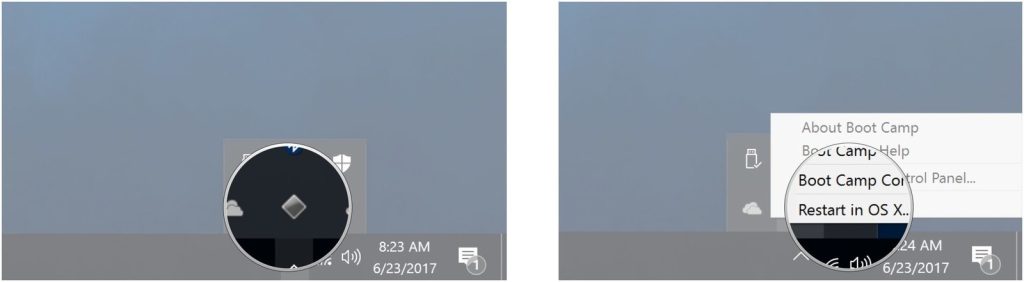
This would bring the macOS interface again. Alternatively, you can restart the Mac device and press on top of the “Options” key. This would open the boot menu, and you can select your preferred OS for the usage period.
Conclusion
Upon following the different steps correctly, users can Watch Netflix 4K content on their macOS devices. First, check for compatibility to understand which method would work best for your Mac laptop or PC.
If this proved helpful for you, read through our posts for similar guides.
Popular Post
Recent Post
How To Get Help With Notepad in Windows [2026]
Notepad has been part of Windows for many years. And people still use it for quick notes, lists, and simple edits. Its clean layout helps new users, while its small set of tools supports everyday tasks. Yet problems can appear when features behave in unexpected ways or when users try something new, so clear guidance […]
Software Performance Optimization Tips: Complete Guide
Software often slows down over time, turning once-fast programs into frustrating delays. While many assume their device is outdated, the real issue often lies in how the software runs. With a few simple habits and checks, users can restore speed and avoid costly upgrades. This guide offers clear, beginner-friendly software performance optimization tips. It covers […]
How To Connect a Scanner to Your Device Windows 11 In 2026
Have you ever needed to scan a document in a hurry and did not know how to begin? Many people face this problem when they buy a new scanner or a new computer. Windows 11 includes helpful tools that make the process easy, but you must know the right steps. This guide explains each method […]
How To Connect to Your PC Remotely Windows [Complete Guide]
Many people need to reach their computer from far away. Well, yes! It may be for work, study, or personal use. Remote access helps you open files, use your apps, and control your system even when you are not near the device. It gives you the comfort of using your computer anywhere through the internet. […]
How To Connect to a Wi Fi Using a QR Code: Latest Guide
Wi-Fi is now a basic part of our lives. We use it at home, in offices, schools, and public places. But typing long passwords every time you connect can be annoying. Sometimes you might even forget your Wi-Fi password. That is where QR codes come in handy. With QR codes, you can connect to any […]
How To Connect a Wireless Printer Easily to Windows 11/10 PC
Printing tasks are part of most home and office work today. Isn’t it? Well, yes! Using a wireless printer makes printing easier and faster because you don’t need cables. It allows you to print documents and images from any corner of your room as long as your device and printer are connected to the same […]
How To Connect Your Windows 11 PC to a Projector or Another PC
A bigger screen can help you share your work with others. When you connect your Windows 11 PC to a projector, your screen becomes easier to view in a meeting room, classroom, or home. You can show slides, videos, notes, or entertainment. Most people do this for work or study, but it is also helpful […]
How To Set Up Dual Monitors Easily Windows 11/10: Complete Guide
Working with one screen can feel limiting. You switch between apps constantly. Your workflow slows down. A dual monitor setup changes everything. It gives you more space to work. You can see multiple things at once. This guide shows you how to set up dual monitors easily on Windows systems support. Windows 11 and Windows […]
How to Set Your Preferred Default Printer On Windows 11/10: Complete Guide
Printing documents should be simple. But many users struggle with their printer settings. Windows often picks the wrong printer as the default. This creates delays and wastes paper. Setting up your preferred printer as the default saves time. It prevents printing errors. This guide shows you how to set your preferred default printer Windows systems […]
Ashampoo WinOptimizer Review: Can It Really Speed Up Your PC?
Is your computer running slowly? Do programs take forever to load? You’re not alone. Millions of PC users face this problem daily. Ashampoo WinOptimizer claims it can fix these issues. This software promises to clean junk files, boost speed, and make your computer run like new. But does it really work? Or is it just […]


























