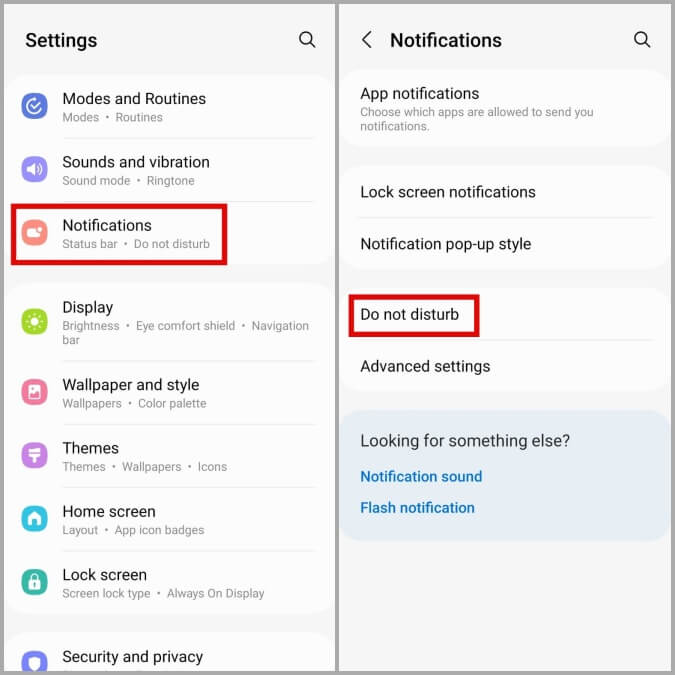How To Use Do Not Disturb Mode on Android
Introduction
On the phone, there are different applications that people use daily. Most of them have an in-built alerting system that constantly sends push notifications to phones, from information related to software upgrades to text alerts. While these are useful, getting notifications from all of the apps on your phone can become troublesome after a while.
Luckily, there is Android DND Mode that you can enable to manage notification-related settings as per your preferences. You can turn off all alerts or set notifications from certain apps through this section. Are you wondering how it works? Read this post to learn how to utilize the Android Do Not Disturb settings efficiently.
How to handle different settings for Android DND Mode?
You can take different steps to set up different settings related to Android’s Do Not Disturb mode. Follow the given methods carefully.
Method 1: Manage the DND stings from the notification panel
It cannot be easy to open the Settings menu each time you have to use the DND mode on your smartphone. In this case, you can directly add the toggle for Do Not Disturb in the Quick Settings menu on your phone.
Step 1: Slide the notification panel of your device down.
Step 2: Tap on the pencil icon.
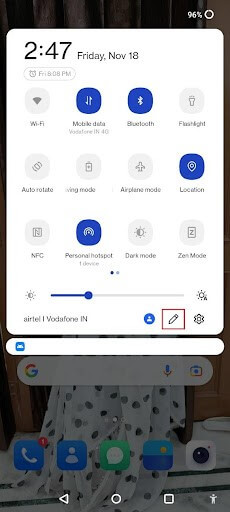
Step 3: Choose the Do Not Disturb icon and move it to your preferred location in the panel.
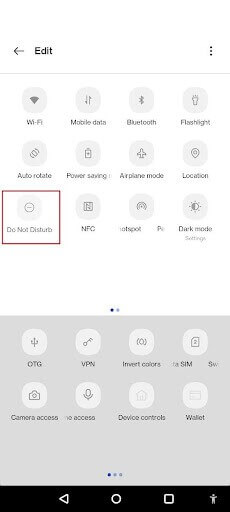
Step 4: Then, you have to press the back button. Then, you can use it to control the Android Do Not Disturb setting to activate or deactivate notifications from the notification panel directly. This functionality is usable on different Android version models.
Step 1: On the main Android smartphone screen, slide and pull down your notification panel.
Step 2: You will see many notifications here, like the Bluetooth, WiFi, Hotpot, Mobile Data, DND, Power Saving Mode, and Flash Light settings.
Step 3: Click on the icon on Android DND Mode to activate the feature. Open the settings from there for the Do Not Disturb mode to choose which chats and apps appear on alerts and the ones you will put on silent. It is possible to disable the mode and set up specifically scheduled time-outs from here as well.
Method 2: Schedule automatic turn-on and turn-off mechanism for Do Not Disturb Mode
Another easy solution for operating the Do Not Disturb mode on your device is to set up a specific schedule for the feature to activate. This assures that your selected function will be enabled or disabled at your scheduled timings.
One of the standard settings related to this function is sleeping mode. This is where the DND mode activates automatically at the assigned periods of your REM cycle. You can use this function or set up other customized settings for the Do Not Disturb functionality at other times.
Step 1: Click on the Settings app from your menu.
Step 2: Under the Settings section, scroll down and choose the Notifications option.
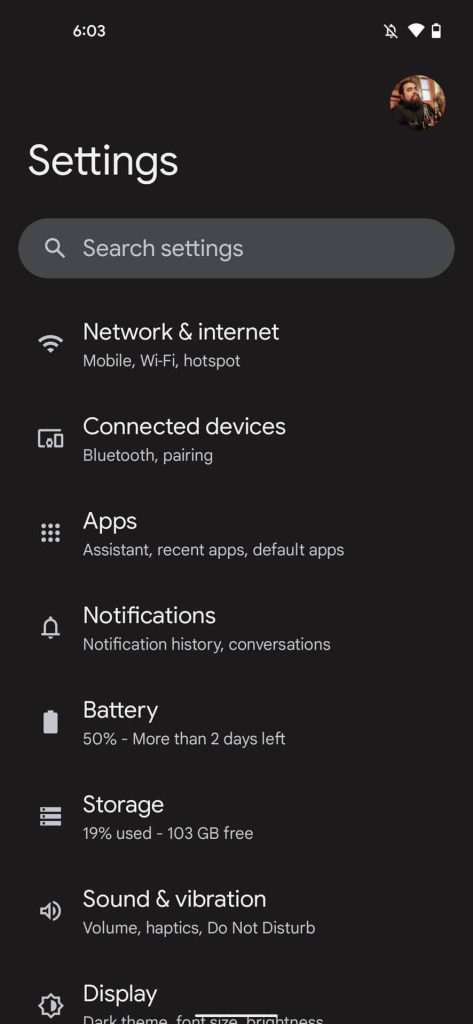
Step 3: Click on the Do Not Disturb option.
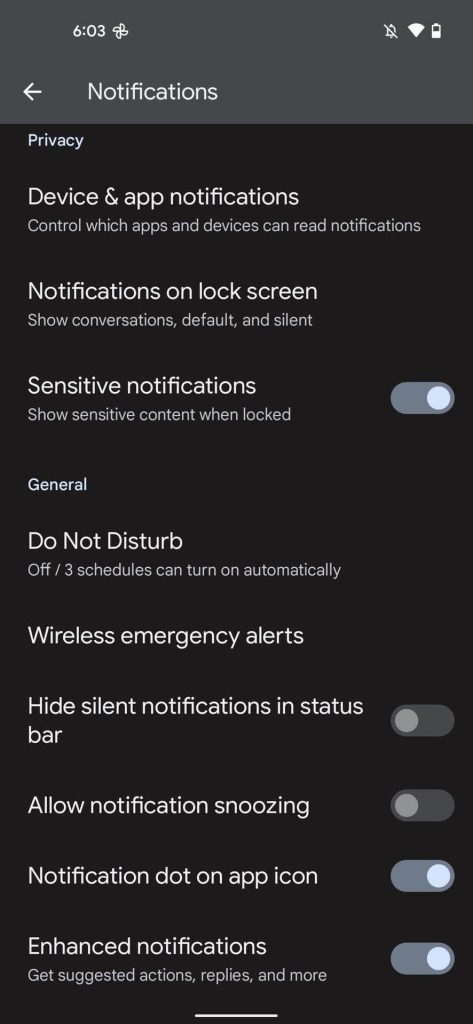
Step 4: Then choose the Schedules selection from your menu.
Step 5: Click on the Gear icon next to change the listed schedule or directly choose the Add More button here. Then, make your personalized schedule.
Step 6: Select the preferred schedule type.
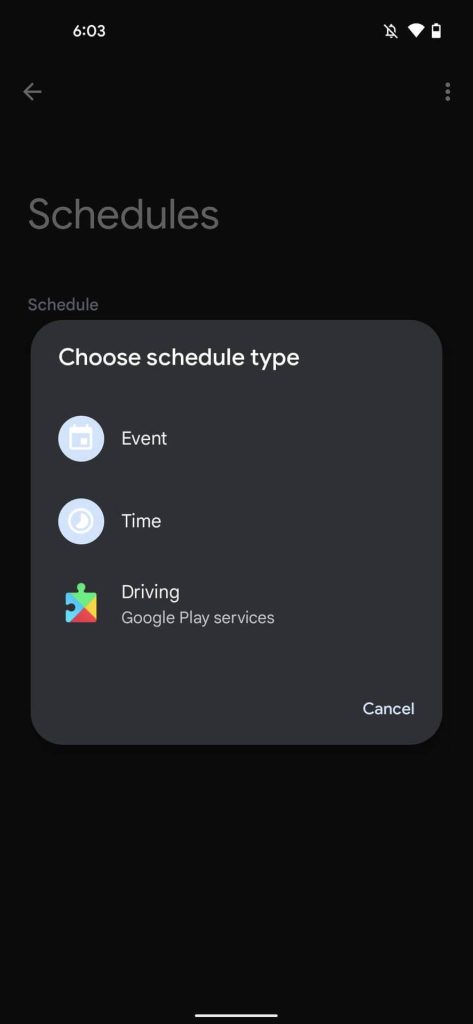
Step 7: Type in a name and tap on the Add button.
Step 8: Make changes to the date and time of your schedule.
Step 9: Keep the Use Schedule toggle active to make sure that this process is in working condition.
Method 3: Set up a specific duration for the DND mode
You can use the schedule setup process to plan your Do Not Disturb settings timeline for different apps. Besides that, another useful method that you can try is activating the duration-based scheduling factor on your Android smartphone.
This is useful for one-time occasions or short-term events like meetings or functions that do not require per-day scheduling. In these situations, the duration-based setup through the Android Do Not Disturb setting is very efficient. However, activating this function is only available through the quick toggles on your smartphone, so make sure to add this feature to that first.
Step 1: On your Android smartphone, click on the Settings app.
Step 2: Then, go to the Notifications option from the menu.
Step 3: Under this section, choose the Do Not Disturb option to access the settings for that.
Step 4: Scroll downward and click on the Duration for Quick Settings option.
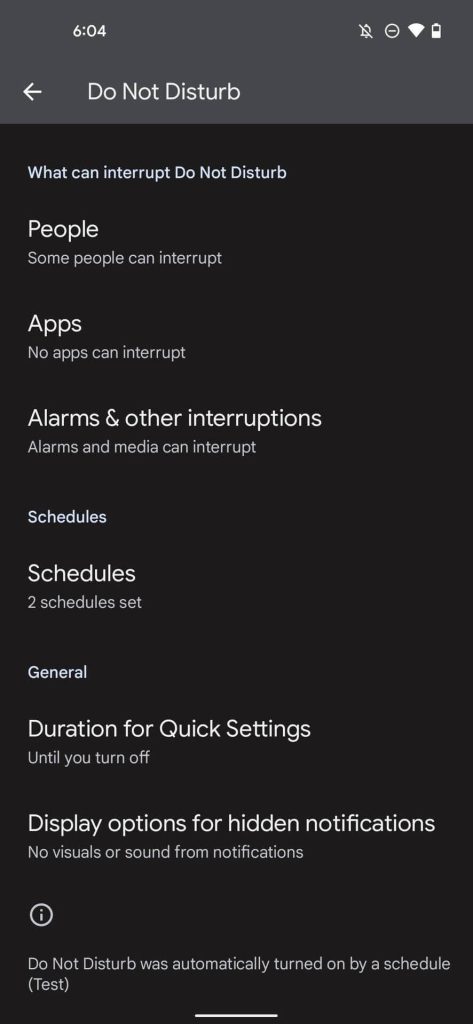
Step 5: Choose your preferred duration and tap on the OK button.

Method 4: Select which alerts to show or hide
Another popular feature from the Android Do Not Disturb settings that you can operate is to choose to show or hide specific notifications. This is useful for some apps sending too many notifications you do not require, e.g., a shopping app’s sale updates.
You can temporarily deactivate the notifications for that specific app and other such apps and reactivate them later at your convenience. However, remember that this function does not mute the critical alerts on your phone system, like battery percentage warnings or OS upgrade notifications.
Step 1: Click on Settings on your Android smartphone from the homepage or list of apps.
Step 2: In this menu, tap on the Notifications option.
Step 3: Click on the Do Not Disturb option under the Notifications section.
Step 4: Click on the People option and select the specific Messages and Calls that you will allow unrestricted access.
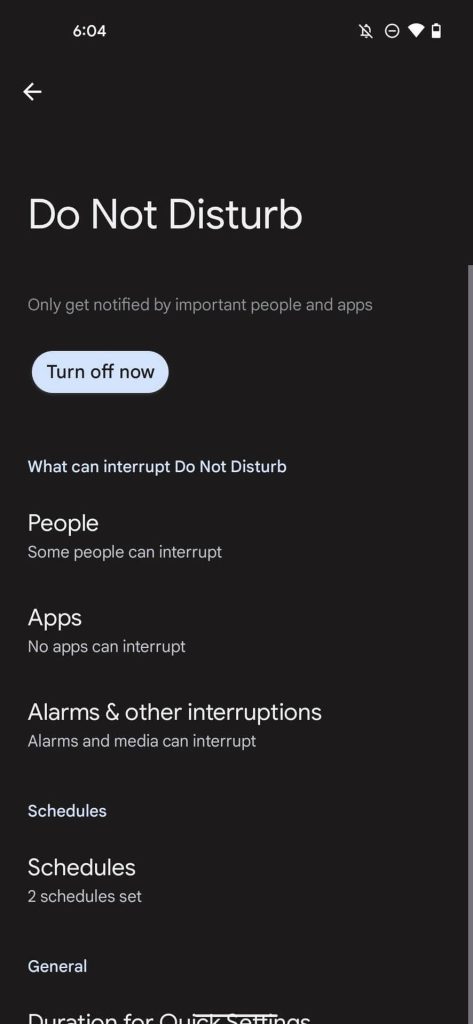
Under the Apps section, select the particular app whose notifications you want to be switched on.
Select which additional interruptions and notifications you want to come through under the Alarms & other interruptions option.
Conclusion
It is possible for users to quickly set up different levels of notifications-related controls through the Do Not Disturb mode on Android. Follow the different steps to set up various settings for the feature on your phone to control the number of alerts that come in.
Popular Post
Recent Post
How To Get Help With Notepad in Windows [2026]
Notepad has been part of Windows for many years. And people still use it for quick notes, lists, and simple edits. Its clean layout helps new users, while its small set of tools supports everyday tasks. Yet problems can appear when features behave in unexpected ways or when users try something new, so clear guidance […]
Software Performance Optimization Tips: Complete Guide
Software often slows down over time, turning once-fast programs into frustrating delays. While many assume their device is outdated, the real issue often lies in how the software runs. With a few simple habits and checks, users can restore speed and avoid costly upgrades. This guide offers clear, beginner-friendly software performance optimization tips. It covers […]
How To Connect a Scanner to Your Device Windows 11 In 2026
Have you ever needed to scan a document in a hurry and did not know how to begin? Many people face this problem when they buy a new scanner or a new computer. Windows 11 includes helpful tools that make the process easy, but you must know the right steps. This guide explains each method […]
How To Connect to Your PC Remotely Windows [Complete Guide]
Many people need to reach their computer from far away. Well, yes! It may be for work, study, or personal use. Remote access helps you open files, use your apps, and control your system even when you are not near the device. It gives you the comfort of using your computer anywhere through the internet. […]
How To Connect to a Wi Fi Using a QR Code: Latest Guide
Wi-Fi is now a basic part of our lives. We use it at home, in offices, schools, and public places. But typing long passwords every time you connect can be annoying. Sometimes you might even forget your Wi-Fi password. That is where QR codes come in handy. With QR codes, you can connect to any […]
How To Connect a Wireless Printer Easily to Windows 11/10 PC
Printing tasks are part of most home and office work today. Isn’t it? Well, yes! Using a wireless printer makes printing easier and faster because you don’t need cables. It allows you to print documents and images from any corner of your room as long as your device and printer are connected to the same […]
How To Connect Your Windows 11 PC to a Projector or Another PC
A bigger screen can help you share your work with others. When you connect your Windows 11 PC to a projector, your screen becomes easier to view in a meeting room, classroom, or home. You can show slides, videos, notes, or entertainment. Most people do this for work or study, but it is also helpful […]
How To Set Up Dual Monitors Easily Windows 11/10: Complete Guide
Working with one screen can feel limiting. You switch between apps constantly. Your workflow slows down. A dual monitor setup changes everything. It gives you more space to work. You can see multiple things at once. This guide shows you how to set up dual monitors easily on Windows systems support. Windows 11 and Windows […]
How to Set Your Preferred Default Printer On Windows 11/10: Complete Guide
Printing documents should be simple. But many users struggle with their printer settings. Windows often picks the wrong printer as the default. This creates delays and wastes paper. Setting up your preferred printer as the default saves time. It prevents printing errors. This guide shows you how to set your preferred default printer Windows systems […]
Ashampoo WinOptimizer Review: Can It Really Speed Up Your PC?
Is your computer running slowly? Do programs take forever to load? You’re not alone. Millions of PC users face this problem daily. Ashampoo WinOptimizer claims it can fix these issues. This software promises to clean junk files, boost speed, and make your computer run like new. But does it really work? Or is it just […]