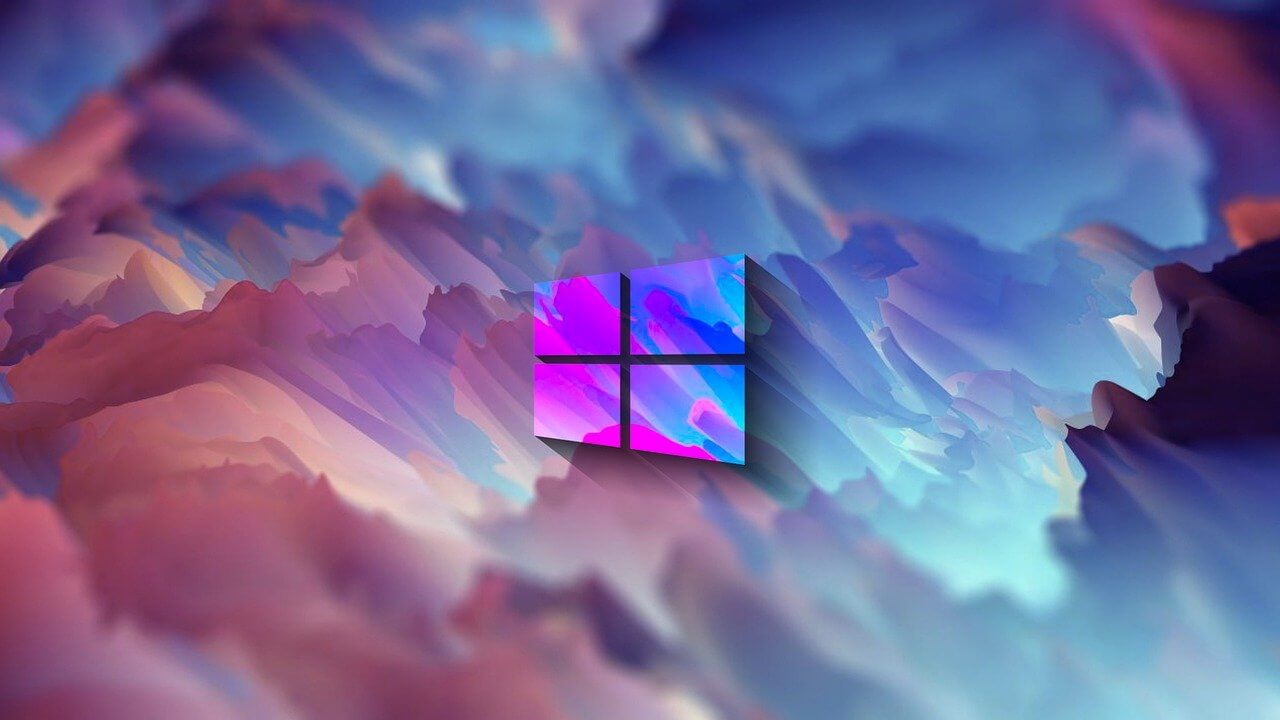How to Use Color Filters in Windows 11
For people with color vision disabilities and vision loss, to make things easy and help them deal with issues while working on a PC, Windows 11 provides built-in color filters. So, if you are looking for a way to use color filters, follow through with the step-by-step instructions and learn how to use color filters in Windows 11.
What are Color Filters in Windows 11
To allow users with protanopia, deuteranopia, etc. Windows 11 includes color filter settings allowing users with vision problems to set color schemes. There are different ways to enable these filters, and in this article, we will explain all of them.
Why use Color Filters?
Even after adjusting the brightness or turning the night light to filter blue light if nothing seems right, you can use color filter feature offered by Windows 11.
How to use color filters in Windows 11?
Changing color filters changes the color palettes on your Windows and makes things more visible to people with visibility problems. Here are the steps that will show how to use color filters in Windows 11.
Method 1 – Settings App
- Press Windows + I to open Settings
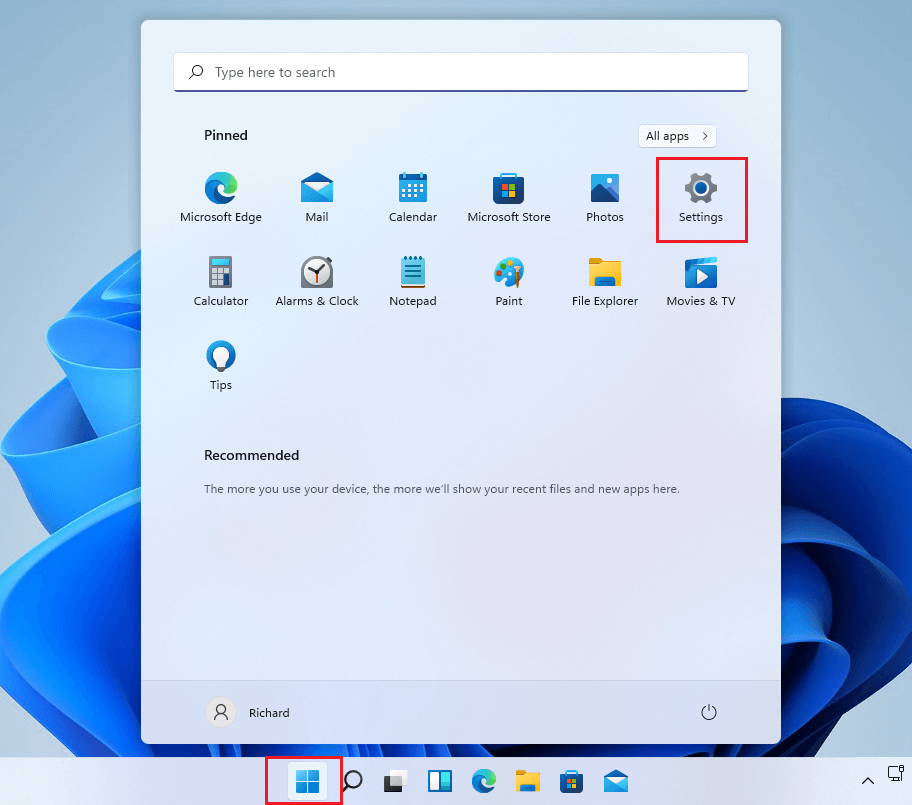
2. Click Accessibility present in the left pane.
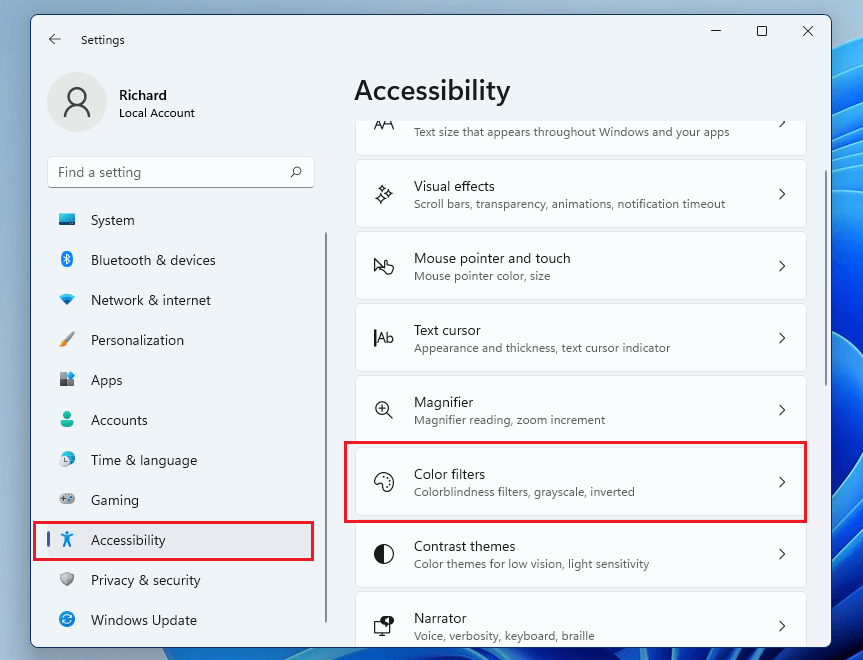
3. Click Color Filters.
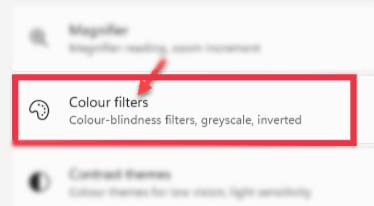
4. In Color Filters settings, toggle the switch beside Color Filters to On.
5. Next, click the Color Filters bar to expand it. You will now get a list of six filters as given below that are selectable via round radio buttons.
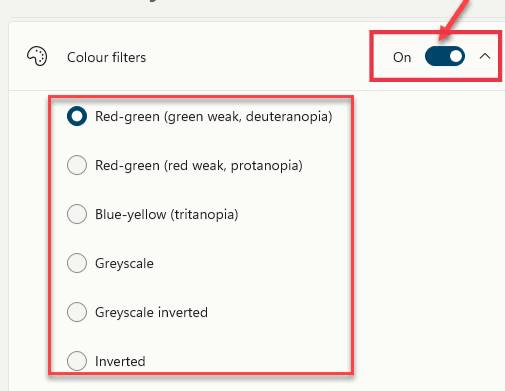
Red-green (green weak, deuteranopia)
Red-green (red weak, protanopia)
Blue-yellow (tritanopia)
Grayscale
Grayscale Inverted
Inverted
6. Select the color filter you would like to use. The filter will be automatically applied. Preview the effects by looking at the color wheel, sample photos, and grid of colors at the top of the window in the Color Filter Preview section.
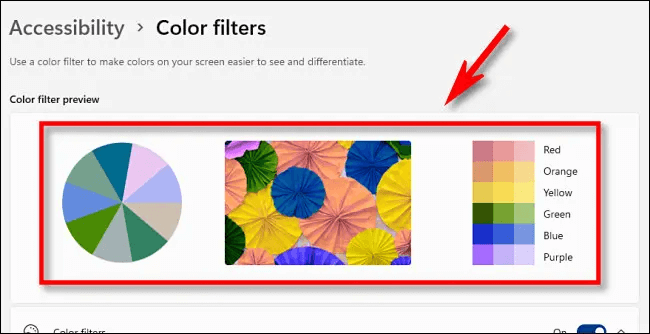
7. In addition to this, you can enable the quick keyboard shortcut that allows toggling color filters on or off. To enable it to slide the button next to Keyboard shortcut for color filters.
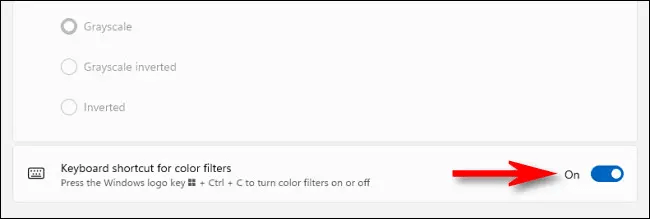
8. Once the color filters is enabled, you can enable or disable it by pressing Windows + Ctrl+ C
Method 2 – Windows Taskbar
The Accessibility settings can be enabled or disabled via Taskbar. To do so, follow these steps:
- Press Windows + A to launch the Accessibility menu.
- Click the Accessibility option.
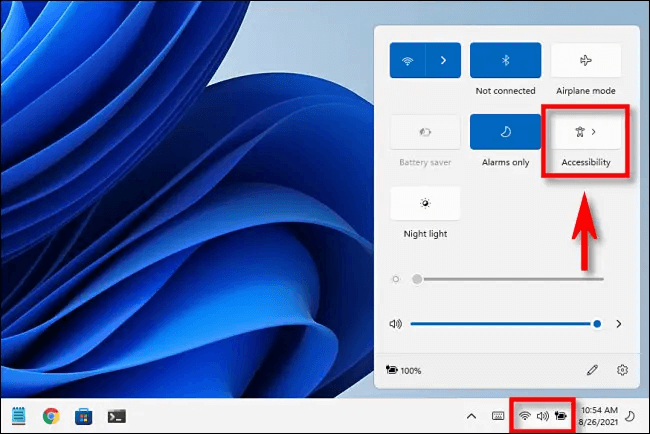
3. To enable color filter slide the switch from left to right.
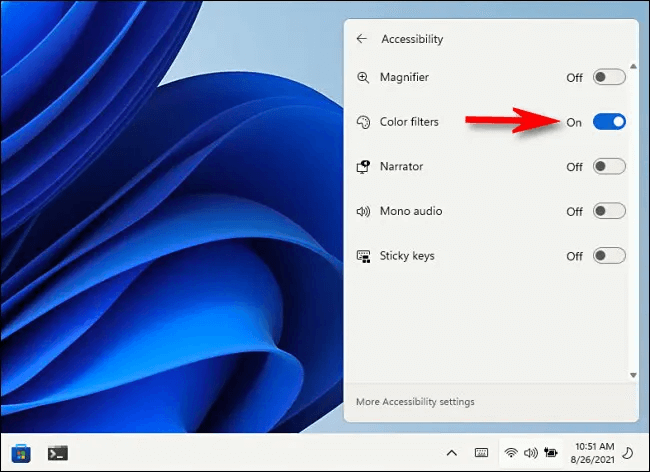
Method 3 – Keyboard Shortcuts
Another easy way to disable or enable color filters is to use shortcut keys. You can enable keyboard shortcuts by following the steps below:
- Press Windows + I
- Click Accessibility > Color Filters and enable Keyboard shortcut for color filters.
- Once the option is enabled, you can use Windows + Ctrl + C shortcut keys.
Wrap Up
Using either of the steps explained above, you can use Color filters in Windows 11 and see things clearly without any problem. Color filters will help distinguish between things that you can differ only by color. Do let us know which option you choose to enable color filters and have better visibility.
Popular Post
Recent Post
10 Best Free MMORPG for Android in 2024 [Latest List]
Introduction: MMORPG (Massively multiplayer online role-playing game) is an online game where a large number of players interact with one another in a virtual fantasy world. MMORPGs are extremely popular on PCs but are now also available on mobile devices. Mobile MMORPGs allow you to play these immersive and addictive games on the go on […]
9 Ways to Bypass Blocked Sites Without Using Proxies or VPNs
If your government or local ISP blocks certain websites, it must be really frustrating. While these blocks may be the reason for any violations by these websites, most of the cases involve these websites getting blocked for no apparent valid reasons. The Internet is full of knowledge and information, but these blocks can really be […]
Understanding FileVault and its Role in Data Security
Introduction: In this modern era where data breaches loom at large and data privacy is a serious concern, safeguarding personal and sensitive information is paramount. Keeping this in mind, Apple has designed this wonderful encryption software to safeguard the data of its Mac users which is known as FileVault. In this article, we will take […]
11 Best Free Duplicate Photo Finder for Android in 2024
Duplicate files are a perennial truth of any device. It generates in different forms due to different reasons. Multiple times file downloading, file sharing of the same file multiple times, and data backup of the same file are a few reasons why duplicate files accumulate on your device. You can find them in different forms […]
How To Download And Install Internet Explorer 11 For Windows 10
Introduction: Internet Explorer (IE) 11 is the latest version of Microsoft’s web browser included with Windows 10. Even though Microsoft Edge has replaced IE as the default browser in Windows 10, many users still prefer using IE for compatibility with older websites and enterprise apps. Internet Explorer 11 includes improved standards support, faster page load […]
21 Best Car Driving Games For PC Offline/Online [Latest]
Introduction: Cars and driving games have always been popular in the video game world. Whether you want to race at 200mph, perform crazy stunts, or just go on a leisurely Sunday drive, there are tons of great latest car racing games for PC that let you live out your automotive fantasies. In this article, we’ll […]
14 Best Free Browser For Android TV In 2024 [Latest List]
Introduction: Watching videos, checking social media, and browsing the web on the big screen is easier than ever with Android TV. Most smart TVs today run on Android TV, allowing users to install apps directly on their televisions. This includes web browsers – opening up a whole new world of web experiences designed for the […]
Top 11 Best Budget Smartwatches for 2024 [Latest List]
Here we are going to discuss the most economical and best budget smartwatches for you in 2024. The smartwatch has become many people’s personal sidekick or even a personal assistant: Not only can your smartwatch wake you up in the morning, but it also notifies you when you receive a new email or the like. […]
10 Best Sites to Download PC Games For Free In 2024 [Latest List]
Introduction: Looking for the best site to download PC games for free? You’ve come to the right place. In the golden age of digital distribution, there are more options than ever before for gamers to purchase and download PC games legitimately and legally. From major publishers’ platforms to online stores and subscription services, the PC […]
How To Fix Hulu Error Code 21 [Latest Guide]
Introduction: With its extensive catalog of television, film, and originals, Hulu stands as a top streaming platform. However, as with any technology, users occasionally run into technical difficulties. A common error Hulu subscribers may encounter is the frustrating Error Code 21. This error code typically appears when there is an issue with the Hulu app […]