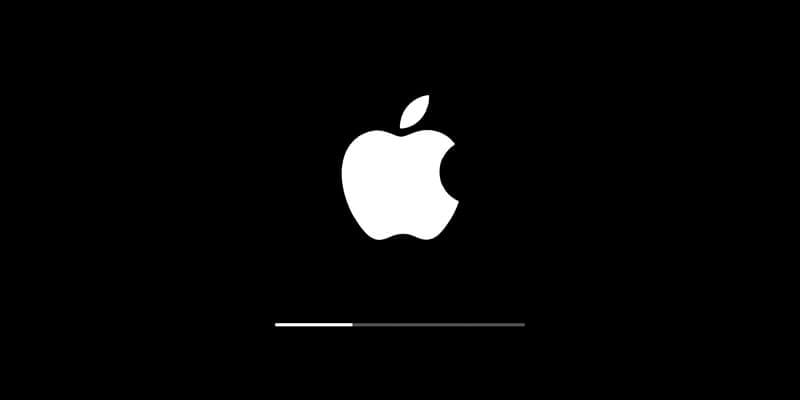How to Update macOS Software
Apple releases Mac OS updates periodically. These updates help you keep your Mac more stable, secure, and it brings better performance. These updates not only help you update operating system, but it also includes updates for apps that are part of macOS such as Safari, iTunes, and more.
Once you receive a notification for a software update, you can pick the time to install the updates or simply select to be reminded the next day. You can also update Mac OS manually in the Software Update pane of System Preferences.
You can visit the App Store to find updates to software you’ve downloaded from the App Store.
Note: Before you click the update button, you should free up disk storage on your Mac. To do this, you can use advanced Mac cleaner tools like Cleaner One Pro. This smart solution is designed to help you find & clean unnecessary files & applications to recover valuable disk space required for OS upgrade. The best part is Cleaner One Pro is all-in-one Mac disk cleaning software that helps you visualize, manage, and clean disk space in just one-click.
How to get updates for macOS Mojave or later
If you have already upgraded to macOS Mojave or later, you need to follow below mentioned steps to keep the OS up to date.
- Go to Apple menu > System Preferences, and click Software Update. Alternatively, select Apple menu > About This Mac, then click Software Update.
- Now to install all available updates, click the Update Now button. If you want to check details of each available update, you can click More info option. Here, you can choose specific updates to install.
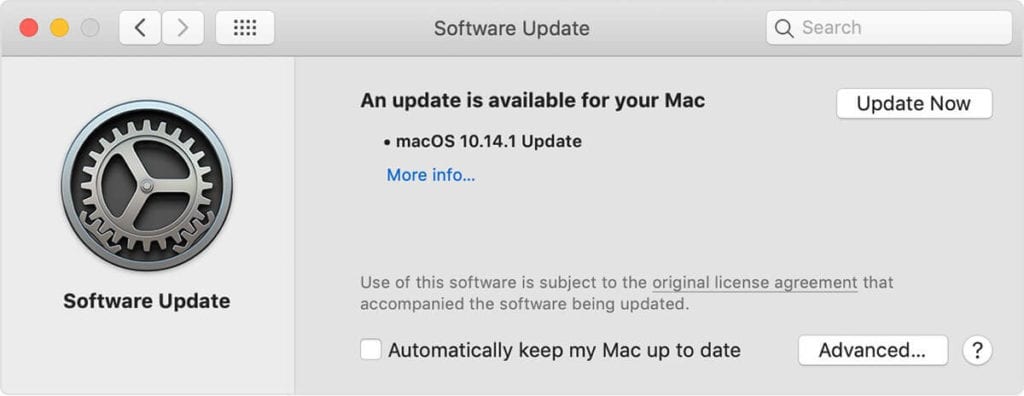
- Once it completes updating software, you will find a message your Mac is up to date. It means the installed version of macOS and apps that are part of macOS are updated. These apps include iTunes, Safari, Messages, Books, Calendar, Mail, Photos, and FaceTime.
- To update software downloaded from the App Store such as iMovie, Pages, Keynote, Garageband, and other apps, you need to open App Store from Apple menu and select Updates tab.
Set Mac check for software updates automatically
You can set your Mac to install macOS updates automatically. Here, it will also update apps downloaded from the App Store separately. To do this, follow these steps:
- Go to Apple menu > System Preferences and select Software Update.
- Now choose Automatically keep my Mac up to date.
- Click Advanced button to set advanced update options. Here, you can select any of these options:
- Select Check for updates to let Mac automatically check for updates.
- Select Download new updates when available to let the Mac install updates without asking.
- Select Install macOS updates to allow Mac install all available macOS updates automatically.
- Select Install app updates from the App Store to allow Mac to download app updates from the App Store automatically.
- Select Install system data files and security updates to allow Mac automatically install system files and security updates.
- Click OK.
To get alal the available updates automatically, you should choose Check for updates, Install system data files and security updates, and Download new updates when available.
Note: If you have MacBook Air, MacBook, or MacBook Pro, then you should keep power adapter plugged in to download all available updates automatically.
How to get updates for earlier macOS versions
If you are using macOS High Sierra, Sierra, El Capitan, or earlier macOS versions, then follow below mentioned steps to get updates.
- Open the App Store.
- From App Store toolbar click Updates tab.
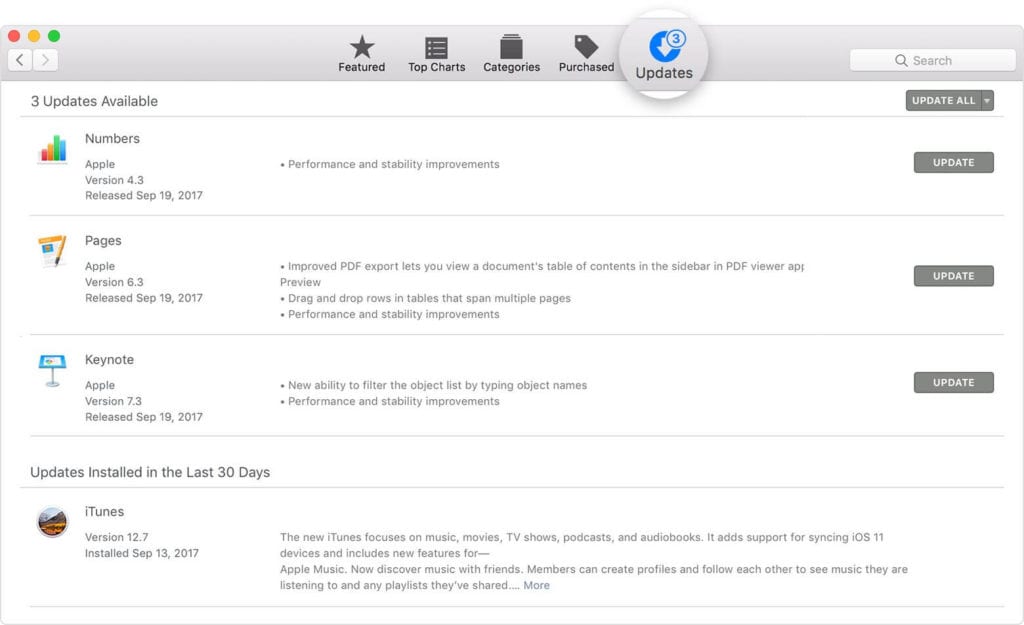
- Now you will find all available updates listed here. To download any of these updates, click Update button next to it.
- Now that App Store says no more updates are available, the installed version of macOS and all apps that are part of it are up to date. It includes iTunes, Safari, Mail, Messages, Calendar, FaceTime, and Photos. You can find later versions by upgrading your macOS.
If you want to download updates automatically in future, the select Apple menu > System Preferences and select App Store > Download newly available updates in the background. You will be notified when updates are ready to install.
Conclusion
So this was a quick discussion on how to update Mac OS in few easy steps. Follow these steps to update software on Mac for better security and performance. You can also expect more stable performance once you have updated Mac software. Do share your experience in the comments below.
Popular Post
Recent Post
How To Get Help With Notepad in Windows [2026]
Notepad has been part of Windows for many years. And people still use it for quick notes, lists, and simple edits. Its clean layout helps new users, while its small set of tools supports everyday tasks. Yet problems can appear when features behave in unexpected ways or when users try something new, so clear guidance […]
Software Performance Optimization Tips: Complete Guide
Software often slows down over time, turning once-fast programs into frustrating delays. While many assume their device is outdated, the real issue often lies in how the software runs. With a few simple habits and checks, users can restore speed and avoid costly upgrades. This guide offers clear, beginner-friendly software performance optimization tips. It covers […]
How To Connect a Scanner to Your Device Windows 11 In 2026
Have you ever needed to scan a document in a hurry and did not know how to begin? Many people face this problem when they buy a new scanner or a new computer. Windows 11 includes helpful tools that make the process easy, but you must know the right steps. This guide explains each method […]
How To Connect to Your PC Remotely Windows [Complete Guide]
Many people need to reach their computer from far away. Well, yes! It may be for work, study, or personal use. Remote access helps you open files, use your apps, and control your system even when you are not near the device. It gives you the comfort of using your computer anywhere through the internet. […]
How To Connect to a Wi Fi Using a QR Code: Latest Guide
Wi-Fi is now a basic part of our lives. We use it at home, in offices, schools, and public places. But typing long passwords every time you connect can be annoying. Sometimes you might even forget your Wi-Fi password. That is where QR codes come in handy. With QR codes, you can connect to any […]
How To Connect a Wireless Printer Easily to Windows 11/10 PC
Printing tasks are part of most home and office work today. Isn’t it? Well, yes! Using a wireless printer makes printing easier and faster because you don’t need cables. It allows you to print documents and images from any corner of your room as long as your device and printer are connected to the same […]
How To Connect Your Windows 11 PC to a Projector or Another PC
A bigger screen can help you share your work with others. When you connect your Windows 11 PC to a projector, your screen becomes easier to view in a meeting room, classroom, or home. You can show slides, videos, notes, or entertainment. Most people do this for work or study, but it is also helpful […]
How To Set Up Dual Monitors Easily Windows 11/10: Complete Guide
Working with one screen can feel limiting. You switch between apps constantly. Your workflow slows down. A dual monitor setup changes everything. It gives you more space to work. You can see multiple things at once. This guide shows you how to set up dual monitors easily on Windows systems support. Windows 11 and Windows […]
How to Set Your Preferred Default Printer On Windows 11/10: Complete Guide
Printing documents should be simple. But many users struggle with their printer settings. Windows often picks the wrong printer as the default. This creates delays and wastes paper. Setting up your preferred printer as the default saves time. It prevents printing errors. This guide shows you how to set your preferred default printer Windows systems […]
Ashampoo WinOptimizer Review: Can It Really Speed Up Your PC?
Is your computer running slowly? Do programs take forever to load? You’re not alone. Millions of PC users face this problem daily. Ashampoo WinOptimizer claims it can fix these issues. This software promises to clean junk files, boost speed, and make your computer run like new. But does it really work? Or is it just […]