How to Update Drivers in Windows 10: Manually & Automatically
Drivers are small programs that help your computer talk to its hardware parts. Think of them as translators. Without good drivers, your printer won’t print, your sound won’t work, and your screen might look odd. Many PC problems come from old or broken drivers.
Windows 10 tries to keep drivers up to date by itself. But it’s not perfect. Sometimes it misses updates or installs the wrong ones. That’s why knowing how to update drivers yourself is a key skill for any PC user.
In this guide, we’ll show you five easy ways to update outdated drivers. Just follow our simple steps.
We’ll also explain why updates matter and how to avoid common problems.
Part 1: How to Update Drivers on Windows 10 Automatically and Manually
Windows 10 comes with two main ways to update drivers. The first is automatic updates through Windows Update. This happens in the background while you use your PC. Windows checks for new drivers and installs them without asking you. It’s simple but not always complete.
The Easiest Way to Update Drivers Automatically: Download Fortect Driver Updater using the Button below to Automatically update drivers on Windows 10–
The second way is manual updates. This means you find and install drivers yourself. It takes more work but gives you control. You can pick exactly which drivers to update and when. For important parts like graphics cards, manual updates often work better.
Part 2: Why Update Outdated Drivers on Windows 10?
Keeping your drivers fresh helps your computer run at its best. Old drivers can cause many problems you might not link to drivers at first.
- Better performance: Updated drivers can make your computer faster
- Fewer crashes: New drivers fix bugs that cause programs to crash
- New features: Driver updates often add cool new features to your hardware
- Better security: Old drivers can have security holes that hackers use
- Hardware compatibility: New drivers help your PC work with new devices
- Fix glitches: Strange screen issues or sound problems often come from old drivers
- Power savings: Updated drivers can help your laptop battery last longer
- Gaming improvements: Game performance often jumps with new graphics drivers
Part 3: Preparations Before Updating Drivers on Windows 10
Before you start updating drivers, take some steps to protect your PC.
- Create a restore point: This lets you undo changes if something goes wrong
- Note current driver versions: Write down which drivers you have now
- Check your hardware: Make a list of your computer parts for easier searching
- Close all programs: Shut down any running software before updating
- Connect to power: Laptop users should plug in to avoid battery drain
- Check disk space: Make sure you have at least 1GB of free space
- Stable internet: Ensure you have a good connection for downloading drivers
Part 4: Top 5 Methods to Update Drivers on Windows 10
Keeping your drivers up to date is crucial for ensuring optimal performance and compatibility on your Windows 10 device. Whether you’re dealing with hardware issues, seeking enhanced functionality, or simply maintaining system stability, updating drivers is a key step.
In this section, we’ll explore five effective methods to update drivers, ranging from built-in Windows tools to trusted third-party solutions, helping you keep your PC running smoothly and efficiently.
Method 1: Using Windows Update
Windows Update is the easiest way to update most drivers. Microsoft tests these drivers to make sure they work with your system. It’s built into Windows 10 and runs automatically.
Windows Update works in the background to find and install driver updates. It focuses on critical hardware first.
Why use Windows Update:
- No extra software needed
- Free and built into Windows
- Microsoft-verified drivers
- Automatic installation
- Low risk of conflicts
Steps to use Windows Update for drivers:
- Click the Start button. Type “Windows Update” and click on it. Click “Check for updates.”

- Wait for Windows to search for updates. If it finds driver updates, they’ll install automatically. Restart your computer when prompted
Method 2: Device Manager
The Device Manager is a built-in tool for handling your hardware. It lets you update drivers one by one. This gives you more control than Windows Update.
Device Manager shows all hardware in your PC. You can update, roll back, or disable drivers for each part. It’s good for fixing specific problems with one device.
Why use Device Manager:
- More control over individual devices
- Targets the specific problem hardware
- No extra software needed
- Shows hardware that needs attention
- Can roll back bad updates
Steps to update outdated drivers with Device Manager:
- Right-click the Start button. Select “Device Manager”. Find the device you want to update. Right-click on the device name. Select “Update driver.”

- Choose “Search automatically for updated driver software”. Follow the on-screen instructions. Restart your computer when done
Method 3: Manufacturer’s Website
Getting drivers straight from the maker of your hardware often works best. These drivers have the newest features and fixes. They’re made by the people who know the hardware best.
Manufacturer sites offer the most up-to-date and complete drivers. They often include special tools and features not in Windows drivers. Graphics card makers like NVIDIA and AMD release game-ready drivers often.
Why use manufacturer websites:
- Latest driver versions
- Full feature sets
- Optimized performance
- Special tools included
- Better for gaming hardware
- More frequent updates
Steps to update drivers from manufacturer websites:
- Identify your hardware model and make. Visit the manufacturer’s support website. Find the “Drivers” or “Downloads” section. Enter your device model. Download the latest driver on your PC.

- Run the installer file. Follow the setup instructions. Restart your computer when done
Method 4: Driver Update Software
Driver update tools efficiently scan your PC to detect outdated drivers, taking the hassle out of manual updates. These programs streamline the process by checking multiple drivers simultaneously, ensuring they are up to date with minimal effort on your part.
These tools save time by checking all your hardware at once. They can find drivers that Windows Update misses. Many offer automatic updates and backups.
Why use driver update software:
- Updates many drivers at once
- Finds hard-to-locate drivers
- Creates automatic backups
- Schedules regular checks
- Easier for non-technical users
- Installs drivers in the right order
Steps to use driver update software:
- Download a trusted driver update program like IObit Driver Booster Install the software. Run a scan of your system.
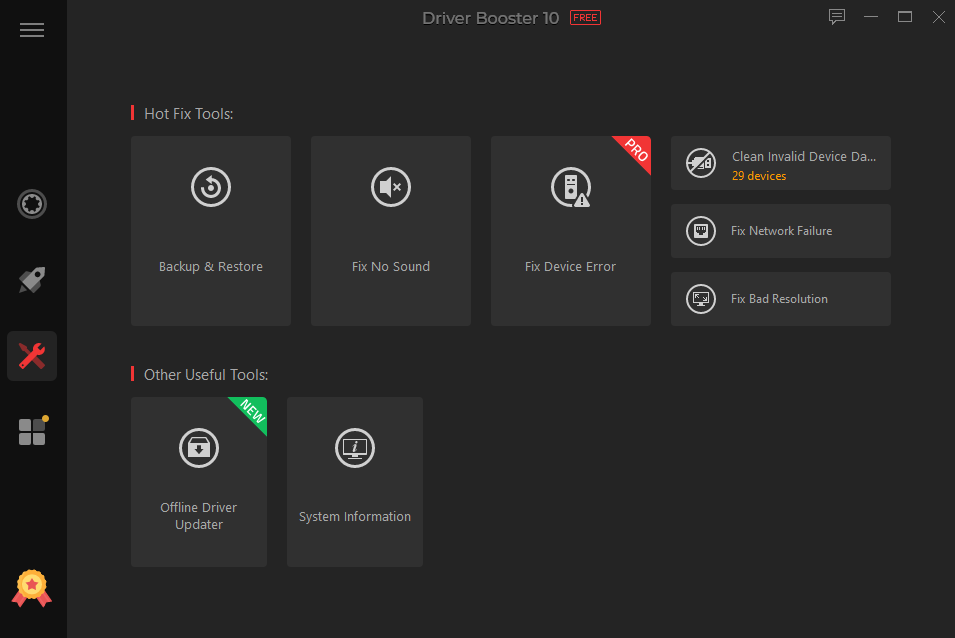
- Review the list of outdated drivers. Select which drivers to update. Let the program download and install them. Restart your computer when prompted
Method 5: Manual Driver Download and Installation
Sometimes you need to download and install a driver file manually. This works when other methods fail. It gives you complete control over the process.
Manual installation lets you pick exact driver versions. It helps with very old hardware or when you need a specific driver version. It’s the most technical method, but sometimes necessary.
Why use manual installation?
- Works with obscure hardware
- Let you choose specific versions
- Bypasses automatic installer problems
- Helps with devices not recognized by Windows
- Useful for custom or specialized hardware
Steps for manual driver installation:
- Find and download the driver files. If the file is zipped, extract it. Open Device Manager. Right-click the device needing an update. Select “Update driver”. Choose “Browse my computer for driver software.”

- Navigate to the folder with the driver files. Follow the prompts to complete the installation. Restart your computer
Part 5: How to Keep Drivers Updated on Windows 10
Setting up a routine for driver updates keeps your system running well. A little maintenance goes a long way toward preventing problems.
- Schedule regular checks: Look for new drivers once a month
- Enable automatic updates: Let Windows handle critical driver updates
- Use manufacturer update tools: Many hardware makers offer update alert tools
- Keep notes on updates: Track when you last updated each device
- Join manufacturer email lists: Get alerts when new drivers release
- Check after Windows updates: Major Windows updates often need driver updates too
- Update crucial devices first: Focus on graphics, network, and storage drivers
- Test after updating: Make sure everything works after each update
Part 6: Advantages and Disadvantages of Updating Drivers on Windows 10
Updating drivers on Windows 10 can be a double-edged sword. On one hand, it enhances system performance, improves hardware compatibility, and often resolves security vulnerabilities. On the other hand, it carries risks such as installation errors, potential software conflicts, or unexpected system instability.
In this section, we’ll weigh the pros and cons of driver updates, helping you decide when and how to approach them for the best results.
Advantages:
- Better performance from your hardware
- Fewer system crashes and blue screens
- New features and capabilities
- Improved security against exploits
- Better compatibility with new software
- Fixed bugs and glitches
- Longer hardware life
- Enhanced gaming experience
Disadvantages:
- Risk of incompatible drivers
- Potential system instability with poorly made drivers
- Time-consuming process
- Some updates may remove features you like
- Automatic updates might happen at inconvenient times
- Manufacturer bloatware often comes with drivers
- Disk space used by multiple driver versions
- Complexity for non-technical users
Author’s Tips
Always create a system restore point before updating drivers. This gives you an escape hatch if something goes wrong. In Windows 10, type “create a restore point” in the search box and follow the steps. It takes just a minute but can save hours of troubleshooting.
Don’t update all drivers at once unless you must. Start with the problem device, then wait a day before doing more. This makes it easier to spot which update caused issues. And remember—if a device works fine, you don’t always need to update its driver.
Conclusion
Keeping your drivers updated is a key part of PC maintenance. It helps your computer run faster, crash less, and work with new hardware. Windows 10 makes driver updates easier than ever before with built-in tools.
Choose the method that matches your comfort level. Windows Update works well for most people most of the time. But knowing all five methods prepares you for any situation. With this guide, you can handle driver updates like a pro and keep your PC running at its best.
FAQs
How often should I update my drivers?
Check for driver updates once a month. Update graphics drivers more often if you play games. Some drivers rarely need updates. If your hardware works fine, don’t update drivers more than needed. Too many updates can sometimes cause problems.
Can outdated drivers cause my computer to run slowly?
Yes, old drivers can slow down your PC. This happens most with graphics, storage, and network drivers. Old drivers may not use newer, faster methods to talk with hardware. They might have memory leaks or bugs that waste resources. Updating drivers often boosts speed.
Is it safe to use third-party driver update software?
Some third-party driver tools are safe, but choose carefully. Stick with well-known brands and paid versions when possible. Free driver tools often install unwanted programs or push fake updates. Research any tool before installing it. Always create a restore point first.
Popular Post
Recent Post
AI In Cyber Security: Who is Winning, Hackers or Security Companies
Cybersecurity once followed clear rules. Companies built firewalls. Users created passwords. Antivirus tools scanned files and removed known threats. When an attack happened, security teams studied it and added new rules. This method worked for many years. It created a sense of control and stability. That sense is gone today. Artificial intelligence has changed how […]
The Biggest AI-Run Cyber Attacks Of All Time
Artificial intelligence is now part of everyday technology. It helps people search faster. It improves medical research. It supports businesses in making better choices. But AI is not used only for good purposes. Cyber criminals have also learned how to use it. This has changed the nature of cyber attacks across the world. In the […]
Switch To a Dark Background Theme on Windows: Enable Dark Mode
People often like a screen that feels gentle on the eyes. A darker style softens bright areas and makes long computer sessions easier to handle. It also gives the desktop a cleaner and more modern feel. When you switch to a dark background theme in Windows, the colors shift to deeper shades that reduce glare […]
Complete Guide on Managing Audio Input Devices [Latest In 2026]
People use microphones for meetings, games, classes, recordings, and voice chats, so any problem with the device can interrupt their work. Even a small system error can make the voice weak or stop it fully. This is why knowing the basics of managing audio input devices is helpful for new and experienced users. Windows includes […]
Resetting Audio Settings on Windows 11: Complete Guide
Sound problems can disrupt work, study, or entertainment. Many users face issues where the audio becomes too low, too loud, unclear, or does not play at all. A common way to solve these problems is by resetting audio settings to their original state. This helps Windows rebuild its sound setup from the beginning. Windows 11 […]
Troubleshooting Headphone Detection: Headphones Not Detected/Working
A lot of users run into sound problems at some point. A common one is when the computer does not pick up the headphones. You plug them in, but the speakers keep playing. This can break your focus during work, movies, music, or calls. It also causes confusion because the reason is not always clear […]
How To Re-Pair Bluetooth Earbuds For Stereo Sound on Windows
Wireless earbuds are often paired with computers for rich stereo sound, but things don’t always go smoothly. Sometimes, the system defaults to mono audio or fails to activate the correct playback mode. This can disrupt music, calls, or gaming, making the sound feel flat and lifeless. These glitches usually stem from improper setup. Windows might […]
How To Manage Camera Permissions for App On Windows: Complete Guide [2026]
Many users run into issues when trying to join video calls or online meetings—their camera simply won’t turn on. This can happen for a few reasons: Windows might be blocking access, or the app may not have the correct permissions. These hiccups often lead to confusion and frustration. Fortunately, Windows provides straightforward tools to help […]
Help With Color Management In Windows: Complete Guide [2026]
Color often decides how we experience a picture, a video, a website, or even a simple chart. Many users feel confused when colors look different on each screen. A monitor may show a softer shade while a laptop shows a sharper one. This creates doubt and slows down work. It can also lead to mistakes […]
How To Install Pending Windows Updates Easily On Windows 11
Windows updates keep your computer healthy. They fix problems and improve security. Many people ignore updates because they worry about errors or slow performance. In most cases, the process is simple. You only need to follow a clear routine and give your computer enough time to finish the job. A regular update habit saves you […]



















![Complete Guide on Managing Audio Input Devices [Latest In 2026]](https://www.techcommuters.com/wp-content/uploads/2025/12/Complete-Guide-on-Managing-Audio-Input-Devices.webp)




![Help With Color Management In Windows Complete Guide [2026]](https://www.techcommuters.com/wp-content/uploads/2025/12/Help-With-Color-Management-In-Windows-Complete-Guide.webp)


