How To Transfer Data From iPhone To iPhone
With Apple releasing new iPhone models in September every year it’s hard to not fall for them. The idea of getting a new iPhone is always appealing. But what about the data that resides on the old handset? From valuable pictures, videos to important documents, WhatsApp messages everything is on it. Can we just leave it on an old device and switch to a new one?
Certainly not. We would want to transfer the old data to the new device. But how do we do that? Worry not we’ve got it covered. With Wondershare MobileTrans we can easily transfer data from one iPhone to another.
So, how does this tool work, and what makes it different from other similar apps in the market?
To answer these questions, we did a detailed review and here it is.
Overview – Wondershare MobileTrans
Offered by Wondershare one of the top software manufacturers, Wondershare MobileTrans is a great tool to transfer data from one smartphone to another. When you want to transfer data from iPhone to iPhone, Android to iPhone vice versa, or Android to Android or from Windows phone, this tool works simply great.
Using it you can sync contacts, pictures, videos, call logs, WhatsApp Messages, and all the other data that you might have on your phone. The only thing you need to keep in mind is to make sure both source and destination phones are connected.
Now, let’s check out its features, and how to transfer data from iPhone to iPhone.
Website: Click Here
Price – $39.95 annually
Best for – Transferring data from iPhone to iPhone and other platforms
Compatible Platforms – iOS, Android & Windows Phone
Available Versions – Both free and paid
Latest Version – 1.1.2
Trial Version Limitations:
- Using the trial version, you can transfer 5 contacts, transfer phone data but not WhatsApp messages. Moreover, you cannot restore data from iTunes backup. This might be a setback for some but the brighter side is, you get to try the product before paying for it.
Detailed Review – Wondershare MobileTrans
Highlights – MobileTrans
- One-click phone to phone transfer
- Helps transfer up to 17 kinds of data including photos, contacts, WhatsApp messages, etc.
- Offers both paid and limited functionality trial version
- Allows transferring WhatsApp data from phone to phone
- Backup and restore WhatsApp, LINE, WeChat, Viber, Kik
| Pros | Cons |
| Easy to use | MobileTrans license has strict limitations on the number of devices and PCs |
| Transfer more than just phone contacts | Does not allow customized file selection. You will have to transfer all files from one device to another |
| No other tool is required | Both Source and Destination phones should be connected |
| 1 click phone to phone transfer | |
| supports 800+ mobile devices | |
| Multi-platform data transfer |
Features
- Allows transferring data from Android, iPhone, Windows Phone, etc.
- Transfer data like contacts, text messages, WhatsApp messages, etc directly between devices
- Restore backup from iCloud, OneDrive, and other cloud backup solutions
- Compatible with latest iOS 13 and Android 10
- Wide range support for Smartphones from different brands like Apple, Sony, ZTE, Xiaomi, Samsung, etc
- User-friendly interface
- Light on system resources

User Interface
Unlike other data transfer applications, MobileTrans is much easier to use. In the first part, you will have to download it from the official website.
Once you have it downloaded and installed, setting up will take only a minute or so. Welcome screen of Wondershare MobileTrans look like the following screen:
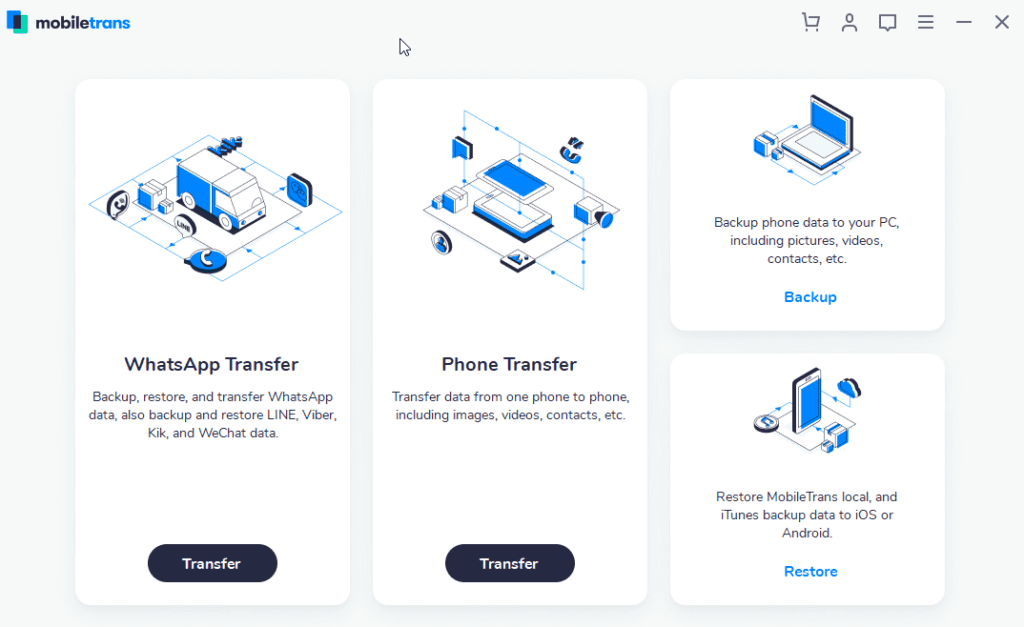
From here, you can easily decide what action you would like to perform. As you can see there are four sections. One to transfer WhatsApp data, other for phone data transfer, backup, and restore the phone. You can use any as per your convenience.
Note: To start using MobileTrans you need to connect your device.
If the device is not connected and you click Transfer the screen will look like the one below asking to the connected device:
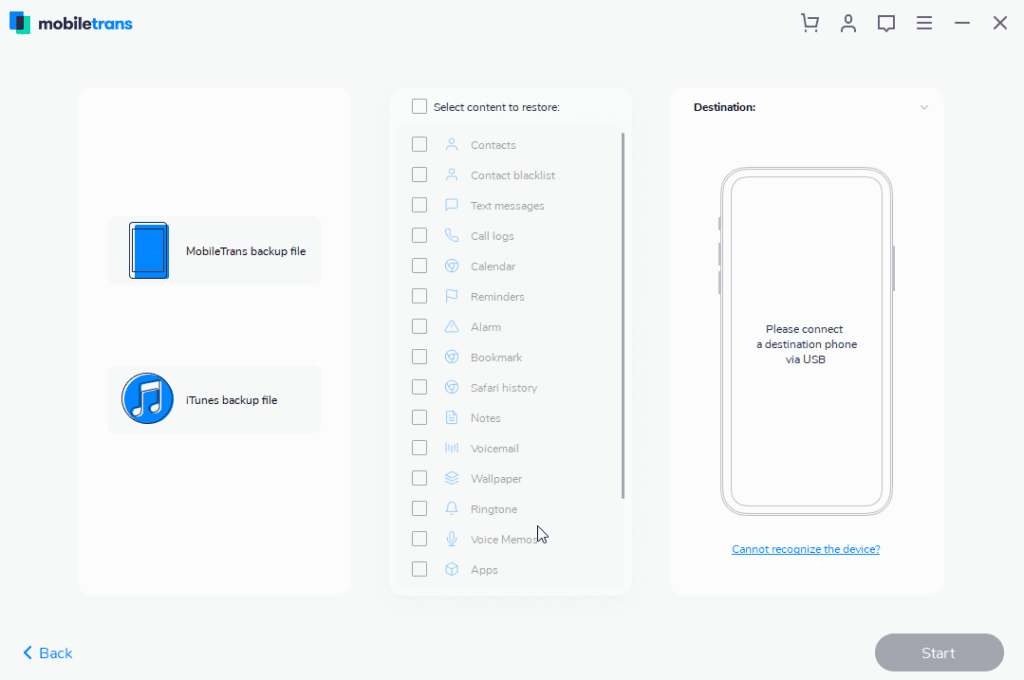
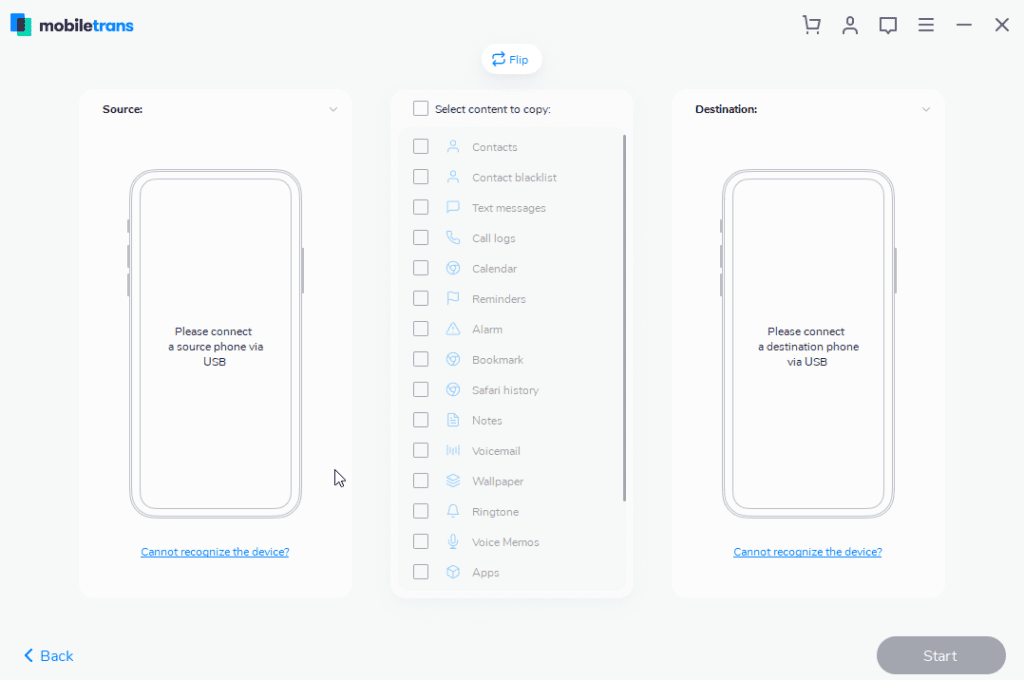
Once your device is connected you will receive a set of instructions to enable USB Debugging.
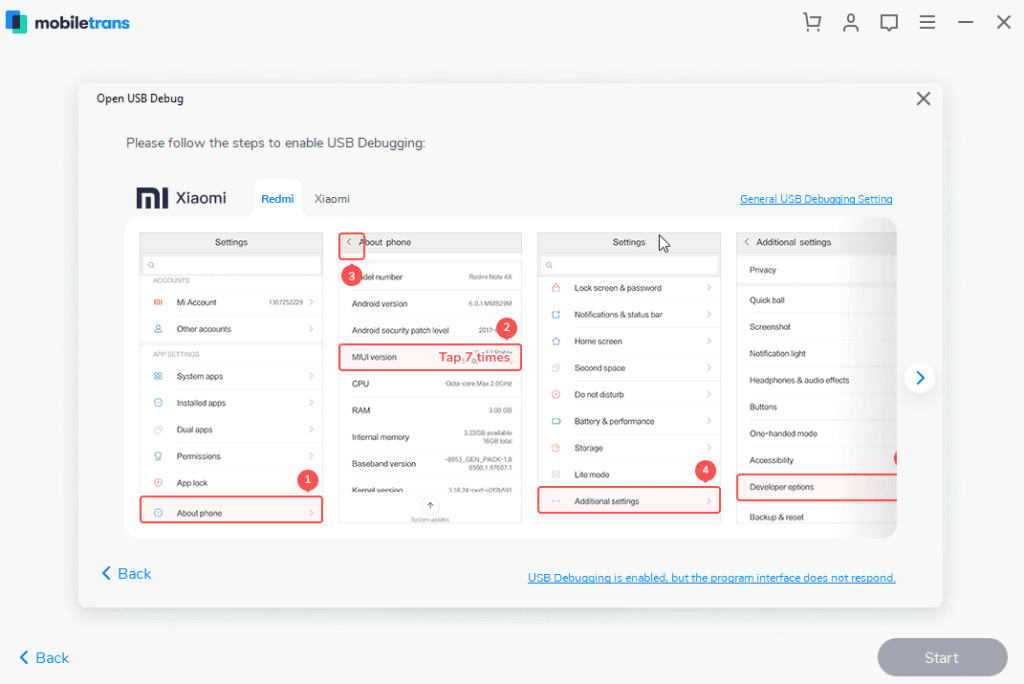
Follow them to begin the process.
Multi-Lingual
To make things easier Wondershare offers MobileTrans in 9 languages. This means if you are not a native English speaker you can change it to your preferred language. To change the language click the three stacked lines top right corner > language and select the language.
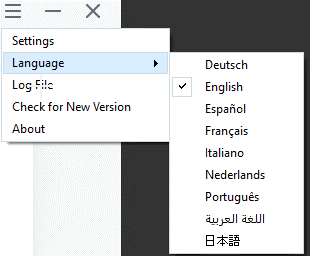
Multi-Platform
MobileTrans can be used on different platforms. This means whatever device you are using you can use it to backup and restore data.
It is compatible with the following devices:
iOS Devices:
iPhone: iPhone 11, iPhone 11 Pro, iPhone XS, iPhone XS Max and former
iPad: iPad Mini, iPad Pro, iPad Air, and more.
iPod Touch: 2nd generation to 7th generation.
Android Devices:
Samsung, Huawei, Motorola, Xiaomi, ZTE, Sony, LG, OPPO, HTC, OnePlus and More
Windows Phone:
Windows Phone 8/8.1
The list of all contents you can copy is as follows:
This is not all, using this best data transfer tool you can copy a wide range of content from iPhone to iPhone, Android to Android, and from iPhone to Android.
| Contacts |
| Text Messages |
| Call logs |
| Calendar |
| Music |
| Photos |
| TV/Video |
| Contact Blacklist |
| Reminders |
| Alarm |
| Safari History |
| Notes |
| Voice Mail |
| Wallpaper |
| Ringtones |
| Voice Memos |
| Apps |
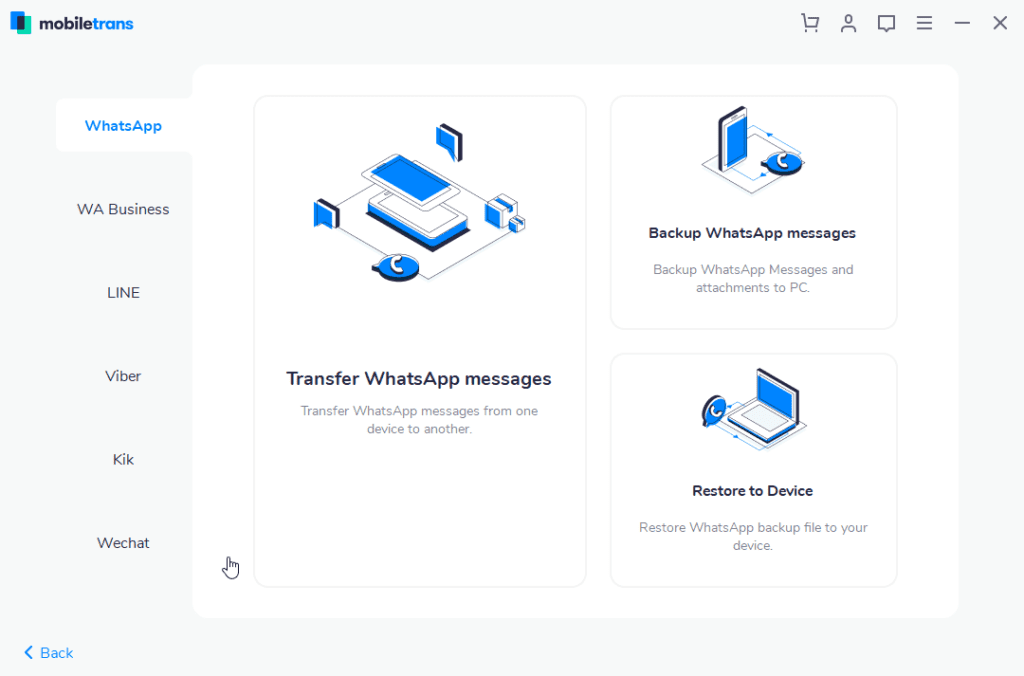
In addition to this, if you want to change the Backup folder location you can do that too. For this head to click the three stacked lines > Settings. This will open a pop-up window here click browse icon and change the backup folder location.
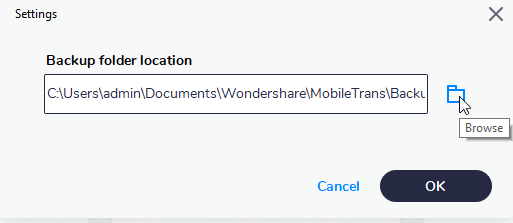
Price:
Wondershare understands everyone has different needs. Keeping this in mind it offers three different pricing plans.
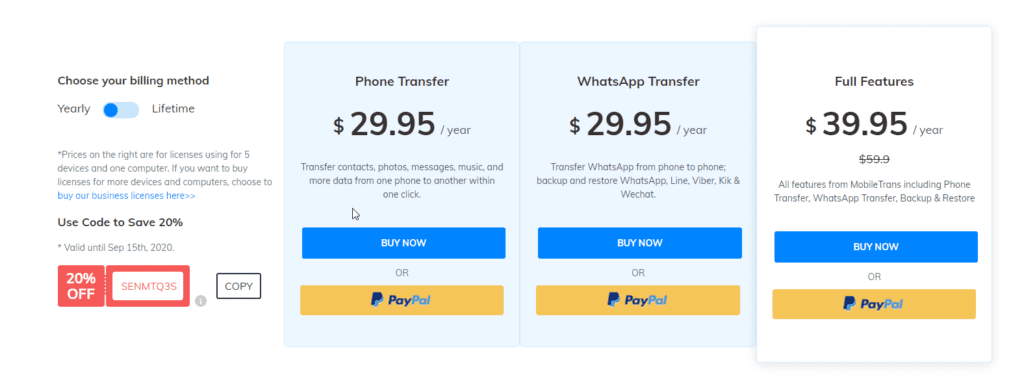
You can pick any as per your choice.
If you are thinking of buying it today hurry up you can save 20% as they are running an offer.
Now, let’s learn how to transfer data from iPhone to iPhone.
Before starting, you need to keep the following things in mind:
- Bluetooth should be enabled on both devices.
- Wi-Fi should be enabled on both devices.
- Both devices should be kept in proximity while transferring data
How to Transfer Data from iPhone to iPhone
- Download and install Wondershare MobileTrans
- To run MobileTrans, tap its icon. You’ll now see a welcome screen divided into four sections. Click Phone Transfer.
- Connect both iPhones using the USB cable. Once connected MobileTrans will automatically show both the iPhones. The phones will be displayed as Destination iPhone and other as Source iPhone. If they are displayed incorrectly you can switch by clicking the Flip button. We need to make sure we put the right device under the right category as data will be transferred from the source iPhone.
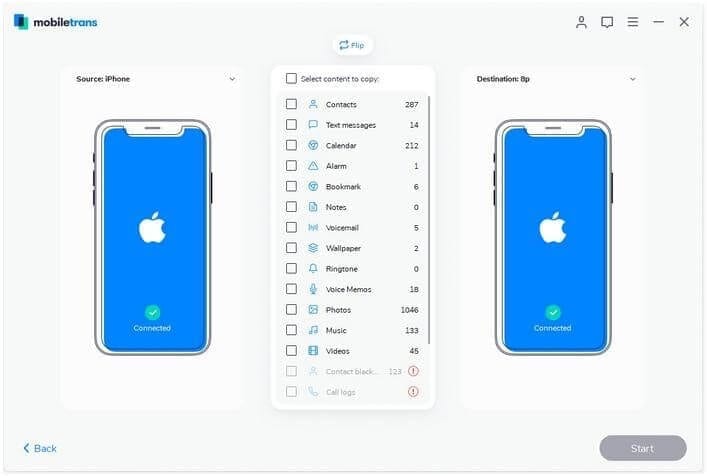
4. Now, select the files you want to transfer. Once done, click Start and begin the transferring process from one iPhone to another.
Note: If you want to delete data from the iPhone destination before transferring data click Clear data before copy.
Additional Tip: When the data transfer is in progress don’t disconnect iPhones.
5. Wait for the process to finish. Once done you will receive a success message. To confirm if all data is transferred select destination iPhone and check for all the data files that you transferred.
That’s it using these simple steps you can transfer data from iPhone to iPhone. Similarly, you can transfer data from Android to Android, iPhone to Android, and vice versa.
So, now you know iCloud is not the only way to transfer data from iPhone to iPhone. Using this guide, you can easily use Wondershare MobileTrans and backup phone data whenever you want. To make things easy use MobileTrans today and share your experience with us.
Popular Post
Recent Post
10 Best Free MMORPG for Android in 2024 [Latest List]
Introduction: MMORPG (Massively multiplayer online role-playing game) is an online game where a large number of players interact with one another in a virtual fantasy world. MMORPGs are extremely popular on PCs but are now also available on mobile devices. Mobile MMORPGs allow you to play these immersive and addictive games on the go on […]
9 Ways to Bypass Blocked Sites Without Using Proxies or VPNs
If your government or local ISP blocks certain websites, it must be really frustrating. While these blocks may be the reason for any violations by these websites, most of the cases involve these websites getting blocked for no apparent valid reasons. The Internet is full of knowledge and information, but these blocks can really be […]
Understanding FileVault and its Role in Data Security
Introduction: In this modern era where data breaches loom at large and data privacy is a serious concern, safeguarding personal and sensitive information is paramount. Keeping this in mind, Apple has designed this wonderful encryption software to safeguard the data of its Mac users which is known as FileVault. In this article, we will take […]
11 Best Free Duplicate Photo Finder for Android in 2024
Duplicate files are a perennial truth of any device. It generates in different forms due to different reasons. Multiple times file downloading, file sharing of the same file multiple times, and data backup of the same file are a few reasons why duplicate files accumulate on your device. You can find them in different forms […]
How To Download And Install Internet Explorer 11 For Windows 10
Introduction: Internet Explorer (IE) 11 is the latest version of Microsoft’s web browser included with Windows 10. Even though Microsoft Edge has replaced IE as the default browser in Windows 10, many users still prefer using IE for compatibility with older websites and enterprise apps. Internet Explorer 11 includes improved standards support, faster page load […]
21 Best Car Driving Games For PC Offline/Online [Latest]
Introduction: Cars and driving games have always been popular in the video game world. Whether you want to race at 200mph, perform crazy stunts, or just go on a leisurely Sunday drive, there are tons of great latest car racing games for PC that let you live out your automotive fantasies. In this article, we’ll […]
14 Best Free Browser For Android TV In 2024 [Latest List]
Introduction: Watching videos, checking social media, and browsing the web on the big screen is easier than ever with Android TV. Most smart TVs today run on Android TV, allowing users to install apps directly on their televisions. This includes web browsers – opening up a whole new world of web experiences designed for the […]
Top 11 Best Budget Smartwatches for 2024 [Latest List]
Here we are going to discuss the most economical and best budget smartwatches for you in 2024. The smartwatch has become many people’s personal sidekick or even a personal assistant: Not only can your smartwatch wake you up in the morning, but it also notifies you when you receive a new email or the like. […]
10 Best Sites to Download PC Games For Free In 2024 [Latest List]
Introduction: Looking for the best site to download PC games for free? You’ve come to the right place. In the golden age of digital distribution, there are more options than ever before for gamers to purchase and download PC games legitimately and legally. From major publishers’ platforms to online stores and subscription services, the PC […]
How To Fix Hulu Error Code 21 [Latest Guide]
Introduction: With its extensive catalog of television, film, and originals, Hulu stands as a top streaming platform. However, as with any technology, users occasionally run into technical difficulties. A common error Hulu subscribers may encounter is the frustrating Error Code 21. This error code typically appears when there is an issue with the Hulu app […]






















