How to Set Your Preferred Default Printer On Windows 11/10: Complete Guide
Printing documents should be simple. But many users struggle with their printer settings. Windows often picks the wrong printer as the default. This creates delays and wastes paper.
Setting up your preferred printer as the default saves time. It prevents printing errors. This guide shows you how to set your preferred default printer Windows systems easily. We cover Windows 11 and Windows 10 methods.
Part 1: Top Reasons You Need To Set a Default Printer on Windows 11/10
Having a default printer makes your workflow smoother. It saves clicks and reduces mistakes. Here are the main benefits:
- Faster printing: You don’t have to choose a printer every time. Just hit print and go.
- Fewer errors: Your documents won’t accidentally end up on the wrong printer.
- Better workflow: Daily tasks become more efficient when printing is predictable.
- Saves paper It prevents printing to faraway printers that no one checks, reducing waste.
- Reduces frustration: You spend less time troubleshooting failed or misdirected print jobs.
- Improves office efficiency: Teams can work faster when everyone uses the right printer by default.
- Cost savings: Less wasted ink and paper mean lower printing costs over time.
- Consistent results: Using the same printer ensures your documents look the same every time.
Part 2: 7 Best Ways To Change/Setup Default Printer on Windows 11/10
This section covers all methods to set your preferred default printer Windows offers. Each method works for different situations.
Method 1: Using Windows Settings App
The Settings app is the easiest way to change your default printer. It works on both Windows 11 and 10. This method is perfect for beginners. The interface is modern and user-friendly.
Most users prefer this method. It has a clean interface. The steps are simple to follow. You don’t need technical knowledge. Windows guides you through each step. The settings are clearly labeled. This method rarely causes errors. It’s the safest option for home users.
Precautions to take:
- Make sure your printer is connected and working
- Check that printer drivers are installed properly
- Ensure the printer is turned on before starting
- Close all print jobs before changing settings
Step 1. Open Settings by pressing Windows key + I. Click on “Devices” in Windows 10 or “Bluetooth & devices” in Windows 11.
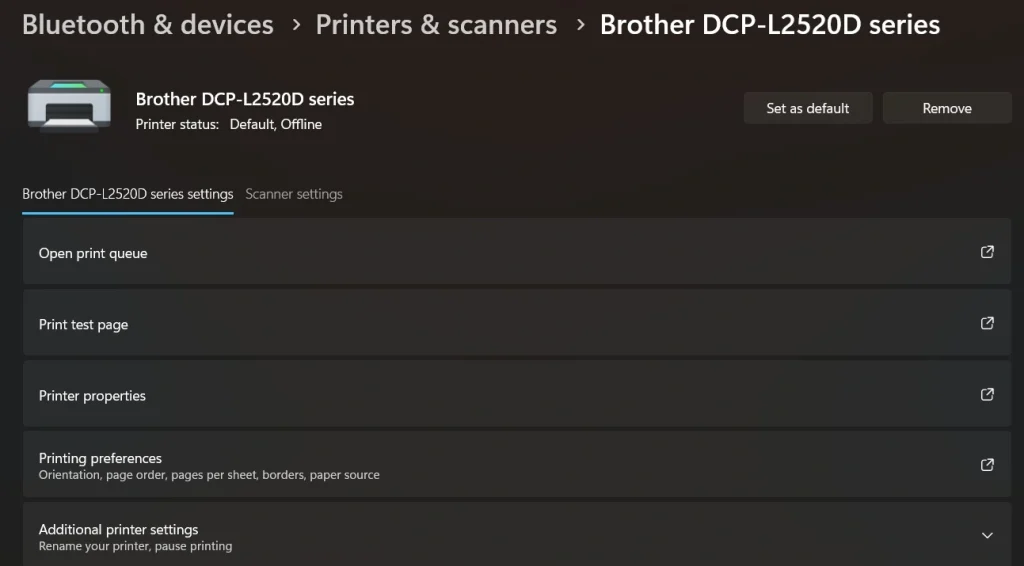
Step 2. Find the “Printers & scanners” section. Click your preferred printer name. Click the “Set as default” button.
Method 2: Through Control Panel
Control Panel offers more detailed printer options. This method works well for advanced users. It gives you full control over printer settings. The interface looks traditional but powerful. You can access all printer properties here.
The Control Panel method is reliable. It works the same way in both Windows versions. This makes it a safe choice for IT professionals. The options are comprehensive. You can troubleshoot problems easily. Many settings aren’t available elsewhere. This method handles complex printer configurations.
Precautions to take:
- Run as administrator if you face permission issues
- Don’t change other printer settings accidentally
- Keep printer documentation handy for reference
- Backup current settings before making changes
Step 1. Type “Control Panel” in the search bar. Click on the “Devices and Printers” option.
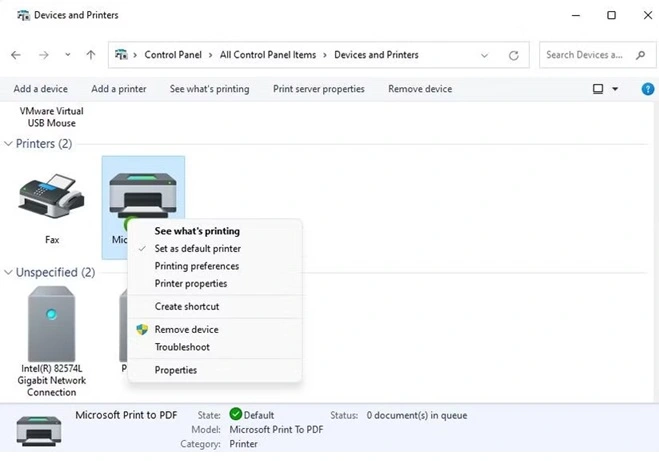
Step 2. Right-click your preferred printer icon. Select “Set as default printer”.
Method 3: Using Print Dialog Box
You can change the default printer while printing. This method is quick and convenient. It works from any application that prints. You don’t need to open separate windows. The change happens instantly. This saves valuable time during work.
This approach saves time during urgent printing tasks. You don’t need to exit your current work. The change applies system-wide immediately. Most programs support this feature. It’s perfect for busy offices. You can test different printers easily. The method works across all applications.
Precautions to take:
- Make sure the document is ready to print
- Check that the printer has enough paper and ink.
- Verify printer connection before proceeding
- Save your work before changing printer settings
Step 1. Open any document and press Ctrl + P. Look for the printer selection dropdown menu.
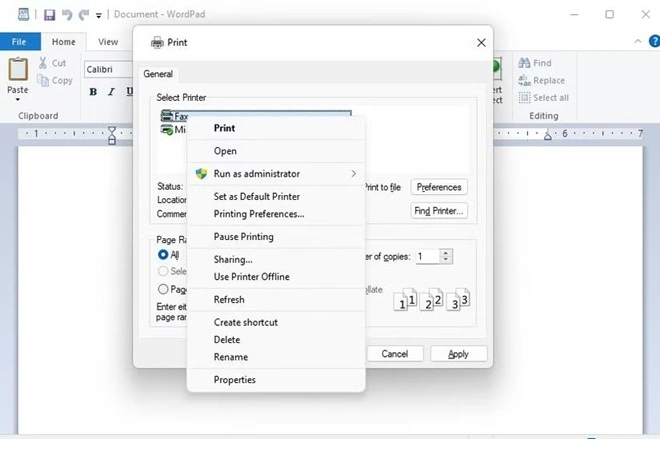
Step 2. Choose your preferred printer. Click “Set as default” if available, then print or cancel.
Method 4: Let Windows Manage Automatically
Windows 11 and 10 offer a smart feature that automatically sets your default printer based on the one you use most frequently. This is especially helpful if you move between locations or use multiple printers—Windows will choose the most recently used printer at your current location as the default. It’s a hands-off way to simplify printing without manually changing settings each time.
This method is ideal for users who don’t want to worry about printer preferences. It’s built into the system and works quietly in the background. However, it’s not perfect for every situation, especially in offices with shared printers or when consistency is critical.
Precautions to take:
- It may switch your default printer unexpectedly if you use multiple printers.
- Not ideal for shared workspaces where consistency matters.
- It can cause confusion if you print from different locations often.
- You’ll lose manual control over which printer is set as the default.
Step 1. Go to Settings> Bluetooth & devices. Select Printers & scanners.
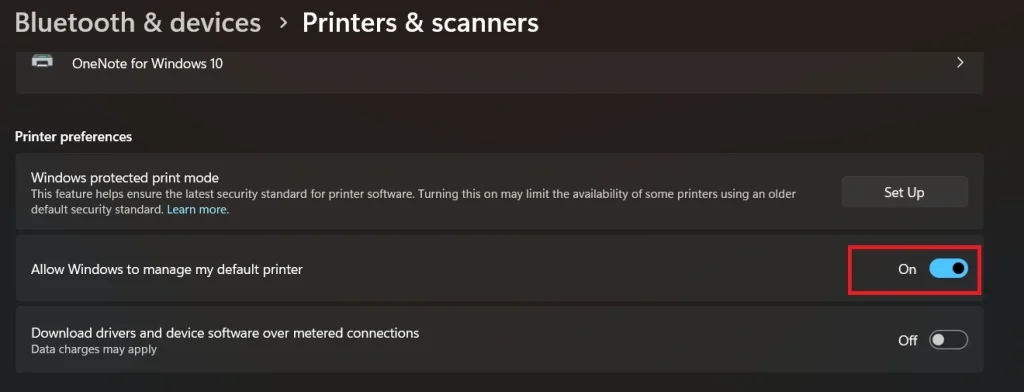
Step 2. Scroll down and toggle “Allow Windows to manage my default printer” to On.
Method 5: Using Command Prompt
Command Prompt offers quick printer management. This method works great for IT professionals. You can script these commands for multiple computers. The commands are fast and reliable. No mouse clicks are needed. Everything happens through text commands.
Power users prefer command-line tools. They’re faster once you know the commands. This method works remotely too. You can automate printer setup tasks. Commands work across different Windows versions. The results are immediate. IT departments love this method for bulk changes.
Precautions to take:
- Run Command Prompt as administrator
- Type commands exactly as shown
- Know your printer’s exact name first
- Keep backup commands ready for reverting changes
Step 1. Press Windows + R. Type “cmd”. Press Enter. Type command to list printers: wmic printer get name
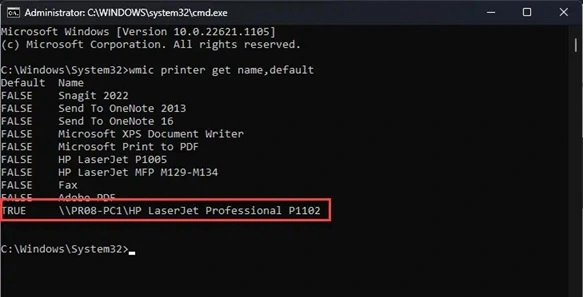
Step 2. Note your printer name. Type: rundll32 printui.dll,PrintUIEntry /y /n “PrinterName” (replace PrinterName with actual name).
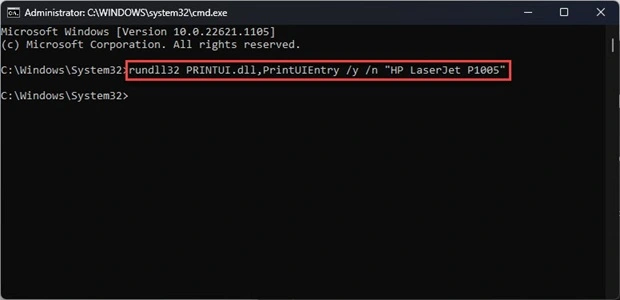
Method 6: Through PowerShell
PowerShell gives advanced control over printer settings. This method is perfect for system administrators. You can manage multiple printers easily.
PowerShell commands are more reliable than older methods. They work across different Windows versions. This makes them ideal for business environments.
Precautions to take:
- Always run PowerShell as administrator
- Double-check printer names before running commands
- Test commands on a single computer first
- Document commands for future reference
Step 1. Right-click the Start button and select “PowerShell (Admin)”. Type: Get-Printer to see all printers.
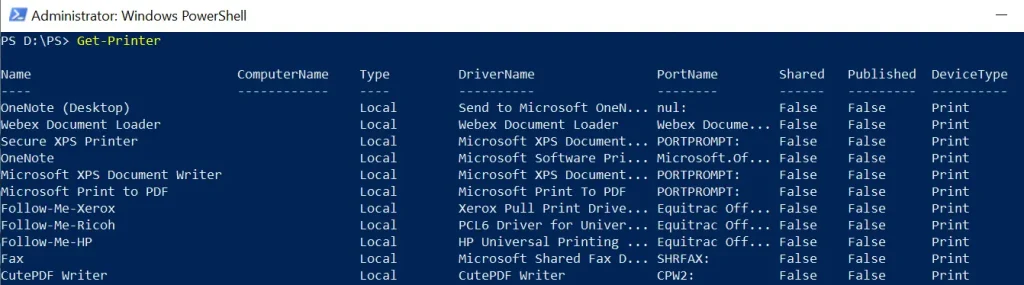
Step 2. Find your preferred printer name. Type: Set-PrintConfiguration -PrinterName “YourPrinterName” -DefaultPrintTicketXml $null to set your preferred default printer in Windows PowerShell.
Method 7: Registry Editor Method
Registry Editor gives the deepest control over printer settings. This method fixes stubborn printer issues. Only experienced users should try this.
Registry changes affect system behavior directly. They can solve complex printer problems. This method works when others fail.
Precautions to take:
- Create a full system backup before editing the registry
- Export current registry keys before changes
- Follow instructions exactly – mistakes can break Windows
- Have Windows installation media ready for emergency repairs
Step 1. Press Windows + R. Type “regedit“. Press Enter. Navigate to: HKEY_CURRENT_USER\Software\Microsoft\Windows NT\CurrentVersion\Windows
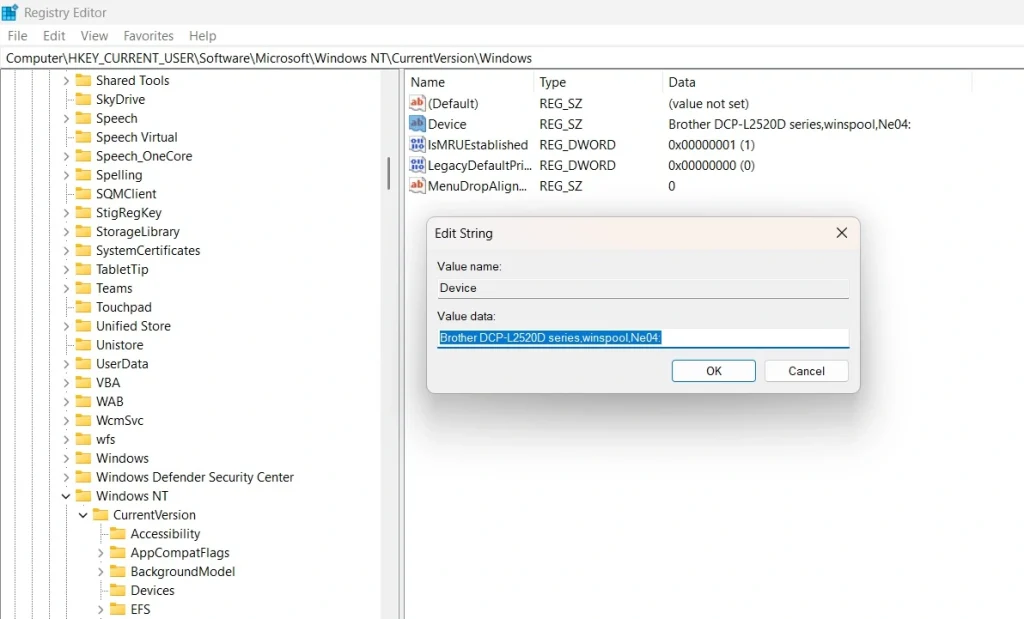
Step 2. Find the “Device” entry in the right panel. Double-click and change the value to your printer name. Restart the computer to apply the changes.
Part 3: Fix: Default Printer Keeps Changing Issue
Some users find that their default printer changes automatically. This happens due to Windows settings or software conflicts. Here are proven fixes:
Fix 1: Disable “Let Windows manage my default printer.” Open Settings > Devices > Printers & scanners. Turn off the “Let Windows manage my default printer” toggle switch.
Fix 2: Update printer drivers. Go to Device Manager. Right-click your printer and select “Update driver”. Choose “Search automatically for drivers”.
Fix 3: Run printer troubleshooter. Open Settings > Update & Security > Troubleshoot. Click “Additional troubleshooters” and runthe “Printer” troubleshooter.
Fix 4: Check for conflicting software. Uninstall old printer software. Some programs change printer settings automatically. Remove unused printer management tools.
Part 4: Advanced Tips By Author
These expert tips help you master printer management. They solve common problems users face daily. Use these to become a printer setup expert.
- Create printer shortcuts – Pin frequently used printers to the taskbar for quick access
- Use printer groups – Set different defaults for different document types
- Monitor print queues – Check for stuck jobs that block new prints
- Update drivers regularly – New drivers fix bugs and add features
- Set print preferences – Configure quality, paper size, and color settings
- Enable printer sharing – Let other computers use your printer over the network
- Schedule maintenance – Clean printer heads and check ink levels weekly
- Keep spare cartridges – Avoid printing delays when ink runs low
Conclusion
Learning to set your preferred default printer in Windows is essential. This skill saves time and prevents printing frustrations. The methods in this guide work for all Windows versions.
Start with the Settings app method for simplicity. Try other methods if you need more control. Remember to check your printer drivers regularly. With practice, managing printers becomes second nature.
FAQs:
Q: Why does Windows keep changing my default printer?
Windows has a feature called “Let Windows manage my default printer” that automatically changes defaults based on your location. Turn this off in Settings > Devices > Printers & scanners. This stops automatic changes and lets you set your preferred default printer that Windows keeps permanently.
Q: Can I set different default printers for different programs?
Windows uses one system-wide default printer for all programs. However, many applications remember your last printer choice. Some professional software lets you set program-specific defaults. Check your application’s print settings for these options.
Q: What should I do if my preferred printer doesn’t appear in the list?
First, check if the printer is powered on and connected properly. Then update or reinstall printer drivers through Device Manager. Run the Windows printer troubleshooter if the printer still doesn’t appear. Sometimes restarting both the computer and the printer solves connection issues.
Popular Post
Recent Post
How to Set Up a Secure VPN Connection on Windows In 2026
A VPN helps protect your privacy each time you go online. It hides your real location. It protects your data from unsafe networks. It also keeps your browsing away from unwanted eyes. Many people use it to keep their work safe. Others use it to guard their regular internet use. Windows offers good support for […]
How To Extend Your Battery Life Effectively in Windows
A laptop is useful only when the battery lasts long enough to support your work. When the charge falls too fast, even small tasks feel stressful. You may rush to find a charger. You may feel forced to lower the performance. You may even stop your work in the middle of something important. This can […]
How To Get Help With Notepad in Windows [2026]
Notepad has been part of Windows for many years. And people still use it for quick notes, lists, and simple edits. Its clean layout helps new users, while its small set of tools supports everyday tasks. Yet problems can appear when features behave in unexpected ways or when users try something new, so clear guidance […]
Software Performance Optimization Tips: Complete Guide
Software often slows down over time, turning once-fast programs into frustrating delays. While many assume their device is outdated, the real issue often lies in how the software runs. With a few simple habits and checks, users can restore speed and avoid costly upgrades. This guide offers clear, beginner-friendly software performance optimization tips. It covers […]
How To Connect a Scanner to Your Device Windows 11 In 2026
Have you ever needed to scan a document in a hurry and did not know how to begin? Many people face this problem when they buy a new scanner or a new computer. Windows 11 includes helpful tools that make the process easy, but you must know the right steps. This guide explains each method […]
How To Connect to Your PC Remotely Windows [Complete Guide]
Many people need to reach their computer from far away. Well, yes! It may be for work, study, or personal use. Remote access helps you open files, use your apps, and control your system even when you are not near the device. It gives you the comfort of using your computer anywhere through the internet. […]
How To Connect to a Wi Fi Using a QR Code: Latest Guide
Wi-Fi is now a basic part of our lives. We use it at home, in offices, schools, and public places. But typing long passwords every time you connect can be annoying. Sometimes you might even forget your Wi-Fi password. That is where QR codes come in handy. With QR codes, you can connect to any […]
How To Connect a Wireless Printer Easily to Windows 11/10 PC
Printing tasks are part of most home and office work today. Isn’t it? Well, yes! Using a wireless printer makes printing easier and faster because you don’t need cables. It allows you to print documents and images from any corner of your room as long as your device and printer are connected to the same […]
How To Connect Your Windows 11 PC to a Projector or Another PC
A bigger screen can help you share your work with others. When you connect your Windows 11 PC to a projector, your screen becomes easier to view in a meeting room, classroom, or home. You can show slides, videos, notes, or entertainment. Most people do this for work or study, but it is also helpful […]
How To Set Up Dual Monitors Easily Windows 11/10: Complete Guide
Working with one screen can feel limiting. You switch between apps constantly. Your workflow slows down. A dual monitor setup changes everything. It gives you more space to work. You can see multiple things at once. This guide shows you how to set up dual monitors easily on Windows systems support. Windows 11 and Windows […]


























