How to Set Up Parental Controls in Windows 10
Microsoft family parental controls are useful addition on your Windows PC. It allows you to manage, filter, and control inappropriate content and websites from your child’s reach. It is designed to keep your kid safe from unnecessary trouble while being online. You can use Windows parental controls to perform all these restrictions:
- Set limitations for web browsing in Edge and Internet Explorer.
- Filter mature content from the search results.
- You can set age restrictions to use apps, games, and media acquired through the Xbox store and Windows.
- It allows you to manage screen time.
- You will get reports on web browsing and app usage.
You can use these controls to apply across multiple devices. It means your kid can’t switch to their tablet after using their screen time on the family PC or other device access through your child’s account. While it has various benefits, it has many limitations too, that include:
- It doesn’t have controls and filters for other popular browsers such as Firefox and Chrome. It works well only with Microsoft’s browsers.
- You can only turn On or Off the Block option. Thus, it over-blocks content for older children and under-blocks content for young children.
- It works well only on Microsoft devices and doesn’t cover devices used by your family.
- The content blocking settings block only the catalog of previously known websites.
- Once you enable these settings, your child may not update apps or programs he regularly use.
Before, you set-up Microsoft Parental Controls, you would require:
- Internet access
- At least one Parent Microsoft Account
- You need to have access to Microsoft account of each child using the device
- You need to create email account for the child or should have access to child’s email account
- Administrator privileges of device/s you use
Why do you require a Microsoft Account?
To set-up Microsoft Family parental controls, you need to have at least one parent and one child Microsoft account. This way you can set, monitor, and control child’s devices from any Internet-connected device. To do this, you simply need to login to your Microsoft account.
Once you set limits on content and usage, it will be applied to all Microsoft systems including desktop and your family Xbox. If your child is using their Microsoft account, the same content limit rules will apply on their device. In case, you haven’t created Microsoft account, then you can create one and switch without losing files, settings, or applications.
How to set up parental controls in Windows 10?
To set-up parental controls, you need to add a “child account” from the Windows Settings. Once you have created the child account, you will be able to control content and set necessary limitations through your Microsoft Account. To do this, follow these steps:
Open Settings > Accounts.
On the next window, select Family & Other People.
Next click on Add a Family Member > Add a child.
Here, you need to add your child’s email address of their Microsoft Account. You need to click The person I want to add doesn’t have an email address to continue. Skip this step, if your child already has Microsoft Account.
Fill all necessary information to create a Microsoft Account.
If you want to minimize junk, uncheck below two options and click Next.
Now you need to sign in to your own account.
Confirm that your kid can use the account to access online services.
Next is to agree to use of third-party apps.
Complete set-up.
Once you have completed the set-up, you need to confirm email & accept parental supervision. To do this, you need to check your child’s email account and confirm the verification of email address and accept parental supervision.
How to access parental control settings?
To do this, open Settings > Accounts > Family & Other People. Click Manage Family Settings Online
Now that you have set-up your child’s account succefully, you will see a parental control page with an entry for each child under your supervision.
Here, you can:
Block mature or inappropriate web content
Block inappropriate applications, games, and media
Set screen time limits and schedules
Conclusion
This was a detailed discussion on how to set up parental controls in Windows 10, do try these steps and share your experience in the comments below.
Popular Post
Recent Post
Help With Color Management In Windows: Complete Guide [2026]
Color often decides how we experience a picture, a video, a website, or even a simple chart. Many users feel confused when colors look different on each screen. A monitor may show a softer shade while a laptop shows a sharper one. This creates doubt and slows down work. It can also lead to mistakes […]
How To Install Pending Windows Updates Easily On Windows 11
Windows updates keep your computer healthy. They fix problems and improve security. Many people ignore updates because they worry about errors or slow performance. In most cases, the process is simple. You only need to follow a clear routine and give your computer enough time to finish the job. A regular update habit saves you […]
How to Set Up a Secure VPN Connection on Windows In 2026
A VPN helps protect your privacy each time you go online. It hides your real location. It protects your data from unsafe networks. It also keeps your browsing away from unwanted eyes. Many people use it to keep their work safe. Others use it to guard their regular internet use. Windows offers good support for […]
How To Extend Your Battery Life Effectively in Windows
A laptop is useful only when the battery lasts long enough to support your work. When the charge falls too fast, even small tasks feel stressful. You may rush to find a charger. You may feel forced to lower the performance. You may even stop your work in the middle of something important. This can […]
How To Get Help With Notepad in Windows [2026]
Notepad has been part of Windows for many years. And people still use it for quick notes, lists, and simple edits. Its clean layout helps new users, while its small set of tools supports everyday tasks. Yet problems can appear when features behave in unexpected ways or when users try something new, so clear guidance […]
Software Performance Optimization Tips: Complete Guide
Software often slows down over time, turning once-fast programs into frustrating delays. While many assume their device is outdated, the real issue often lies in how the software runs. With a few simple habits and checks, users can restore speed and avoid costly upgrades. This guide offers clear, beginner-friendly software performance optimization tips. It covers […]
How To Connect a Scanner to Your Device Windows 11 In 2026
Have you ever needed to scan a document in a hurry and did not know how to begin? Many people face this problem when they buy a new scanner or a new computer. Windows 11 includes helpful tools that make the process easy, but you must know the right steps. This guide explains each method […]
How To Connect to Your PC Remotely Windows [Complete Guide]
Many people need to reach their computer from far away. Well, yes! It may be for work, study, or personal use. Remote access helps you open files, use your apps, and control your system even when you are not near the device. It gives you the comfort of using your computer anywhere through the internet. […]
How To Connect to a Wi Fi Using a QR Code: Latest Guide
Wi-Fi is now a basic part of our lives. We use it at home, in offices, schools, and public places. But typing long passwords every time you connect can be annoying. Sometimes you might even forget your Wi-Fi password. That is where QR codes come in handy. With QR codes, you can connect to any […]
How To Connect a Wireless Printer Easily to Windows 11/10 PC
Printing tasks are part of most home and office work today. Isn’t it? Well, yes! Using a wireless printer makes printing easier and faster because you don’t need cables. It allows you to print documents and images from any corner of your room as long as your device and printer are connected to the same […]
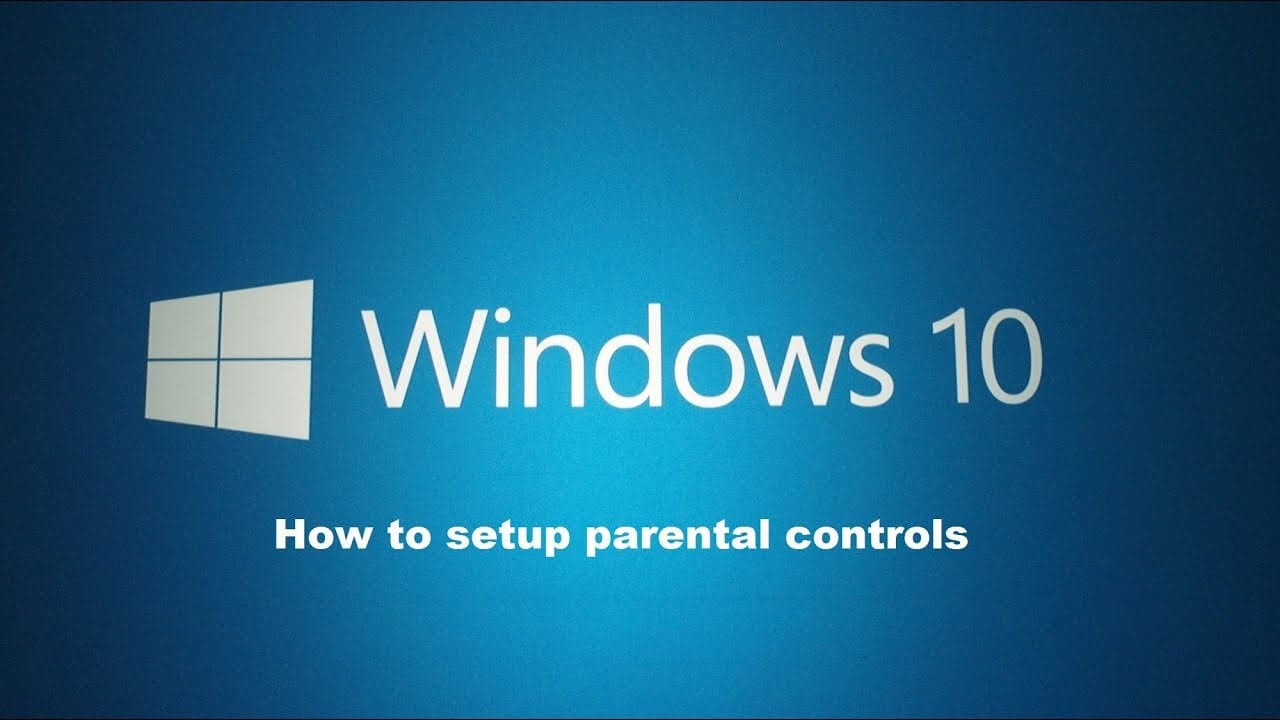














![Help With Color Management In Windows Complete Guide [2026]](https://www.techcommuters.com/wp-content/uploads/2025/12/Help-With-Color-Management-In-Windows-Complete-Guide.webp)










