How to Set Up a New Mac in a Few Minutes
Have you bought or received a brand new Mac computer? Then, you must be on the seventh cloud.
Your Mac will open a pandora of several graphics-rich apps and features for you. If you are moving from Windows to Mac for the first time, the change will be really dramatic. At first, all the interfaces and features might seem odd to you, but you will easily find a way around the new machine.
So, if you are done staring at your new Mac device, let’s hit the Power button and resume the process to set it up. This guide will walk you through all the easy steps to start a new Mac.
Power Up Your Mac
If you have gotten a brand new Mac from the store, it will already have some charge. But for the safe side, plugin in your device before setting it up.
Once your Mac is charging, simply press the Power button, and you will hear the famous chime of a Mac starting up.
Work Around Setup Assistant
All brand new Apple devices start from the launch Setup Assistant screen. Thus, all you have to do is follow the on-screen instructions to set up the device.
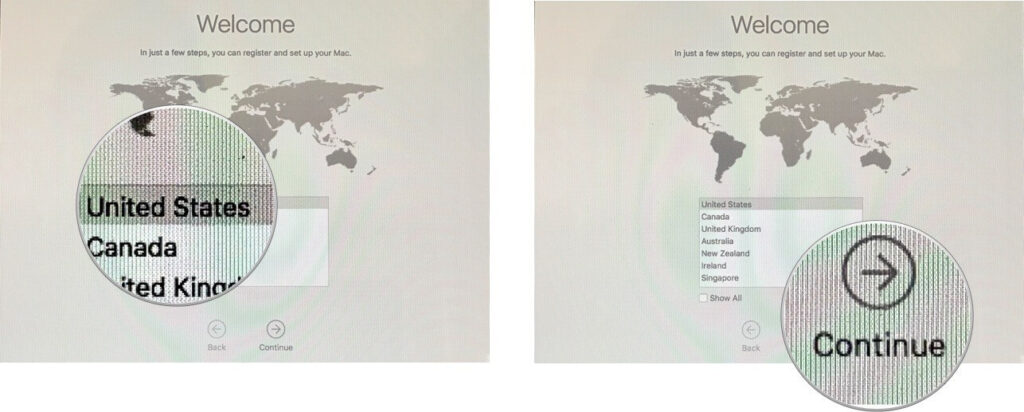
Foremost, you have to select your country and then click on the Continue button. After that, select your keyboard (it is preferred to select keyboard language based on the language you want to use on the Mac).
Next, you need to connect the Mac to the WiFi network to complete the setup. If you don’t have a WiFi network, you can select the Ethernet from the Other network.
Transfer Your Data
Once your Mac is connected to the internet, the next screen will provide you the option to transfer data from your old Mac using the Migration Assistant. You can select the Time Machine option if you have backed up your data from an older machine to a hard drive.

However, if you want to skip this part for a moment, go ahead because you can transfer your data at any point.
Log into Your Apple ID
Next, you need to enable Location Services and enter your Apple ID and password. If you don’t already have an Apple ID, you can create one by clicking on the Create a Free Apple ID.
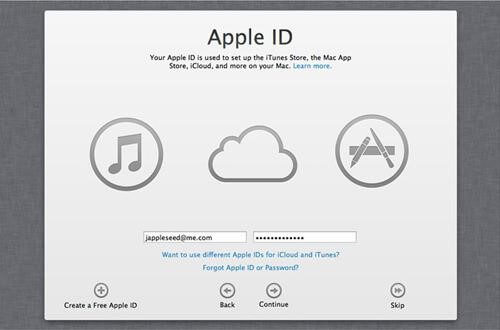
You need to enter your credit card details too. This will provide you access to Find My Mac and paid applications on the Mac App Store. You can also skip this step for later.
Next, you will come to the standard Terms and Conditions screen. You can read all the terms and conditions or click on Agree twice to move ahead.
Set Up Your iCloud
The next screen will ask you to set up your iCloud account. iCloud allows you to sync your emails, contacts, calendars, and reminders and offers 5 GB free cloud storage space. You can also purchase more iCloud space from Apple.
After that, you can set up FaceTime and Messages to use Apple’s exclusive features. You can sign in with your default email ID or can insert any other Apple ID.
You can also enable the Find My Mac option to always know where your Mac is. It is a great security feature, so ensure to activate it.
Account Setup
You now need to set up an account for a Mac. If you have transferred your old computer’s user folder, you don’t have to fill out your name again. You can simply enter your password to log in.
Remember, Apple prefers passwords starting with a capital letter and having a number or a special character.
Your Mac will automatically detect the Time Zone based on the Location Services activated earlier. You can also set your Time Zone manually.
The next couple of screens will ask if you wish to:
- Enable FileVault to encrypt the content of your boot drive
- If you enable FileVault, allow your iCloud account to unlock your disk
- Stored Documents and Desktop files in iCloud to free up space on your Mac
- Enable Siri
Finally, you can register your new Mac with Apple to receive occasional promotional emails. Now, just click on the final Continue, and your Mac is ready to use.
Enjoy Your Mac!
There you go! You have successfully set up a brand new Mac. Depending on your internet speed and backup size, it will barely take a few minutes to set up a Mac.
So, now enjoy your new machine, and don’t forget to share your thoughts on this topic in the comments.
Popular Post
Recent Post
AI In Cyber Security: Who is Winning, Hackers or Security Companies
Cybersecurity once followed clear rules. Companies built firewalls. Users created passwords. Antivirus tools scanned files and removed known threats. When an attack happened, security teams studied it and added new rules. This method worked for many years. It created a sense of control and stability. That sense is gone today. Artificial intelligence has changed how […]
The Biggest AI-Run Cyber Attacks Of All Time
Artificial intelligence is now part of everyday technology. It helps people search faster. It improves medical research. It supports businesses in making better choices. But AI is not used only for good purposes. Cyber criminals have also learned how to use it. This has changed the nature of cyber attacks across the world. In the […]
Switch To a Dark Background Theme on Windows: Enable Dark Mode
People often like a screen that feels gentle on the eyes. A darker style softens bright areas and makes long computer sessions easier to handle. It also gives the desktop a cleaner and more modern feel. When you switch to a dark background theme in Windows, the colors shift to deeper shades that reduce glare […]
Complete Guide on Managing Audio Input Devices [Latest In 2026]
People use microphones for meetings, games, classes, recordings, and voice chats, so any problem with the device can interrupt their work. Even a small system error can make the voice weak or stop it fully. This is why knowing the basics of managing audio input devices is helpful for new and experienced users. Windows includes […]
Resetting Audio Settings on Windows 11: Complete Guide
Sound problems can disrupt work, study, or entertainment. Many users face issues where the audio becomes too low, too loud, unclear, or does not play at all. A common way to solve these problems is by resetting audio settings to their original state. This helps Windows rebuild its sound setup from the beginning. Windows 11 […]
Troubleshooting Headphone Detection: Headphones Not Detected/Working
A lot of users run into sound problems at some point. A common one is when the computer does not pick up the headphones. You plug them in, but the speakers keep playing. This can break your focus during work, movies, music, or calls. It also causes confusion because the reason is not always clear […]
How To Re-Pair Bluetooth Earbuds For Stereo Sound on Windows
Wireless earbuds are often paired with computers for rich stereo sound, but things don’t always go smoothly. Sometimes, the system defaults to mono audio or fails to activate the correct playback mode. This can disrupt music, calls, or gaming, making the sound feel flat and lifeless. These glitches usually stem from improper setup. Windows might […]
How To Manage Camera Permissions for App On Windows: Complete Guide [2026]
Many users run into issues when trying to join video calls or online meetings—their camera simply won’t turn on. This can happen for a few reasons: Windows might be blocking access, or the app may not have the correct permissions. These hiccups often lead to confusion and frustration. Fortunately, Windows provides straightforward tools to help […]
Help With Color Management In Windows: Complete Guide [2026]
Color often decides how we experience a picture, a video, a website, or even a simple chart. Many users feel confused when colors look different on each screen. A monitor may show a softer shade while a laptop shows a sharper one. This creates doubt and slows down work. It can also lead to mistakes […]
How To Install Pending Windows Updates Easily On Windows 11
Windows updates keep your computer healthy. They fix problems and improve security. Many people ignore updates because they worry about errors or slow performance. In most cases, the process is simple. You only need to follow a clear routine and give your computer enough time to finish the job. A regular update habit saves you […]


















![Complete Guide on Managing Audio Input Devices [Latest In 2026]](https://www.techcommuters.com/wp-content/uploads/2025/12/Complete-Guide-on-Managing-Audio-Input-Devices.webp)




![Help With Color Management In Windows Complete Guide [2026]](https://www.techcommuters.com/wp-content/uploads/2025/12/Help-With-Color-Management-In-Windows-Complete-Guide.webp)


