How to Remove Watermark from Photo
A watermark is a symbol or signature that is imprinted on an image. These are often translucent and do not hinder the viewers from enjoying the photo. Watermarking photographs can help safeguard the owner’s copyright by preventing others from using the image without consent.
If you are looking for the appropriate approach for how to remove the watermark, you are at the correct place. We are here to help you with the best possible ways to remove watermarks from any images easily.
Need of Removing Watermarks from Photos
Putting a watermark on the photos can help to decrease thieving. However, many creative photographers and photographers are opposed to this technique. Watermarking your photographs has several drawbacks that you should think about before imprinting all of your excellent shots.
So, before moving on to how to remove watermarks from images, let’s dive into some factors stating of removing watermarks.
- Increases Social Sharing
Social networking platforms aid in the flow of information and content. However, highly watermarked photos can hinder social sharing and lack much consideration. People desire to share photographs that they find attractive and compelling, and a web-sized photo with a noticeable watermark can restrict them from doing so.
Thus, removing the watermark from an image increases the volume of image sharing on social media.
- Makes your picture More appealing
One of the most common concerns from photographers is the disturbance that a watermark may cause in an image. Sometimes photographers and businesses apply a huge watermark over the center of the image, confirming copyright but covering the topic.
If the watermark is excessively black or huge, it is the only object the viewer can properly concentrate on, leaving a bad impression. Therefore, removing the watermark from the image can make it more attractive and appealing.
Now that you know how removing the watermarks can help, let’s discuss the procedures for how to remove watermarks from photographs.
Why Should You Select a Tool for Removing a Watermark from Photos?
There are several laborious techniques to erase watermarks. Else, you can easily crop away that portion of the photos. Selecting the best tool or app will make your work easier. Following are the key benefits of using an appropriate tool for removing the watermark.
- The tools and applications offer a 100 percent guarantee of protecting your file and images.
- Such technologies may remove many watermarks at once. These are more efficient when it comes to batch file processing.
- The majority of programs erase the watermark from their website. As a result, there is no possibility of viruses on the computer.
Know the Methods to Remove Watermark from a Photograph
Some several tools and applications support you in removing a watermark from images. We are going to discuss the best tools along with stepwise solutions. So, without any delays, let’s begin with the method to remove the watermark.
Method 1: Use the Original Program for Removing the Watermark
If you generated your watermarked picture with a program like Microsoft Word, or PowerPoint, use the same approach for removing the watermark.
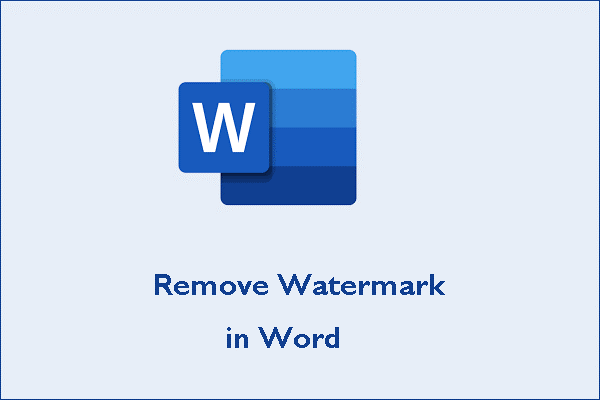
Based on the approach used to create the watermark, removing it may need additional steps. Following are the steps to remove any watermark from a photograph.
Step 1: First, you need to launch the original software to make the watermarked image.
Step 2: Then, you will have to open the file containing the watermarked image.
Step 3: After that, you need to locate the photo with the watermark.
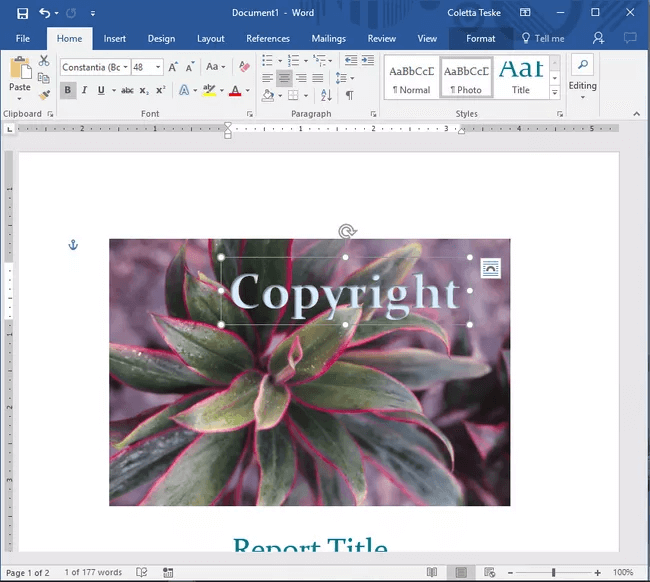
Step 4: Afterwards, you should click on the watermark text or picture and select the delete option.
Step 5: Lastly, you will have to right-click on the same image and choose Save as Picture.

Step 6: Assign the photo its name, select the file type you want to save it and finally click on the save option.
Method 2: Utilize Watermark Remover Available Online
Multiple online solutions help you to know how to eliminate a watermark from any image. Here is a general stepwise procedure to remove a watermark:
Step 1: First of all, you will have to navigate to the homepage of any online watermark remover tool.
Step 2: You need to choose the Upload Image option and then pick. After that, you have to select the photo containing the watermark from the location it is saved.
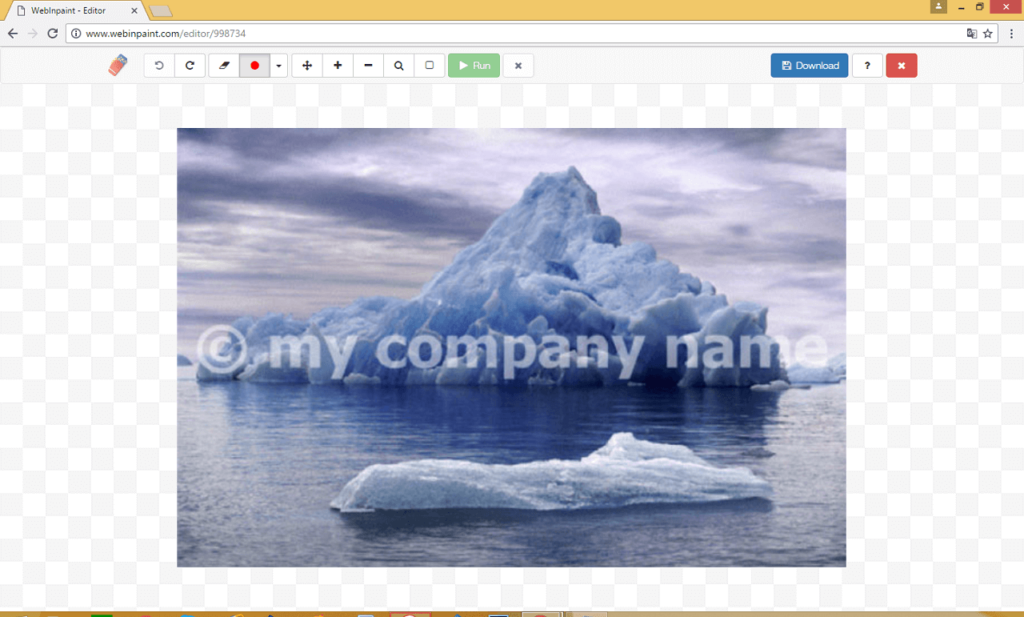
Step 3: Next, you need to select the Marker Tool. It will help you to mark the watermark portion in the image.
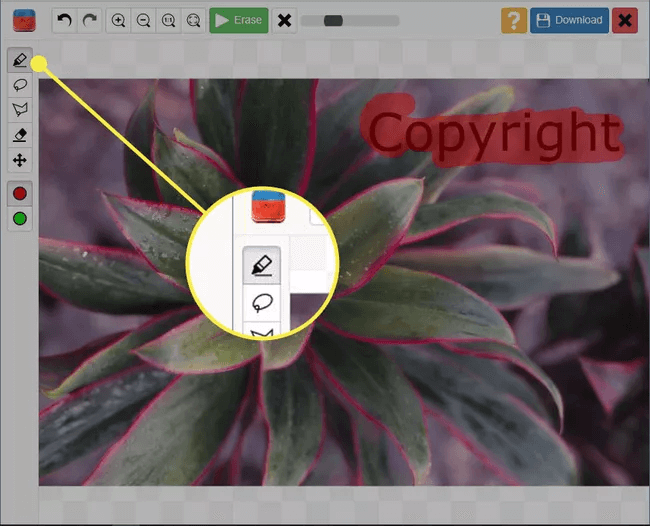
Step 4: After that, you will use the marker tool to draw a line across the watermark. There will be a translucent color appearance on the spot you select.
Step 5: Select the Erase option, located in the upper-middle part, as shown in the image below.
Step 6: Lastly, to download the image with a watermark, you must choose the Download option to save the image to your PC.
Method 3: Use Cropping the Photo to Remove the Watermark
Another option to get the answer of how to remove the watermark is cropping the watermark section from the image. Cropping off watermarks from photographs is the simplest way to remove them.
The Crop tool is available in all photo editors, from the basic and simple versions to advanced photo editors. Bigger watermarks will not work with this method, but the watermarks in corners should be acceptable with it.
You can select any photo editor tool to crop the watermark section for removing the watermark. However, the basic steps that will help you to crop the watermark portion from the images are as follows:
Step 1: First of all, open any photo editor software or application you want to remove your watermark.
Step 2: Next, you need to upload the watermark image. Navigate to the file location where you have saved the image. Pick the image and continue.
Step 3: Now, look for the crop icon in your selected tool and click on it.
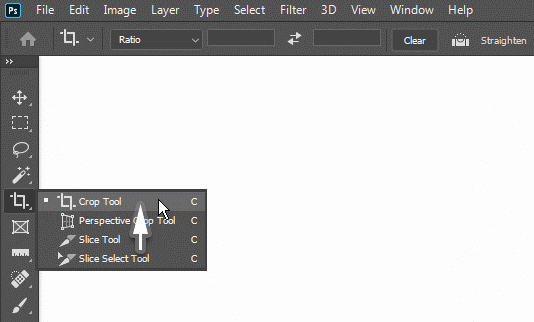
Step 5: You need to drag the grips to pick the image segment you wish to save.
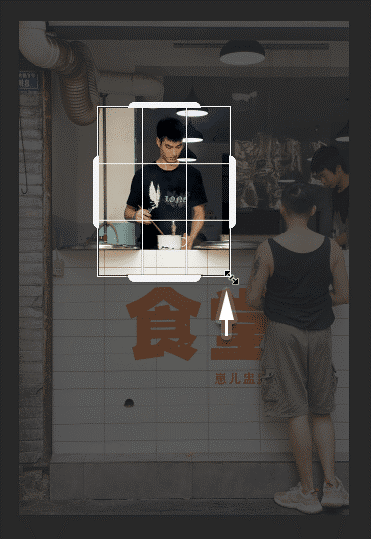
Step 6: Lastly, you need to Save or Finish the adjustments by hitting the Save, Finish or Done option.
Final Thoughts
There are several excellent applications available for removing watermarks from photographs. Keep a duplicate of the source photo if you need to try erasing the watermark with a distinct software or application. These techniques differ in difficulty from difficult to simple, and the program used for the process can be both free and quite pricey.
So, choose a watermark remover according to your skill level, goals, and money. Look for a program with a good combination of capability, pricing, and ease of use to remove watermarks from images.
Popular Post
Recent Post
How To Get Help With Notepad in Windows [2026]
Notepad has been part of Windows for many years. And people still use it for quick notes, lists, and simple edits. Its clean layout helps new users, while its small set of tools supports everyday tasks. Yet problems can appear when features behave in unexpected ways or when users try something new, so clear guidance […]
Software Performance Optimization Tips: Complete Guide
Software often slows down over time, turning once-fast programs into frustrating delays. While many assume their device is outdated, the real issue often lies in how the software runs. With a few simple habits and checks, users can restore speed and avoid costly upgrades. This guide offers clear, beginner-friendly software performance optimization tips. It covers […]
How To Connect a Scanner to Your Device Windows 11 In 2026
Have you ever needed to scan a document in a hurry and did not know how to begin? Many people face this problem when they buy a new scanner or a new computer. Windows 11 includes helpful tools that make the process easy, but you must know the right steps. This guide explains each method […]
How To Connect to Your PC Remotely Windows [Complete Guide]
Many people need to reach their computer from far away. Well, yes! It may be for work, study, or personal use. Remote access helps you open files, use your apps, and control your system even when you are not near the device. It gives you the comfort of using your computer anywhere through the internet. […]
How To Connect to a Wi Fi Using a QR Code: Latest Guide
Wi-Fi is now a basic part of our lives. We use it at home, in offices, schools, and public places. But typing long passwords every time you connect can be annoying. Sometimes you might even forget your Wi-Fi password. That is where QR codes come in handy. With QR codes, you can connect to any […]
How To Connect a Wireless Printer Easily to Windows 11/10 PC
Printing tasks are part of most home and office work today. Isn’t it? Well, yes! Using a wireless printer makes printing easier and faster because you don’t need cables. It allows you to print documents and images from any corner of your room as long as your device and printer are connected to the same […]
How To Connect Your Windows 11 PC to a Projector or Another PC
A bigger screen can help you share your work with others. When you connect your Windows 11 PC to a projector, your screen becomes easier to view in a meeting room, classroom, or home. You can show slides, videos, notes, or entertainment. Most people do this for work or study, but it is also helpful […]
How To Set Up Dual Monitors Easily Windows 11/10: Complete Guide
Working with one screen can feel limiting. You switch between apps constantly. Your workflow slows down. A dual monitor setup changes everything. It gives you more space to work. You can see multiple things at once. This guide shows you how to set up dual monitors easily on Windows systems support. Windows 11 and Windows […]
How to Set Your Preferred Default Printer On Windows 11/10: Complete Guide
Printing documents should be simple. But many users struggle with their printer settings. Windows often picks the wrong printer as the default. This creates delays and wastes paper. Setting up your preferred printer as the default saves time. It prevents printing errors. This guide shows you how to set your preferred default printer Windows systems […]
Ashampoo WinOptimizer Review: Can It Really Speed Up Your PC?
Is your computer running slowly? Do programs take forever to load? You’re not alone. Millions of PC users face this problem daily. Ashampoo WinOptimizer claims it can fix these issues. This software promises to clean junk files, boost speed, and make your computer run like new. But does it really work? Or is it just […]


























