How to Remove Bloatware from Windows 11?
Removing bloatware from Windows 11 is not impossible. If you know the correct instructions, it is as easy as 1-2-3. This article will explain everything clearly, thus helping get rid of bloatware from Windows 11.
To begin with, we will learn how to remove bloatware using the traditional Uninstall function.
Best Ways to Remove Bloatware – Windows 11
1. Uninstall Pre-Installed Apps
1 Press Windows + I
2 Navigate to Apps & Features > click Apps > select Apps & Features.
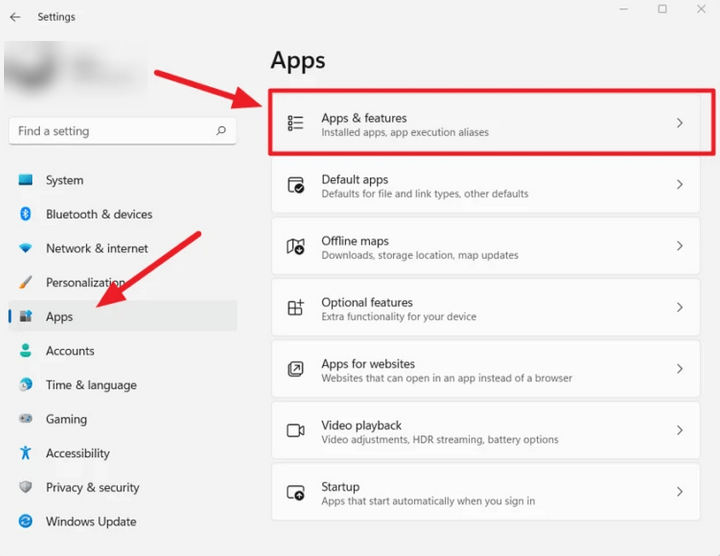
3. Locate the software you don’t need.
4 Select it > click the three-dotted button to the right > select Uninstall.
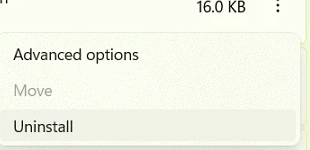
5 Confirm the action and follow on-screen instructions.
The selected app will no longer be available on the Windows 11 computer.
If you don’t find the uninstall button or think your system might be infected, try using Systweak Antivirus. The security application will thoroughly scan your system for all types of infections and help get rid of them.
Furthermore, it provides real-time protection, Malware Protection, Exploit Protection, Web Protection and scans startup items.
Method 2 – Removing Bloatware via Windows PowerShell
Some pre-installed apps (bloatware) are sticky. This means you cannot remove them using the traditional method. Therefore, we will use PowerShell to remove bloatware apps like Photos, OneNote, and others.
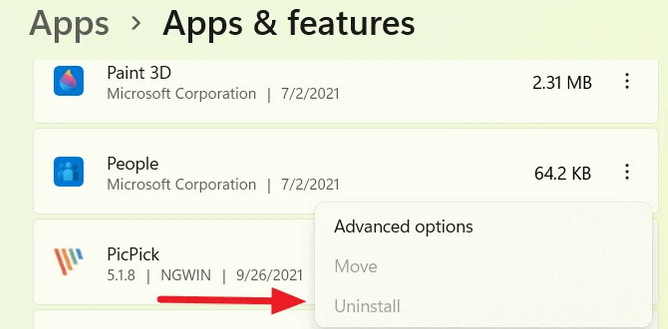
To use PowerShell, follow these steps:
Before that, get a list of pre-installed apps on your Windows 11 open PowerShell.
Press Windows + X > PowerShell (Admin).
Enter “Get-AppxPackage.”
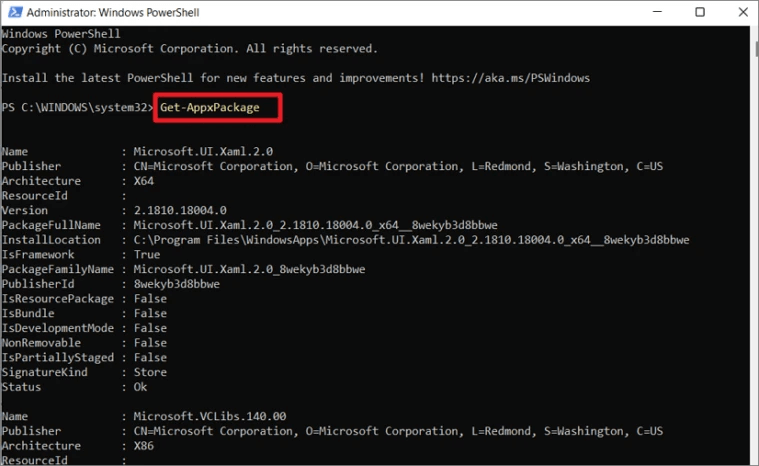
You will now get a list of pre-installed apps.
- Press Windows+X > select PowerShell (Admin).
2 To remove apps via Windows PowerShell, type the following command – “Get-AppxPackage” and “Remove-AppxPackage.”
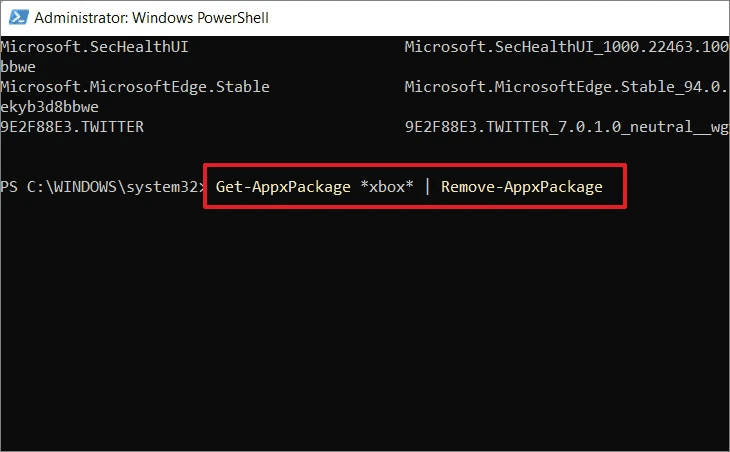
For example, if you want to get rid of the Xbox app, type – Get-AppxPackage Microsoft.Xbox.TCUI | Remove-AppxPackage
Note: The above command, instead of uninstalling apps, might hide them.
PowerShell commands to uninstall or hide bloatware applications on Windows 11.
- Remove Calculator:
Get-AppxPackage *calculator* | Remove-AppxPackage
- Remove People:
Get-AppxPackage *people* | Remove-AppxPackage
- Remove Voice Recorder:
Get-AppxPackage *soundrecorder* | Remove-AppxPackag
- Remove Get Office:
Get-AppxPackage *officehub* | Remove-AppxPackage
- Remove OneNote:
Get-AppxPackage *onenote* | Remove-AppxPackage
- Remove Alarms & Clock:
Get-AppxPackage *alarms* | Remove-AppxPackage
- Remove Camera:
Get-AppxPackage *camera* | Remove-AppxPackage
- Remove Skype:
Get-AppxPackage *skype* | Remove-AppxPackage
- Remove Your Phone Companion:
Get-AppxPackage *yourphone* | Remove-AppxPackage
- Remove Photos:
Get-AppxPackage *photos* | Remove-AppxPackage
- Remove Microsoft Store:
Get-AppxPackage *windowsstore* | Remove-AppxPackage
That’s it; using the above methods, you can easily uninstall bloatware from Windows 11.
Remember, debloating Windows means uninstalling/hiding unnecessary apps from the Windows installation. But it could also mean you encounter some glitches. Therefore, don’t forget to take backups for precaution’s sake.
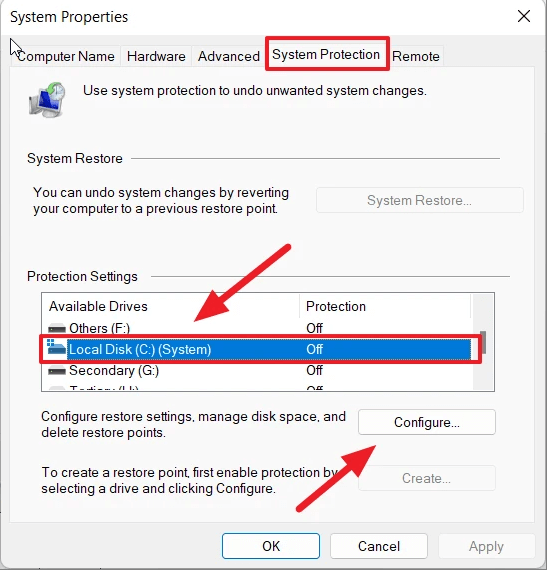
Using the above steps you can also disable all Telementary services that run in the background and keep an eye on your activities. Keep in mind, these pre-installed apps and services are permanently disabled via Windows Registry. So, the chances of them starting automatically are very thin.
We hope you find the information helpful and will use the methods explained to debloat Windows 11 to boost performance and make some space for critical data.
In addition to following the above steps, to keep your Windows protected from malware and other infections, use Systweak Antivirus. The security tool comes with an advanced scan engine, is light on system resources, and offers real-time protection.
Popular Post
Recent Post
Help With Color Management In Windows: Complete Guide [2026]
Color often decides how we experience a picture, a video, a website, or even a simple chart. Many users feel confused when colors look different on each screen. A monitor may show a softer shade while a laptop shows a sharper one. This creates doubt and slows down work. It can also lead to mistakes […]
How To Install Pending Windows Updates Easily On Windows 11
Windows updates keep your computer healthy. They fix problems and improve security. Many people ignore updates because they worry about errors or slow performance. In most cases, the process is simple. You only need to follow a clear routine and give your computer enough time to finish the job. A regular update habit saves you […]
How to Set Up a Secure VPN Connection on Windows In 2026
A VPN helps protect your privacy each time you go online. It hides your real location. It protects your data from unsafe networks. It also keeps your browsing away from unwanted eyes. Many people use it to keep their work safe. Others use it to guard their regular internet use. Windows offers good support for […]
How To Extend Your Battery Life Effectively in Windows
A laptop is useful only when the battery lasts long enough to support your work. When the charge falls too fast, even small tasks feel stressful. You may rush to find a charger. You may feel forced to lower the performance. You may even stop your work in the middle of something important. This can […]
How To Get Help With Notepad in Windows [2026]
Notepad has been part of Windows for many years. And people still use it for quick notes, lists, and simple edits. Its clean layout helps new users, while its small set of tools supports everyday tasks. Yet problems can appear when features behave in unexpected ways or when users try something new, so clear guidance […]
Software Performance Optimization Tips: Complete Guide
Software often slows down over time, turning once-fast programs into frustrating delays. While many assume their device is outdated, the real issue often lies in how the software runs. With a few simple habits and checks, users can restore speed and avoid costly upgrades. This guide offers clear, beginner-friendly software performance optimization tips. It covers […]
How To Connect a Scanner to Your Device Windows 11 In 2026
Have you ever needed to scan a document in a hurry and did not know how to begin? Many people face this problem when they buy a new scanner or a new computer. Windows 11 includes helpful tools that make the process easy, but you must know the right steps. This guide explains each method […]
How To Connect to Your PC Remotely Windows [Complete Guide]
Many people need to reach their computer from far away. Well, yes! It may be for work, study, or personal use. Remote access helps you open files, use your apps, and control your system even when you are not near the device. It gives you the comfort of using your computer anywhere through the internet. […]
How To Connect to a Wi Fi Using a QR Code: Latest Guide
Wi-Fi is now a basic part of our lives. We use it at home, in offices, schools, and public places. But typing long passwords every time you connect can be annoying. Sometimes you might even forget your Wi-Fi password. That is where QR codes come in handy. With QR codes, you can connect to any […]
How To Connect a Wireless Printer Easily to Windows 11/10 PC
Printing tasks are part of most home and office work today. Isn’t it? Well, yes! Using a wireless printer makes printing easier and faster because you don’t need cables. It allows you to print documents and images from any corner of your room as long as your device and printer are connected to the same […]
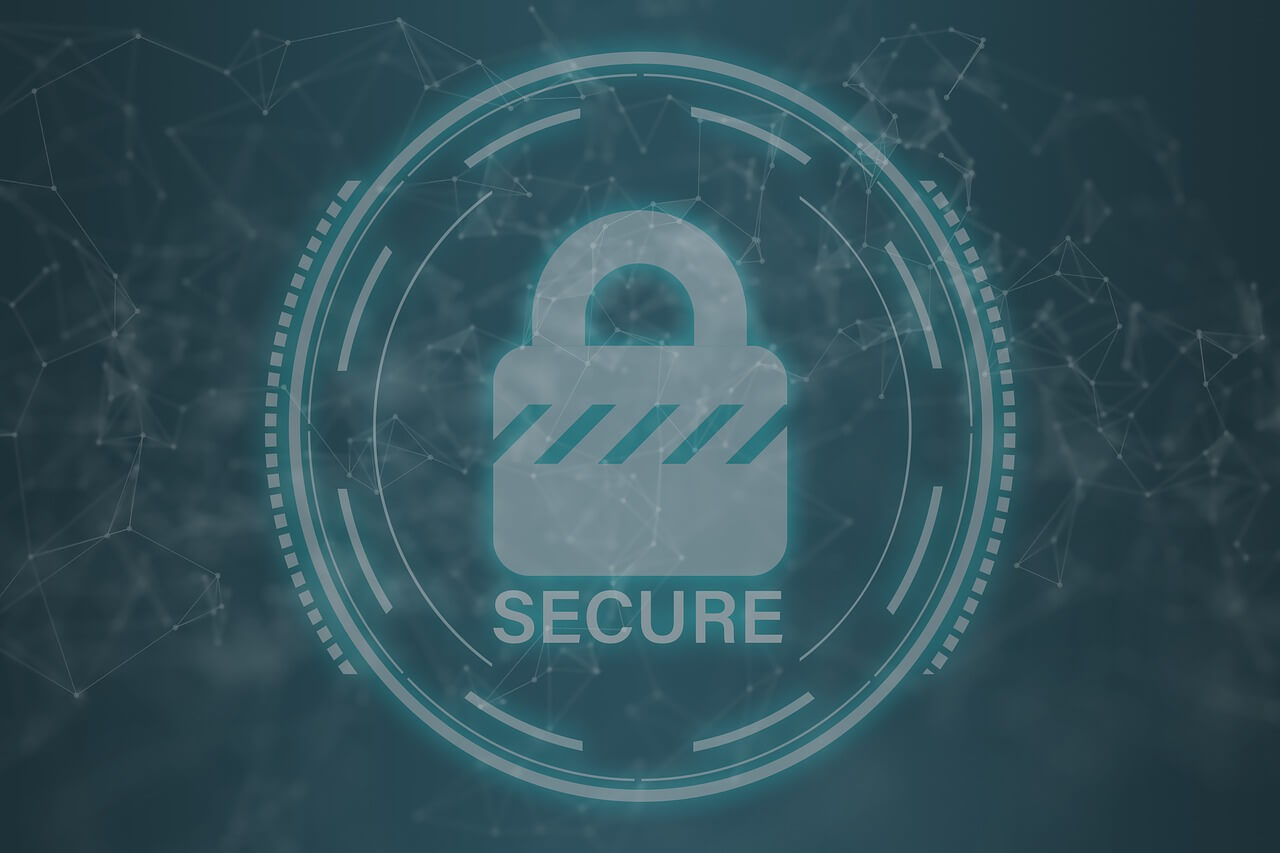














![Help With Color Management In Windows Complete Guide [2026]](https://www.techcommuters.com/wp-content/uploads/2025/12/Help-With-Color-Management-In-Windows-Complete-Guide.webp)










