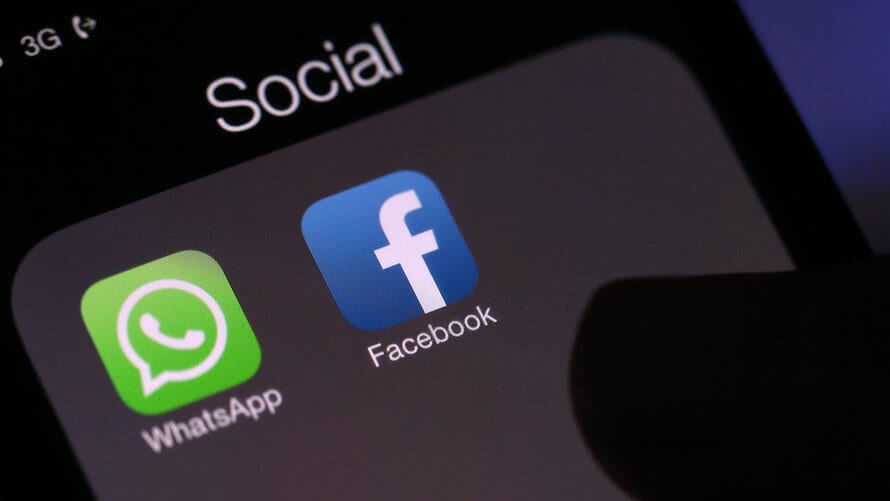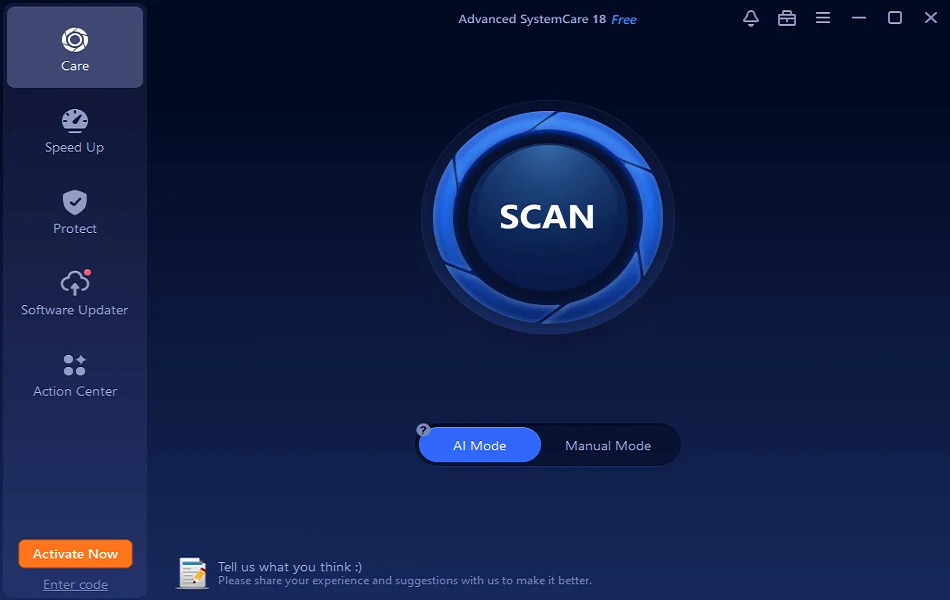How to Recover Accidentally Deleted Facebook or WhatsApp Messages
If you have lost your important chats recently and wonder how to recover accidentally deleted Facebook or WhatsApp messages, then this guide is for you. Here, we have covered ways to retrieve permanently deleted Facebook or WhatsApp messages both on Android and iOS devices.
How to Recover Permanently Deleted Facebook Messages?
If you are regretting deleting your important Facebook chats accidentally, then you can retrieve your deleted messages by using simple methods both on your Android and iPhone devices.
Method to Recover Deleted Facebook Messages on Android
Android device users can quickly recover accidentally deleted Facebook messages by following three solutions according to their desire.
Solution One – Recover Deleted Facebook Chat via Facebook Messenger
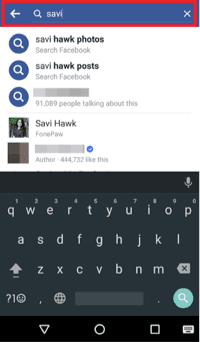
Sometimes when people archive their Facebook chats and consider them deleted, but that’s not true as they have just archived their message and can retrieve their chat using the Facebook messenger app in the following manner.
- Open your Facebook messenger app and click on your recent chats.
- You can tap on the search bar present at the top to search the archived conversations.
- Once find your deleted message, then you can Unarchive it. To find the Archived messages in the website version: Messages > More > Archived.
Solution Two – Recover Deleted Messages via Android Phone Memory
Facebook Messenger has a default feature where a copy of your messages is stored on the physical memory of your Android device. Using this feature, you can simply retrieve your deleted Facebook messages in the following way.
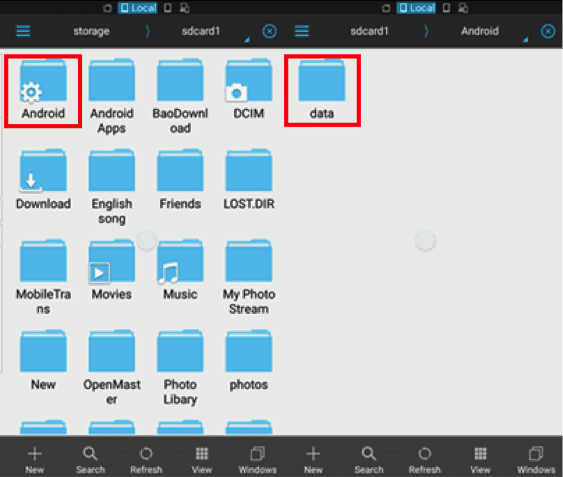
- You have to download a File Explorer app on your Android device from the Google Play Store.
- Start the application and go to your Device’s internal storage > Android > Data.
- You have to next search the file named com.facebook.orca” and then go to Cache > fb_temp. This file will contain a backup of your Facebook messages which you can easily restore.
Solution Three – Recover Deleted Facebook Messages from Downloaded Facebook Data
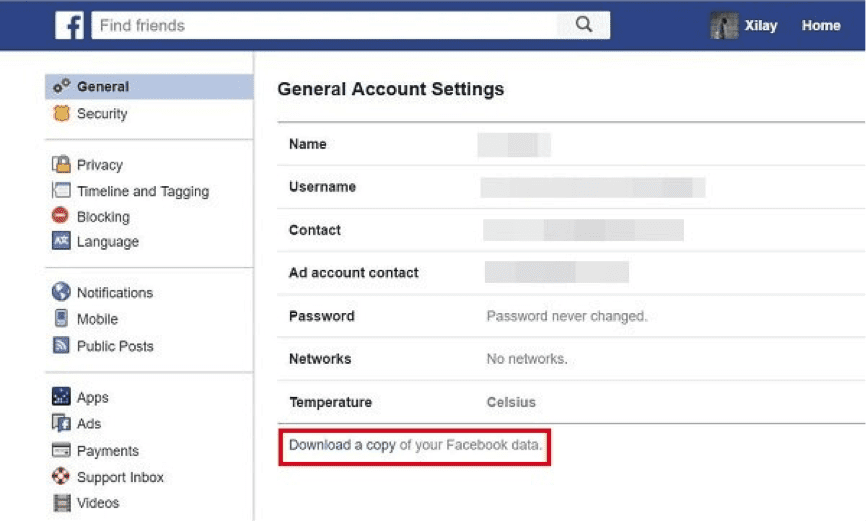
To protect your Facebook messages from getting lost, you can create a copy of your Facebook data on your computer or Android smartphone. You can create Facebook data by the following steps.
- Login to your Facebook account and click on Settings and then tap on General Account Settings.
- Press the Download a copy of your Facebook data link and then click Start My Archive option.
- Next, you will be asked to enter your Facebook account password, and then by clicking on Download Archive, your Facebook data will be compressed to your device.
- You can unzip file anytime to check your Facebook messages.
Method to Recover Deleted Facebook Messages on iOS
If you are an iPhone user, then you have plenty of options to recover accidentally deleted Facebook messages. You can primarily follow these simple solutions to retrieve your important Facebook data.
Solution One – Recover Deleted Messages via Facebook Messenger
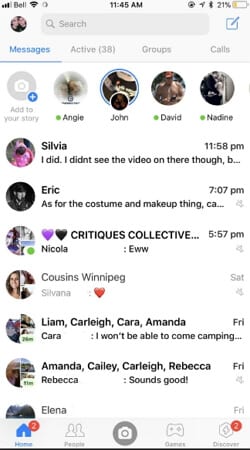
This option will work similarly to the Android option which we have already discussed. So, you can use search bar tab on your Facebook messenger app to unarchive your accidentally archived chat.
Solution Two – Recover Deleted Messages from Download Facebook Data
This solution has been already described where you can use General Settings to download the backup of your Facebook data on your computer. This method will work for both iOS and Android devices.
How to Recover Accidentally Deleted WhatsApp Messages?
If you have accidentally deleted your WhatsApp chat, then you can very easily retrieve your deleted files by following methods.
Method to Recover Deleted WhatsApp Messages on Android Devices
To solve the problem of messages lost on your Android WhatsApp app, you have two options to restore your important chat. If you have backed up your WhatsApp messages with cloud apps like Google Drive, then you should follow solution number one, otherwise, solution number two will help you.
Solution One – Recover Deleted WhatsApp Messages with Backup
If you have already created a backup of your WhatsApp chat on Google Drive, then you can easily restore your deleted messages by installing the backup copy. You can follow these simple steps to do that –
- Uninstall your WhatsApp app from your Android devices.
- Again install WhatsApp from Google Play Store.
- There you will get the option to restore your backup when you open your reinstalled WhatsApp. By tapping over the “Restore” option your lost WhatsApp messages will automatically appear on your screen.
Solution Two – Recover Deleted WhatsApp Messages without Backup
If you haven’t backed up your WhatsApp messages, then to recover accidentally deleted WhatsApp messages on your Android gadgets, you have to follow this long method step by step.
- You have to first download Android Data Recovery app on your computer system. Then, you have to connect your Android device with your computer using the USB cable.
- Your Android device will be searched by your computer meanwhile you can enable USB debugging. For Android 4.2 or newer, you have to enter “Settings” > Click “About Phone” > Tap “Build number” for several times until getting a note “You are under developer mode” > Back to “Settings” > Click “Developer options” > Check “USB debugging”
- After this debugging, your device will be located by the recovery tool that you have just downloaded. You can choose the file which you want to scan, in this case, click on the WhatsApp file.
- Now, you have to give permission to your Android device to scan the WhatsApp files.
- This process is going to take some time to complete, but after it’s completion you can easily recover all your lost WhatsApp chat history. You just have to click on the WhatsApp to restore your deleted messages and your work is done.
Method to Recover Deleted WhatsApp Messages on iOS Devices
iPhone or other iOS users can retrieve their deleted WhatsApp messages by following below mentioned three solutions according to their convenience.
Solution One – Recover Messages Directly from iPhone
- You should connect your iPhone with your computer using USB cable and run the Data Recovery that you can download from App Store.
- Then, press on the Start Scan option which will take some time to completely scan your device.
- Once the scan is complete, you can preview all found data and click on WhatsApp checkbox to view your WhatsApp chats and click on recover to computer to restore found data.
Solution Two – Recover Accidentally Deleted WhatsApp Messages from iTunes
- To recover deleted WhatsApp chat from iTunes backup file, choose one for your phone and click on Start Scan.
- When the scan is complete, you can click on WhatsApp and all your chats will appear. Then, just select your important messages and press recover.
Solution Three – Recover WhatsApp Messages from iCloud Backup
- After selecting to recover from iCloud, you have to sign in iCloud.
- Select the one for your iPhone, then click the Download button. From the dialogue box, you can click on WhatsApp and recover your deleted messages.
- You have the option either to store recovered files on your computer or directly to your device.
Well, we have discussed all the different solutions to recover accidentally deleted Facebook or WhatsApp messages on Android and iOS devices. If you find these tips helpful in retrieving your lost messages on your Android or iPhone, then do share your experience with us in the comments below and if you face any trouble while using these methods, then we will be pleased to help you as well.
Popular Post
Recent Post
Avast Cleanup PC Cleaner and Optimizer: Everything You Need to Know
Your computer gets slower over time. This is normal but frustrating. Files pile up. Programs start automatically. Your PC takes forever to boot up. You need a solution that works. Something simple but effective. Avast Cleanup promises to fix these issues. But does it really work? This guide covers everything about Avast Cleanup. You’ll learn […]
How to Recover Permanently Deleted Files in Windows 10/8/7
Losing important files can feel like a disaster. Well, yes! Maybe you deleted something by accident. Maybe you emptied the Recycle Bin a little too quickly. Suddenly, that crucial document or cherished photo seems lost forever. But take a deep breath. Windows 10 (and even 8 or 7) offers powerful ways to recover permanently deleted […]
Iolo System Mechanic: Full Review & Performance Breakdown
A fast computer is vital today. Slow systems waste time and hurt productivity. Common reasons include too many startup apps, junk files, and broken settings. There are many tools that claim to fix these issues. Some are light cleaners. Others act as full optimization suites. Iolo System Mechanic belongs in the second group. It is […]
How To Set Your Time And Zone Manually Windows 11/10: Complete Guide
Windows computers usually set the time automatically. But sometimes you need to set your time and zone manually on Windows systems. This happens when automatic settings fail. It also happens when you travel to different time zones. Manual time setting gives you full control. You can fix wrong time displays. You can also set custom […]
Advanced SystemCare Review: Features, Pricing, and Performance
Advanced SystemCare is a popular PC optimizer tool. It promises to clean your computer and make it run faster. Many people use it to fix slow computers and remove junk files. But does it really work? Is it safe to use? Should you pay for the Pro version? This detailed review will answer all these […]
How To Activate/Enable Scanner On This PC Windows 11/10 [2025]
Many people struggle with scanner setup on their computers. Learning how to enable scanner on this PC can seem tricky at first. But it’s actually quite simple once you know the right steps. Scanners are useful devices for digitizing documents and photos. They help you create digital copies of important papers. Knowing how to activate […]
Update Guide: Latest Windows 11 Updates [2025]
Windows 11 is Microsoft’s latest operating system, built with a sleek look and more refined functionality. It continues to evolve through frequent updates that enhance performance, resolve issues, and occasionally introduce new features. If you are using Windows 11, you should always stay updated. Updates keep your system safe, fast, and reliable. This guide will […]
How To Screen Record in Windows 11 Laptop/PC [Complete Guide]
Screen recording has become a common need today. People use it to share tutorials, record gameplay, or save online meetings. With a few clicks, you can capture everything on your display. This makes it easier to explain ideas, create lessons, or keep a copy of something important. If you have ever asked how to record […]
How To Connect AirPods To Laptop: Pair AirPods to PC
AirPods are small wireless earphones made by Apple. They are light, fast, and easy to use. Most people buy them for iPhones or MacBooks. But many users also want to connect them to Windows laptops. The good news is that you can do this. AirPods use Bluetooth, which works on almost every modern laptop. Learning […]
Laptop Upgrade Ideas: How To Upgrade a Laptop In 2025
A laptop is more than just a machine. It is often the center of work, learning, entertainment, and communication. We use it for emails, video calls, research, design, and even games. As time passes, the laptop slows down. Applications may load slowly, storage space can become limited, and battery performance may decline—leading to reduced efficiency […]