How to record screen on Windows 10/11
Have you often pondered how to display your desktop on whether you’re a Windows 11,10 user or recently updated towards the beta windows version 11? It is a question that almost all of us have asked.
Using a display capturing app is the most straightforward approach to record a screen. And TweakShot is one of the best applications that run on both windows.
Microsoft’s operating system includes another, entitled Snip & Sketch. Certain functionalities, however, are missing. As a result, if you’re searching for just a screenshot and a screen recorder program that captures and records the entire screen without leaving a watermark, give TweakShot a try.
In this article, we will discuss three ways in which we can record the screen on Windows 10/11.
Ways to discuss record screen on Windows 10/111
Method 1: OBS Studio
OBS Studio is one of the best screen recorder programs for PC available. OBS Studio is different from Xbox Bar as well as QuickTime Player. It operates across programs and can be sideloaded on Windows 10 and 11 computers to capture full screen-free. Aside from that, the program allows you to record speech using a microphone whilst recording screen material.
How to Capture a Screenshot in Windows 7?
- In the computer’s internet browser, navigate to https://obsproject.com/, then save the OBS Studio installation file for Windows on your computer.
- Typically, downloaded files would be saved under Downloads –> Go over to the folder, then double-click the OBS Studio installation file.
- This will cause the setup window to appear. When you launch OBS Studio for the first session, it will prompt if you would like to execute the Auto-Configuration Wizard. Select ‘Yes,’ and then follow the on-screen instructions.
- You may now record displays in Windows 10/11. Click the ‘Plus’ symbol –> ‘Display Capture’ –> ‘New’ –> Give your capture a name –> Click the ‘Ok’ button.
- The choices to start and stop recording would be in the lower-right corner of the OBS Studio screen.
- The full-screen movie would be stored on your computer’s hard drive. To view it, go over to the navigation bar and select ‘File’, then ‘Show Recordings’ from the drop-down option that appears.
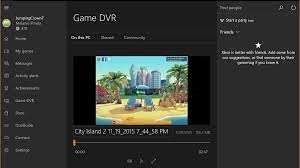
Method 2: Xbox Game Bar:
Windows 10 and 11 laptop/PC users may capture displays using the Xbox Game Bar application. The program was created to allow players to capture videos, stream their games online, and take screenshots. This is how it works:
- To launch Xbox Game Bar or press Windows key + G.
- To display the Game Bar, select the “Yes, this is a game” option.
- Launch the app for whom the display you want to capture.
- To capture the display, select the Begin Recording button or alternatively click Win +Alt+R.
- If you wish to record audio, activate the microphones first from the game bar.
- By pressing the red button, you can pause the recording. If you wish to record audio, activate the microphones within the game toolbar.
- By selecting mostly on the red button, you can pause the recording.
In Windows 10, the application will begin/stop/pause/ the screen recording, and it will be stored as an MP4 file on the device there under the Videos folder, in a subdirectory named Captures. You may even view the recording using the Xbox application’s Game DVR interface. It’s worth remembering that such a screen recorder for Windows 10/11 only supports a few apps. The Xbox Game Bar does not have the ability to record the complete desktop or apps, including File Manager.
Method 3: TweakShot
TweakShot allows you to capture and take screenshots without even a watermark. Furthermore, it provides many choices for capturing the screen. You may use it to capture a specific region, the entire screen, a current window, or perhaps a sliding window.
It additionally allows users to set up Hotkeys for overall convenience. Not only that, but it additionally has a photo editor. This means that when you’ve recorded the window, you may hide sensitive information, flag critical details, add step counts, notes, and more.
The Advantages of Using TweakShot Screenshot Tool
- There are several benefits of using TweakShot. Therefore, let us look at some of its benefits.
- Use the built-in image editor to alter the screenshot.
- Using a windows screen recorder, you may effortlessly record your screen.
- Capture the entire screen, an active window, or a scrolling screen, or a single window.
- TweakShot allows you to save snapshots to Google Drive, Cloud Storage, and OneDrive.
- Choose a colour first from the picture.
- Make a movie using your mouse pointer.
- The imprint of text over a recorded video
- Hot Keys enabling quick access
Steps that are used to record screen with TweakShot:
Tweak Shot has the ability to capture everything on your screen. Additionally, it allows you to do it with precision. Therefore, let us see what are the steps to use TweakShot for taking a screenshot, followed by recording the entire screen.
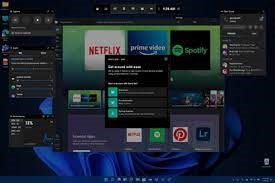
Steps to take a screenshot:
- Download the TweakShot windows application, and then follow all the installations instructions to properly install the application on your Windows 10/11.
- Once the application is installed, run the application.
- Now go to the webpage or the screen you want to capture or take the screenshot for.
- A TweakShot icon will appear on the screen. Right-click on the icon of TweakShot. A list of options will appear on the screen. Select the type of capture you want to make with the screen capture.
- After you have selected the option, you can additionally select the area that you want to capture. However, if you wish to capture the entire screen, select the option Capture Full-Screen. This will take a screenshot of your selected area.
- After you take the screenshot, the captured screen will automatically open in the TweakShot editor.
- You can edit the captured photo according to your requirements. Once the image has been edited, you can save the captured photo on the cloud, as well as on other platforms such as Google Photos, as well as Google Drive.
Steps to use TweakShot as a screen recorder:
- If you have already installed the TweakShot application, Launch the TweakShot application. If not, then install the application and then launch it.
- The TweakShot icon will appear on the system tray. Now right-click the icon, and then select the option, Capture Video.
- An application window will appear that will show all the video saving options. This will contain the screen capture setting and the video configuration. Select the options according to your preference, and then click on the Record button.
- A three-second countdown will begin. However, you can disable the countdown option by selecting “Show countdown before starting the recording”.
- After the time has elapsed, the screen recording will begin. A red dot will appear on the screen, which indicates the screen recording has begun.
- If you wish to pause the screen recording, select the TweakShot icon, right-click it, and select Pause or Stop.
- Once you hit stop, the recorded video will be saved on the default location. You can go to the location and watch the captured video.
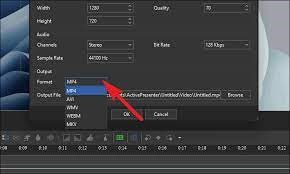
Conclusion
We trust you now understand the need for a screen capturing tool and why we recommend utilizing a third-party program. Applications like TweakShot provide advanced functions that make screen recording and capture simple. Both novice and experienced users may use it to capture and share screenshots of what people see from the screen.
Popular Post
Recent Post
How To Get Help With Notepad in Windows [2026]
Notepad has been part of Windows for many years. And people still use it for quick notes, lists, and simple edits. Its clean layout helps new users, while its small set of tools supports everyday tasks. Yet problems can appear when features behave in unexpected ways or when users try something new, so clear guidance […]
Software Performance Optimization Tips: Complete Guide
Software often slows down over time, turning once-fast programs into frustrating delays. While many assume their device is outdated, the real issue often lies in how the software runs. With a few simple habits and checks, users can restore speed and avoid costly upgrades. This guide offers clear, beginner-friendly software performance optimization tips. It covers […]
How To Connect a Scanner to Your Device Windows 11 In 2026
Have you ever needed to scan a document in a hurry and did not know how to begin? Many people face this problem when they buy a new scanner or a new computer. Windows 11 includes helpful tools that make the process easy, but you must know the right steps. This guide explains each method […]
How To Connect to Your PC Remotely Windows [Complete Guide]
Many people need to reach their computer from far away. Well, yes! It may be for work, study, or personal use. Remote access helps you open files, use your apps, and control your system even when you are not near the device. It gives you the comfort of using your computer anywhere through the internet. […]
How To Connect to a Wi Fi Using a QR Code: Latest Guide
Wi-Fi is now a basic part of our lives. We use it at home, in offices, schools, and public places. But typing long passwords every time you connect can be annoying. Sometimes you might even forget your Wi-Fi password. That is where QR codes come in handy. With QR codes, you can connect to any […]
How To Connect a Wireless Printer Easily to Windows 11/10 PC
Printing tasks are part of most home and office work today. Isn’t it? Well, yes! Using a wireless printer makes printing easier and faster because you don’t need cables. It allows you to print documents and images from any corner of your room as long as your device and printer are connected to the same […]
How To Connect Your Windows 11 PC to a Projector or Another PC
A bigger screen can help you share your work with others. When you connect your Windows 11 PC to a projector, your screen becomes easier to view in a meeting room, classroom, or home. You can show slides, videos, notes, or entertainment. Most people do this for work or study, but it is also helpful […]
How To Set Up Dual Monitors Easily Windows 11/10: Complete Guide
Working with one screen can feel limiting. You switch between apps constantly. Your workflow slows down. A dual monitor setup changes everything. It gives you more space to work. You can see multiple things at once. This guide shows you how to set up dual monitors easily on Windows systems support. Windows 11 and Windows […]
How to Set Your Preferred Default Printer On Windows 11/10: Complete Guide
Printing documents should be simple. But many users struggle with their printer settings. Windows often picks the wrong printer as the default. This creates delays and wastes paper. Setting up your preferred printer as the default saves time. It prevents printing errors. This guide shows you how to set your preferred default printer Windows systems […]
Ashampoo WinOptimizer Review: Can It Really Speed Up Your PC?
Is your computer running slowly? Do programs take forever to load? You’re not alone. Millions of PC users face this problem daily. Ashampoo WinOptimizer claims it can fix these issues. This software promises to clean junk files, boost speed, and make your computer run like new. But does it really work? Or is it just […]


























