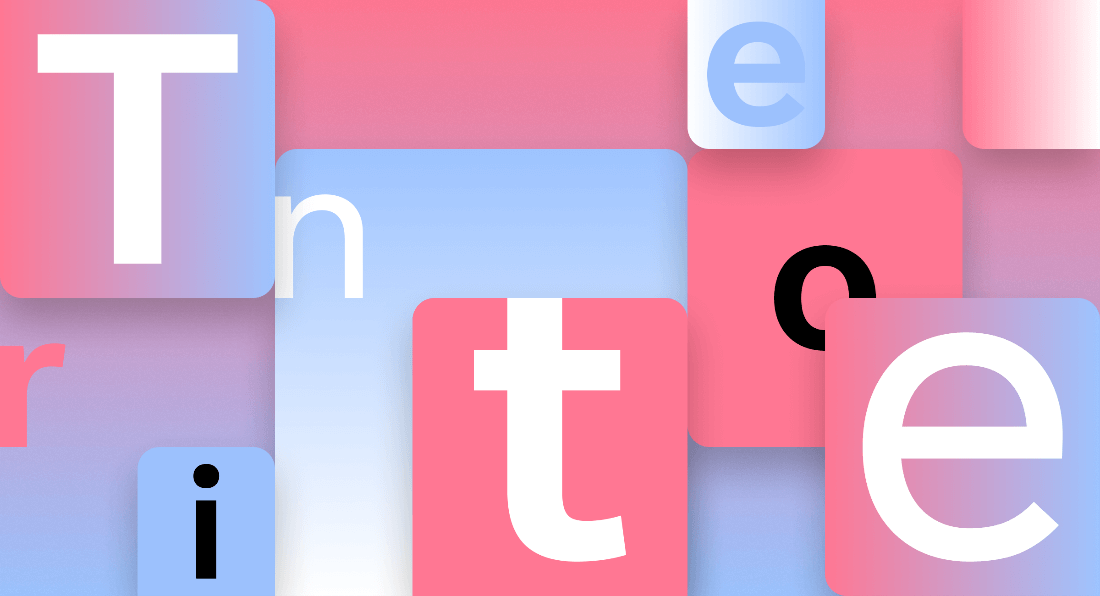How to Manage Your Fonts in Windows
In most devices and OS types, applications and programs are available with personalized font variations. Some font types are pre-installed into the system from the beginning, while others download font-based apps. However, often, this variety of accumulated fonts can lag the computer or cause functional issues in the system.
Here, we discuss the best methods you can use to manage fonts on Windows properly.
Best Methods to Manage Fonts on Windows
You can follow particular steps to install and then manage all fonts on your Windows device. We went through several approaches on different Windows versions to check the quality of the method on all devices. The following are the right steps to manage fonts on Windows.
Method 1: View All Installed Fonts
Before removing or updating the font library, you should know which fonts are installed on the system. Some apps that are specifically for fonts are generally visible on the desktop. However, some programs install additional fonts, which are harder to locate through the File Manager without knowing the right location. You can find that information through the Control Panel.
How to Do This?
Step 1: On your Windows 10/11 device, open the search bar from the homepage taskbar.
Step 2: Type in the term “Control Panel” in the text field. Out of the results that come up, choose the first one.
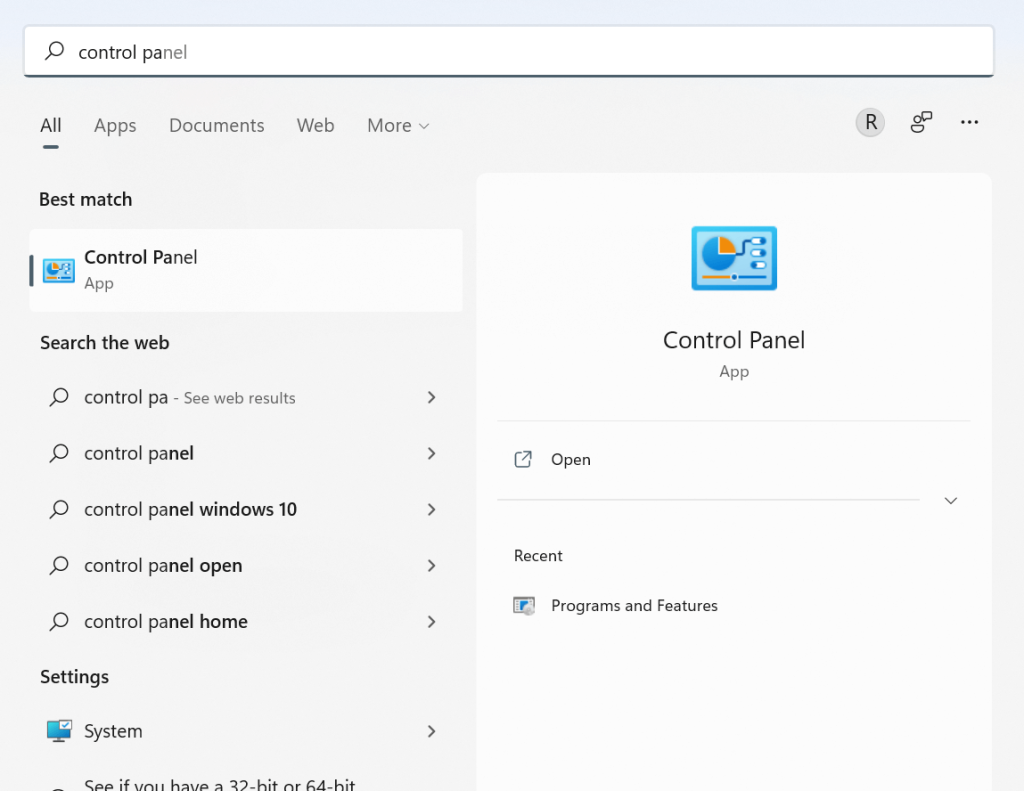
Step 3: Opening the Icon View option, find and choose the Fonts icon from the menu.
Step 4: All the installed fonts will appear in the list.
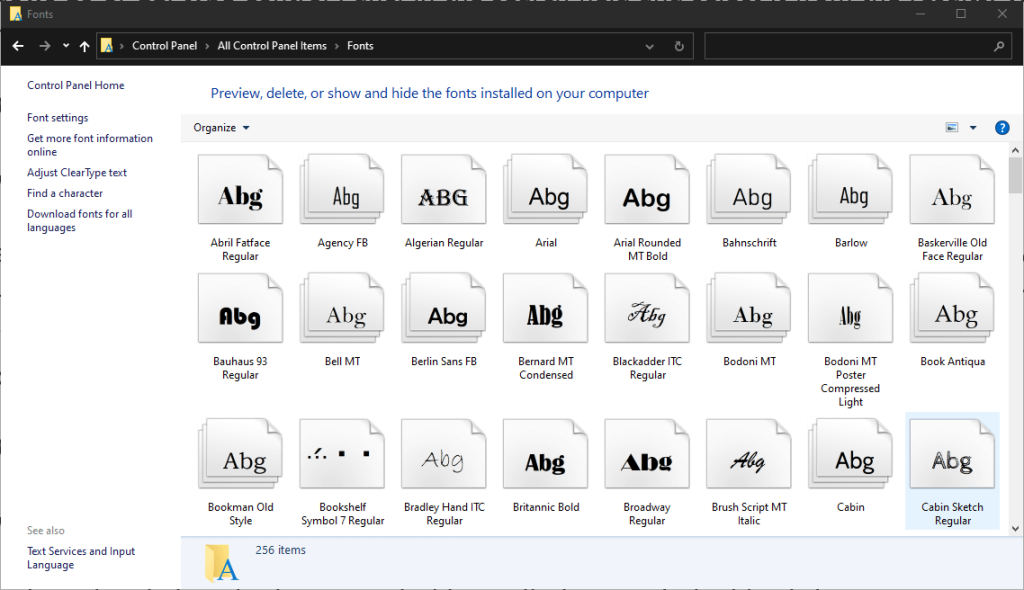
Method 2: Preview the Available Fonts
With the right step, you can view a preview of the installed fonts in the system through font settings in Windows 10 or other devices. Here are the main steps for the process.
How to Do This?
Step 1: Choose the specific font type of the text you want to preview on a single page that you are using.
Step 2: Double-click on the font or click on the Preview option. Another alternative is to right-click your cursor on top of the font and then choose “Preview” from the options.
Step 3: Next, the Font Viewer will display each look of the font of your choice in different sizes.
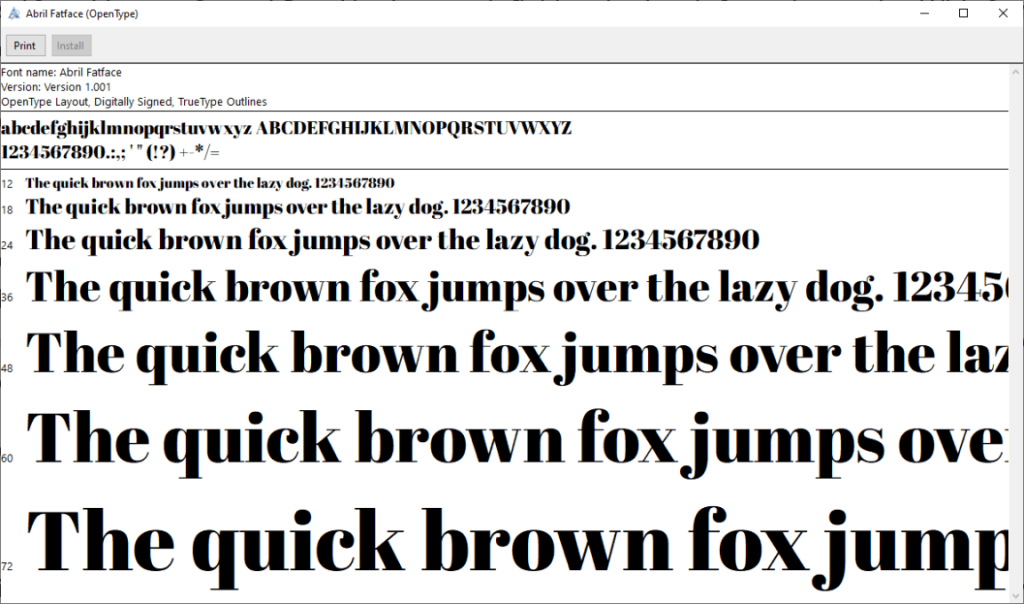
Step 4: For a hard copy version, you can print out the content that appears on the window of the font viewer.
Method 3: Preview the Font Groups/Families
Fonts that are showcased on multiple pages are regardless in total as font families. You can see a preview of that when you try to manage fonts on Windows effectively.
How to Do This?
Step 1: Double-clicking on the font would showcase all members in a specific font family. Follow the steps for viewing each font as mentioned in Method 2.
Step 2: Choose the “Preview” option for the whole font family from the next menu. Many viewers would open for each font as you select and displace their different styles, like bold italics, italics, bold, and regular.
Step 3: If the font families hold many options, the font settings on Windows 10 or 11 will showcase the prompt for opening all.
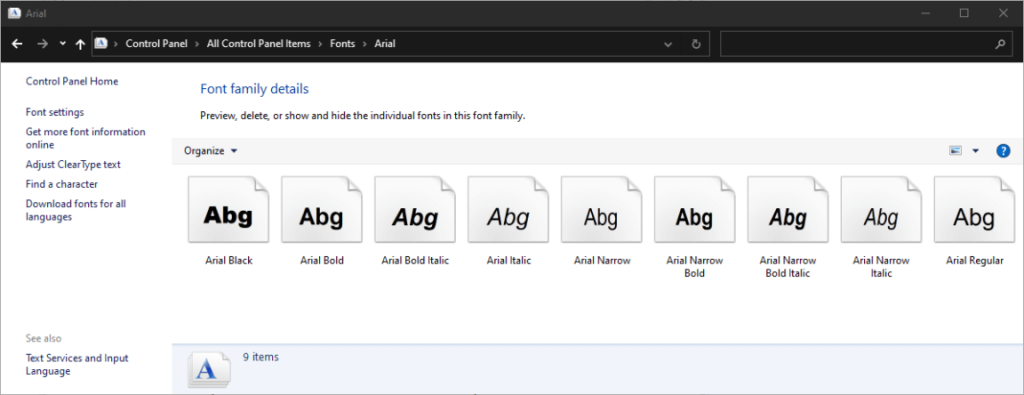
Step 4: You must click close on them all individually.
Method 4: Hide All Fonts
While using the different programs on your device, you can choose to hide particular font types that you are not using or do not want to see. However, the steps for this are not universal for all programs. In software types like Notepad or WordPad, you can find any font that can become invisible to users.
On the other hand, other applications like the installed Microsoft Office contain pre-set software-specific font menus. You cannot hide these fonts through the system’s Control Panel.
How to Do This?
Step 1: Right-click your cursor on top of one of the fonts.
Step 2: Choose the ” Hide ” option from the pop-up menu that comes up, choose the “Hide” option.
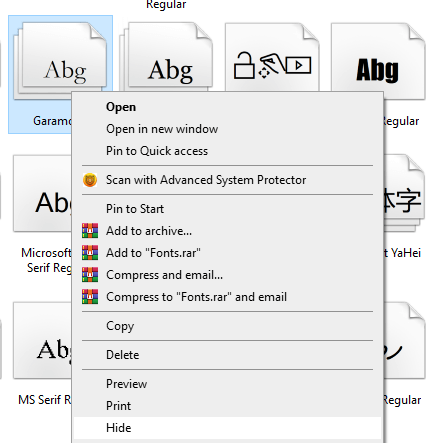
Step 3: You can choose to hide all fonts from the font settings on Windows 10 or 11 that are not suitable for your selected language. This can occur automatically if you configure the right settings.
Access the left sidebar and then choose the Font Settings tab after following the steps for viewing them through the Control Panel.
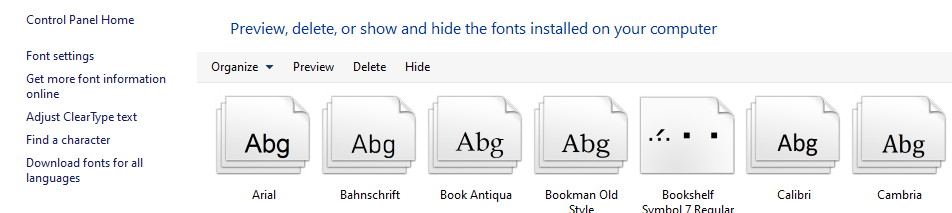
Step 4: You will find the option for hiding fonts as per the settings of the current language.
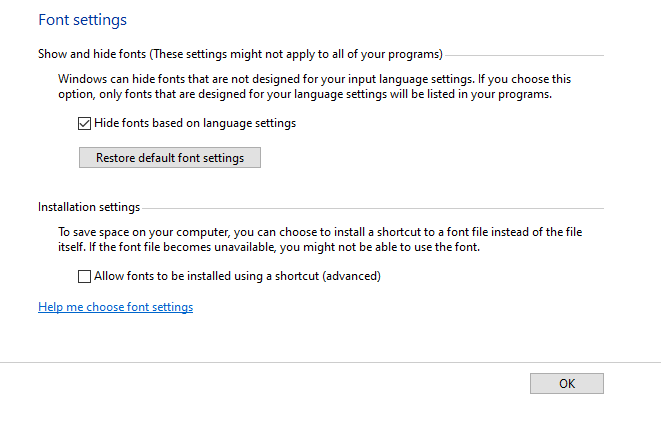
Step 5: Click on the “OK” button to confirm.
Method 5: Keep Fonts As Backup
To note, when you manage fonts on Windows and delete a font type, that would permanently remove it. So, before doing that step, you should save them as a backup in case you need them in the future. You should prepare a backup folder for it.
How to Do This?
Step 1: Through the font settings on Windows 10 or 11 that you access through Control Panel, right-click on the font or the font family of your choice. Then, choose the “Copy” option.

Step 2: After copying the font, save the option into the backup folder you set on your device.
Step 3: After the font is removed, you can check the font library again to verify if it is permanently deleted. Follow the same steps for viewing a font, if necessary.
Then, move the copied folder or font file to another system and delete the font you want to remove.
Method 6: Permanently Delete the Fonts
Some fonts can cause the system to lag unnecessarily, especially if users do not work with them regularly. If there are particular font types that you do not use regularly, you can uninstall the font type. When you manage fonts on Windows, know that erasing all Windows font types is not easy as they are protected. You can delete those that are unprotected, like Adobe Creative Suite-based fonts.
How to Do This?
Step 1: Right-click your cursor on top of an unprotected font type.
Step 2: From the next Context menu, choose the “Delete” option to erase it.
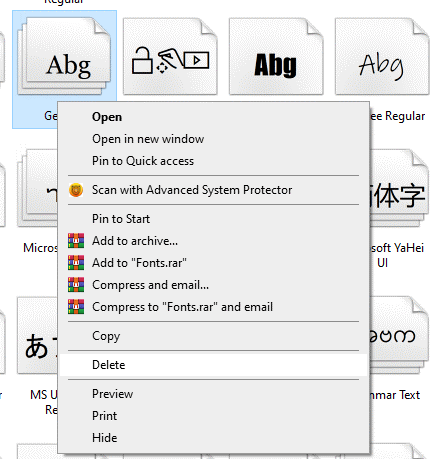
Step 3: The system would provide a prompt for you to confirm the removal. Press the “Yes” button on the prompt box.
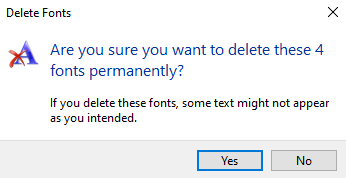
If you remove a font family, all of the fonts under that family are also deleted automatically.
Conclusion
Managing fonts in Windows is more than just aesthetics—it’s about control, clarity, and creativity. Whether you’re a designer, writer, or casual user, knowing how to install, preview, and organize fonts can elevate your workflow. Windows offers built-in tools that make font management simple and intuitive. You don’t need third-party software to stay organized.
By learning to uninstall unused fonts and use font settings wisely, you keep your system fast and clutter-free. Customizing fonts can also improve accessibility and readability. With just a few clicks, you can personalize your workspace and make it truly yours.
FAQs:
Q1: How do I install new fonts in Windows?
Download the font file (usually .ttf or .otf). Right-click and choose “Install.” You can also drag it into the Fonts folder in Settings.
Q2: Can I delete fonts I don’t use?
Yes, but be careful. Go to Settings > Personalization > Fonts. Select the font and click “Uninstall.” Avoid removing system fonts.
Q3: Where can I preview all my fonts?
Open Settings > Personalization > Fonts. You’ll see a list with previews. You can also click each font to view details and the supported languages of posts.
Popular Post
Recent Post
How To Get Help With Notepad in Windows [2026]
Notepad has been part of Windows for many years. And people still use it for quick notes, lists, and simple edits. Its clean layout helps new users, while its small set of tools supports everyday tasks. Yet problems can appear when features behave in unexpected ways or when users try something new, so clear guidance […]
Software Performance Optimization Tips: Complete Guide
Software often slows down over time, turning once-fast programs into frustrating delays. While many assume their device is outdated, the real issue often lies in how the software runs. With a few simple habits and checks, users can restore speed and avoid costly upgrades. This guide offers clear, beginner-friendly software performance optimization tips. It covers […]
How To Connect a Scanner to Your Device Windows 11 In 2026
Have you ever needed to scan a document in a hurry and did not know how to begin? Many people face this problem when they buy a new scanner or a new computer. Windows 11 includes helpful tools that make the process easy, but you must know the right steps. This guide explains each method […]
How To Connect to Your PC Remotely Windows [Complete Guide]
Many people need to reach their computer from far away. Well, yes! It may be for work, study, or personal use. Remote access helps you open files, use your apps, and control your system even when you are not near the device. It gives you the comfort of using your computer anywhere through the internet. […]
How To Connect to a Wi Fi Using a QR Code: Latest Guide
Wi-Fi is now a basic part of our lives. We use it at home, in offices, schools, and public places. But typing long passwords every time you connect can be annoying. Sometimes you might even forget your Wi-Fi password. That is where QR codes come in handy. With QR codes, you can connect to any […]
How To Connect a Wireless Printer Easily to Windows 11/10 PC
Printing tasks are part of most home and office work today. Isn’t it? Well, yes! Using a wireless printer makes printing easier and faster because you don’t need cables. It allows you to print documents and images from any corner of your room as long as your device and printer are connected to the same […]
How To Connect Your Windows 11 PC to a Projector or Another PC
A bigger screen can help you share your work with others. When you connect your Windows 11 PC to a projector, your screen becomes easier to view in a meeting room, classroom, or home. You can show slides, videos, notes, or entertainment. Most people do this for work or study, but it is also helpful […]
How To Set Up Dual Monitors Easily Windows 11/10: Complete Guide
Working with one screen can feel limiting. You switch between apps constantly. Your workflow slows down. A dual monitor setup changes everything. It gives you more space to work. You can see multiple things at once. This guide shows you how to set up dual monitors easily on Windows systems support. Windows 11 and Windows […]
How to Set Your Preferred Default Printer On Windows 11/10: Complete Guide
Printing documents should be simple. But many users struggle with their printer settings. Windows often picks the wrong printer as the default. This creates delays and wastes paper. Setting up your preferred printer as the default saves time. It prevents printing errors. This guide shows you how to set your preferred default printer Windows systems […]
Ashampoo WinOptimizer Review: Can It Really Speed Up Your PC?
Is your computer running slowly? Do programs take forever to load? You’re not alone. Millions of PC users face this problem daily. Ashampoo WinOptimizer claims it can fix these issues. This software promises to clean junk files, boost speed, and make your computer run like new. But does it really work? Or is it just […]