How to Keep Num Lock On After Startup on Windows 10
If you have habit of jumping on number pad to log in to your favorite site with numeric password soon after your system starts or you want to send email and you have set numeric password for your email account, but wait! You aren’t able to do that, right?
It happens because Num lock isn’t turned on automatically soon after start up process completes. This is one of the annoying issues users face very often on Windows system. Now that you know the issue persist, but you have no clue how to fix it, then we are here to help you.
Let’s discuss how to keep num lock on after startup on Windows 10 following few simple steps.
Why enabling num lock is important?
Before you head to steps to turn it on automatically after startup, let’s quickly disucss why keeping num lock enabled is important. Num lock gives you control over your number pad on keyboard on your Windows PC or laptop. You can disable it when number pad is not in use or you can quickly turn it on by pressing the Num Lock key just above number pad.
How to keep num lock on after startup?
Following few simple tweaks in system settings, you can keep num lock on right after startup on Windows 10. But how to do that? Let’s discuss.
Solution 1: Turn off Fast Startup
Fast Startup is useful feature that combines the functions of both cold shutdown and the hibernate feature. It is designed to boost your computer startup process and save some time. While it is useful feature, but it may interfere with system keyboard including turning off num lock key. To keep num lock on after startup, you can consider turning off fast startup. To do this, follow these steps:
- Open Run box by pressing Win + R keys.
- Here, type powercfg.cpl and hit Enter.
- Now on the Power Options window from the left pane, click Choose what the power button does option.
- Next select Change settings that are currently unavailable.
- Press Yes when prompted on User Account Control window.
- Under Shutdown Settings, uncheck Turn on fast startup (recommended) option.
- Click Save changes.
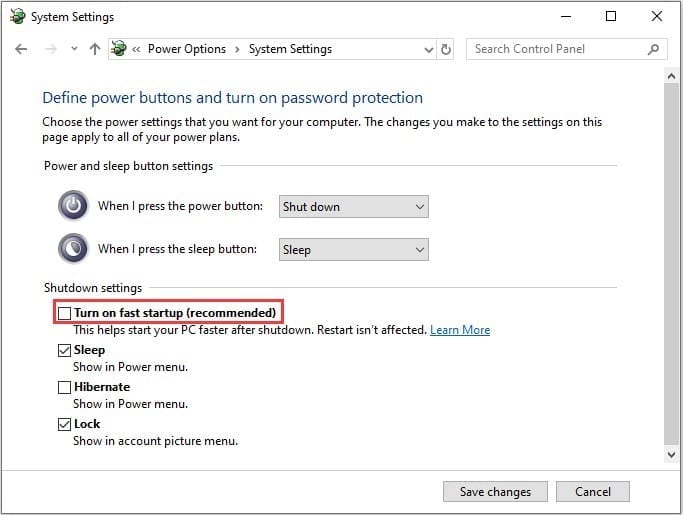
Solution 2: Turn off Num Lock in System BIOS
You can turn off Num Lock in computer BIOS by following few quick steps. It helps you keep Num lock on after startup on Windows 10. To turn the Num lock off in your computer’s BIOS, follow these steps:
- To start you need to boot into your system’s BIOS. To do this, you need to press the correct hotkey when the PC is powering ON. You may find this key mentioned on Windows startup screen. Some common keys to boot into BIOS are F2 and Delete keys.
- Once you have booted into BIOS, you need to search for an option that says whether or not the Num Lock is to be turned on at startup. Once found disable this option.
- Save the changes and exit the BIOS.
- Restart your PC to see the changes.
Solution 3: Use Registry Editor
Next solution is to tweak Registry settings to keep num lock on after startup on Windows 10. To do this, follow these steps.
Note: We strongly recommend avoiding this step, if you don’t have idea about how registry works as one single edit done wrongly could cause multiple system issues unnecessarily.
- Search regedit in the search bar on the taskbar and press Enter to open Registry Editor.
- Press Yes when prompted.
- Now that you are on Registry Editor window, navigate to:
- Computer > HKEY_CURRENT_USER > Default > Control Panel > Keyboard
- Now in the right pane search InitialKeyboardIndicators registry value and double-click on it.
- Click Modify.
- Now you need to modify the Value data to 2147483648.
- Click Ok.
- Exit the registry editor and reboot your PC.
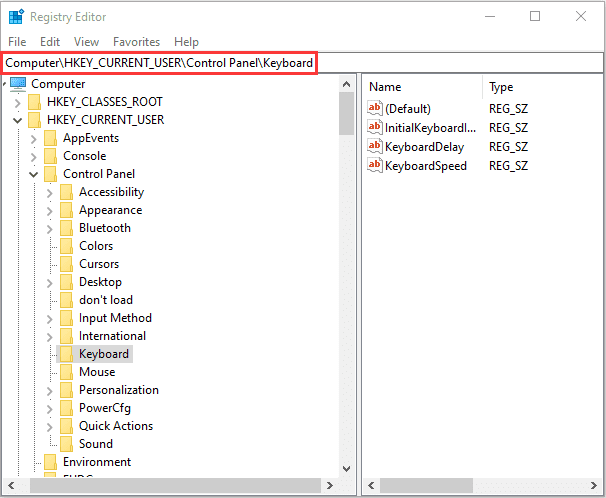
Conclusion
So, these were few quick solutions to keep Num Lock on after startup on Windows 10. Do try these steps and share your experience in the comments below. If you are looking for solution for more similar issues, then share in the comments and we will try to cover them soon.
Popular Post
Recent Post
How To Get Help With Notepad in Windows [2026]
Notepad has been part of Windows for many years. And people still use it for quick notes, lists, and simple edits. Its clean layout helps new users, while its small set of tools supports everyday tasks. Yet problems can appear when features behave in unexpected ways or when users try something new, so clear guidance […]
Software Performance Optimization Tips: Complete Guide
Software often slows down over time, turning once-fast programs into frustrating delays. While many assume their device is outdated, the real issue often lies in how the software runs. With a few simple habits and checks, users can restore speed and avoid costly upgrades. This guide offers clear, beginner-friendly software performance optimization tips. It covers […]
How To Connect a Scanner to Your Device Windows 11 In 2026
Have you ever needed to scan a document in a hurry and did not know how to begin? Many people face this problem when they buy a new scanner or a new computer. Windows 11 includes helpful tools that make the process easy, but you must know the right steps. This guide explains each method […]
How To Connect to Your PC Remotely Windows [Complete Guide]
Many people need to reach their computer from far away. Well, yes! It may be for work, study, or personal use. Remote access helps you open files, use your apps, and control your system even when you are not near the device. It gives you the comfort of using your computer anywhere through the internet. […]
How To Connect to a Wi Fi Using a QR Code: Latest Guide
Wi-Fi is now a basic part of our lives. We use it at home, in offices, schools, and public places. But typing long passwords every time you connect can be annoying. Sometimes you might even forget your Wi-Fi password. That is where QR codes come in handy. With QR codes, you can connect to any […]
How To Connect a Wireless Printer Easily to Windows 11/10 PC
Printing tasks are part of most home and office work today. Isn’t it? Well, yes! Using a wireless printer makes printing easier and faster because you don’t need cables. It allows you to print documents and images from any corner of your room as long as your device and printer are connected to the same […]
How To Connect Your Windows 11 PC to a Projector or Another PC
A bigger screen can help you share your work with others. When you connect your Windows 11 PC to a projector, your screen becomes easier to view in a meeting room, classroom, or home. You can show slides, videos, notes, or entertainment. Most people do this for work or study, but it is also helpful […]
How To Set Up Dual Monitors Easily Windows 11/10: Complete Guide
Working with one screen can feel limiting. You switch between apps constantly. Your workflow slows down. A dual monitor setup changes everything. It gives you more space to work. You can see multiple things at once. This guide shows you how to set up dual monitors easily on Windows systems support. Windows 11 and Windows […]
How to Set Your Preferred Default Printer On Windows 11/10: Complete Guide
Printing documents should be simple. But many users struggle with their printer settings. Windows often picks the wrong printer as the default. This creates delays and wastes paper. Setting up your preferred printer as the default saves time. It prevents printing errors. This guide shows you how to set your preferred default printer Windows systems […]
Ashampoo WinOptimizer Review: Can It Really Speed Up Your PC?
Is your computer running slowly? Do programs take forever to load? You’re not alone. Millions of PC users face this problem daily. Ashampoo WinOptimizer claims it can fix these issues. This software promises to clean junk files, boost speed, and make your computer run like new. But does it really work? Or is it just […]


























