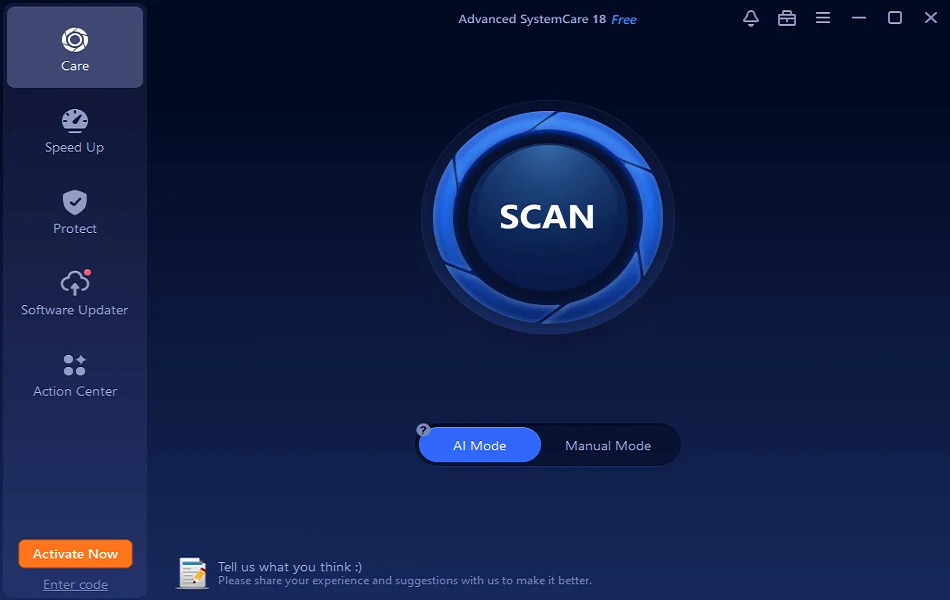How to Fix Wi-Fi Keeps Disconnecting on Windows 10?
Most modern operating systems, like Windows 10, work smoothly on different devices. However, some errors may enter the device, which may cause it to malfunction or start creating issues with its features. For example, while every Windows 10 device offers seamless internet connectivity through Wi-Fi, users may have to face the issue of Wi-Fi keeps disconnecting on Windows 10.
Let us understand all about this Wi-Fi disconnection error on Windows 10 devices. Starting with the quick reasons for Wi-Fi disconnection followed by the detailed fixes to use Wi-Fi easily on your Windows 10 devices. We’ll also cover the prerequisites for troubleshooting the Wi-Fi that keeps disconnecting on Windows 10 errors to eliminate any sudden data loss or file getting corrupted.
Why Wi-Fi Keeps Disconnecting on Windows 10?
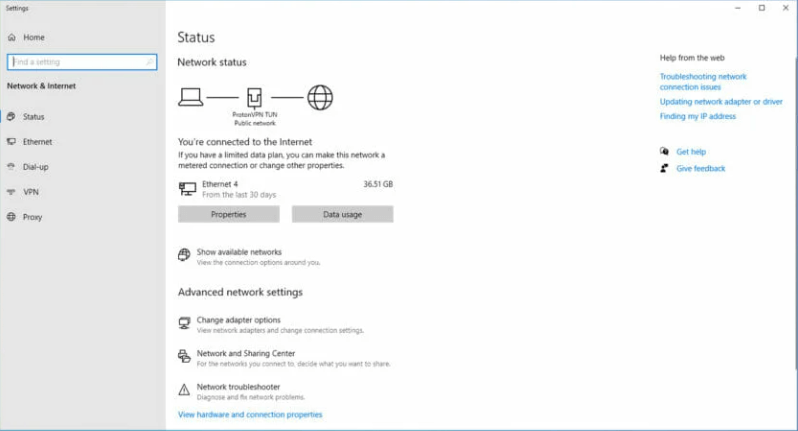
It becomes easy to apply the different fixes when users know the reasons behind the Wi-Fi issue. For example, some of the reasons that Wi-Fi keeps disconnecting on Windows 10 include:
- Damages router: Many times, it is observed that the Wi-Fi disconnection may be due to improper router placement. To start with, bringing the Wi-Fi router closer to the Windows 10 system is easy.
- Improper configuration of wireless adapter: The changes in the wireless adapter settings may cause Wi-Fi to work improperly. These can be channel frequency range detection, etc.
- Damaged drivers: The different drivers harness hardware and software power for multiple functionalities. Further, if the drivers are outdated, these may cause multiple Wi-Fi issues.
- Power management: Windows 10 is a leading operating system that aims to reduce power usage to improve battery life. These measures include automatically disabling different hardware, turning the Wi-Fi adapter off, etc.
- Wi-Fi sense: It is the in-built Windows 10 feature which aims to connect seamlessly with different Wi-Fi networks. However, it is observed that Wi-Fi sense may try to connect with different networks, which keeps disconnecting the existing connection.
Before starting the fixes:
It is crucial to take care of the few points before jumping to the solutions for Wi-Fi keeps disconnecting on Windows 10. These are:
- Accessing administrator account: It is essential to get administrator account access before performing different fixes related to Wi-Fi errors.
- Creating data backup: It is recommended to save all crucial data on an external drive before fixing the Wi-Fi disconnection error. Users can find the data backup in the “C:\Users” folder.
Quick fix for Wi-Fi Keeps Disconnecting on Windows 10
After the preparation, it is essential to know that all Wi-Fi disconnection errors need detailed solutions. Hence, the quick steps to solve the Wi-Fi keeps disconnecting on Windows 10 issue are:
- Restart the Wi-Fi router.
- Update the Wi-Fi adapter settings by downloading firmware drivers from the manufacturer’s website.
- Reach the internet service provider (ISP) to locate the connection area within the location.
Top Six Fixes for Wi-Fi Keeps Disconnecting on Windows 10
The top fixes for solving the Wi-Fi keeps disconnecting on Windows 10 problem are:
- Updating wireless drivers
The quick steps for updating the outdated drivers on Windows 10 system are:
- Go to “Windows + X” and go to the “Device Manager” option.
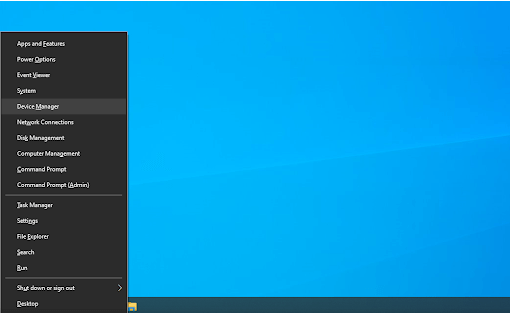
- Click on the “Network adapters” option.
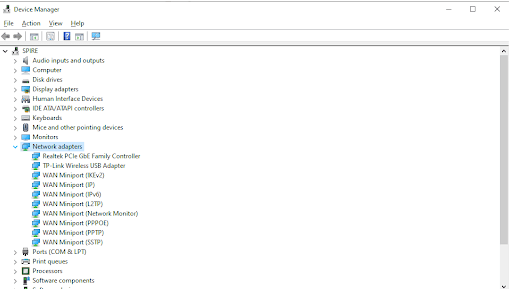
- Go to the “Driver’ option.
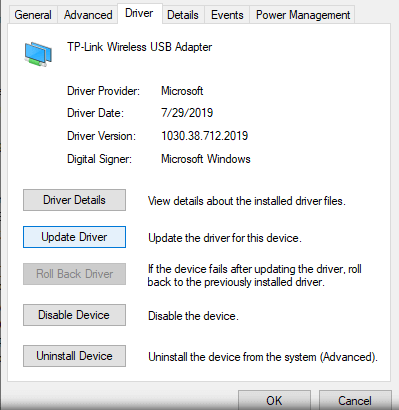
- Enable Windows 10 to search for the newest driver online or local computer.
- It is easy to restart the computer to install updated driver settings.
- Resetting the Wi-Fi AutoConfig service
The Wi-Fi disconnecting issue can be due to the unexpected behavior of the Wi-Fi AutoConfig service. The quick steps for resetting this service are:
- Go to “Windows + R” and type “services.msc” in the run menu. Press “OK.”
- Go to the WLAN AutoConfig and then go to the “Properties” menu.
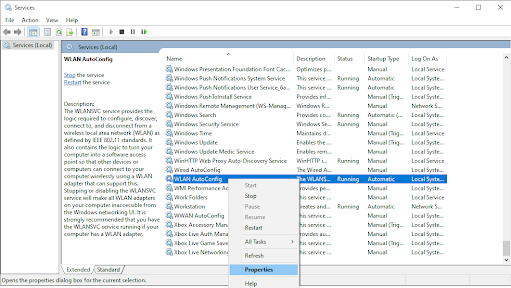
- Change the “Startup type” to “Automatic” and press “OK.”
- You can restart the system and check the changes.
- Running the network troubleshooter
It is easy to go through different Windows 10 troubleshooters to eliminate possible issues and bugs in the system. So, the quick steps to running the network troubleshooter are:
- Go to “Windows + R” and type “control” in the run menu. Press “OK.”
- Go to the “Troubleshooting” option in the control panel.
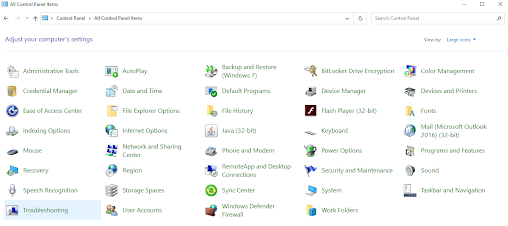
- Go to the “Network and Internet.”
- Go to “Network Adapter” and follow the on-screen instructions to repair detected errors.
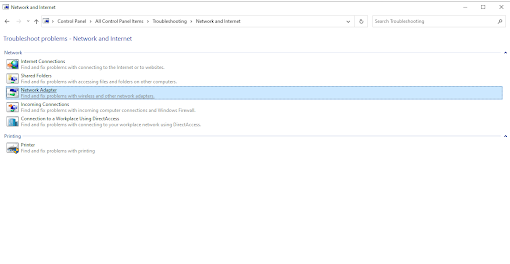
- Fixing power management settings
The power management settings may cause Wi-Fi disconnection on Windows 10 system. The quick steps to fix power management issues are:
- Go to “Windows + X” and open “Device Manager.”
- Expand the “Network Adapters” menu.
- Go to the “power management” menu and uncheck “allow the computer to turn off this device to save power.”
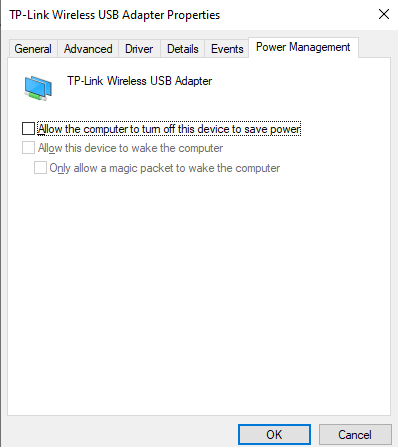
- Restart the Windows 10 device to check for modifications.
- Disabling Wi-Fi sense
Wi-Fi sense is one of the main issues when it comes to the Wi-Fi disconnecting error on Windows 10. The quick steps to manage Wi-Fi sense are:
- Go to “Windows + I” to open settings.
- Go to “Network and Internet” tile.
- Go to “Manage Wi-Fi settings” to find the current connection details.
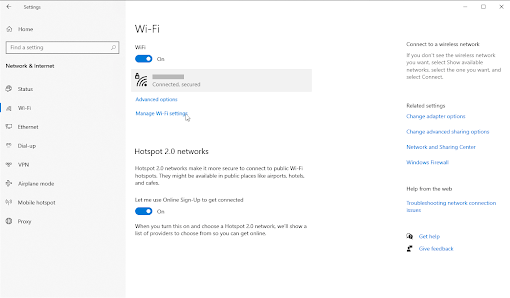
- Turn the “Wi-Fi Sense” off.
- Restart the computer to check the settings.
- Setting home network to private
The home network set to the public may cause a Wi-Fi disconnection error. The quick steps to set the home network to private are:
- Go to the “Network and Internet” icon.
- Select the Wi-Fi network connected to the system, followed by clicking on the “Properties” link.
- Go to the “Network profile” and make the connection to “Private” from “Public.”
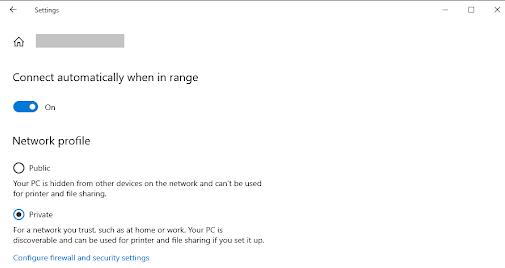
- Restart the system to check if the issue persists.
Wrapping Up:
Hence, no more confusion in solving the Wi-Fi that keeps disconnecting on Windows 10. It is easy to go through the key reasons, including router damages, bad Wireless adapter configuration, outdated drivers, weak power management, or Wi-Fi sense. It becomes smooth to apply the different fixes once the root cause is clear.
Users can start with a quick fix to solve Wi-Fi keeps disconnecting on Windows 10 and can go for detailed results if the issue persists. The common solutions are adjusting network and internet settings, disabling Wi-Fi sense, fixing power management errors, or running a network troubleshooter. Further, users can reset the Wi-FiConfig service or update wireless drivers. First, however, users must pay attention to creating data backup and accessing administrator accounts.
Popular Post
Recent Post
Avast Cleanup PC Cleaner and Optimizer: Everything You Need to Know
Your computer gets slower over time. This is normal but frustrating. Files pile up. Programs start automatically. Your PC takes forever to boot up. You need a solution that works. Something simple but effective. Avast Cleanup promises to fix these issues. But does it really work? This guide covers everything about Avast Cleanup. You’ll learn […]
How to Recover Permanently Deleted Files in Windows 10/8/7
Losing important files can feel like a disaster. Well, yes! Maybe you deleted something by accident. Maybe you emptied the Recycle Bin a little too quickly. Suddenly, that crucial document or cherished photo seems lost forever. But take a deep breath. Windows 10 (and even 8 or 7) offers powerful ways to recover permanently deleted […]
Iolo System Mechanic: Full Review & Performance Breakdown
A fast computer is vital today. Slow systems waste time and hurt productivity. Common reasons include too many startup apps, junk files, and broken settings. There are many tools that claim to fix these issues. Some are light cleaners. Others act as full optimization suites. Iolo System Mechanic belongs in the second group. It is […]
How To Set Your Time And Zone Manually Windows 11/10: Complete Guide
Windows computers usually set the time automatically. But sometimes you need to set your time and zone manually on Windows systems. This happens when automatic settings fail. It also happens when you travel to different time zones. Manual time setting gives you full control. You can fix wrong time displays. You can also set custom […]
Advanced SystemCare Review: Features, Pricing, and Performance
Advanced SystemCare is a popular PC optimizer tool. It promises to clean your computer and make it run faster. Many people use it to fix slow computers and remove junk files. But does it really work? Is it safe to use? Should you pay for the Pro version? This detailed review will answer all these […]
How To Activate/Enable Scanner On This PC Windows 11/10 [2025]
Many people struggle with scanner setup on their computers. Learning how to enable scanner on this PC can seem tricky at first. But it’s actually quite simple once you know the right steps. Scanners are useful devices for digitizing documents and photos. They help you create digital copies of important papers. Knowing how to activate […]
Update Guide: Latest Windows 11 Updates [2025]
Windows 11 is Microsoft’s latest operating system, built with a sleek look and more refined functionality. It continues to evolve through frequent updates that enhance performance, resolve issues, and occasionally introduce new features. If you are using Windows 11, you should always stay updated. Updates keep your system safe, fast, and reliable. This guide will […]
How To Screen Record in Windows 11 Laptop/PC [Complete Guide]
Screen recording has become a common need today. People use it to share tutorials, record gameplay, or save online meetings. With a few clicks, you can capture everything on your display. This makes it easier to explain ideas, create lessons, or keep a copy of something important. If you have ever asked how to record […]
How To Connect AirPods To Laptop: Pair AirPods to PC
AirPods are small wireless earphones made by Apple. They are light, fast, and easy to use. Most people buy them for iPhones or MacBooks. But many users also want to connect them to Windows laptops. The good news is that you can do this. AirPods use Bluetooth, which works on almost every modern laptop. Learning […]
Laptop Upgrade Ideas: How To Upgrade a Laptop In 2025
A laptop is more than just a machine. It is often the center of work, learning, entertainment, and communication. We use it for emails, video calls, research, design, and even games. As time passes, the laptop slows down. Applications may load slowly, storage space can become limited, and battery performance may decline—leading to reduced efficiency […]