How to Fix USB Port Not Working in Windows 11
Introduction:
USB ports have become an indispensable part of our daily lives, allowing us to connect various devices and peripherals to our computers effortlessly. Whether it’s transferring data, charging our smartphones, or connecting external storage, USB ports offer unparalleled convenience.
However, encountering issues with USB ports can be frustrating, especially when they stop working altogether. If you’ve recently upgraded to the latest Windows 11 operating system and find yourself facing USB port problems, fear not! In this comprehensive guide, we’ll walk you through troubleshooting steps and solutions to fix USB port not working issues in Windows 11, so you can get back to enjoying seamless connectivity and uninterrupted productivity.
In this blog post, we’ll explore common causes behind USB port malfunctions, ranging from driver issues to hardware problems, and provide you with step-by-step instructions to identify and resolve these issues.
Why is the USB Port Not Working?
Some Common causes behind USB port malfunctions in Windows 11:
- Outdated or incompatible USB drivers.
- Power management settings interfere with USB port functionality.
- Physical damage or loose connections in the USB port or cable.
- Malfunctioning USB device or peripheral.
- Conflicting software or drivers on the system.
- Malware or virus infections disrupt USB functionality.
- Using an outdated version of Windows.
- Incorrect USB settings or configurations in the operating system.
How to Fix USB Port Not Working Issue on Windows 11?
Solution 1: Reboot your PC
If you’re experiencing USB port issues in Windows 11, a simple reboot of your computer may help resolve the problem. Save any unsaved work and close all open applications. Then, click on the Windows icon in the bottom left corner of your screen and select the Power icon. From the power menu, choose the “Restart” option. Wait for your computer to shut down and restart. Once it boots up again, check if the USB ports are functioning properly.
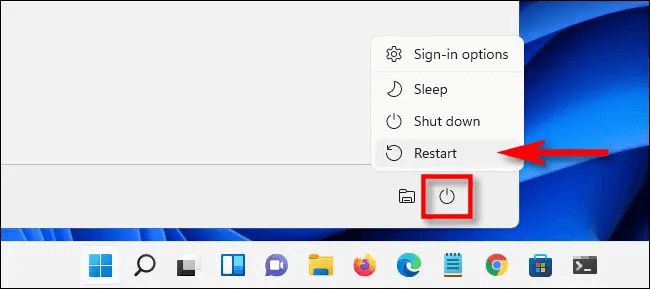
Often, a reboot can fix temporary glitches and restore the functionality of the USB ports.
Solution 2: Check USB connections and cables
It’s essential to ensure that the USB device is securely connected to the USB port and that there are no physical issues with the port or cable. Start by disconnecting the USB device from the port.
Inspect the USB port for any signs of physical damage, debris, or bent pins.
If you notice any abnormalities, it may indicate a need for professional repair. Next, carefully examine the USB cable for any signs of damage, such as frayed wires or loose connections. If the cable is damaged or broken, you can replace it with an alternative on. Once you’ve checked and addressed any issues, reconnect the USB device to a different USB port on your computer. This step helps determine if the problem is specific to a particular port. If the USB port still doesn’t work, move on to the next set of solutions.
Solution 3: Update USB Drivers
Outdated or incompatible USB drivers can often be the culprit behind USB port not working issues in Windows 11. To resolve this, it’s important to update the USB drivers on your system. Follow these steps:
- Press the Windows key + X on your keyboard and select “Device Manager” from the menu that appears.
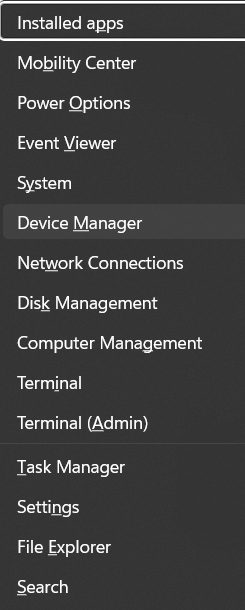
- In the Device Manager window, locate and expand the “Universal Serial Bus controllers” category.
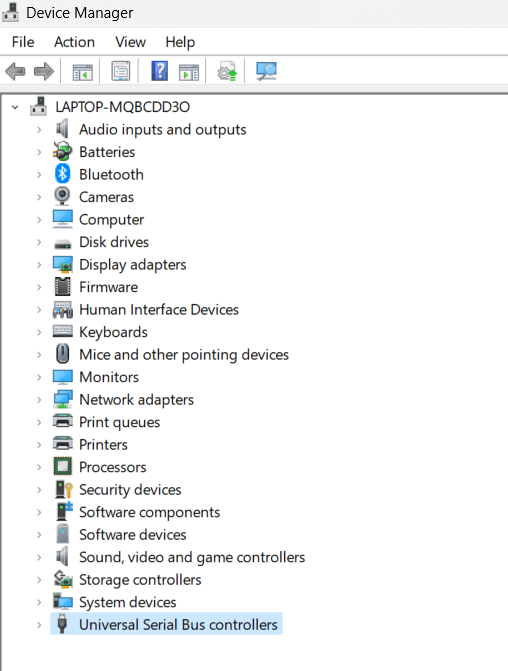
- You will see a list of USB controllers and devices associated with them. Right-click on each USB controller and select the “Update driver” option.
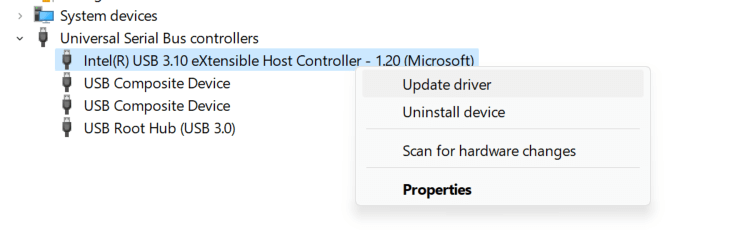
- Choose to automatically search for updated drivers online or select the driver manually if you have already downloaded it.
- If you select the automatic option, Windows will search for the latest driver updates and install them. Follow the on-screen instructions to complete the installation process.
- Once the driver updates are installed, restart your computer to ensure the changes take effect.
- After rebooting, check if the USB ports are now functioning properly. Test them with different USB devices to confirm their functionality.
Updating the USB drivers can often address compatibility issues and resolve problems related to USB port functionality.
Solution 4: Disable Fast Startup
Fast Startup is a feature in Windows 11 that allows for quicker boot times by saving system information to a file upon shutdown. However, this feature can sometimes cause conflicts with USB devices and ports. Disabling Fast Startup can help resolve USB port issues. Here’s how you can do it:
- Tap on the search bar placed on the Taskbar, type “Control Panel” and hit Enter.
- In the Control Panel window, select “Power Options”.
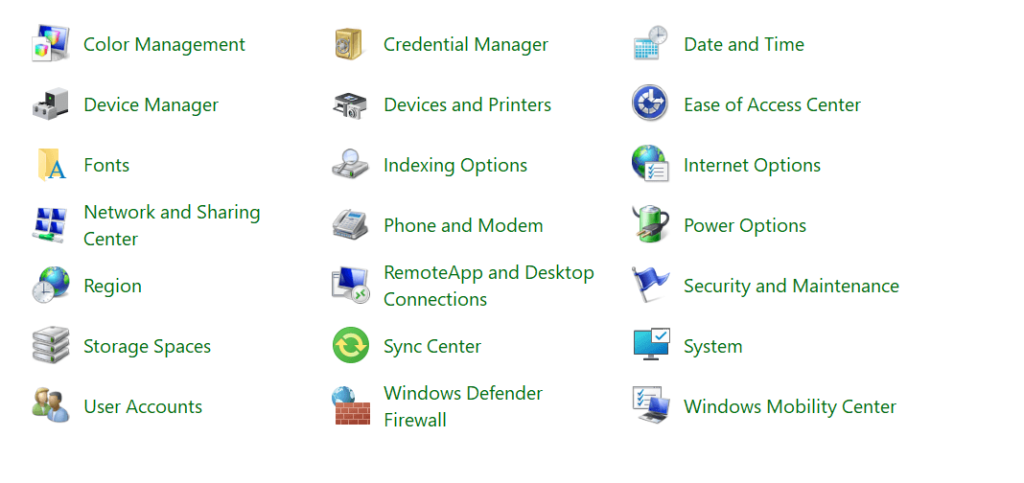
- In the Power Options window, click on “Choose what the power buttons do” from the left-hand side panel.
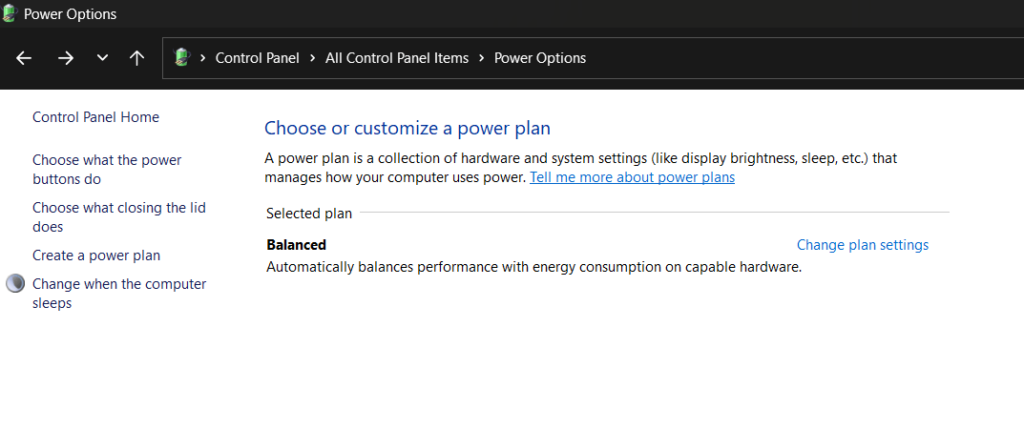
- Next, click on the “Change settings that are currently unavailable” link at the top of the window.
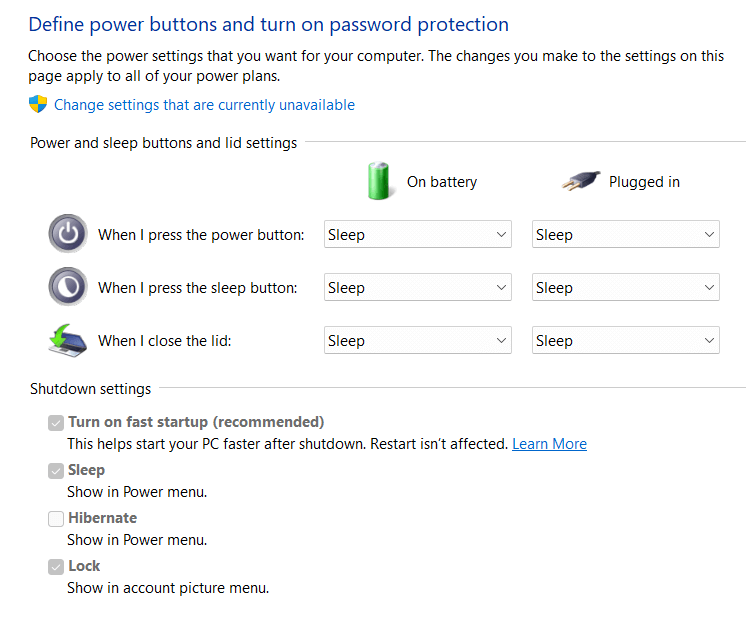
- Scroll down to the “Shutdown settings” section and uncheck the box next to “Turn on fast startup (recommended).”
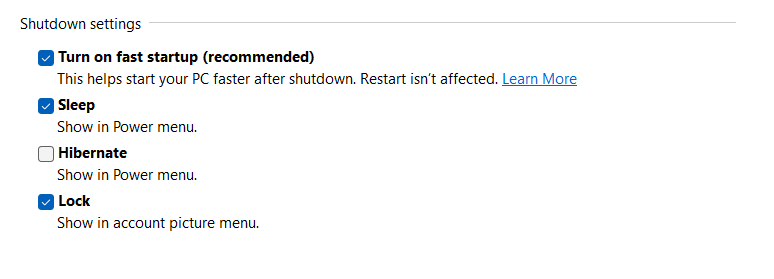
- Click on the “Save changes” button to apply the new settings.
- Restart your computer for the changes to take effect.
Disabling Fast Startup allows your computer to perform a full shutdown and startup, which can help resolve USB port issues caused by conflicts. After disabling Fast Startup, check if the USB ports are working properly by connecting different USB devices.
Solution 5: Change Power Management Settings
Power management settings can sometimes interfere with the functionality of USB ports in Windows 11. Adjusting these settings could resolve USB port issues. Here’s how you can do it:
- Press the Windows key + X on your keyboard and select “Device Manager” from the menu.
- In the Device Manager window, locate and expand the “Universal Serial Bus controllers” category.
- Right-click on each USB controller and select “Properties.”
- In the Properties window, go to the “Power Management” tab.
- Uncheck the box that says “Allow the computer to turn off this device to save power.”
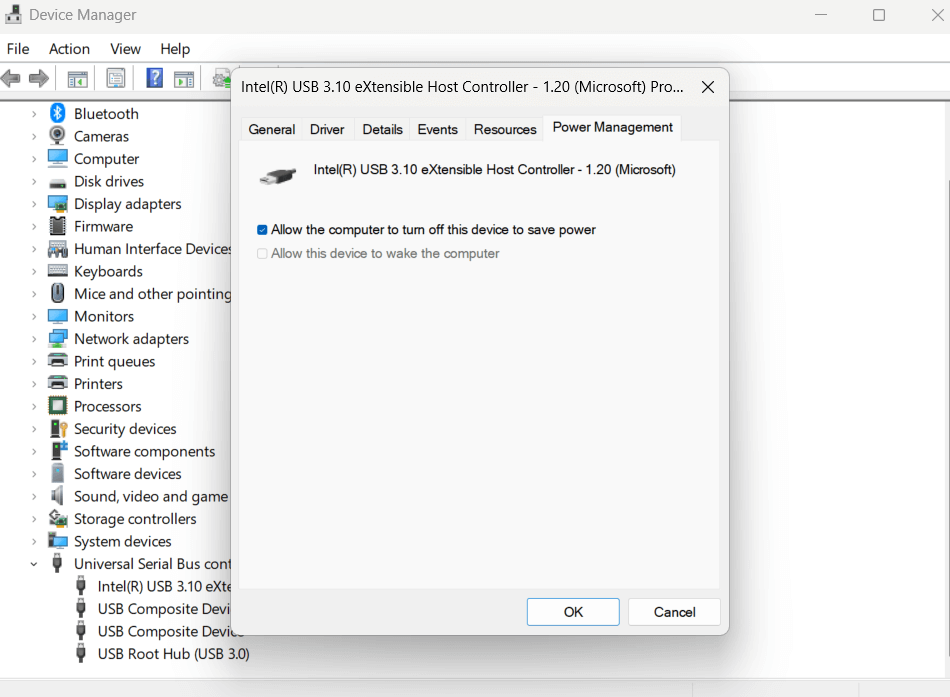
- Click on “OK” or “Apply” to save the changes.
- Repeat this process for all USB controllers listed in the Device Manager.
By disabling the power management feature for USB devices, you ensure that they receive a consistent power supply and avoid potential conflicts related to USB port not working issue. Restart your computer and check if the USB ports are now functioning correctly.
Solution 6: Update Windows
Keeping your operating system up to date is crucial for optimal functionality and compatibility with various devices, including USB ports. Windows updates often include bug fixes, security patches, and driver updates that can resolve USB port issues. Here’s how you can update Windows:
- Press the Windows key on your keyboard and click on the “Settings” (gear icon) in the Start menu. Alternatively, you can press the Windows key + I to directly open the Settings app.
- In the Settings window, click “Windows Update” from the options.
- Click on the “Check for updates” button to search for available updates.
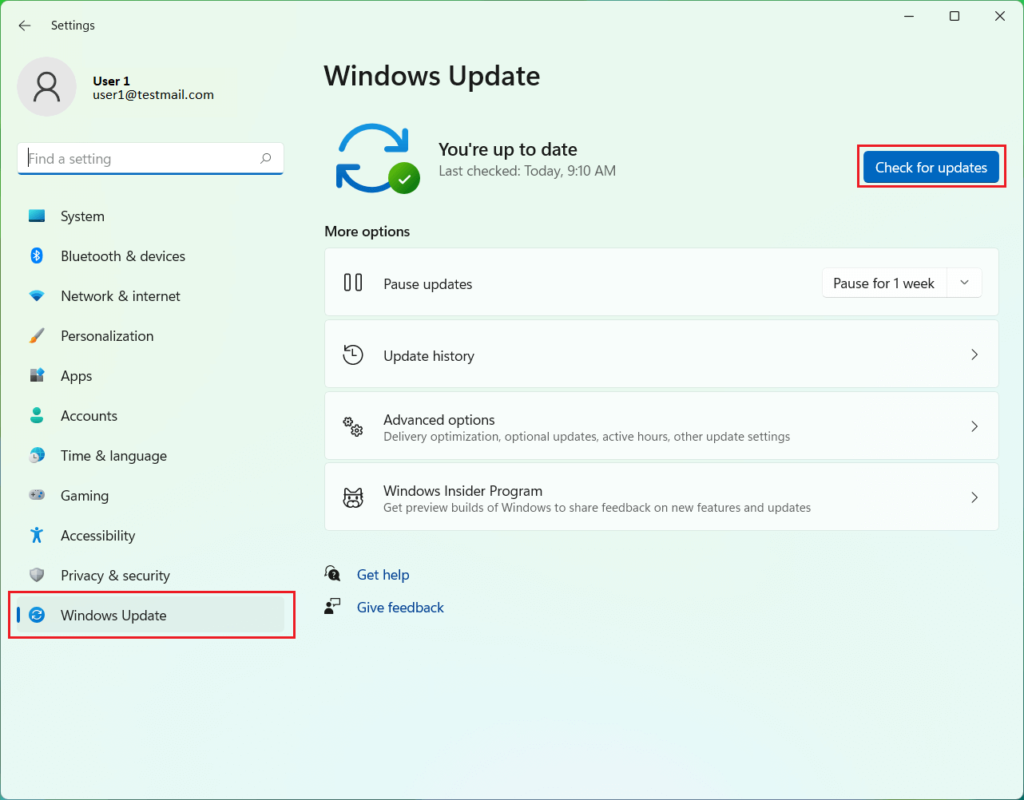
- If any updates are found, click on “Download” and allow the updates to be installed. This process may take some time depending on the size of the updates.
- Once the updates are installed, restart your computer to apply the changes.
Updating Windows to the latest version ensures that you have the latest drivers and system files, which can potentially resolve USB port issues. After the update and reboot, check if the USB ports are now functioning correctly by connecting different USB devices.
Conclusion
Dealing with USB port issues can be quite frustrating, but fear not! With the proper troubleshooting steps, you can overcome these challenges and restore the functionality of your USB ports in Windows 11. By following the helpful solutions provided in this guide, you can fix the USB port not working issue and significantly improve your chances of resolving USB port problems and reestablishing smooth connectivity for your devices and peripherals.
Once your USB ports are back in working order, you can enjoy uninterrupted productivity, seamless data transfer, and hassle-free device compatibility within your Windows 11 environment. Say goodbye to the roadblocks and embrace a more efficient and reliable USB experience!
Popular Post
Recent Post
Software Performance Optimization Tips: Complete Guide
Software often slows down over time, turning once-fast programs into frustrating delays. While many assume their device is outdated, the real issue often lies in how the software runs. With a few simple habits and checks, users can restore speed and avoid costly upgrades. This guide offers clear, beginner-friendly software performance optimization tips. It covers […]
How To Connect a Scanner to Your Device Windows 11 In 2026
Have you ever needed to scan a document in a hurry and did not know how to begin? Many people face this problem when they buy a new scanner or a new computer. Windows 11 includes helpful tools that make the process easy, but you must know the right steps. This guide explains each method […]
How To Connect to Your PC Remotely Windows [Complete Guide]
Many people need to reach their computer from far away. Well, yes! It may be for work, study, or personal use. Remote access helps you open files, use your apps, and control your system even when you are not near the device. It gives you the comfort of using your computer anywhere through the internet. […]
How To Connect to a Wi Fi Using a QR Code: Latest Guide
Wi-Fi is now a basic part of our lives. We use it at home, in offices, schools, and public places. But typing long passwords every time you connect can be annoying. Sometimes you might even forget your Wi-Fi password. That is where QR codes come in handy. With QR codes, you can connect to any […]
How To Connect a Wireless Printer Easily to Windows 11/10 PC
Printing tasks are part of most home and office work today. Isn’t it? Well, yes! Using a wireless printer makes printing easier and faster because you don’t need cables. It allows you to print documents and images from any corner of your room as long as your device and printer are connected to the same […]
How To Connect Your Windows 11 PC to a Projector or Another PC
A bigger screen can help you share your work with others. When you connect your Windows 11 PC to a projector, your screen becomes easier to view in a meeting room, classroom, or home. You can show slides, videos, notes, or entertainment. Most people do this for work or study, but it is also helpful […]
How To Set Up Dual Monitors Easily Windows 11/10: Complete Guide
Working with one screen can feel limiting. You switch between apps constantly. Your workflow slows down. A dual monitor setup changes everything. It gives you more space to work. You can see multiple things at once. This guide shows you how to set up dual monitors easily on Windows systems support. Windows 11 and Windows […]
How to Set Your Preferred Default Printer On Windows 11/10: Complete Guide
Printing documents should be simple. But many users struggle with their printer settings. Windows often picks the wrong printer as the default. This creates delays and wastes paper. Setting up your preferred printer as the default saves time. It prevents printing errors. This guide shows you how to set your preferred default printer Windows systems […]
Ashampoo WinOptimizer Review: Can It Really Speed Up Your PC?
Is your computer running slowly? Do programs take forever to load? You’re not alone. Millions of PC users face this problem daily. Ashampoo WinOptimizer claims it can fix these issues. This software promises to clean junk files, boost speed, and make your computer run like new. But does it really work? Or is it just […]
Screen Mirroring | Screen Cast Phone to Laptop Windows 11
screencast phone to laptopScreen mirroring is a great way to show your phone’s screen on a laptop. Right? Whatever you see on your phone, videos, games, apps, it shows up on the bigger screen too. It’s great for watching with friends, sharing ideas, or just getting a better view. Lots of people think it’s hard […]



























