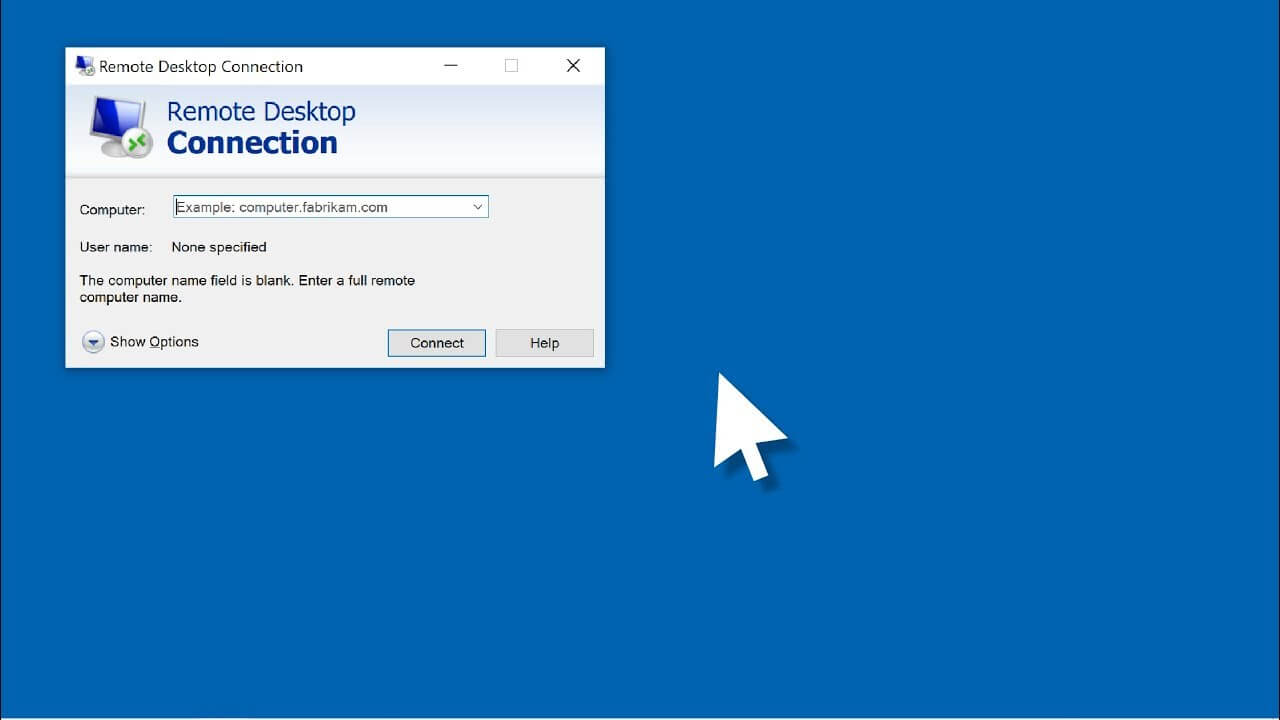How to fix Remote Desktop stops working in Windows 11, 10?
Windows offers an in-built feature of a remote desktop to allow a seamless connection between a remote PC and the host system. It is widely used in remote assistance and remote working. Windows 11 and 10 users often feel the need to use a remote desktop which may create issues due to different reasons. Hence, many face the issue of remote desktops stopping working.
Let us go through all the key causes of the remote desktop non-functioning in detail. We’ll then examine the top methods used to fix the remote desktop stops working problem. It is easy for beginners and professionals to use these methods independently without any external technical support.
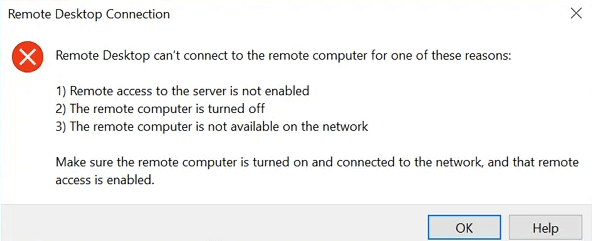
Top reasons: Remote Desktop Stops Working
Before jumping to the quick fixes for remote desktop issues, it is essential to go through the key reasons. Significant causes are responsible for the failed integration of the host and user system. Some of the causes in the remote desktop that may cause improper functioning are:
1. Inactive remote desktop protocol (RDP) services
The disabled Remote Desktop Protocol (RDP) services may interrupt the remote desktop and Windows 11, 10 connection. Hence, RDP services must be enabled to ensure seamless remote desktop work.
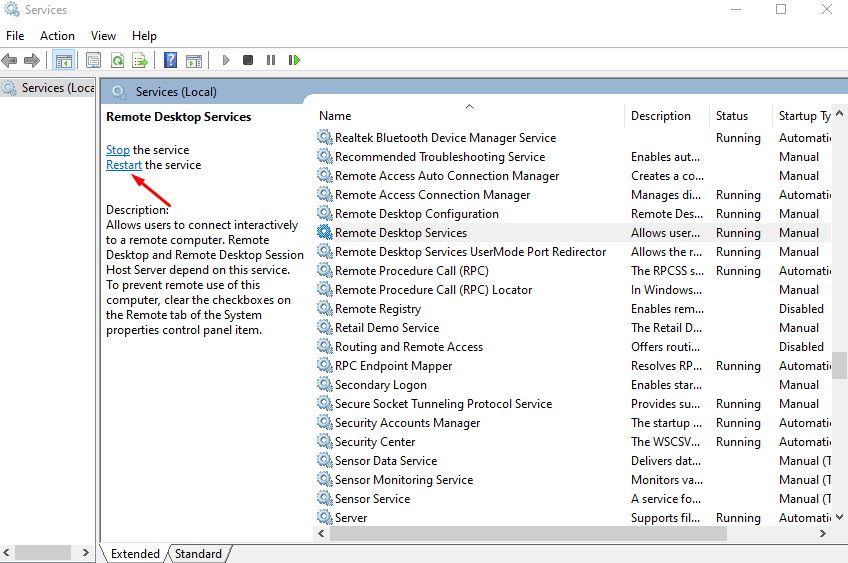
2. Overprotective antivirus
Any third-party antivirus application package may stop the remote desktop from connecting with Windows 11 and 10. This antivirus protection may interfere with the system firewall and needs to be disabled or even uninstalled until the remote desktop starts working with the host Windows 11 and 10.
3. Firewall protection
The remote desktop may have stopped working due to Windows Firewall issues. It may have blocked the network connection between the host and the client. Hence, the firewall protection needs to be turned off to use remote desktops seamlessly on Windows 11 and 10.
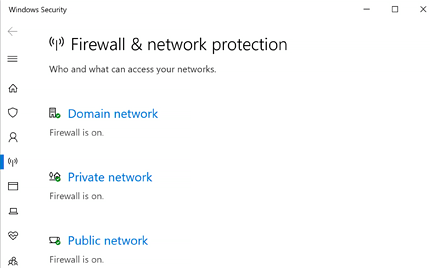
4. Disabled remote desktop
It may be possible that the remote desktop is disabled on the client or host computer, causing issues with remote desktop functioning. Hence, it is essential to turn the remote desktop facility on both sides- client and host.
5. The disabled remote desktop access server
The disabled remote desktop access server may cause a connection error while connecting with the remote desktop to the computer. It is because the remote computer and the host computer require proper access for a seamless connection. Hence, one of the primary reasons for remote desktop issues is the disabled remote desktop access server.
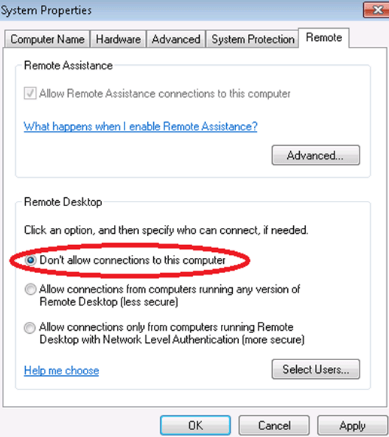
Top fixes: remote desktop stops working
After going through the key reasons, it becomes easy to understand the solutions for handling remote desktop stops working issues. Some of the quick and effective fixes for remote desktop working are:
1. Adding the IP address of the host PC
It is easy to add the IP address of the host PC for seamless remote desktop working on Windows 11 and 10. The quick steps for the same are:
- Go to the “File Explorer” in the bottom line and open the “C:/ Windows/ System32/ Drivers/ etc” and select the hosts. Click on the “Open with” option.

- Select “Notepad” and press “OK.”
- Enter the IP address of the host computer and press the “File” or “Save” option.
alt text: saving ip address of the host computer
2. Enabling network discovery
Windows 11 and 10 may not be able to connect remotely due to network discovery issues. Hence, the steps to enable network discovery on your system are:
- Go to “Control Panel.”
- Select the “Network and Internet” category.
alt text: network and internet
- Go to the “Networking and Sharing Centre” and click on the “Change advanced sharing settings.”
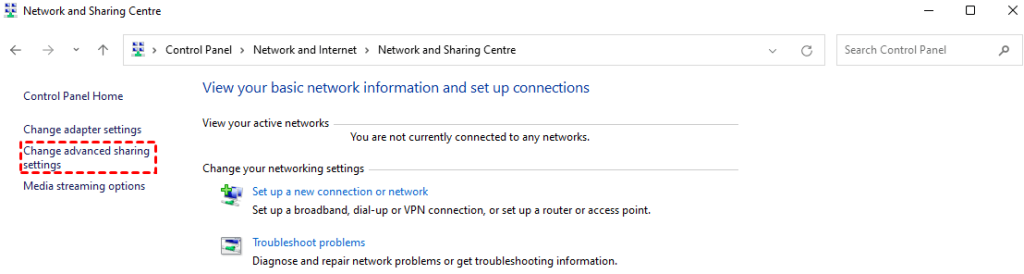
- Select the “Turn on network discovery” and click “Save changes.”
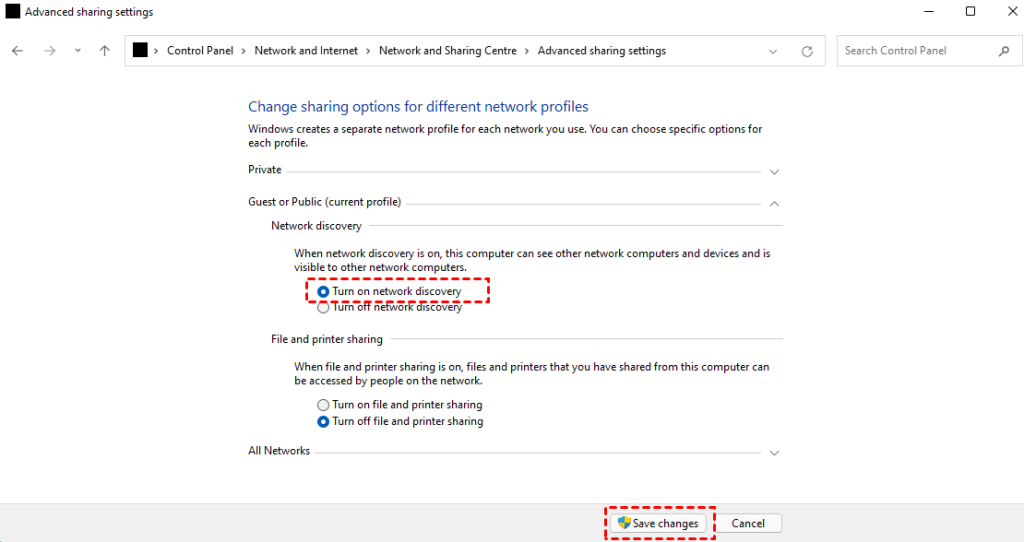
3. Confirming the startup type in remote desktop services
It is essential to confirm the startup type to automatic in the remote desktop services. The quick steps for the same are:
- Press “Win + R” and type “services. msc” to open the “Services” menu.
- Search “Remote Desktop Services” and double-click on it.
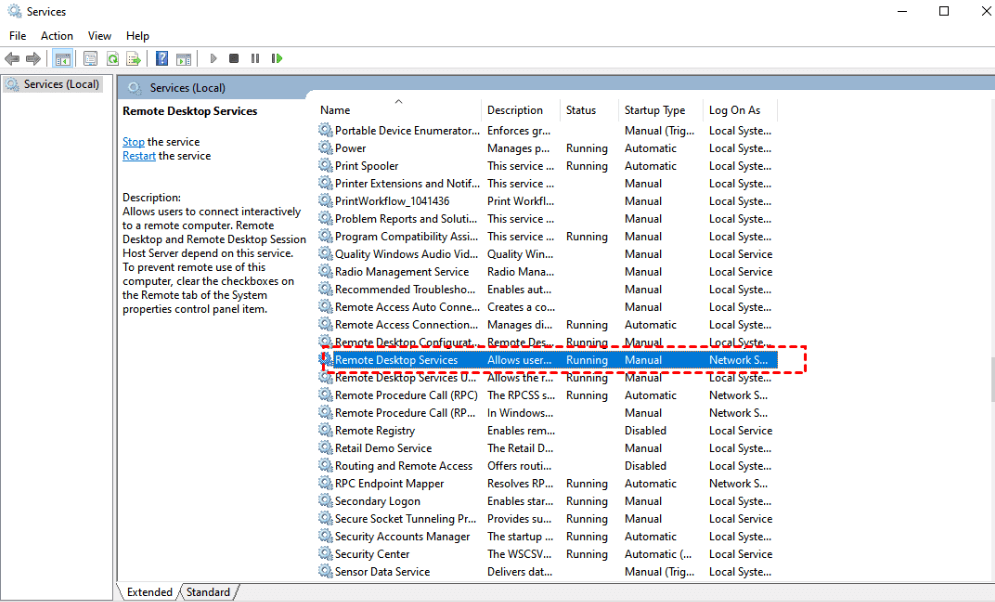
- Search “Startup type” and select “Automatic.” Click “OK” after it.
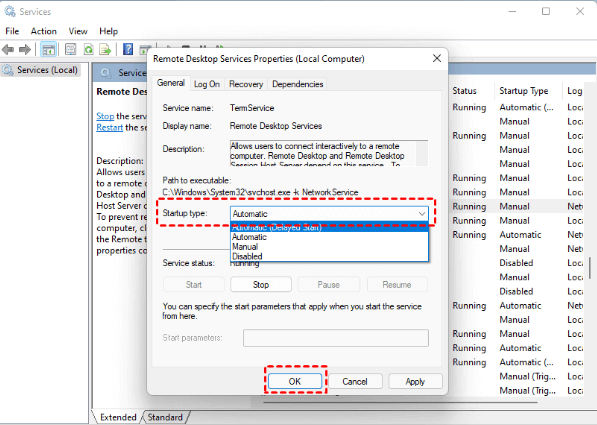
4. Allow Remote Desktop Protocol (RDP) through Windows Defender Firewall
The RDP enabling through Windows Defender Firewall can be achieved with the following quick steps:
- Go to the search box and type “Windows Defender Firewall.”
- Go to the “Allow an app or feature through Windows Firewall” and click the “Change Settings” option.
- Go to the “Remote Desktop” option and select the “Private” option to turn it on.
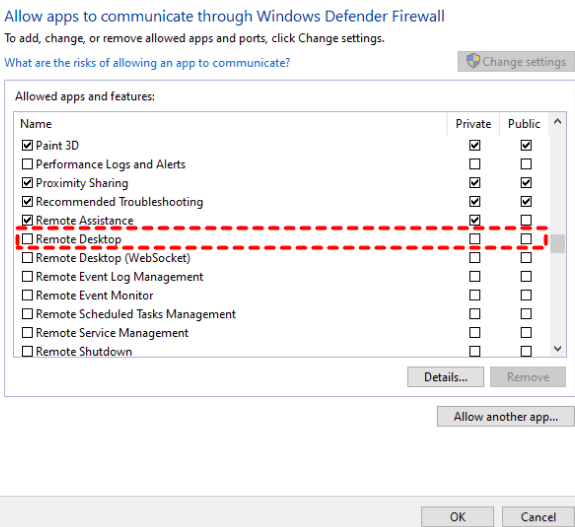
5. Enabling the remote desktop
The quick steps to enable the remote desktop support on the system are:
- Click “Windows + I” to open the system settings and locate the “Remote Desktop” option in the right pane.
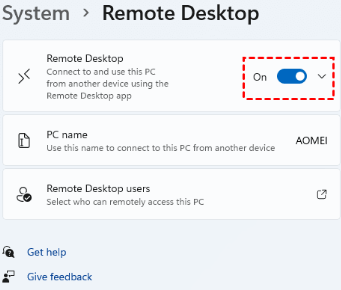
alt text: remote desktop
- Click on the “Remote Desktop” and then turn it on.
Wrapping Up:
Hence, it is easy to learn all about the non-working of the remote desktop in Windows 11 and 10. Different reasons amount to issues in the remote desktop, like disabled remote desktop access server, disabled RDP services, and disabled remote desktop. Further, the remote desktop may stop working due to overprotective antivirus or firewall protection.
So, no more issues in finding quick fixes for remote desktop issues that even beginners can handle easily. These include enabling the remote desktop, allowing RDP through Windows defender firewall, etc. Further, it is easy to check the startup type in the remote desktop services or turn on the network discovery on the systems.
While facing remote desktop stops working issue, it is easy for the users to add the host system’s IP address.
FAQs:
1. Why can’t I connect to my PC using Remote Desktop?
Remote Desktop may be disabled in system settings, or your firewall might be blocking the connection. Check if the PC is on the same network and using the correct IP address. Also, verify that Network Level Authentication is properly configured and that the user account has permission to connect.
2. How do I fix Remote Desktop after a Windows update?
Some updates can break Remote Desktop, so try uninstalling recent patches if the issue started after an update. Update your graphics and network drivers, restart Remote Desktop Services, and consider using the Microsoft Store version of the Remote Desktop app for better compatibility.
3. What advanced settings should I check if Remote Desktop still doesn’t work? Look into Group Policy settings that might block Remote Desktop, and check the registry key fDenyTSConnections to ensure it’s set to 0. You can also change the default RDP port to avoid conflicts and make sure no third-party security software is interfering with the
Popular Post
Recent Post
How To Get Help With Notepad in Windows [2026]
Notepad has been part of Windows for many years. And people still use it for quick notes, lists, and simple edits. Its clean layout helps new users, while its small set of tools supports everyday tasks. Yet problems can appear when features behave in unexpected ways or when users try something new, so clear guidance […]
Software Performance Optimization Tips: Complete Guide
Software often slows down over time, turning once-fast programs into frustrating delays. While many assume their device is outdated, the real issue often lies in how the software runs. With a few simple habits and checks, users can restore speed and avoid costly upgrades. This guide offers clear, beginner-friendly software performance optimization tips. It covers […]
How To Connect a Scanner to Your Device Windows 11 In 2026
Have you ever needed to scan a document in a hurry and did not know how to begin? Many people face this problem when they buy a new scanner or a new computer. Windows 11 includes helpful tools that make the process easy, but you must know the right steps. This guide explains each method […]
How To Connect to Your PC Remotely Windows [Complete Guide]
Many people need to reach their computer from far away. Well, yes! It may be for work, study, or personal use. Remote access helps you open files, use your apps, and control your system even when you are not near the device. It gives you the comfort of using your computer anywhere through the internet. […]
How To Connect to a Wi Fi Using a QR Code: Latest Guide
Wi-Fi is now a basic part of our lives. We use it at home, in offices, schools, and public places. But typing long passwords every time you connect can be annoying. Sometimes you might even forget your Wi-Fi password. That is where QR codes come in handy. With QR codes, you can connect to any […]
How To Connect a Wireless Printer Easily to Windows 11/10 PC
Printing tasks are part of most home and office work today. Isn’t it? Well, yes! Using a wireless printer makes printing easier and faster because you don’t need cables. It allows you to print documents and images from any corner of your room as long as your device and printer are connected to the same […]
How To Connect Your Windows 11 PC to a Projector or Another PC
A bigger screen can help you share your work with others. When you connect your Windows 11 PC to a projector, your screen becomes easier to view in a meeting room, classroom, or home. You can show slides, videos, notes, or entertainment. Most people do this for work or study, but it is also helpful […]
How To Set Up Dual Monitors Easily Windows 11/10: Complete Guide
Working with one screen can feel limiting. You switch between apps constantly. Your workflow slows down. A dual monitor setup changes everything. It gives you more space to work. You can see multiple things at once. This guide shows you how to set up dual monitors easily on Windows systems support. Windows 11 and Windows […]
How to Set Your Preferred Default Printer On Windows 11/10: Complete Guide
Printing documents should be simple. But many users struggle with their printer settings. Windows often picks the wrong printer as the default. This creates delays and wastes paper. Setting up your preferred printer as the default saves time. It prevents printing errors. This guide shows you how to set your preferred default printer Windows systems […]
Ashampoo WinOptimizer Review: Can It Really Speed Up Your PC?
Is your computer running slowly? Do programs take forever to load? You’re not alone. Millions of PC users face this problem daily. Ashampoo WinOptimizer claims it can fix these issues. This software promises to clean junk files, boost speed, and make your computer run like new. But does it really work? Or is it just […]