How to Fix Microphone Not Working on Windows 10?
When you are in the middle of an important video call, and suddenly another person on the call can’t hear you, this might be due to your faulty microphone. The microphone not working on Windows 10 can occur due to hardware or software problems.
Therefore, you need to run multiple mics not working on Windows 10 troubleshoots to fix the actual problem. This post will share the easiest way to fix a microphone on Windows recommended by our experts. So, let’s fix your mic now.
How to Fix Microphone Not Working on Windows 10
To fix the mic on your Windows devices, you can try the following methods:
Check your App Permission
If you have recently updated your Windows 10, you might have to give mic access permission to all your apps. When your apps don’t have access permission, the mic not working on Windows 10 problems might occur.
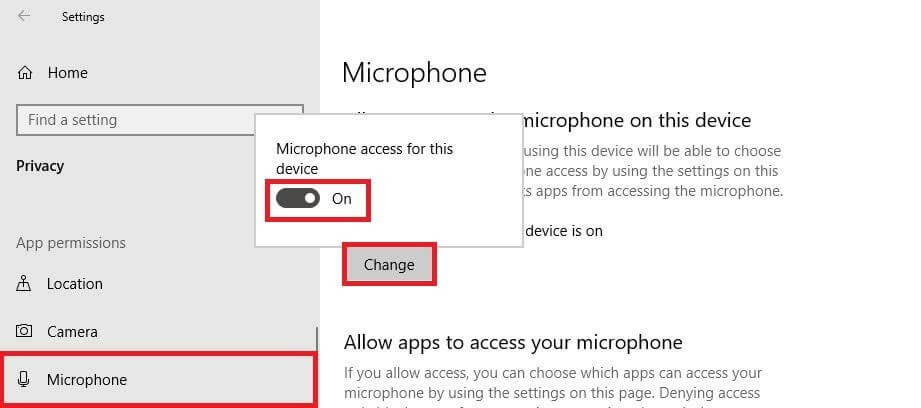
Quick Solution
- Go to Start > Settings > Privacy > Microphone.
- Select Change and then turn on the Allow apps to access your microphone.
- After giving access to the microphone, select apps from the Microsoft Store and choose which app can access the mic. For non-Microsoft Store apps, ensure to switch on the Allow desktop apps to access your microphone button.
Disable App Exclusive Control
When you speak in your mic, you see green bars rising, but nothing records; you might be using the wrong device. If you have multiple microphones or recording devices attached to your PC, this can cause the mic not working on Windows 10 for you.
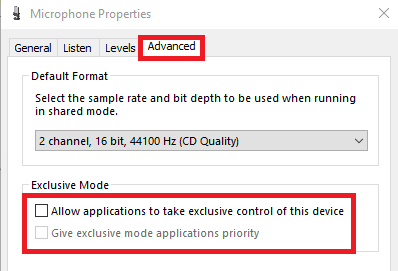
Quick Solution
- Open Control Panel on your computer.
- Next, click on the Hardware and Sound.
- Click on the Sound, and you can now see the allowed recording devices in the Recording tab.
- Now, right-click in an empty area in the list and check for Show Disabled Devices and Show Disconnected Devices.
- Select the microphone from the recording devices list and then click on the Properties.
- Under the Advanced tab, uncheck options: Allow applications to take exclusive control of this device and Give exclusive mode applications priority.
Update Audio Driver
Generally, your laptop’s manufacturer must have installed a suitable audio driver on your device. But, if you haven’t updated your audio driver in a long time, this can cause the microphone not working on your device 10.
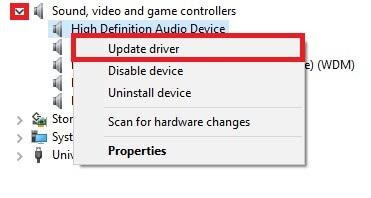
Quick Solution
- Click on the Start button and then open Device Manager.
- Expand Sound, Video, and Game Controllers and right-click on the High Definition Audio Device and select Update Driver.
- Click on the Browse my computer for driver software and Let me pick from a list of available drivers on my computer.
- Choose the High Definition Audio Device and then click on Next.
- Confirm changes and restart your system to check if the microphone works now.
Check Basic Microphone Physical Settings
Sometimes your mic is not working on Windows 10 due to basic physical settings, such as:
- Your microphone or headset isn’t properly connected to your computer.
- The microphone isn’t positioned correctly.
- The headset has been muted.
- The volume of the microphone is low.
Check Hardware Compatibility with the Mic
If your microphone isn’t suitable for your system’s hardware, a microphone not working on Windows 10 will occur. Therefore, you should test your microphone with your system.
Quick Solution
- Ensure your microphone is connected to your device.
- Click on Start > Settings > System > Sound.
- In Sound settings, open Input > Test your microphone. If the blue bar rises and falls when you speak into your microphone, it means your mic is compatible with your system.
Manually Connect Bluetooth Headset
The Bluetooth microphone automatically connects to your device, but sometimes they don’t. This mic not working on Windows 10 issue can be easily fixed by the manually connected mic.
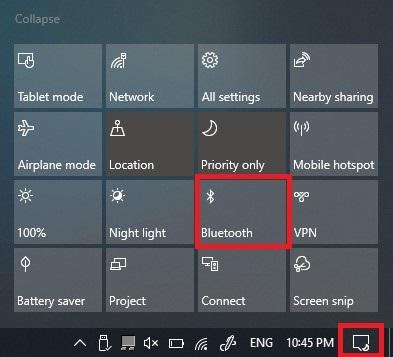
Quick Solution
- First, go to Control Panel > Hardware and Sound > Sound and then right-click on the recording devices tab.
- Now, Disconnects your current microphone connection and again right-click and select Connect. This will fix all glitches in the Bluetooth connection.
Ensure Microphone Is Enabled in BIOS Settings
If you have a laptop with an integrated microphone, some laptop manufacturers let you disable this microphone in your PC’s BIOS or UEFI settings. This option isn’t present on all laptops, but it can disable your webcam.
Quick Solution
You have to head over to your computer’s BIOS settings and re-enable the microphone. Simply enabling the microphone can fix the microphone not working on Windows 10 for you.
Uninstall your Microphone
Some microphones appear in the Devices and Printers list in your control panel. In that case, you can remove the device, unplug it and reconnect it, and your mic not working on Windows 10 will be resolved.
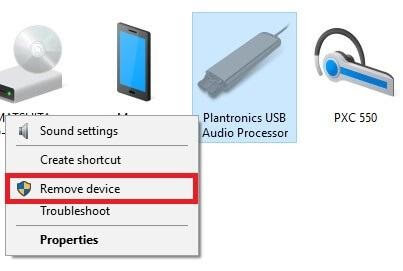
Quick Solution
- Press the Windows and R keys together.
- Next, type the Control Panel in the Run Window.
- Click on the View Devices and Printers to see your devices’ list.
- Right-click on your microphone dongle and click on the Remove device and confirm it.
- Now, you can disconnect your device and reconnect to see if it works.
Uninstall VOIP Apps
VOIP means Voice Over IP which basically is an audio or video chat. Sometimes when you prevent control of certain apps like Skype, Zoom, or WhatsApp, your microphone settings will automatically prevent it from working.
Quick Solution
Simply review your VOIP apps and uninstall the problem-causing apps.
Update your Windows 10
If you haven’t updated your Windows 10 lately, it might create numerous system glitches. Therefore, if you are facing multiple other problems, including the microphone not working on Windows 10, you should update your operating software.
Run Troubleshooter
In Windows 10, a built-in troubleshooter is available that can automatically fix audio-related problems. To access it, go to Settings > Update & Security > Troubleshoot. Then, choose the “Recording Audio” troubleshooter, click “Run the Troubleshooter,” and follow the on-screen instructions.
Wrap Up
Your microphone should be working after using all these solutions. But, if the microphone is not working on Windows 10 still, you can contact the Microsoft customer support team, or you might need to call your laptop repair company. Moreover, you can comment below, and our engineers will definitely try to help you.
Popular Post
Recent Post
How To Get Help With Notepad in Windows [2026]
Notepad has been part of Windows for many years. And people still use it for quick notes, lists, and simple edits. Its clean layout helps new users, while its small set of tools supports everyday tasks. Yet problems can appear when features behave in unexpected ways or when users try something new, so clear guidance […]
Software Performance Optimization Tips: Complete Guide
Software often slows down over time, turning once-fast programs into frustrating delays. While many assume their device is outdated, the real issue often lies in how the software runs. With a few simple habits and checks, users can restore speed and avoid costly upgrades. This guide offers clear, beginner-friendly software performance optimization tips. It covers […]
How To Connect a Scanner to Your Device Windows 11 In 2026
Have you ever needed to scan a document in a hurry and did not know how to begin? Many people face this problem when they buy a new scanner or a new computer. Windows 11 includes helpful tools that make the process easy, but you must know the right steps. This guide explains each method […]
How To Connect to Your PC Remotely Windows [Complete Guide]
Many people need to reach their computer from far away. Well, yes! It may be for work, study, or personal use. Remote access helps you open files, use your apps, and control your system even when you are not near the device. It gives you the comfort of using your computer anywhere through the internet. […]
How To Connect to a Wi Fi Using a QR Code: Latest Guide
Wi-Fi is now a basic part of our lives. We use it at home, in offices, schools, and public places. But typing long passwords every time you connect can be annoying. Sometimes you might even forget your Wi-Fi password. That is where QR codes come in handy. With QR codes, you can connect to any […]
How To Connect a Wireless Printer Easily to Windows 11/10 PC
Printing tasks are part of most home and office work today. Isn’t it? Well, yes! Using a wireless printer makes printing easier and faster because you don’t need cables. It allows you to print documents and images from any corner of your room as long as your device and printer are connected to the same […]
How To Connect Your Windows 11 PC to a Projector or Another PC
A bigger screen can help you share your work with others. When you connect your Windows 11 PC to a projector, your screen becomes easier to view in a meeting room, classroom, or home. You can show slides, videos, notes, or entertainment. Most people do this for work or study, but it is also helpful […]
How To Set Up Dual Monitors Easily Windows 11/10: Complete Guide
Working with one screen can feel limiting. You switch between apps constantly. Your workflow slows down. A dual monitor setup changes everything. It gives you more space to work. You can see multiple things at once. This guide shows you how to set up dual monitors easily on Windows systems support. Windows 11 and Windows […]
How to Set Your Preferred Default Printer On Windows 11/10: Complete Guide
Printing documents should be simple. But many users struggle with their printer settings. Windows often picks the wrong printer as the default. This creates delays and wastes paper. Setting up your preferred printer as the default saves time. It prevents printing errors. This guide shows you how to set your preferred default printer Windows systems […]
Ashampoo WinOptimizer Review: Can It Really Speed Up Your PC?
Is your computer running slowly? Do programs take forever to load? You’re not alone. Millions of PC users face this problem daily. Ashampoo WinOptimizer claims it can fix these issues. This software promises to clean junk files, boost speed, and make your computer run like new. But does it really work? Or is it just […]


























