How to Fix Laptop Black Screen on Startup on Windows 11/10 [2025]
Introduction:
Imagine the panic that sets in when you press the power button, only to be greeted by a disheartening black screen. The laptop black screen on startup issue is a common and frustrating problem that many users encounter, leaving them feeling helpless and unsure of what to do next. But fear not! In this comprehensive guide, we will walk you through the step-by-step process of troubleshooting and fixing the dreaded black screen on startup issue.
So, go ahead and try the below-listed solutions to get your laptop back to life.
What Causes Laptop Black Screen Issues?
The laptop black screen issue on boot can be caused by various factors, ranging from software glitches to hardware failures. Understanding the potential culprits behind this frustrating problem is essential for effective troubleshooting. Some of the most common reasons that accelerate this issue include:
- Hardware failure.
- Software glitches.
- Power supply problems.
- Battery issues.
- Presence of viruses or malware.
How to Fix the Laptop Black Screen on Startup Issue on Windows
Solution 1: Check If Your Device Is Responsive
When faced with a laptop black screen issue on startup, the first step is to check if your device is responsive. Follow these steps to determine if your laptop is still functioning properly:
- Press the Caps Lock key or Num Lock key on your keyboard. If the corresponding indicator lights on your keyboard turn on or off, it indicates that your laptop is responsive, but the display may be the issue.
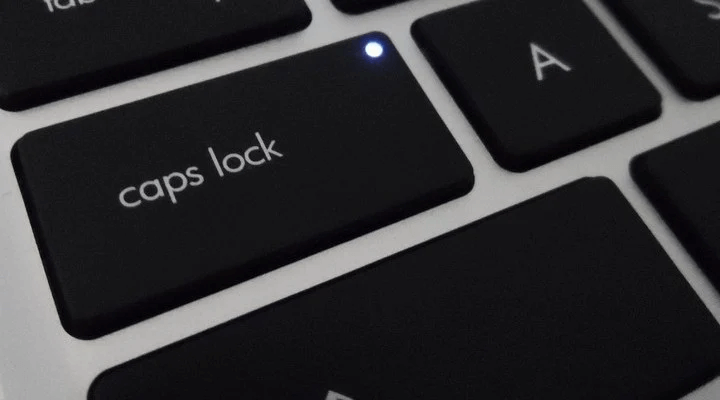
- Look for any signs of activity, such as fan noise or LED lights on your laptop. If you notice these signs, it suggests that your laptop is powered on, but the display is not functioning correctly.
- Connect an external monitor to your laptop using an HDMI or VGA cable. If the external monitor displays your laptop’s screen properly, it indicates that the issue lies with the laptop’s internal display.
If your laptop is unresponsive, with no signs of activity or indicator lights, it could indicate a more serious hardware or power-related problem. In such cases, it’s recommended to consult a professional technician for further assistance.
Solution 2: Reset the Graphics Driver
In addition to checking the responsiveness of your laptop, there is a specific key combination that you can try to reset the graphics driver, which may help resolve the black screen issue. Follow these steps:
- Press and hold the Win (Windows) key on your keyboard.
- While holding the Win key, press and hold the Ctrl + Shift + B key.
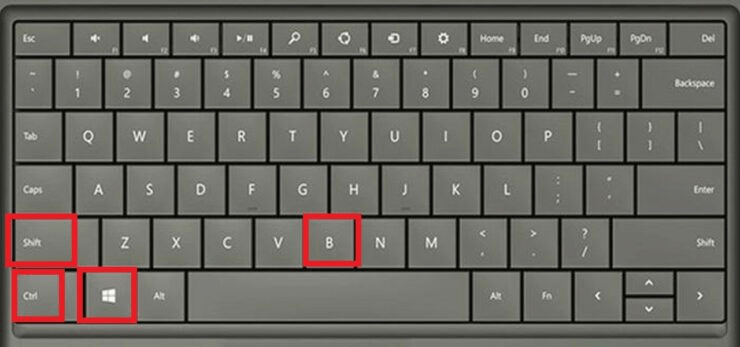
This key combination, Win + Ctrl + Shift + B, is a shortcut to reset the graphics driver on Windows. It sends a signal to the system to refresh the display and can sometimes resolve the laptop’s black screen on startup issue.
Solution 3: Check the Physical Connections
Sometimes, a laptop black screen issue on startup can be caused by loose or faulty physical connections. If you are using an external monitor, ensure that the cable connecting the monitor to your laptop is securely plugged in on both ends. Try disconnecting and reconnecting the cable to ensure a proper connection.

Ensure that your laptop’s power adapter is securely connected to both the laptop and a functioning power outlet. A loose or faulty power connection can lead to power-related issues, including a black screen on startup.
Solution 4: Disconnect External Devices
When troubleshooting a black screen on startup issue, it’s important to consider the possibility that an external device may be causing the problem. Sometimes, incompatible or faulty external devices can interfere with the startup process and result in a black screen.
Unplug any external devices connected to your laptop, such as USB drives, printers, external monitors, docking stations, or any other peripherals. Make sure to remove them one by one to determine if a specific device is causing the problem.
To identify the problematic device, reconnect each external device individually, restarting your laptop after each connection. If the black screen reoccurs after connecting a specific device, it is likely the culprit.
Solution 5: Rollback the Display Drivers
If your PC is experiencing a black screen issue after a recent change, such as a Windows update, it’s possible that the display adapter (graphics card, etc.) is not functioning correctly. To safely revert the display adapter’s driver to a previous version and potentially resolve the black screen problem, follow these steps:
- Restart your computer in Safe Mode: In order to make changes to the display adapter’s driver, boot your PC in Safe Mode. This mode allows for a limited set of drivers and services to run, ensuring a stable environment for troubleshooting.
- After starting your PC in Safe Mode, locate the Search bar and type in “Device Manager” to access the program.
- Within the Device Manager program, navigate to the “Display Adapters” section. Here, you will find a list of the current display adapters installed on your PC.
- Identify the display adapter that you suspect may be causing the black screen issue and right-click on it. A context menu will appear.
- In the context menu, select “Properties” for the display adapter. This will open a dialog box. Within the dialog box, find the “Driver” tab.
- In the “Driver” tab, locate the option to “Roll Back Driver” and click on it. You may be asked to confirm your action. Press “Yes” to execute the rollback process.
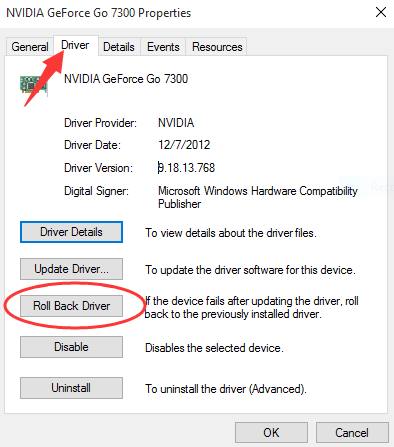
- After successfully rolling back the driver, restart your computer to apply the changes.
Upon rebooting, check if the black screen problem has been resolved. Rolling back the driver to a previous version can often address compatibility issues caused by recent changes made to your device.
Solution 6: Check the Internal Hardware
To troubleshoot the laptop black screen on startup issue on your computer:
- Power off and unplug everything, then open your computer.
- Inspect components for damage and reseat each one firmly.
- If you recently upgraded a component, ensure it’s properly installed.
- Contact the manufacturer if the issue persists to check for faulty parts.
By carefully inspecting and reseating your computer components, you can address any loose connections or faulty installations that might be causing the black screen issue.
Conclusion
Dealing with a laptop black screen on startup issues can be a frustrating experience. Right? However, armed with the right knowledge and troubleshooting steps, you can overcome this challenge and bring your laptop back to life. By checking the responsiveness of your device, verifying physical connections, resetting display drivers, disconnecting external devices, and inspecting components, you can address common causes of the black screen problem.
Popular Post
Recent Post
How To Connect a Scanner to Your Device Windows 11 In 2026
Have you ever needed to scan a document in a hurry and did not know how to begin? Many people face this problem when they buy a new scanner or a new computer. Windows 11 includes helpful tools that make the process easy, but you must know the right steps. This guide explains each method […]
How To Connect to Your PC Remotely Windows [Complete Guide]
Many people need to reach their computer from far away. Well, yes! It may be for work, study, or personal use. Remote access helps you open files, use your apps, and control your system even when you are not near the device. It gives you the comfort of using your computer anywhere through the internet. […]
How To Connect to a Wi Fi Using a QR Code: Latest Guide
Wi-Fi is now a basic part of our lives. We use it at home, in offices, schools, and public places. But typing long passwords every time you connect can be annoying. Sometimes you might even forget your Wi-Fi password. That is where QR codes come in handy. With QR codes, you can connect to any […]
How To Connect a Wireless Printer Easily to Windows 11/10 PC
Printing tasks are part of most home and office work today. Isn’t it? Well, yes! Using a wireless printer makes printing easier and faster because you don’t need cables. It allows you to print documents and images from any corner of your room as long as your device and printer are connected to the same […]
How To Connect Your Windows 11 PC to a Projector or Another PC
A bigger screen can help you share your work with others. When you connect your Windows 11 PC to a projector, your screen becomes easier to view in a meeting room, classroom, or home. You can show slides, videos, notes, or entertainment. Most people do this for work or study, but it is also helpful […]
How To Set Up Dual Monitors Easily Windows 11/10: Complete Guide
Working with one screen can feel limiting. You switch between apps constantly. Your workflow slows down. A dual monitor setup changes everything. It gives you more space to work. You can see multiple things at once. This guide shows you how to set up dual monitors easily on Windows systems support. Windows 11 and Windows […]
How to Set Your Preferred Default Printer On Windows 11/10: Complete Guide
Printing documents should be simple. But many users struggle with their printer settings. Windows often picks the wrong printer as the default. This creates delays and wastes paper. Setting up your preferred printer as the default saves time. It prevents printing errors. This guide shows you how to set your preferred default printer Windows systems […]
Ashampoo WinOptimizer Review: Can It Really Speed Up Your PC?
Is your computer running slowly? Do programs take forever to load? You’re not alone. Millions of PC users face this problem daily. Ashampoo WinOptimizer claims it can fix these issues. This software promises to clean junk files, boost speed, and make your computer run like new. But does it really work? Or is it just […]
Screen Mirroring | Screen Cast Phone to Laptop Windows 11
screencast phone to laptopScreen mirroring is a great way to show your phone’s screen on a laptop. Right? Whatever you see on your phone, videos, games, apps, it shows up on the bigger screen too. It’s great for watching with friends, sharing ideas, or just getting a better view. Lots of people think it’s hard […]
Avast Cleanup PC Cleaner and Optimizer: Everything You Need to Know
Your computer gets slower over time. This is normal but frustrating. Files pile up. Programs start automatically. Your PC takes forever to boot up. You need a solution that works. Something simple but effective. Avast Cleanup promises to fix these issues. But does it really work? This guide covers everything about Avast Cleanup. You’ll learn […]



























