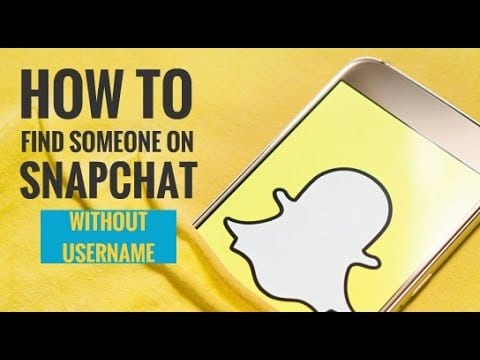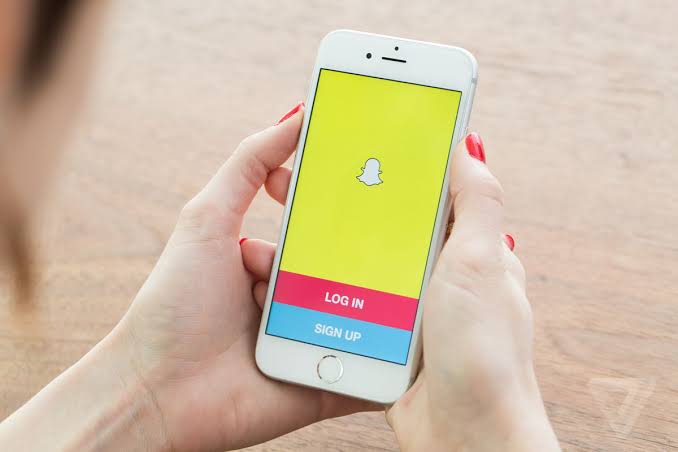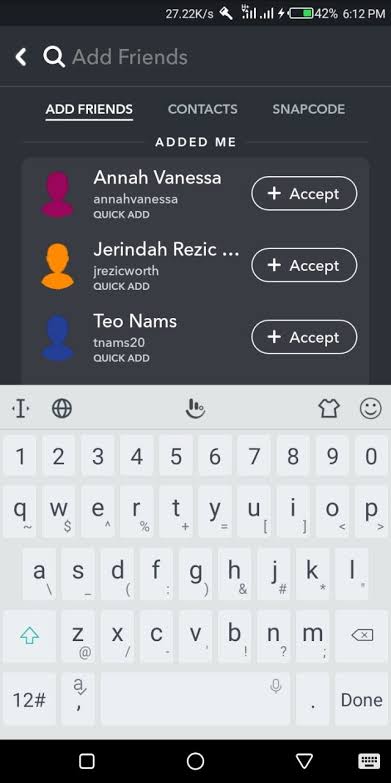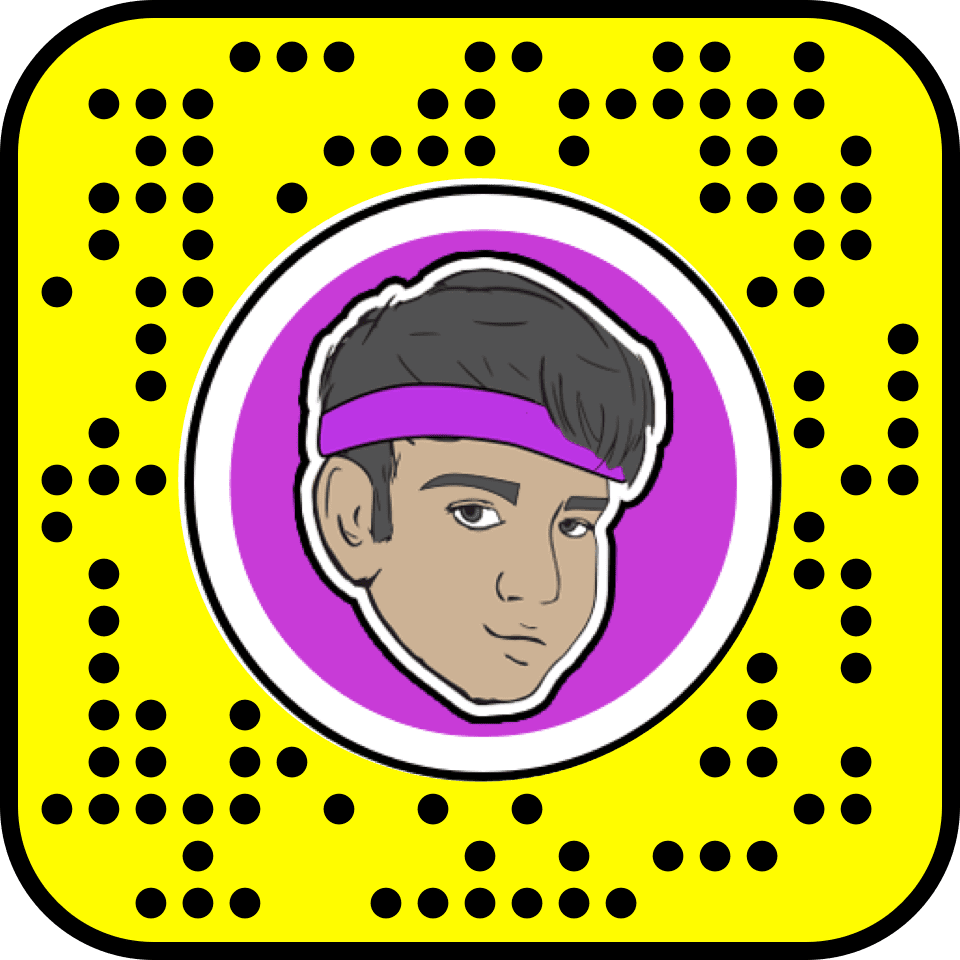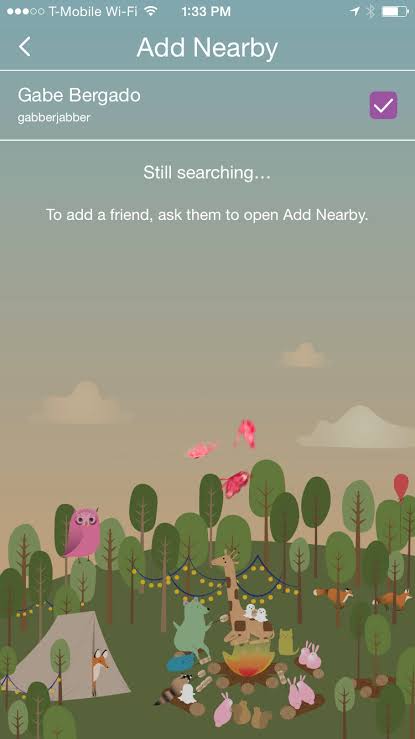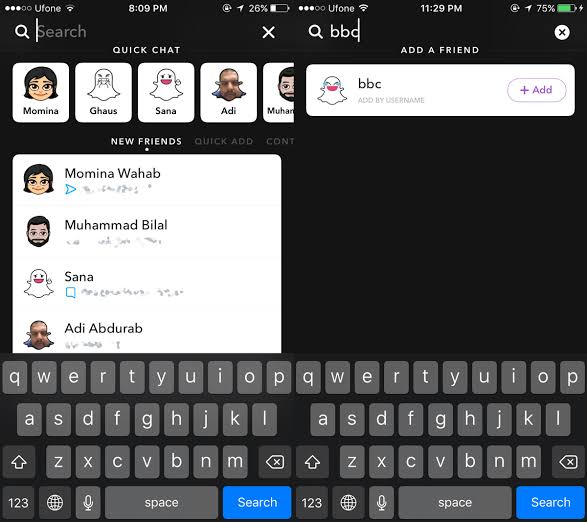How to Find Someone on Snapchat Without Username?
In the gigantic pool of social media apps, Snapchat is one heck of an interesting and innovative app. This platform is designed to send cool images and videos to your loved ones. Apart from connecting with your friends, Snapchat allows you to interact with interesting people and celebrities who are using this app.
Now, you must be wondering how can you find someone on Snapchat without a username, especially celebrities. Well, folks, it can be done very easily.
Before finding people on Snapchat if you haven’t yet downloaded this app, then easily download it from App Store or Google Play Store for free and let the magic begin.
Let’s Find Someone Special on Snapchat without Username (Updated)
To truly enjoy this entertaining app, you have to connect with more and more interesting people. However, if you are just starting your Snapchat journey and don’t have a long friends list, then by the end of this post your friend list will definitely expand. It’s very easy to add people to your Snapchat account without knowing their usernames.
There are a couple of methods present to add someone on Snapchat without a username on both iOS and Android devices. Some of the easy methods are;
Method 1: The Basic Search
Once you have installed this Yellow app on your smartphone and set up it with your basic information like name, mobile number, profile picture, etc., The next step is to add your friends to your list. Suppose, you are not connected with your friend, but he or she has an account on Snapchat, then by following these steps you can find your friends on Snapchat;
Step 1: Open your Snapchat app on your device.
Step 2: Tap over the “Add by Username” field.
Step 3: Now, as you don’t know the username of your friend, then no worries just type the name of your friend and Snapchat will automatically show the list of usernames similar to your search.
Step 4: You have to carefully go through the suggested list to find your friend. Once you locate your friend, then you can add to your Snapchat account to share some lovely pictures. This process is quite similar to Facebook.
Also Read: How To Screenshot Snapchat On Android And iOS
Method 2: QR Code or Snapcode
You can easily find someone on Snapchat without a username if you have their Snapcode. The Snapcode is like a QR code that is issued to every Snapchat account holder. It is similar to the code given by Paytm to their users for fund transfers. So, if you have the Snapcode of your friend, then just follow these steps;
Step 1: After obtaining a Snapcode from your friend, you have to save it in your camera roll. With the help of Snapcode, you can add people from Google, YouTube, or other social media accounts as well.
Step 2: Now, open your concerned app and tap on “Add Friends”.
Step 3: Select Snapcode from your camera roll and add a new friend to your account.
Bonus Tip: How to scan a Snapcode from your camera roll?
Just tap on your profile screen and open Settings. Then tap on Snapcode and click on Scan from Camera Roll’ and just select a picture that has a Snapcode in it.
Method 3: Nearby Users
You can easily find someone on Snapchat without a username by using the nearby location of your contacts. With the “Find Nearby” feature, you can find friends who have enabled Find Nearby on their Snapchat account. This feature works like this;
Step 1: First of all check whether your friend has Add Nearby feature activated or not.
Step 2: Open your Snapchat account and select “Add Nearby”.
Step 3: The app will automatically create a list of your friends who are Nearby. You can select your friend from the list and add it to your account.
Method 4: Find Someone on Snapchat using Phone Number
This method is only applicable to you if you already know the phone number of your friend. However, if you don’t know the username of your friend on Snapchat, still you can connect with them by using their phone number to search. You can do this by the following method;
Step 1: Click on the yellow Snapchat icon on your smartphone.
Step 2: Click on Chat like icon named Friends located at the bottom left corner of the screen.
Step 3: You will see the “Find Friends” tab on the page.
Step 4: Now, you will see the Add Contact option on your screen.
Step 5: You just have to click on the Add button beside the name of your friend to add.
Final Words
Okay, so these are four easy ways to find someone on Snapchat without a username. You can effortlessly practice these steps and find some interesting people on Snapchat to share your images and videos with.
However, if you face any issues while working on these steps, then comment below for help.
Popular Post
Recent Post
How to Troubleshoot Xbox Game Bar Windows 10: 8 Solutions
Learn how to troubleshoot and fix issues with the Xbox Game Bar not working on Windows 10. This comprehensive guide provides 8 proven solutions to resolve common problems.
How To Record A Game Clip On Your PC With Game Bar Site
Learn how to easily record smooth, high-quality game clips on Windows 11 using the built-in Xbox Game Bar. This comprehensive guide covers enabling, and recording Game Bar on PC.
Top 10 Bass Booster & Equalizer for Android in 2024
Overview If you want to enjoy high-fidelity music play with bass booster and music equalizer, then you should try best Android equalizer & bass booster apps. While a lot of these apps are available online, here we have tested and reviewed 5 best apps you should use. It will help you improve music, audio, and […]
10 Best Video Player for Windows 11/10/8/7 (Free & Paid) in 2024
The advanced video players for Windows are designed to support high quality videos while option to stream content on various sites. These powerful tools support most file formats with support to audio and video files. In this article, we have tested & reviewed some of the best videos player for Windows. 10 Best Videos Player […]
11 Best Call Recording Apps for Android in 2024
Whether you want to record an important business meeting or interview call, you can easily do that using a call recording app. Android users have multiple great options too. Due to Android’s better connectivity with third-party resources, it is easy to record and manage call recordings on an Android device. However it is always good […]
10 Best iPhone and iPad Cleaner Apps of 2024
Agree or not, our iPhones and iPads have seamlessly integrated into our lives as essential companions, safeguarding our precious memories, sensitive information, and crucial apps. However, with constant use, these devices can accumulate a substantial amount of clutter, leading to sluggish performance, dwindling storage space, and frustration. Fortunately, the app ecosystem has responded with a […]
10 Free Best Barcode Scanner for Android in 2024
In our digital world, scanning barcodes and QR codes has become second nature. Whether you’re tracking packages, accessing information, or making payments, these little codes have made our lives incredibly convenient. But with so many barcode scanner apps out there for Android, choosing the right one can be overwhelming. That’s where this guide comes in! […]
11 Best Duplicate Contacts Remover Apps for iPhone in 2024
Your search for the best duplicate contacts remover apps for iPhone ends here. Let’s review some advanced free and premium apps you should try in 2024.
How To Unsubscribe From Emails On Gmail In Bulk – Mass Unsubscribe Gmail
Need to clean up your cluttered Gmail inbox? This guide covers how to mass unsubscribe from emails in Gmail using simple built-in tools. Learn the best practices today!
7 Best Free Methods to Recover Data in Windows
Lost your data on Windows PC? Here are the 5 best methods to recover your data on a Windows Computer.