How to Customize Lock Screen in iOS 16 devices
Introduction
Apple comes up with new software types often and constantly updates its OS to boost the experience of its users. While the iOS 15 was one of the best and most feature-rich versions to date, the Lock Screen was one aspect that the users were divided on. That has seen an improvement in the latest iOS 16 version, where users can easily customize their device Lock Screen elements.
This update’s customization process allows users to quickly modify fonts, widgets, wallpapers, colors, and other UI elements. Other beneficial features that have been optimized in iOS 16 are Safari, Messages, Notifications, etc. In this post, you will learn how to change the iPhone Lock Screen. Read to know more.
Different Ways of Customizing Lock Screen in iOS 16 Devices
Apple has introduced many types of features within the iPhone Lock Screen layout with iOS 16. Users can make changes to the Lock Screen, and most of these methods are detailed here, relating to specific functions.
Method 1: Changing Lock Screen wallpaper
Initially, Apple users who use the iOS 16-based iPad or iOS device features would notice a pre-set default Lock Screen wallpaper. You would have the option to change the wallpaper with another photo from your device gallery. Or, you can add Live Photo or Motion-based wallpaper options as well.
How to do this?
Step 1: Open the device home screen and then access the Settings app.
Step 2: Tap on the Wallpaper option.
Step 3: Out of the options, click on “Choose a New Wallpaper” in the next menu.
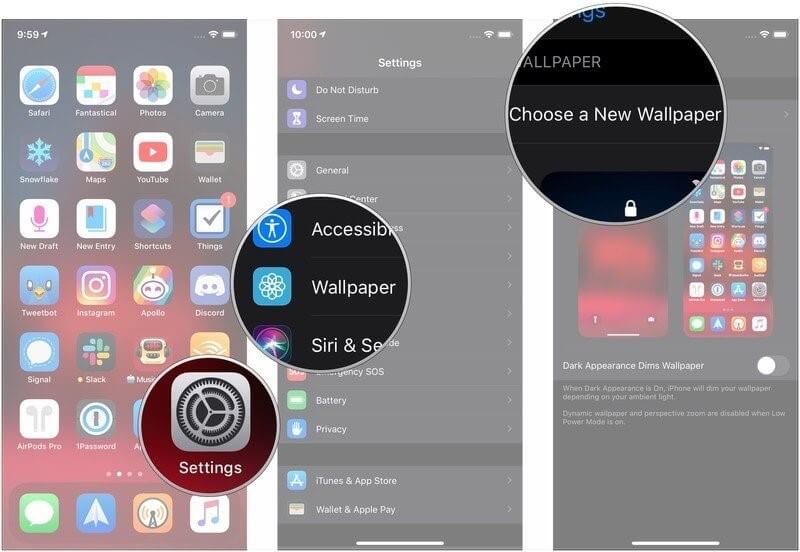
Step 4: Tap on a particular location that you desire for the wallpaper. The common options you can select include the following:
- Stills– Images from the Apple gallery.
- Dynamic– Circular shapes that float through the screen and have motion-sensor effects- they change when the device moves.
- Libraries– You can add all images, from Live Photos to gallery-based images.
- Live– These images respond to touch and become animated when a user presses on them for a long time.
Step 5: Select the picture for your wallpaper.
Step 6: Make additional changes to the default UI settings like motion and move/scale. For example, you can choose between the motion-response function (Perspective), still image (Zero motion effect), or animation effects (Live Photo).
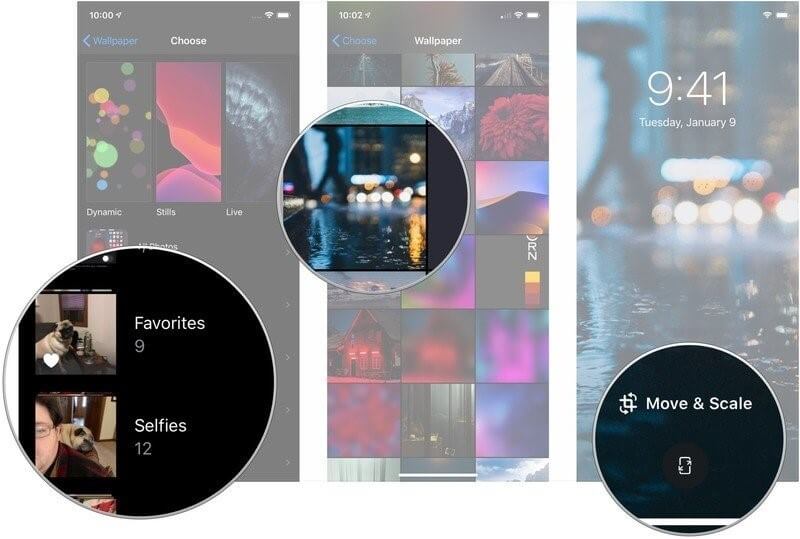
Step 7: Make your choice and click on “Set” to activate.
Step 8: To change only the lock screen, you can click on “Set Lock Screen”. To make the image appear on the home screen as well, choose the “Set Both” option.
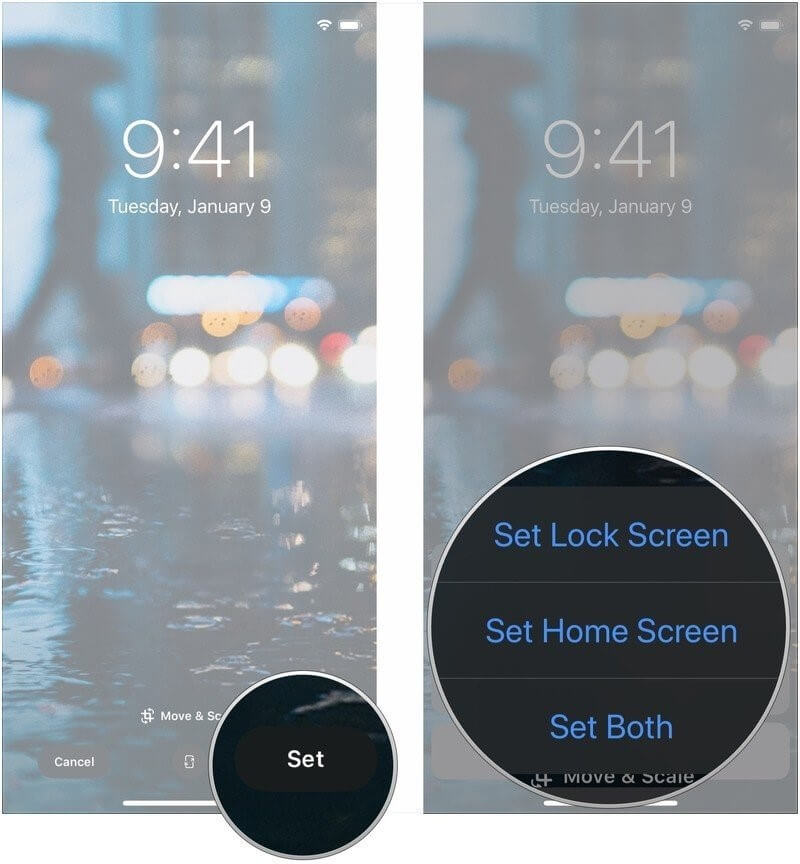
Method 2: Customize Date & Time layout in iPhone/iPad
Through the Customize button on iOS 16 devices, you can make multiple changes to the Lock Screen, and Home Screen look. The placement of the date and time are also customizable. To note, you can change the font style for the clock only. The color-changing customization is available for widgets, the date section, and the clock.
How to do this?
Step 1: Tap the Customize button and find the displayed clock. You can change the font style and color after tapping on it.
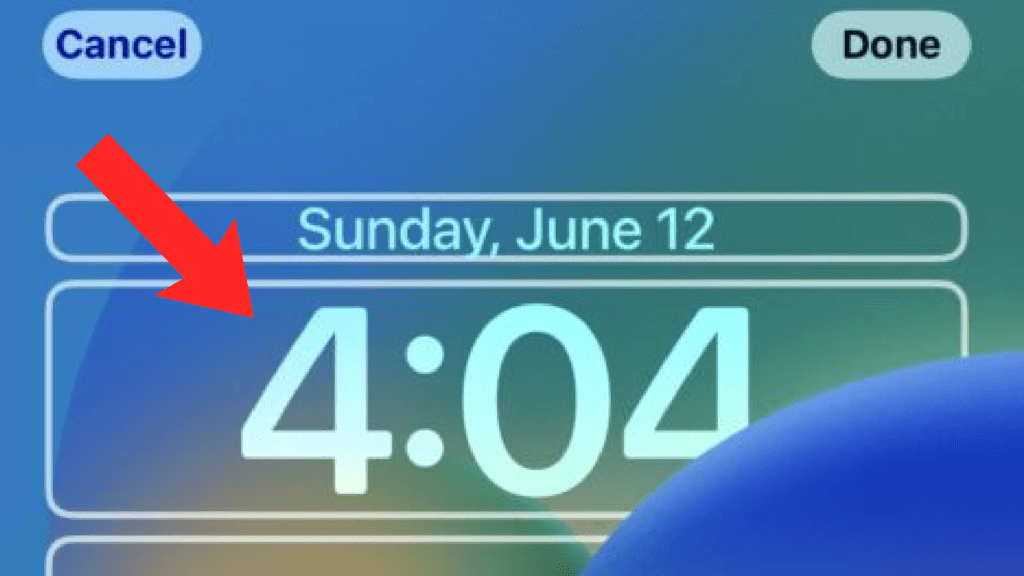
Step 2: The Font & Color overlay menu will appear on the screen. Tap the number that appears in diverse font styles in this window. The one you choose would become the clock’s font style.
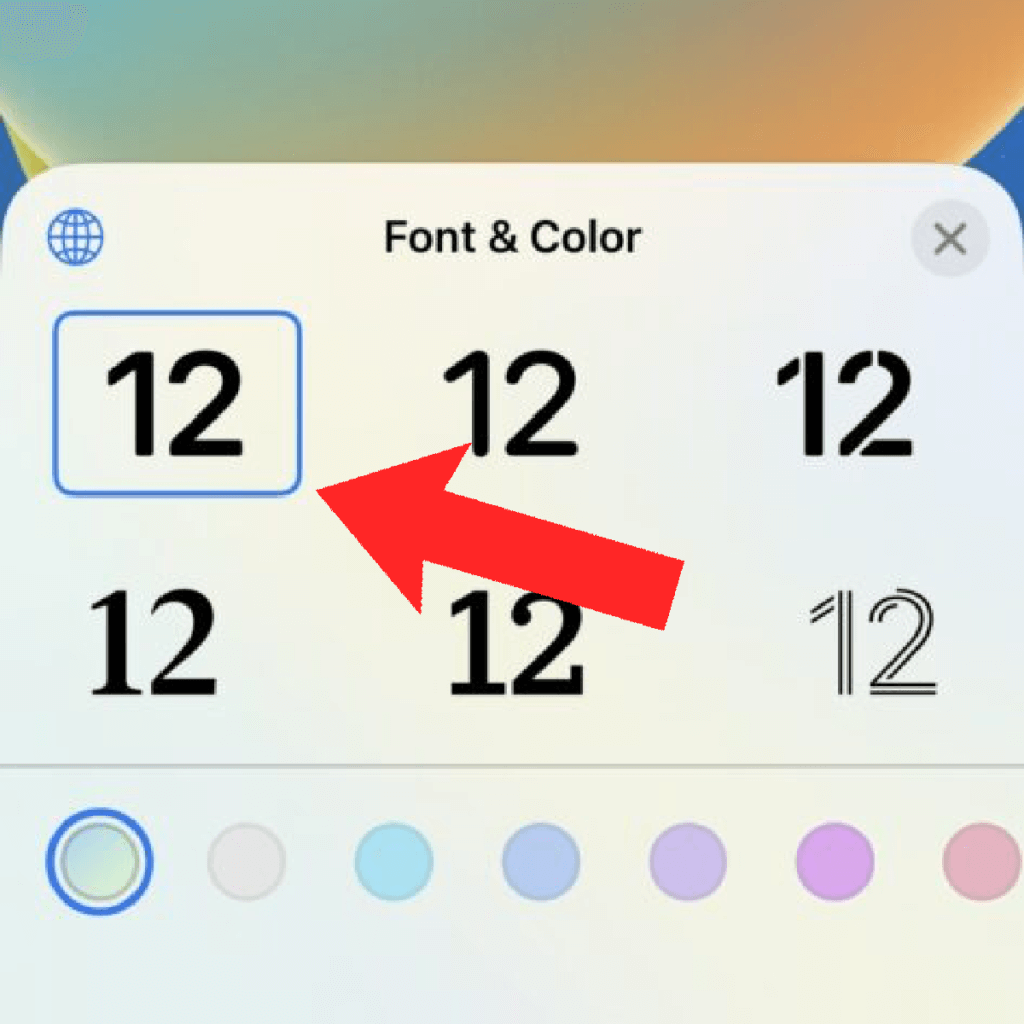
Step 3: Under the font styles shown, you would see different circles with specific colors. Clicking on them would modify the color of the time font you choose.
If you want to change the color to a customized option that is not available in the small circles, scroll to its right side. There is a rainbow-looking bigger circle here- move your finger on it to select a suitable color.
Method 3: Add Widgets to iOS 16 Lock Screen
The widgets on device screens are useful elements that provide specific functions to users, like quick access to other apps, showing data/time, etc. While it is normally visible on the Home Screen, iOS 16 users can add certain widgets to the iPhone Lock Screen layout as well.
How to do this?
Step 1: In the Customization screen for iPhone Lock Screen, all of the components you can change are divided into white-bordered sections. To add the widget, press the Plus (+) icon that is available under the clock.
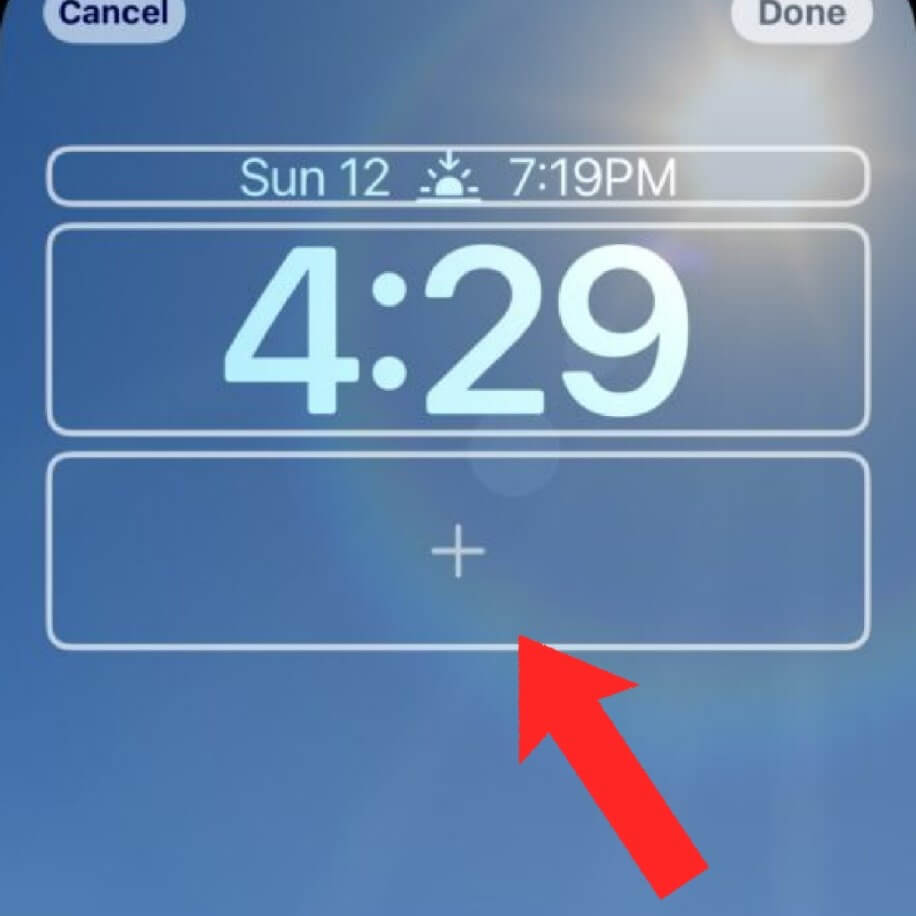
Step 2: When you reach the screen for adding widgets, you can choose and include the available widgets in Suggestions or specific apps. Options for widget layout per screen include 2 large ones, 1 large and 2 small ones, or 4 small ones under the clock.
Step 3: Click on the Minus (-) icon that is present at the top-left side of a widget you added to remove it. Replace with another, if needed.
Step 4: You can add another widget to the lock screen above the clock icon. Specifically, the area available for this is right beside the date icon. Click on the date to add this, but you cannot delete this widget at a later time.
Method 4: Enable or Disable Wallpaper Depth Effect
In the context of how to change iPhone Lock Screen, the question of the depth effect in wallpapers is a common concern for many users. It is an additional feature that improves the aesthetic look of iPhone Lock Screens. However, many users can find it distracting. You can disable or enable it through the Customize section as per your requirements.
How to do this?
Step 1: In the customization screen of the iPhone lock screen, you would see a three-dots icon present in the lower right side. Tap on it. Two options are available here.
Press “Enable Perspective Zoom” to activate this effect.
Click on “Disable Depth Effect” to remove this effect.
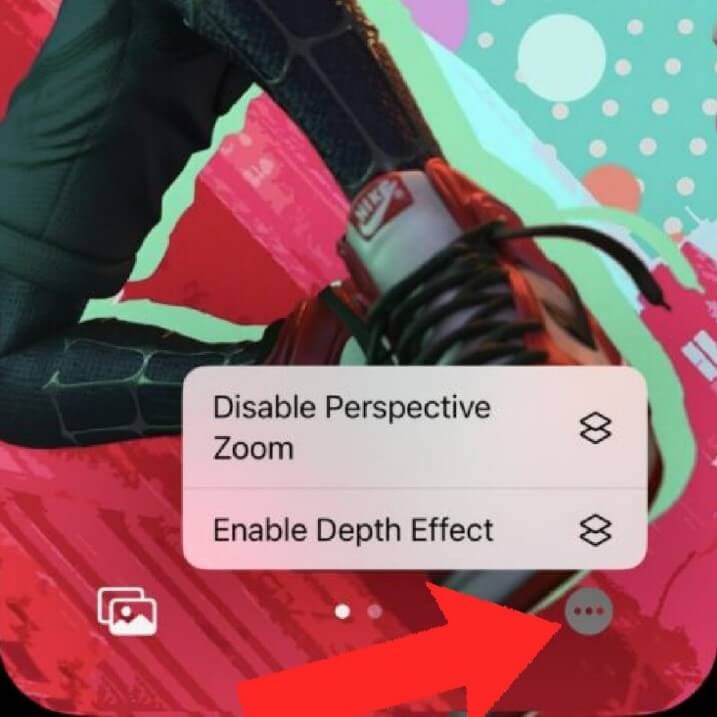
Step 2: After the changes are done, click on the “Done” button that appears at the upper-ride corner of the customization screen.
Method 5: Modify the Photo Effects in the Lock Screen
The Lock Screen in iPhone allows users to select one or more images to use, the latter in a shuffle effect. Users can also apply specific filters to activate qualities like Depth Effect and Perspective Zoom. There is a Live Photo option available- you can long-press on the image to enable the animation on it.
Note that there are limited stock images for Lock Screen wallpaper options if that is what you plan to apply.
Method 6: Change between diverse lock screens
One of the benefits that users can expect with the iOS 16 version is the option of changing Lock Screens. Thus, in the context of how to change the iPhone Lock Screen, users also consider the steps for changing different Lock Screen styles.
For this, you have to unlock the device first. Press and hold on to the iPhone Lock Screen for a few seconds to shift into editing mode. You can change your Lock Screen options from here, choosing between multiple layouts you have created.
Conclusion
Users of iPhone devices can personalize their device’s lock screen, especially with the iOS 16 version. One can add widgets, live photos, or enable depth effect or other advanced controls to the lock screen layout.
Try out these different customization methods step by step, as mentioned.
Popular Post
Recent Post
The Biggest AI-Run Cyber Attacks Of All Time
Artificial intelligence is now part of everyday technology. It helps people search faster. It improves medical research. It supports businesses in making better choices. But AI is not used only for good purposes. Cyber criminals have also learned how to use it. This has changed the nature of cyber attacks across the world. In the […]
Switch To a Dark Background Theme on Windows: Enable Dark Mode
People often like a screen that feels gentle on the eyes. A darker style softens bright areas and makes long computer sessions easier to handle. It also gives the desktop a cleaner and more modern feel. When you switch to a dark background theme in Windows, the colors shift to deeper shades that reduce glare […]
Complete Guide on Managing Audio Input Devices [Latest In 2026]
People use microphones for meetings, games, classes, recordings, and voice chats, so any problem with the device can interrupt their work. Even a small system error can make the voice weak or stop it fully. This is why knowing the basics of managing audio input devices is helpful for new and experienced users. Windows includes […]
Resetting Audio Settings on Windows 11: Complete Guide
Sound problems can disrupt work, study, or entertainment. Many users face issues where the audio becomes too low, too loud, unclear, or does not play at all. A common way to solve these problems is by resetting audio settings to their original state. This helps Windows rebuild its sound setup from the beginning. Windows 11 […]
Troubleshooting Headphone Detection: Headphones Not Detected/Working
A lot of users run into sound problems at some point. A common one is when the computer does not pick up the headphones. You plug them in, but the speakers keep playing. This can break your focus during work, movies, music, or calls. It also causes confusion because the reason is not always clear […]
How To Re-Pair Bluetooth Earbuds For Stereo Sound on Windows
Wireless earbuds are often paired with computers for rich stereo sound, but things don’t always go smoothly. Sometimes, the system defaults to mono audio or fails to activate the correct playback mode. This can disrupt music, calls, or gaming, making the sound feel flat and lifeless. These glitches usually stem from improper setup. Windows might […]
How To Manage Camera Permissions for App On Windows: Complete Guide [2026]
Many users run into issues when trying to join video calls or online meetings—their camera simply won’t turn on. This can happen for a few reasons: Windows might be blocking access, or the app may not have the correct permissions. These hiccups often lead to confusion and frustration. Fortunately, Windows provides straightforward tools to help […]
Help With Color Management In Windows: Complete Guide [2026]
Color often decides how we experience a picture, a video, a website, or even a simple chart. Many users feel confused when colors look different on each screen. A monitor may show a softer shade while a laptop shows a sharper one. This creates doubt and slows down work. It can also lead to mistakes […]
How To Install Pending Windows Updates Easily On Windows 11
Windows updates keep your computer healthy. They fix problems and improve security. Many people ignore updates because they worry about errors or slow performance. In most cases, the process is simple. You only need to follow a clear routine and give your computer enough time to finish the job. A regular update habit saves you […]
How to Set Up a Secure VPN Connection on Windows In 2026
A VPN helps protect your privacy each time you go online. It hides your real location. It protects your data from unsafe networks. It also keeps your browsing away from unwanted eyes. Many people use it to keep their work safe. Others use it to guard their regular internet use. Windows offers good support for […]

















![Complete Guide on Managing Audio Input Devices [Latest In 2026]](https://www.techcommuters.com/wp-content/uploads/2025/12/Complete-Guide-on-Managing-Audio-Input-Devices.webp)




![Help With Color Management In Windows Complete Guide [2026]](https://www.techcommuters.com/wp-content/uploads/2025/12/Help-With-Color-Management-In-Windows-Complete-Guide.webp)



