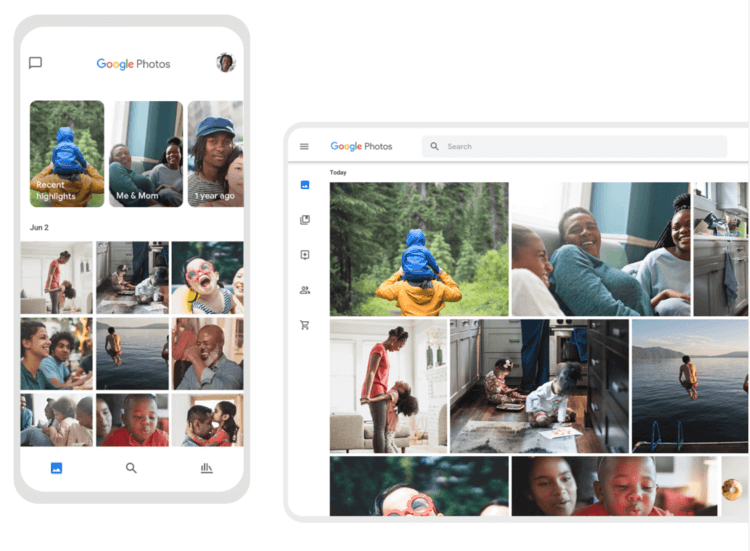How to Create Photo Books with Google Photos?
Introduction
Google Photos is one of the most widely utilized apps for different types of global users, like Android, web, and iOS users. The application is useful for accessing, viewing, and managing the photo library in the device all in one space. Additionally, users can back up the full photo library on multiple connected devices using this one account.
Certainly, the Google Photos for Android app and the site-based platform are simple to operate typically, especially for proper photo organization. All available images are already categorized in the platform via the algorithm, which you can adjust as needed. But how to develop an appealing photo book?
That is possible through the Google Photos platforms, using specific steps. Here are the main things to focus on for this process.
How to Prepare Photo Books on Google Photos?
You can take different steps to prepare full photo books using the compressed photos uploaded into Google Photos. For these, carry on with the following steps after backing up the image files and proceed with all sequential steps carefully.
Solution 1: Make Photo Books through The Mobile-Based App
One of the easiest methods you can take to prepare customized photo books with the images on Google Photo is to do so through the mobile-based app. The procedure here is similar under Google Photos for Android and iOS devices, with short menu-based changes.
How to proceed?
Step 1: Open your Android/iOS smartphone or tablet device and access the Google Photos application.

Step 2: Sign into your available Google Account.
Step 3: Then, prepare the photo book in the app through specific steps depending on your location.
- US-based users have to click on the Print Store icon and click on Photo Books. Then, press the Make a Photo Book option.
- Google account users outside the US get the Print Store icon on their app interface. Next, click on Make a Photo Book.
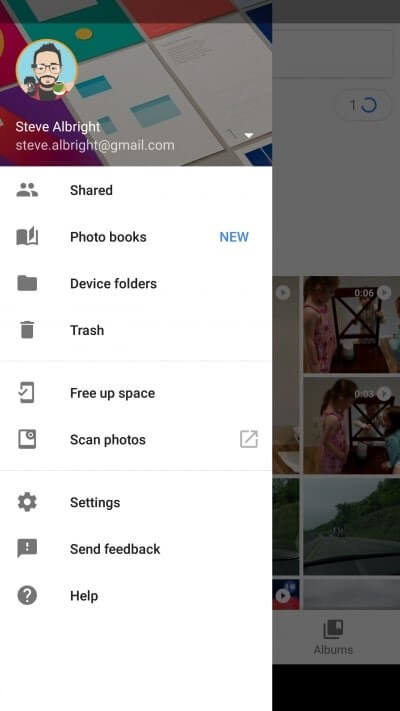
Step 4: In the next section, click on different photos from the list with the minimum capacity set at 20. If you want to add more images to the photo book, the photos will appear in a collaged layout in the photo book after the count crosses 140 options.
Step 5: Click on the Done icon to save the photo book automatically.
Step 6: Users can also pay to get photo books through this section.
- For Android users, the button to tap on for this is the Cart option.
- iPhone or iPad users have to click on the Checkout choice.
Solution 2: Prepare the Photo Book from the Album on Google Photos App
It is possible to directly compose a fully organized photo book from the album of pre-selected images in the device library. The steps are the same for iOS-based and Android users through Google Photos.
How to proceed?
Step 1: Access the Google Photo application on your smartphone or tablet.
Step 2: Sign into your Google Account using the necessary information you enter or auto-sync.
Step 3: Tap on the Library icon at the lower right side of the screen.
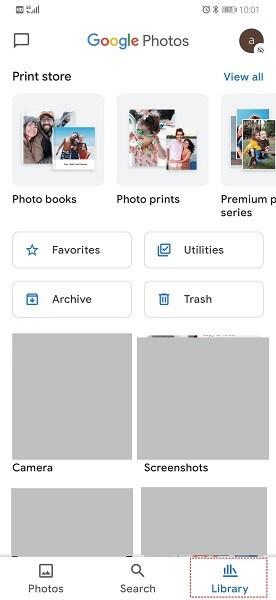
Step 4: Choose the photo album you will turn into the photo book and click on the Order Photos option from the top.
Step 5: Finally, choose the Photo Book option under this menu. You will get the final created final here as soon as possible.
Solution 3: Develop a Photo Book through the Web-Based Site
Preparing a Photo Book is similar to the Google Photos web-based version regarding the sequence of steps. However, the interface’s structure is suited for desktop-based access, with some variations from the mobile-based app.
How to proceed?
Step 1: Access your preferred web browser on your computer and go to the photos.google.com website.
Step 2: Here, sign into the account you have already registered with your credentials using the email and password.
Step 3: After entering your account dashboard, click on the Print Store icon at the left of the screen. Global users must tap on the “Make a Photo Book” option, while US-based users will see the Photobooks category first when opening the Print Store page.
Step 4: Choose 20 or more photos to make into a photo book. If you have over 140 image files, some of these images will be added to a collage format in the photo book.
Step 5: Finally, press the Done button for the platform to prepare the photo book automatically.
Step 6: To complete the final photo book, tap on the Checkout key to purchase the product. If you want to see the past orders and drafts of your purchases, tap on the Print Store option.
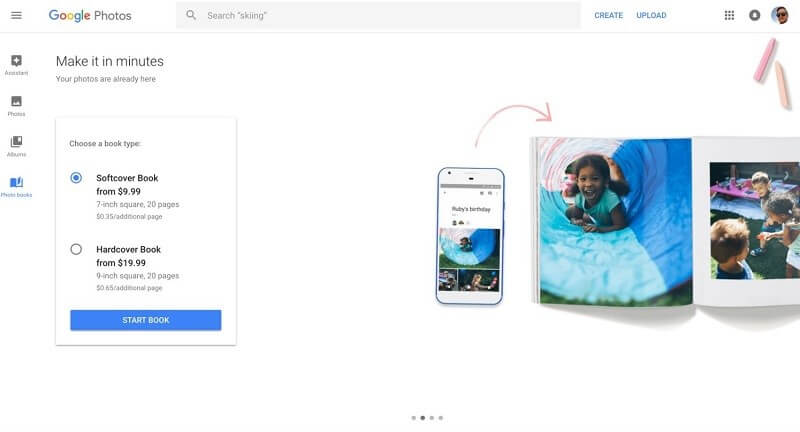
Solution 4: Develop a Photo Book on the Web-based Google Photos website
Web-based users who open the Google Photos for Android or iOS platform can still prepare photo books through the online platform. Use the steps to prepare this and edit it within 90 days to avoid permanent wiping.
How to proceed?
Step 1: Access your preferred browser and open the link for Google Photos: photos.google.com.
Step 2: Sign into your account through the online page for Google Photos and open Albums.
Step 3: Under Albums, choose the collection you want to create into a Photo Book.
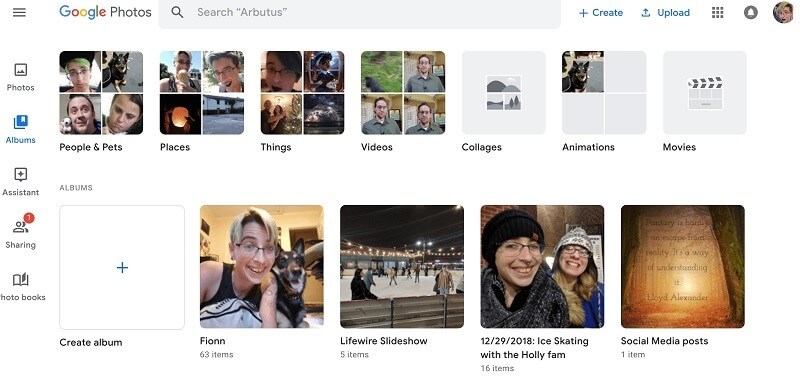
Step 4: Tap the Print Store icon and then select the Photo Book option.
Conclusion
To sum up, Google Photos includes many features that simplify managing, viewing, and even editing media files properly. With the steps listed in this post, you can prepare well-structured and visually appealing photo books within some time on the platform. Make sure to proceed with each step with straightforward steps.
Popular Post
Recent Post
How To Get Help With Notepad in Windows [2026]
Notepad has been part of Windows for many years. And people still use it for quick notes, lists, and simple edits. Its clean layout helps new users, while its small set of tools supports everyday tasks. Yet problems can appear when features behave in unexpected ways or when users try something new, so clear guidance […]
Software Performance Optimization Tips: Complete Guide
Software often slows down over time, turning once-fast programs into frustrating delays. While many assume their device is outdated, the real issue often lies in how the software runs. With a few simple habits and checks, users can restore speed and avoid costly upgrades. This guide offers clear, beginner-friendly software performance optimization tips. It covers […]
How To Connect a Scanner to Your Device Windows 11 In 2026
Have you ever needed to scan a document in a hurry and did not know how to begin? Many people face this problem when they buy a new scanner or a new computer. Windows 11 includes helpful tools that make the process easy, but you must know the right steps. This guide explains each method […]
How To Connect to Your PC Remotely Windows [Complete Guide]
Many people need to reach their computer from far away. Well, yes! It may be for work, study, or personal use. Remote access helps you open files, use your apps, and control your system even when you are not near the device. It gives you the comfort of using your computer anywhere through the internet. […]
How To Connect to a Wi Fi Using a QR Code: Latest Guide
Wi-Fi is now a basic part of our lives. We use it at home, in offices, schools, and public places. But typing long passwords every time you connect can be annoying. Sometimes you might even forget your Wi-Fi password. That is where QR codes come in handy. With QR codes, you can connect to any […]
How To Connect a Wireless Printer Easily to Windows 11/10 PC
Printing tasks are part of most home and office work today. Isn’t it? Well, yes! Using a wireless printer makes printing easier and faster because you don’t need cables. It allows you to print documents and images from any corner of your room as long as your device and printer are connected to the same […]
How To Connect Your Windows 11 PC to a Projector or Another PC
A bigger screen can help you share your work with others. When you connect your Windows 11 PC to a projector, your screen becomes easier to view in a meeting room, classroom, or home. You can show slides, videos, notes, or entertainment. Most people do this for work or study, but it is also helpful […]
How To Set Up Dual Monitors Easily Windows 11/10: Complete Guide
Working with one screen can feel limiting. You switch between apps constantly. Your workflow slows down. A dual monitor setup changes everything. It gives you more space to work. You can see multiple things at once. This guide shows you how to set up dual monitors easily on Windows systems support. Windows 11 and Windows […]
How to Set Your Preferred Default Printer On Windows 11/10: Complete Guide
Printing documents should be simple. But many users struggle with their printer settings. Windows often picks the wrong printer as the default. This creates delays and wastes paper. Setting up your preferred printer as the default saves time. It prevents printing errors. This guide shows you how to set your preferred default printer Windows systems […]
Ashampoo WinOptimizer Review: Can It Really Speed Up Your PC?
Is your computer running slowly? Do programs take forever to load? You’re not alone. Millions of PC users face this problem daily. Ashampoo WinOptimizer claims it can fix these issues. This software promises to clean junk files, boost speed, and make your computer run like new. But does it really work? Or is it just […]