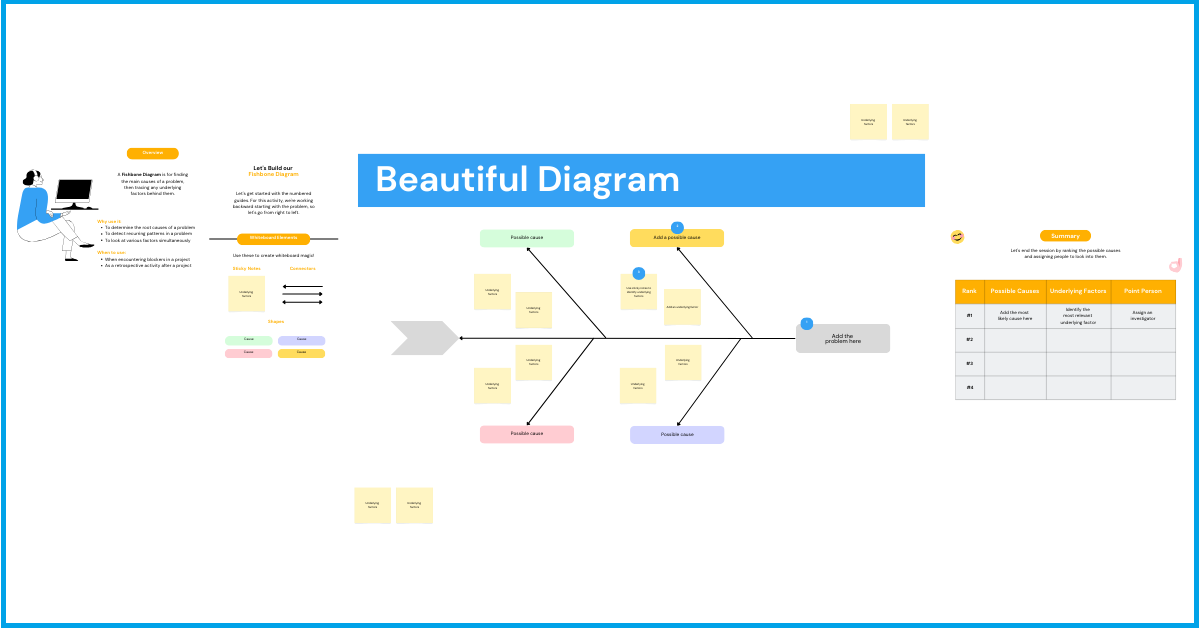How To Create Beautiful Diagrams: A Detailed Guide By TechCommuters
Introduction
A diagram is actually a graphic design that explains instead of representing something. A diagram plays a crucial role in presenting statistical data; thus, we can understand all the data in an easier manner.
So, in this blog, we will discuss a detailed and easy guide through which you can create some interesting and effective diagrams.
How To Create A Diagram
Almost all fields, from business, education, and administration to science and technology, use a free diagram maker to create diagrams to convey their messages in a convincing way.
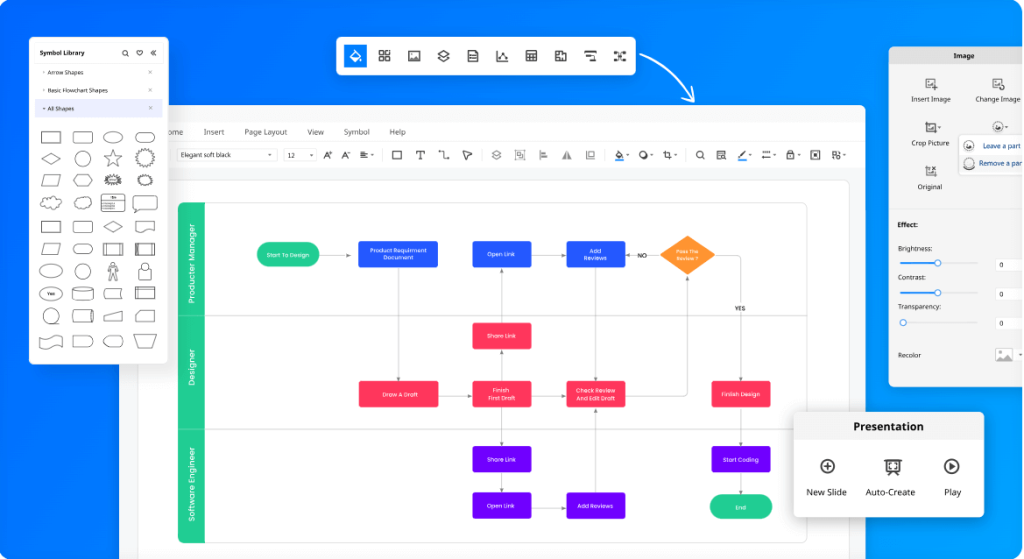
A versatile diagram tool is always vital as through this, you can create different types of valuable diagrams in the easiest way. Today, there are different types of diagram-making tools through which you can create convincing diagrams with ease. For example:
- Just choose the right diagram-making tool and the right diagram type.
- Add shapes to your diagram.
- Connect the shapes with lines.
- Format your diagram and add colors.
- Collaborate, improve, analyze, and share.
Expert Tips For Stunning Diagrams
Even the most complex ideas can be quickly understood with some simple diagrams. So, let’s discuss several expert tips for stunning diagrams that you can create with an online diagram maker.
- Choose the right diagram type
As there are different types of diagrams, you must ensure that the one you select can match your goal perfectly. For example, to organize and structure thoughts, you must choose mind maps, while to map out the flow of a process, you will require a flowchart.
- Follow the standards
Following the standards pertaining to each diagram will ensure that it will be easily understood anywhere. While talking about technical diagrams, like ER diagrams, UML diagrams, BPMN diagrams, etc., it is vital to stick to the standard to avoid confusion and scopes for errors.
- Concentrate on topography
You must not neglect the topography of your diagram. So, you must select the right font and use only one font type in a diagram.
- Stick to a color theme
To make your diagram completely attention-grabbing, you must add an appropriate amount of colors. However, don’t use too many colors, as it may look unprofessional.
- Don’t ignore the size of the diagram
Don’t make your diagram unnecessarily lengthy. So, you must leave unimportant information.
- Align the objects in a logical manner
You must align the objects in your diagram in a logical manner, such as from top to bottom or right to left. This will make it quite easier to go over the vital information and understand it.
- Experiment and iterate
You must make incremental updates or changes to your diagram whenever required. Also, don’t forget to experiment and check all the data provided in the diagram.
So, after these expert tips, let us talk about the top three diagram-making tools below.
Top 3 Tools For Creating Diagrams
With an effective diagram tool or diagram maker, you can easily create some effective and visually stunning diagrams. So, let’s talk about the best three tools below.
1. Wondershare Edrawmax
WondershareEdrawax is an all-in-one diagramming tool that can meet all your needs. It is available for macOS, Windows, Linux, and Online use. No matter what kind of diagram you wish to draw, you can find what you want in EdrawMax.
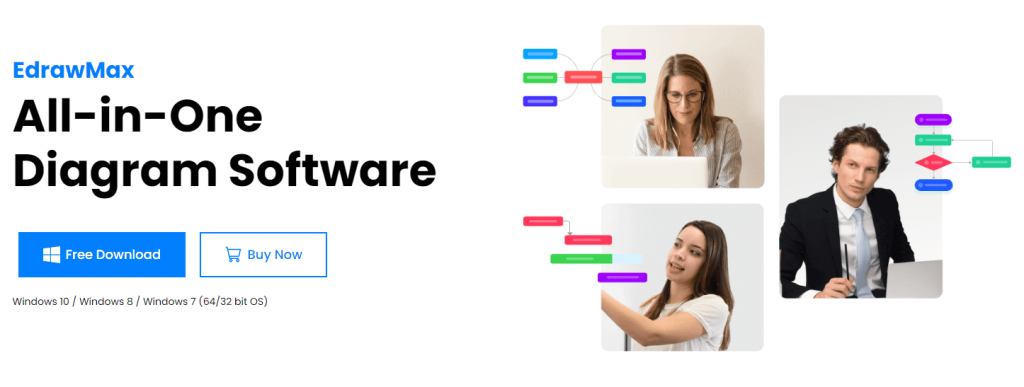
Features of WondershareEdrawax
- With EdrawMax, you can create impressive diagrams with just one click.
- It has smart containers, which allow users to easily reposition them as a unit
- You can customize your symbol library by adding and importing symbols.
- You can import data with a click to create different types of charts and use Boolean operations to combine groups of objects.
Pros of WondershareEdrawax
- Versatile and multipurpose.
- Fluid and intuitive interface.
- Huge library of symbols, templates, and icons.
- Easy to use and short learning curve.
- Very responsive support team.
- Print and share through links and QR codes to non-users of Edraw.
- Perfect for technical/electrical drawing.
- Support Visio import/export.
Cons of WondershareEdrawax
- Overwhelmed for inexperienced users.
- Doesn’t integrate with other software.
- A few glitches and crashing issues from time to time.
- Not available for mobile platforms.
Compatibility
WondershareEdrawax is available for macOS, Windows, Linux, and online. Also, with Edrawmax, data can be imported to all common formats like MS Word, MS Excel, MS Visio, PDF, JPG, etc.
Step-by-step guide for using Edrawmax
Let us discuss a step-by-step guide to using EdrawMax below.
STEP 1: Landing on the Home Page
While launching EdrawMax, you will be navigated to the homepage. There, you can create and manage documents, search and use templates, and even modify the software’s general options.
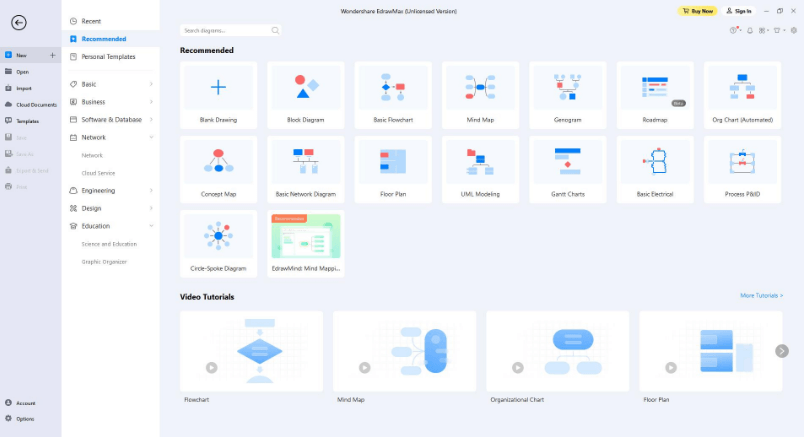
STEP 2: Exploring the Workspace
You will see the Quick Access Toolbar, Canvas, Ribbon, Symbol Library, Context Page, and Footer on the workspace. With these, you will be able to complete your designs more efficiently.
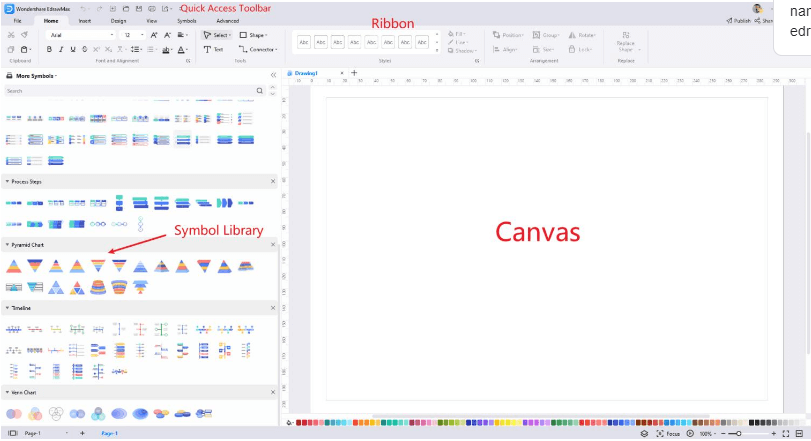
STEP 3: Customize your diagram
To customize a shape’s style, you can use the self-defined format settings.
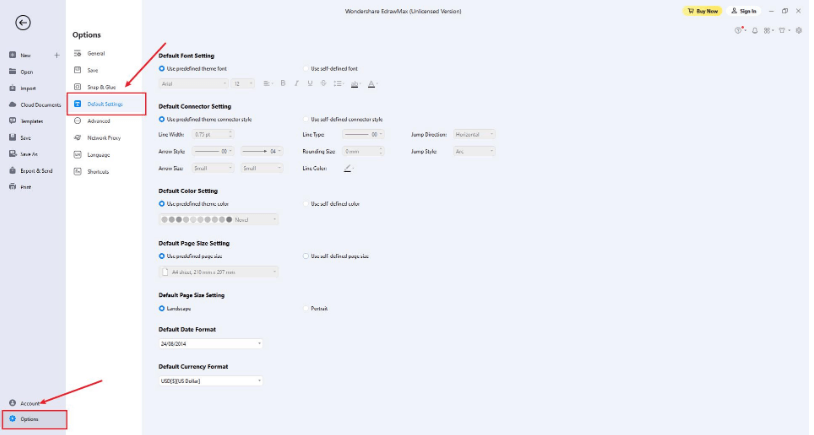
2. Miro
Miro is something more than just an online whiteboard. With this, you can connect, collaborate, and create together without any cost. Miro helps your team to go beyond brainstorming with a wide variety of tasks that need work shopping, collaboration, Agile ceremonies, strategy mapping, UX design, product development, process visualization, customer discovery, and many more.
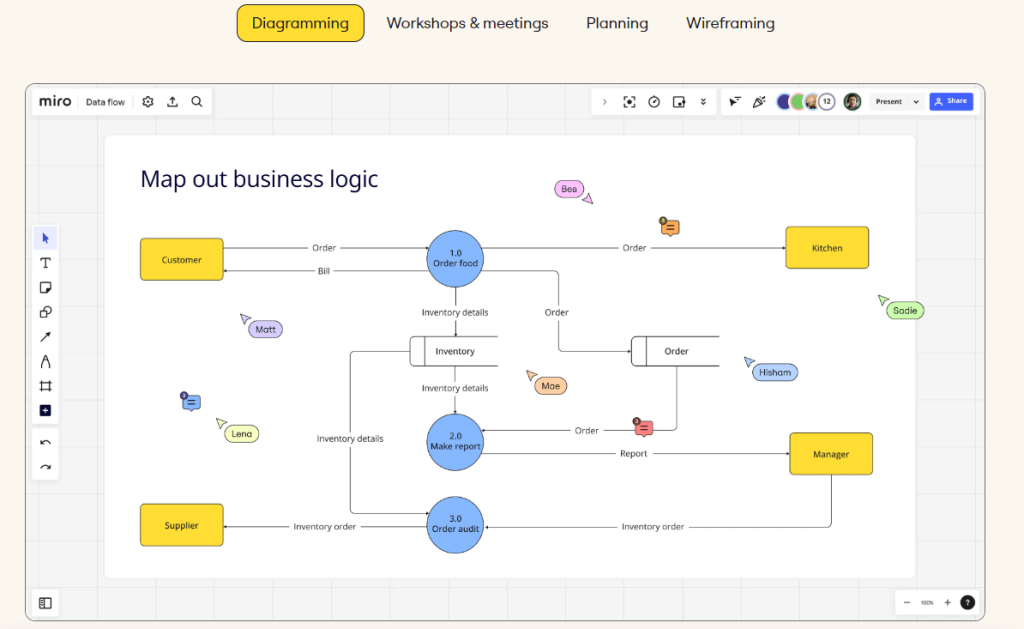
Features of Miro
- Miro’s tools are perfect for displaying workflows, helping teams understand procedures and even optimizing their work.
- With Miro, you can enjoy ease of use and implementation.
- Miro offers seamless collaboration and communication among team members.
- Miro supports various types of content, such as documents, images, and even videos.
- With Miro’s sticky notes and annotations, you can easily capture feedback, thoughts, and ideas.
- Team members can add comments, update tasks, and attach files directly within Miro.
Pros of Miro
- Interactive learning and prioritization.
- Excellent planning and Gamification.
- Agile ways of working.
- Workshop sessions with multiple team members.
Cons of Miro
- Have a way to tag sections of the board.
- Boards may become overwhelming.
- Navigation options require some getting used to.
Compatibility
Miro can be used on different types of devices. You can download Miro, open it in a browser, or use Miro on an interactive display. Compatible with macOS, Windows, etc.
3. Creately
Creately is another very useful visual workspace platform for teams to collaborate on planning, brainstorming, analyzing, and executing different types of projects. Creately can even connect and centralize work items for multiple docs, apps, and people in a central location.
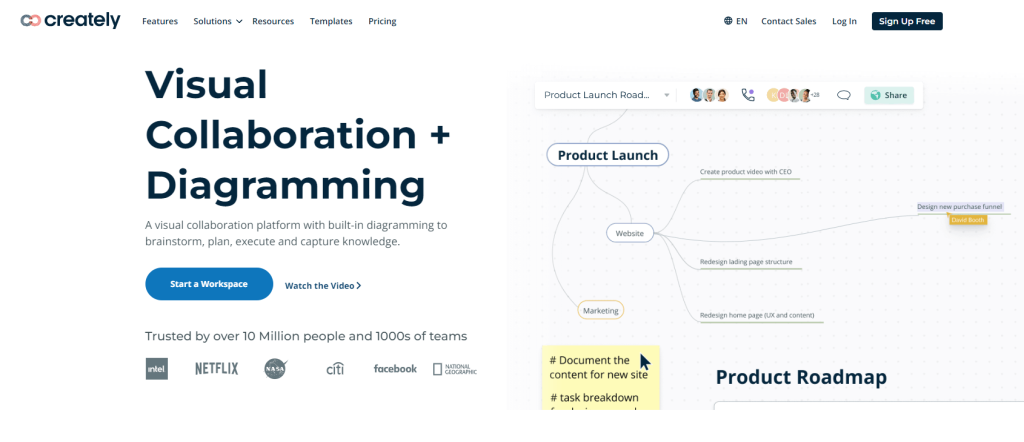
Features of Creately
- With Creately, you can create different types of diagrams like a mindmap, a flowchart, a wireframe, or others at any time and from anywhere.
- With this fantastic diagram maker, you can not only publish an always updated diagram to any web page but also can put it through Facebook, Twitter, LinkedIn, etc.
- Creately has a simple embeddable widget that allows you to include an updated diagram on any web page.
- Creately runs on a smart visual canvas.
Pros of Creately
- Ease of use and easy-to-understand user interface.
- Seamlessly integrates diagramming and visual collaboration.
- Drag and drop facility and a massive library of templates to make work a lot easier.
- Availability of all required flows and diagrams.
- Desktop version.
- Real-time collaboration to work as teams.
Cons of Creately
- Tools lag sometime, when a diagram with a lot of data is loaded.
- Navigating in the canvas can be difficult sometimes.
Compatibility
Creately has two versions: an online cloud version and a downloadable offline version. The desktop version is compatible with Mac, Linux, and Windows.
Conclusion
So, it is quite easy to create some effective yet visually stunning diagrams with some amazing diagram makers. You can even create diagrams using ChatGPT. With effective diagrams, you can collaborate with ease and represent all the important data in an easy way.
FAQ
- How Do I Choose The Right Diagram Type For My Needs?
Ask yourself how many variables you wish to show, how you wish to scale your axis, and how many data points you want to display. All these will determine what kind of diagram type you must choose. Such as bar, line, etc., represents change over time, while pie charts and pyramids display parts of a whole.
- Are There Any Free Versions Or Trial Periods Of These Tools?
Yes, there are multiple diagram tools that will allow you to create beautiful diagrams without cost.
- What Are Some Best Practices For Creating Visually appealing diagrams?
Some best practices for creating visually appealing diagrams are ensuring that your data is clean, identifying your target audience, selecting the correct chart, choosing the best dashboard, labeling the chart effectively, etc.
Popular Post
Recent Post
How to Troubleshoot Xbox Game Bar Windows 10: 8 Solutions
Learn how to troubleshoot and fix issues with the Xbox Game Bar not working on Windows 10. This comprehensive guide provides 8 proven solutions to resolve common problems.
How To Record A Game Clip On Your PC With Game Bar Site
Learn how to easily record smooth, high-quality game clips on Windows 11 using the built-in Xbox Game Bar. This comprehensive guide covers enabling, and recording Game Bar on PC.
Top 10 Bass Booster & Equalizer for Android in 2024
Overview If you want to enjoy high-fidelity music play with bass booster and music equalizer, then you should try best Android equalizer & bass booster apps. While a lot of these apps are available online, here we have tested and reviewed 5 best apps you should use. It will help you improve music, audio, and […]
10 Best Video Player for Windows 11/10/8/7 (Free & Paid) in 2024
The advanced video players for Windows are designed to support high quality videos while option to stream content on various sites. These powerful tools support most file formats with support to audio and video files. In this article, we have tested & reviewed some of the best videos player for Windows. 10 Best Videos Player […]
11 Best Call Recording Apps for Android in 2024
Whether you want to record an important business meeting or interview call, you can easily do that using a call recording app. Android users have multiple great options too. Due to Android’s better connectivity with third-party resources, it is easy to record and manage call recordings on an Android device. However it is always good […]
10 Best iPhone and iPad Cleaner Apps of 2024
Agree or not, our iPhones and iPads have seamlessly integrated into our lives as essential companions, safeguarding our precious memories, sensitive information, and crucial apps. However, with constant use, these devices can accumulate a substantial amount of clutter, leading to sluggish performance, dwindling storage space, and frustration. Fortunately, the app ecosystem has responded with a […]
10 Free Best Barcode Scanner for Android in 2024
In our digital world, scanning barcodes and QR codes has become second nature. Whether you’re tracking packages, accessing information, or making payments, these little codes have made our lives incredibly convenient. But with so many barcode scanner apps out there for Android, choosing the right one can be overwhelming. That’s where this guide comes in! […]
11 Best Duplicate Contacts Remover Apps for iPhone in 2024
Your search for the best duplicate contacts remover apps for iPhone ends here. Let’s review some advanced free and premium apps you should try in 2024.
How To Unsubscribe From Emails On Gmail In Bulk – Mass Unsubscribe Gmail
Need to clean up your cluttered Gmail inbox? This guide covers how to mass unsubscribe from emails in Gmail using simple built-in tools. Learn the best practices today!
7 Best Free Methods to Recover Data in Windows
Lost your data on Windows PC? Here are the 5 best methods to recover your data on a Windows Computer.