How to Create a Timeline in Google Slides
Timelines are an excellent method for displaying sequential listings of activities from start to end. It is a visual display of information that includes lists, charts, or visuals. A timeline is written down and organized in the same chronological sequence. A timeline is a smart method to condense information and better explain your brand using one in your presentations.
You can provide your viewers a visual display of your company’s accomplishments and future ambitions rather than heading back and forward. Timeline google slides are one of the best ways to portray your company’s evolution.
Helpful Suggestions for Creating a Timeline
- Employ infographics, images, and other visual designs to make your timeline more colorful, engaging, and easy to understand.
- Remember to give the timeline a title.
- Ideas should be presented clearly and concisely.
- Consider the scope of your timeline ahead of time.
- Use the most proper type of timeline from vertical, horizontal, and others, depending on the number of exhibited events.
- Pick a design that goes well with the remainder of your presentation. Each slide must have its unique style.
Google Slides
Google Slides is a web-based presentation tool that allows users to create and organize presentations and collaborate with others. Google’s Chrome OS is accessible as an online application, a mobile app, and a desktop program. The program can open Microsoft PowerPoint file files, and it enables users to create and update files electronically while interacting promptly.
While PowerPoint users have abundant tools for creating timelines, Google Slides users may find it difficult to get the information they need. In this article, we will teach you how to make a timeline in Google Slides with ease.
Procedures to Create a Timeline on Google Slides
If you want to use google slides for creating your timeline, you can follow all the below procedures.
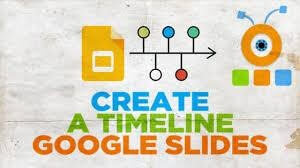
Make Use of a Timeline Template
Do you desire to invest valuable time making your custom timeline chart? If your answer is no, then Google Slides seems to have a quick answer. You can alter one of the offered templates to match your specific needs. So, if you want to add a timeline graphic to your Google Slides presentation, follow these instructions.
- Ensure you are on the right slide. Then navigate to the Insert menu and choose Diagram.
- Select the google slides timeline template from the right sidebar.
- To customize your Diagram, use the Dates and Color drop-down options. When you modify the color and number of dates in Google Slides, the samples will update to show the timeline’s style.
- Now, you need to select any google slides timeline template to insert it into the slide. Click on it. Multiple field texts rely on the template you choose, such as project name, task information, project manager, etc. Then double-click the text areas to input data to the timeline.
- Employ different colors to demonstrate your progress over time. Choose an element and choose to Fill color from the toolbar to alter its color. Under Custom, you will see a list of the colors you have used before for your timeline.
Make a Timeline from the Scratch
You can design a timeline from scratch employing shapes, callouts, and text fields if you don’t discover a Google Slides template you prefer or want more personalization choices for your project. You can customize a timeline to fit your characteristics and preferences, though it will take more time than simply inserting a template. Below are the steps to know how to make a timeline in google slides:
- Create a timeline axis. Select Line from the toolbar menu bar. You are free to use any line style you wish.
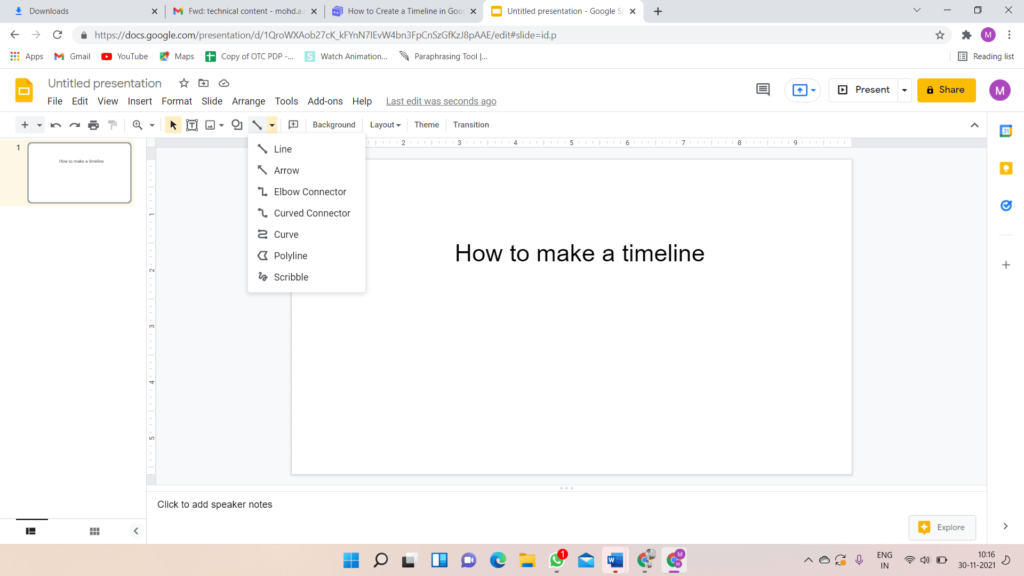
- Open Line Color when the Line is chosen to change its color. Next, under Line Weight, choose thickness.
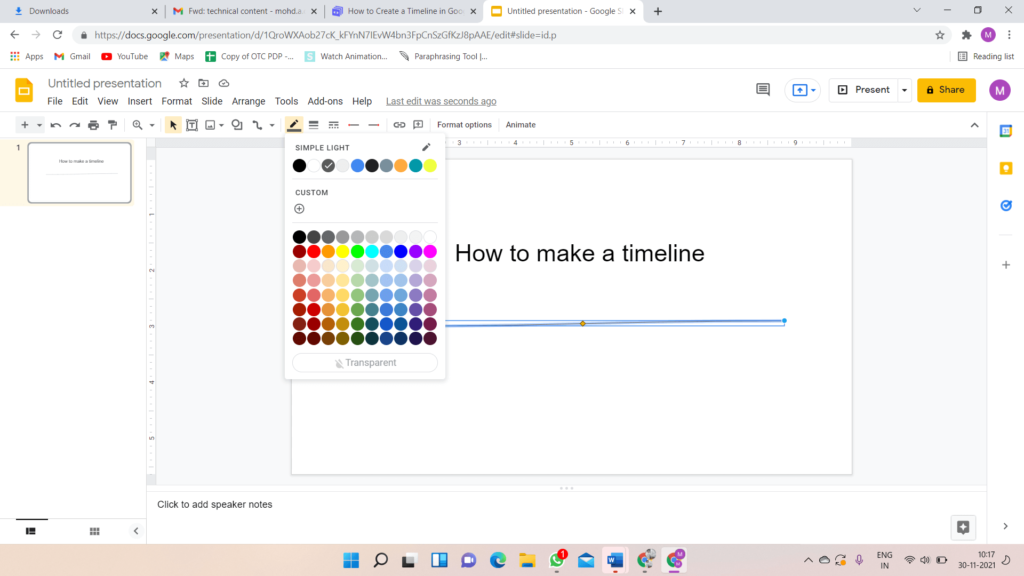
- Toss in the shapes that will be used to hold the dates. Enter the Insert menu’s Shapes drop-down option and click the shape you wish to use.
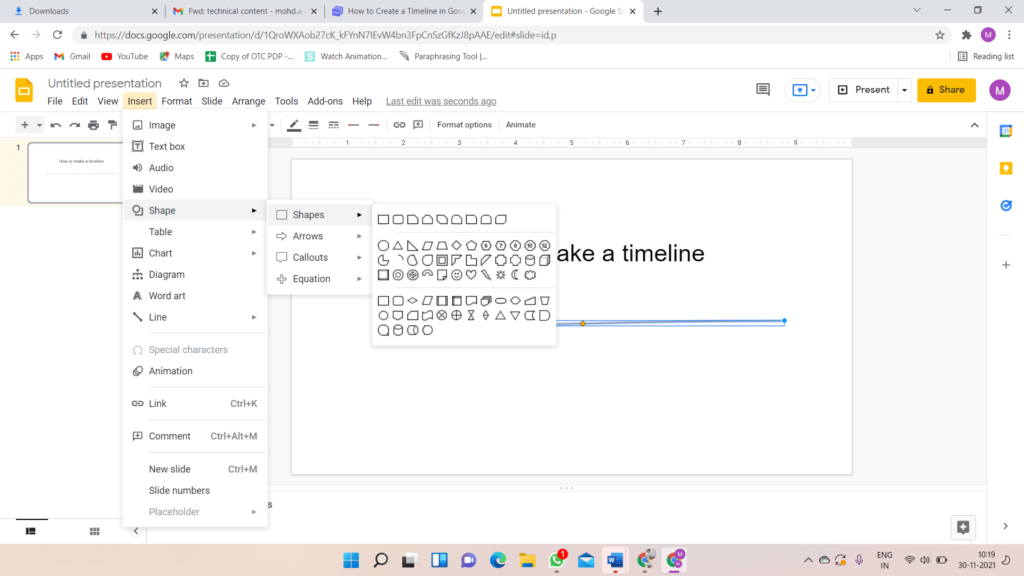
- After you have inserted the shape, adjust it and modify it with the Fill color, Border weight, Border Color, and Border dash options.
- Please copy and paste it as many times as you want to add dates. Google Slides will provide you with suggestions for reorganizing these shapes to be all on the same axis and have the same spacing between them.
- Select one of the callouts from Insert > Shapes > Callouts to insert callouts for every step in the timeline. However, you can choose from the Shapes menu whatever shape you desire.
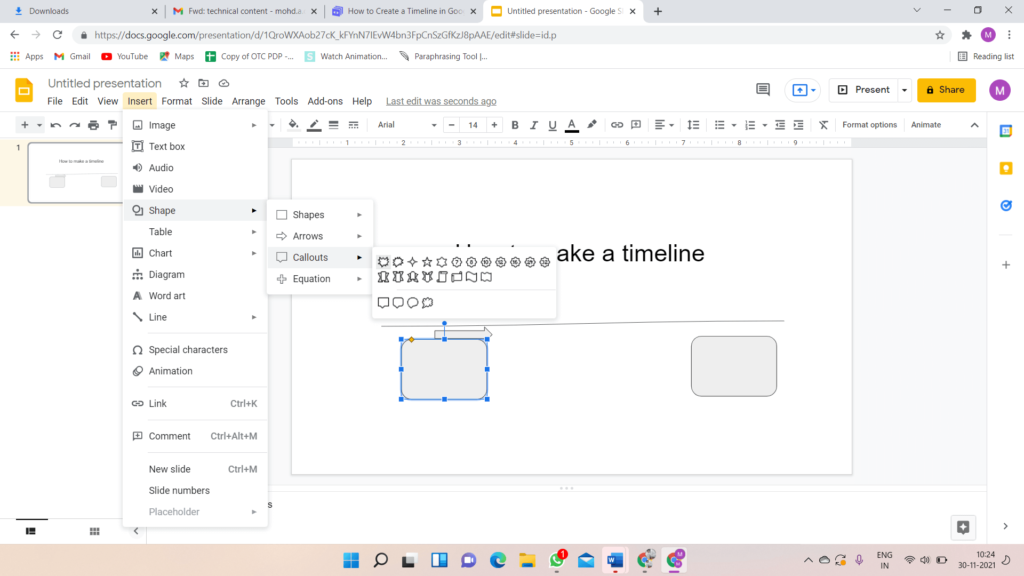
- Using the same methods we stated earlier, resize and alter the call out.
- You can copy and paste over as many times as you want. Now, using the rules, reorganize the callouts.
- You can arrange the call-outs from both sides of the axis to avoid clogging up the timeline. Right-click the callout and select Rotate, then click on Flip Vertically from the context menu. The text will be upturned on the flipped call-outs and put a text box above them to fix it.
- All of the elements should be grouped. Click on the Arrange option and pick Group after you have chosen the whole timeline. Alternatively, you can utilize the Ctrl + Alt + G keyboard shortcut.
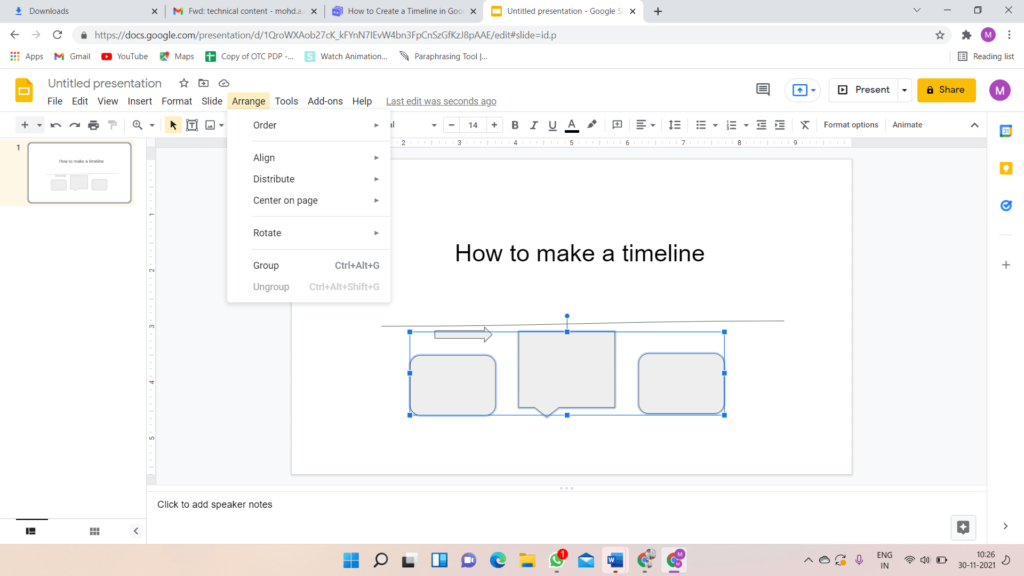
Some of the Best Google Slides Timeline Templates
Every business employs visual presentation to improve sales, productivity, and demographics for target clients. We have compiled the leading and best Timeline Google Slides templates to improve speed and productivity.
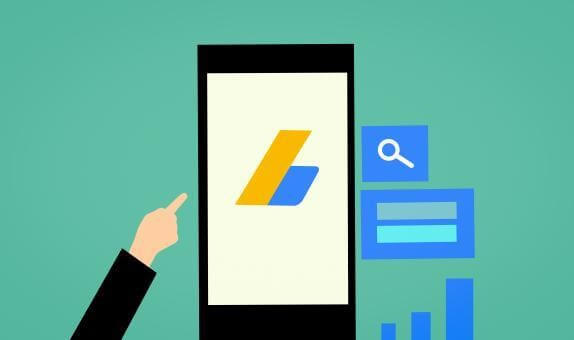
- Free Google Slides Timeline Templates
You can substantially illustrate the chronological framework using this timeline google slides. If you want to provide a brief explanation about the company’s history, provide a glance of its progress, job guidelines, or anything, these templates are a must-have. These free timeline Google slides templates are simple to customize, so you can make and change the presentation without constructing a background.
- Six Stage Timeline Google Slides Templates
There are six stages to the chronology in this template of timeline in google slides. Google Slides templates are a fantastic timeline template with eye-catching bubbles that draw attention to each aspect of your presentation. Colorful bubbles are sure to attract people’s attention right away.
- Timeline Infographics Template
If you want to illustrate a project chronology, highlight company successes, current, previous events, failures, or anything else, this is the place to be. These timeline infographics templates are the most elegant approach to portraying facts for a specific period.
- Free Creative PowerPoint Templates
You can explore a variety of free creative PowerPoint templates to create eye-catching presentations. You can make any presentation with these free creatives. The presentation slide includes several stunning timeline visualizations, maps, graphs, charts, and other images.
- Layer Infographics Timeline Free Google Slides
This is a one-of-a-kind google slides timeline template that includes highways and signboards to reflect goals, milestones, and successes, among other things. These timeline roadmaps can also be downloaded as PowerPoint templates with milestones for showcasing strategic planning activities.
- Free Agenda Timeline Google Slides Templates
The agenda presentation provides an overview of the issues that will be covered at a conference and meetings. As attendees arrive, these free agenda timeline Google slides templates welcome them with valuable information like the meeting’s agenda, subjects to be covered, presenters, topic timings, and so on. Increase the productivity of your meetings by using these agenda PowerPoint templates.
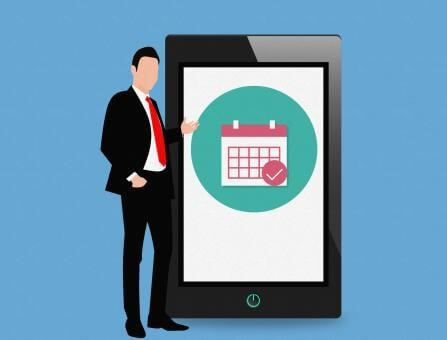
Conclusion
We have offered the best timeline templates along with the procedures to create a timeline. These templates depict the progress of your company or project. One of the numerous methods to make your presentations more aesthetically attractive and offer straightforward ideas to include a timeline.
Popular Post
Recent Post
How To Extend Your Battery Life Effectively in Windows
A laptop is useful only when the battery lasts long enough to support your work. When the charge falls too fast, even small tasks feel stressful. You may rush to find a charger. You may feel forced to lower the performance. You may even stop your work in the middle of something important. This can […]
How To Get Help With Notepad in Windows [2026]
Notepad has been part of Windows for many years. And people still use it for quick notes, lists, and simple edits. Its clean layout helps new users, while its small set of tools supports everyday tasks. Yet problems can appear when features behave in unexpected ways or when users try something new, so clear guidance […]
Software Performance Optimization Tips: Complete Guide
Software often slows down over time, turning once-fast programs into frustrating delays. While many assume their device is outdated, the real issue often lies in how the software runs. With a few simple habits and checks, users can restore speed and avoid costly upgrades. This guide offers clear, beginner-friendly software performance optimization tips. It covers […]
How To Connect a Scanner to Your Device Windows 11 In 2026
Have you ever needed to scan a document in a hurry and did not know how to begin? Many people face this problem when they buy a new scanner or a new computer. Windows 11 includes helpful tools that make the process easy, but you must know the right steps. This guide explains each method […]
How To Connect to Your PC Remotely Windows [Complete Guide]
Many people need to reach their computer from far away. Well, yes! It may be for work, study, or personal use. Remote access helps you open files, use your apps, and control your system even when you are not near the device. It gives you the comfort of using your computer anywhere through the internet. […]
How To Connect to a Wi Fi Using a QR Code: Latest Guide
Wi-Fi is now a basic part of our lives. We use it at home, in offices, schools, and public places. But typing long passwords every time you connect can be annoying. Sometimes you might even forget your Wi-Fi password. That is where QR codes come in handy. With QR codes, you can connect to any […]
How To Connect a Wireless Printer Easily to Windows 11/10 PC
Printing tasks are part of most home and office work today. Isn’t it? Well, yes! Using a wireless printer makes printing easier and faster because you don’t need cables. It allows you to print documents and images from any corner of your room as long as your device and printer are connected to the same […]
How To Connect Your Windows 11 PC to a Projector or Another PC
A bigger screen can help you share your work with others. When you connect your Windows 11 PC to a projector, your screen becomes easier to view in a meeting room, classroom, or home. You can show slides, videos, notes, or entertainment. Most people do this for work or study, but it is also helpful […]
How To Set Up Dual Monitors Easily Windows 11/10: Complete Guide
Working with one screen can feel limiting. You switch between apps constantly. Your workflow slows down. A dual monitor setup changes everything. It gives you more space to work. You can see multiple things at once. This guide shows you how to set up dual monitors easily on Windows systems support. Windows 11 and Windows […]
How to Set Your Preferred Default Printer On Windows 11/10: Complete Guide
Printing documents should be simple. But many users struggle with their printer settings. Windows often picks the wrong printer as the default. This creates delays and wastes paper. Setting up your preferred printer as the default saves time. It prevents printing errors. This guide shows you how to set your preferred default printer Windows systems […]


























