How to Create a New User on your Mac Easily
Whether you wish to share your Macintosh with your kids, friends, or colleagues, it’s better to create a new user account to maintain your privacy. With separate Mac accounts, every person can have their own settings like application preferences, iCloud account details, and password-protect their personal data.
Most importantly, the process of adding users to Mac is not at all difficult. Just follow this post and quickly learn how to create a new user on Mac devices.
First know different types of Mac User Accounts
Before we head over to add a new user on Mac, let’s first check out different user accounts that you can set up on macOS:
- Administrator account is the first account that every new Mac user has to set up. This is the main account that you are required to add other accounts on your Mac, install apps, change settings and perform all other functions. Though, you can add multiple administrator accounts on your Mac.
- Administrator accounts create standard Mac user accounts. These account holders can install apps and change system settings, but they can’t add a new user or change other users’ settings. You can create this kind of account for your employees.
- Managed with a parental controls account is exactly what its name tells. It is a perfect account for kids who can only access content approved by their parents/administrator on the Mac. You can restrict website access, time limits to use a computer,, and so much more in this account.
- Sharing only accounts are useful if you have a remote working team. These accounts let users access shared files remotely, but they can’t log in to your computer or change any settings. If you have to share files back and forth with your remote team, this option is a lot easier than purchasing cloud-sharing software membership.
- Group accounts offer the same privileges to multiple users. For instance, if you want your entire department to access client files stored on your Mac, you can create a group account and allow all your employees to receive the same permission to access your Mac. For large teams, it is a great sharing account option.
Once you know what type of user account you wish to create on your Mac computer, the next step is to understand how to add new users. Keep on scrolling down.
How to Create a New User on your Mac
- Start your Mac computer, click on the Apple icon on the top left corner of your screen, and open System Preferences.
- Then, click open the Users & Groups to view a list of all the current users to the left.
- Press the lock icon to make changes and then enter the administrator name and password.
- Next, select the ‘+’ button located below the list of users.
- Here you have to select the type of account you would like to create (mentioned above).
- Next, you have to enter the user’s Full Name in the same window, which will be the default name for the user automatically. Next, enter a password, verify it and add a password hint.
- Tap on the Create User button.
- That’s it! Your new user’s name is added.
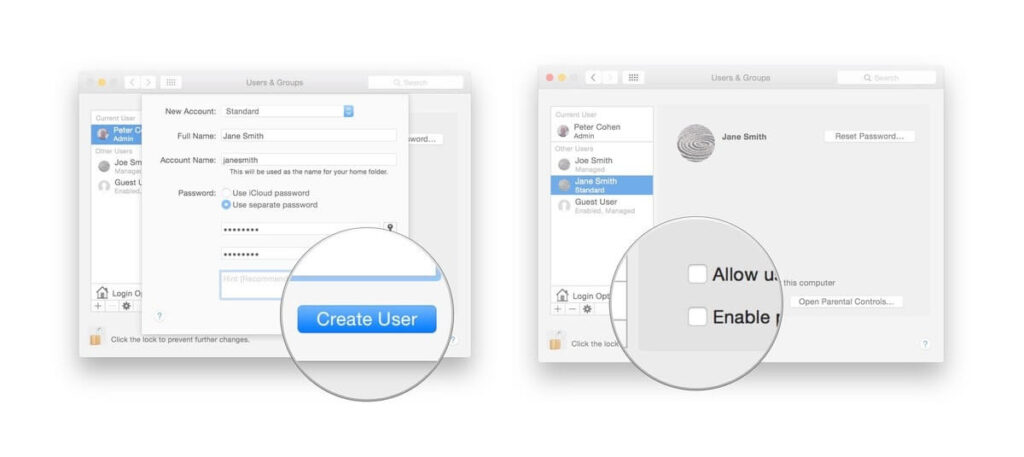
Before customizing the new user account, log out of your admin account and allow the new users to log in. From there, they can customize their apps, background, browsers, or anything else.
How to Create a New User on Mac Using Terminal Mac OS X Screen Sharing
Adding a new user through the built-in graphical interface is indeed the easiest option. But if you prefer to use a Terminal window, perhaps because you are troubleshooting a computer over a Sharing screen, the Terminal is the best option. To add a new user with Terminal, follow this method:
- Open a Terminal window, click on the ‘Go’ from the dropdown menu, and select Utilities.
- Next, double-click to open the ‘Terminal’ icon.
- Type “sudo dscl . -create /Users/username” and hit Enter. Replace the username with the name of a new user.
- Next, enter your administrator account’s password and press Enter.
- In the next line prompt, type “sudo dscl . -create /Users/username UserShell /bin/bash” and click “Enter.”
- Next, type “sudo dscl . -create /Users/username RealName “TechCommuters”” and hit Enter. You can replace the real name with any other name as per your wish.
- Up next, use “sudo dscl . -create /Users/username UniqueID 1001” command line and again press Enter. Remember one thing, the number after “UniqueID” has to be something that you haven’t assigned to another user.
- Next, type sudo dscl . -create /Users/username PrimaryGroupID 1000″ and press Enter.
- Now, you have to create a home folder for the new user with this command “sudo dscl . -create /Users/username NFSHomeDirectory /Local/Users/username”.
- To allow a new user to access Mac with a password, type “sudo dscl . -passwd /Users/username password”. Then, replace ‘password’ with the desired password that you want a new user to type to log in to the Mac.
- Finally, type “sudo dscl . -append /Groups/admin GroupMembership username” to provide privileges to the new user.
How to Delete a User Account on Mac
If a person no longer works with you or simply doesn’t want to share your system with a certain user, you can delete a user account on Mac. To do so, just follow these steps:
- Launch your Mac, click on the Apple icon > System Preferences > Users & Groups.
- Click on the lock from the lower-left corner to make changes.
- Enter your administrator password and then, on the Unlock.
- Just click on the Remove user account button, and the user account will be deleted from your Mac system.
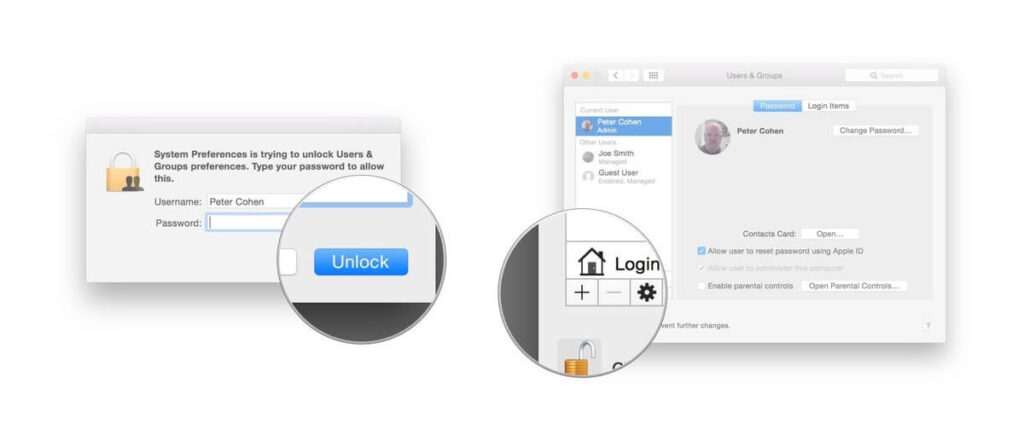
Here you go, peeps! Now, you know how to add users to your Mac with a graphic and terminal interface, along with an extra tip on how to delete a user account. So, you are all set to create a new Mac user account, but let us know in the comments if you require any further information.
And don’t forget to like and share this post with your friends.
Popular Post
Recent Post
How to Set Up a Secure VPN Connection on Windows In 2026
A VPN helps protect your privacy each time you go online. It hides your real location. It protects your data from unsafe networks. It also keeps your browsing away from unwanted eyes. Many people use it to keep their work safe. Others use it to guard their regular internet use. Windows offers good support for […]
How To Extend Your Battery Life Effectively in Windows
A laptop is useful only when the battery lasts long enough to support your work. When the charge falls too fast, even small tasks feel stressful. You may rush to find a charger. You may feel forced to lower the performance. You may even stop your work in the middle of something important. This can […]
How To Get Help With Notepad in Windows [2026]
Notepad has been part of Windows for many years. And people still use it for quick notes, lists, and simple edits. Its clean layout helps new users, while its small set of tools supports everyday tasks. Yet problems can appear when features behave in unexpected ways or when users try something new, so clear guidance […]
Software Performance Optimization Tips: Complete Guide
Software often slows down over time, turning once-fast programs into frustrating delays. While many assume their device is outdated, the real issue often lies in how the software runs. With a few simple habits and checks, users can restore speed and avoid costly upgrades. This guide offers clear, beginner-friendly software performance optimization tips. It covers […]
How To Connect a Scanner to Your Device Windows 11 In 2026
Have you ever needed to scan a document in a hurry and did not know how to begin? Many people face this problem when they buy a new scanner or a new computer. Windows 11 includes helpful tools that make the process easy, but you must know the right steps. This guide explains each method […]
How To Connect to Your PC Remotely Windows [Complete Guide]
Many people need to reach their computer from far away. Well, yes! It may be for work, study, or personal use. Remote access helps you open files, use your apps, and control your system even when you are not near the device. It gives you the comfort of using your computer anywhere through the internet. […]
How To Connect to a Wi Fi Using a QR Code: Latest Guide
Wi-Fi is now a basic part of our lives. We use it at home, in offices, schools, and public places. But typing long passwords every time you connect can be annoying. Sometimes you might even forget your Wi-Fi password. That is where QR codes come in handy. With QR codes, you can connect to any […]
How To Connect a Wireless Printer Easily to Windows 11/10 PC
Printing tasks are part of most home and office work today. Isn’t it? Well, yes! Using a wireless printer makes printing easier and faster because you don’t need cables. It allows you to print documents and images from any corner of your room as long as your device and printer are connected to the same […]
How To Connect Your Windows 11 PC to a Projector or Another PC
A bigger screen can help you share your work with others. When you connect your Windows 11 PC to a projector, your screen becomes easier to view in a meeting room, classroom, or home. You can show slides, videos, notes, or entertainment. Most people do this for work or study, but it is also helpful […]
How To Set Up Dual Monitors Easily Windows 11/10: Complete Guide
Working with one screen can feel limiting. You switch between apps constantly. Your workflow slows down. A dual monitor setup changes everything. It gives you more space to work. You can see multiple things at once. This guide shows you how to set up dual monitors easily on Windows systems support. Windows 11 and Windows […]


























