How To Connect to a Wi Fi Using a QR Code: Latest Guide
Wi-Fi is now a basic part of our lives. We use it at home, in offices, schools, and public places. But typing long passwords every time you connect can be annoying. Sometimes you might even forget your Wi-Fi password. That is where QR codes come in handy.
With QR codes, you can connect to any wireless network quickly and without typing a single letter. You just scan the code, and your phone connects automatically. It is simple, safe, and fast. In this guide, you will learn how to connect to a Wi Fi using a QR code step by step, understand the right way to use it, and pick up helpful tips for beginners and advanced users.
Stay Secure Before You Scan: Important Precautions
Before you scan any QR code, you should take a few precautions. While this method is simple, scanning random codes can still put your device at risk. Always check the source and make sure the QR code is safe.
Here are some things to keep in mind before you connect to a Wi Fi using a QR code:
- Check the source: Only scan QR codes shared by people or organizations you trust. Fake codes can lead to harmful links or unsafe networks.
- Inspect the code physically: If you see a printed QR code in a public space, make sure it has not been covered by another sticker. Hackers sometimes paste fake code over real ones.
- Avoid public or unknown Wi-Fi: Do not connect to open networks through QR codes. These networks can be used to steal personal data.
- Turn off auto-connect: Disable auto-connect in your Wi-Fi settings. This stops your phone from connecting to unsafe networks automatically.
- Update your device: Make sure your phone or tablet has the latest software updates. This keeps your system safe while scanning QR codes.
- Use a built-in scanner if possible: Many phones have secure QR scanners built into the camera app. Use that instead of downloading random third-party apps.
- Keep antivirus active: A good security app helps protect your device from unsafe network connections.
- Don’t share your code publicly
If you create your own Wi-Fi QR code, share it only with trusted people. Posting it online can expose your network to strangers.
Taking these small steps can help you connect safely and confidently using QR codes.
How To Connect to a Wi-Fi Using a QR Code
QR codes make Wi-Fi connection easier than ever. Instead of typing a long password, you just scan the code, and the connection starts automatically. You can use this method on Android phones, iPhones, tablets, and even laptops with camera support.
It is best to use this method when:
- You want to share Wi-Fi quickly with friends or guests.
- You have a complex or long password that is hard to type.
- You are setting up multiple devices in one place.
- You want a contactless way to share Wi-Fi in public or business spaces.
Now, let’s look at four simple ways to connect to a Wi Fi using a QR code.
Method 1: Connect Using Your Smartphone’s Camera
If you have a newer smartphone, this is the easiest way to connect. Modern phones have a built-in QR reader in their camera app.
When you scan the code, the phone recognizes it as a Wi-Fi network and asks if you want to connect. No password typing, no confusion. Just scan and join.
This works best for phones running Android 10 and above or iOS 11 and above. It’s a great option for anyone who prefers quick and automatic methods.
When to use this method:
- When you want an instant connection.
- When your phone supports QR scanning in its camera.
- When you are helping someone connect to your network.
- When you want a clean, app-free experience.
Step 1: Open the camera app on your phone and point it at the QR code. Make sure the code fits clearly within the screen.
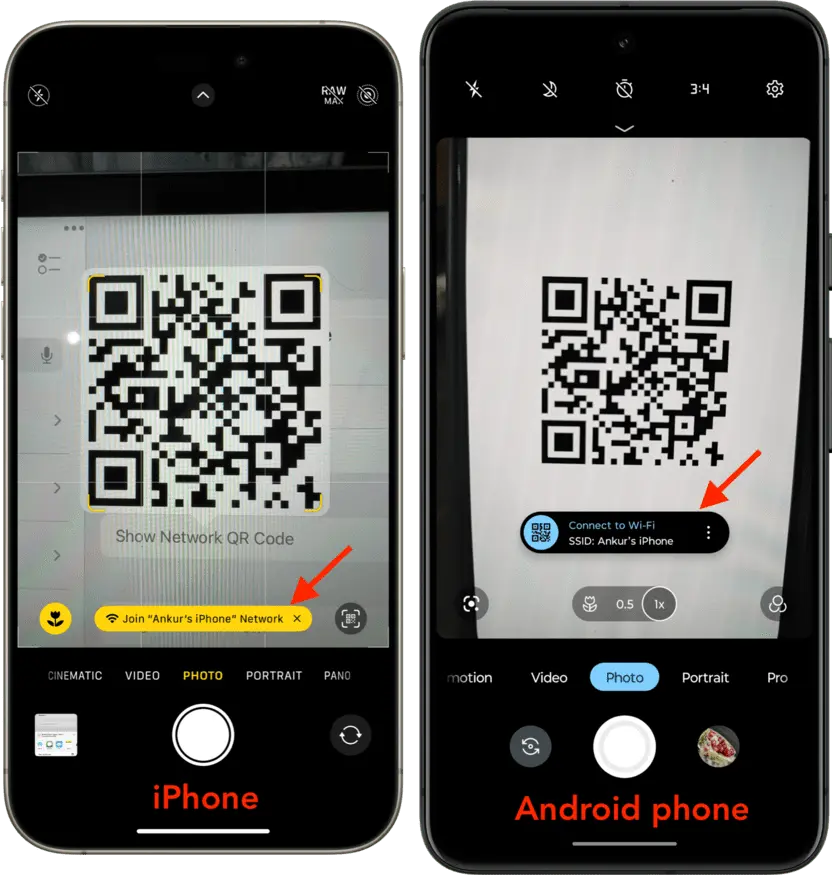
Step 2: Wait for a pop-up message that says “Join Wi-Fi Network.” Tap it to connect instantly.
That’s it. You have now connected your device without typing the password.
Method 2: Connect via Google Lens or QR Scanner App
Sometimes, the default camera may not recognize Wi-Fi QR codes. In that case, Google Lens or a QR scanning app can help.
Google Lens is built into many Android phones and can easily read network codes. You can also use trusted QR code reader apps available on the Play Store or App Store.
This method is ideal if you often scan various QR types or if your phone’s camera does not have built-in QR support.
When to use this method:
- When your camera app does not scan Wi-Fi codes.
- When you want detailed code information.
- When using older phones or tablets.
- When you prefer manual control of the scan.
Step 1: Open Google Lens or your QR scanner app and point it at the QR code.
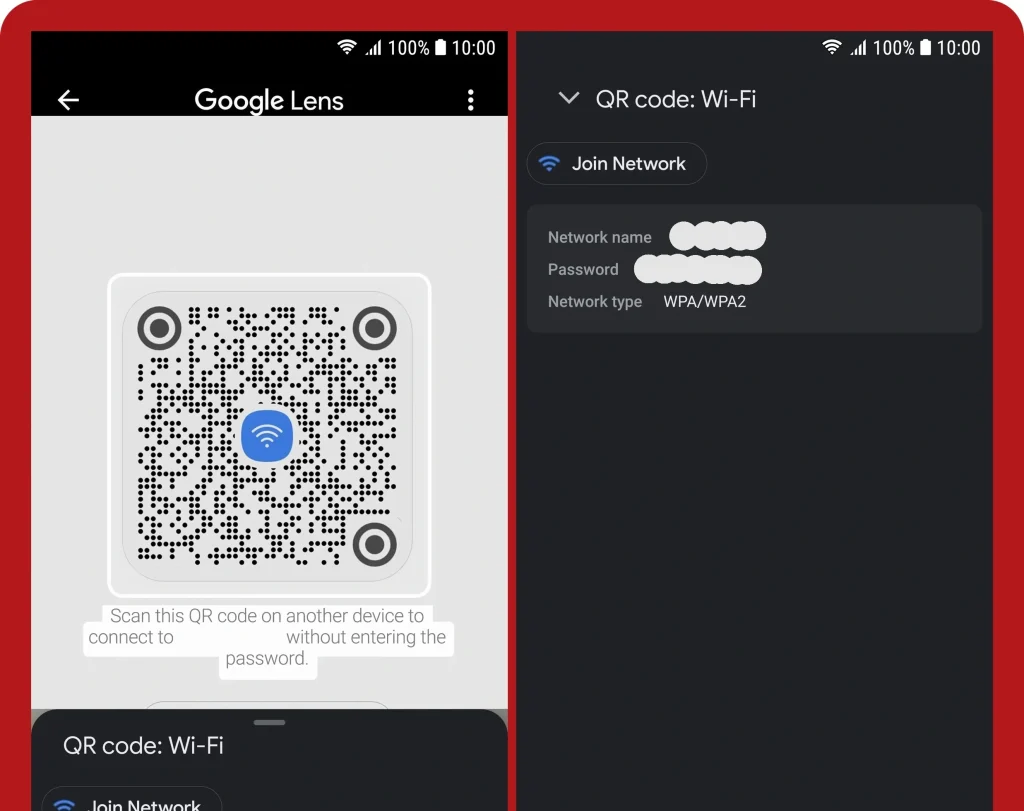
Step 2: Once it detects the network, tap the “Connect” or “Join” option. The app will process the code and connect you to the Wi-Fi automatically.
This is a handy backup method that works on almost any smartphone model.
Method 3: Connect Through Android’s Built-In Wi-Fi QR Feature
Android devices have a feature to share or connect using QR codes directly in Wi-Fi settings. You can generate a code for your own network or scan one to join another.
This feature is secure because it is part of the Android system. It doesn’t require third-party apps and works smoothly on most Android devices from version 10 onward.
It’s also helpful when you want to share Wi-Fi with others but don’t want to reveal your password.
When to use this method:
- When you’re connecting Android to Android.
- When you want a fast, password-free share.
- When you prefer secure system features.
- When you host multiple devices or guests.
Step 1: Go to “Settings” and then “Network & Internet”. Select “Wi-Fi.” Tap your connected network and select “Share.” A QR code will appear.
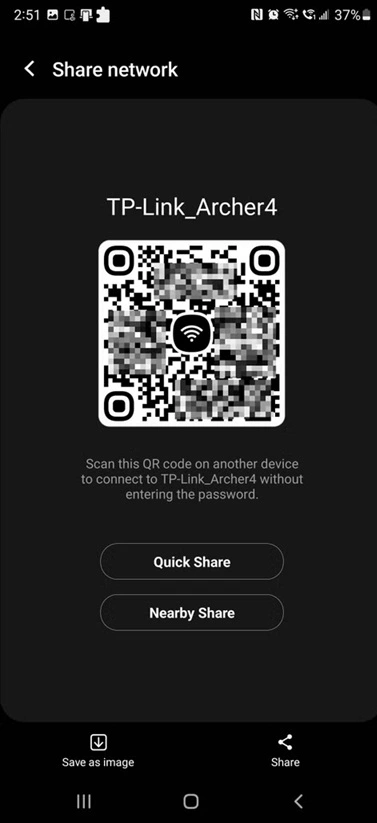
Step 2: On the other phone, open Wi-Fi settings and tap “Scan QR code.” Point the camera at the code. It will connect automatically.
This method is fast, private, and very reliable.
Method 4: Connect Using a QR Code Generated on Your PC
You can also generate a Wi-Fi QR code on your computer. This is useful if you want to print it out or display it for others to scan.
Once you create the code, anyone can connect to your Wi-Fi just by scanning it with their device. It’s perfect for offices, cafes, or homes where guests often ask for the password.
This method gives full control because you create and manage the QR code yourself.
When to use this method:
- When you want to share Wi-Fi with many people.
- When setting up QR signs for visitors.
- When managing a workplace or business area.
- When you want a permanent code on display.
Step 1: Visit a trusted QR code generator site such as “qifi.org.” Enter your Wi-Fi name (SSID), password, and select the encryption type (usually WPA/WPA2).
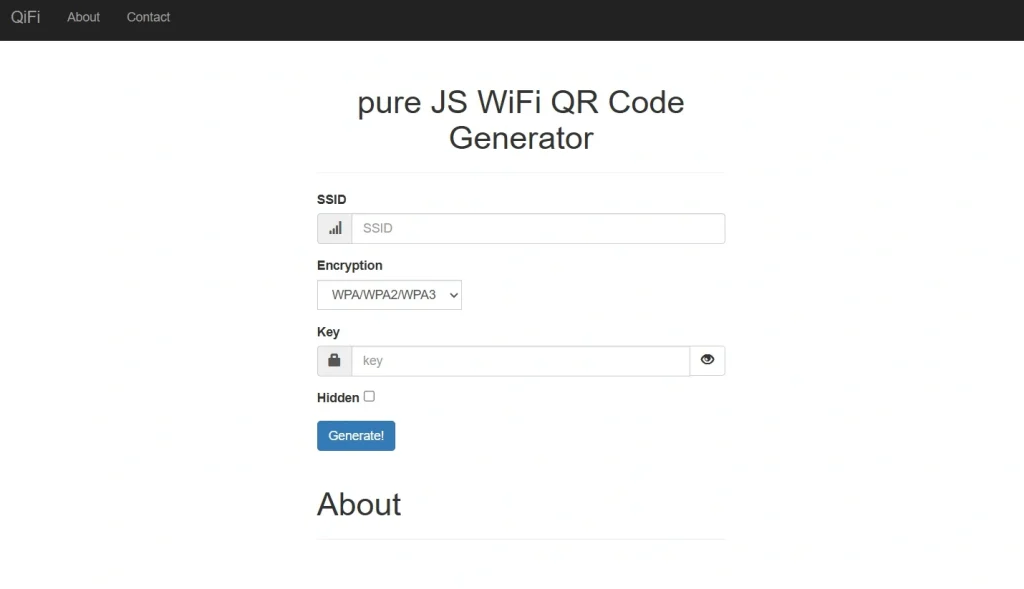
Step 2: Click “Generate.” The site creates a QR code for your network. Download or print it. Others can now scan it to connect to your Wi-Fi easily.
It’s a practical and professional way to connect to a Wi Fi using a QR code in business or shared environments.
Smart Tips for Beginners and Advanced Users
Even though connecting with QR codes is easy, there are ways to make it even smoother and safer. These tips can help you get the best experience, whether you are a beginner or already familiar with QR features.
Here’s what to keep in mind:
- Keep codes visible but safe: If you use a printed QR code, place it where guests can see it, but not where strangers can misuse it.
- Use password protection: Even if QR codes hide your password, the code still contains that data. Always use strong encryption.
- Change your password sometimes: Update your Wi-Fi password every few months. It prevents unwanted access from older QR codes.
- Store the code securely: Save a digital copy of your QR code in a secure folder or password manager for later use.
- Label your codes: If you manage multiple Wi-Fi networks, label each QR code with the correct network name to avoid confusion.
- Test before sharing: Always scan your QR code with a second device to confirm it works before printing or sharing it.
- Avoid screenshots on shared devices
Screenshots can be copied or shared without permission. Use printouts or trusted QR sharing apps instead. - Use trusted generators: When creating code, use reputable sites or system tools. Avoid websites that ask for unnecessary permissions.
These points can save you time and protect your connection while helping others connect easily too.
Conclusion
Connecting to Wi-Fi through QR codes is one of the simplest ways to save time and avoid typing errors. It’s safe, smart, and works across different devices. Whether you’re using a phone camera, Google Lens, Android features, or a code made on your PC, you can join a network in just seconds.
As more people switch to contactless sharing, this method has become part of daily life. With basic safety steps and a clear understanding of how it works, anyone can learn to connect to a Wi Fi using a QR code smoothly. It saves effort and helps you stay connected wherever you go.
FAQs:
1. Can I use this method on any phone?
Yes, you can. Most smartphones made after 2017 have built-in QR scanners or camera support for it. Older phones can still connect with apps like Google Lens or a QR reader. This makes connect to a Wi Fi using a QR code almost universal across all devices.
2. Is it safe to connect using a QR code?
Mostly, yes. QR codes themselves are not dangerous, but fake ones can link to unsafe networks. Always scan codes only from trusted sources. This habit keeps your data secure while helping you connect to a Wi Fi using a QR code safely.
3. Can I make my own Wi-Fi QR code?
Yes, you can create one in less than a minute. Use reliable tools like qifi.org or Android’s built-in feature. It saves time for you and anyone connecting. Many homes and offices now display such codes because they help guests connect to a Wi Fi using a QR code instantly and without typing passwords.
Popular Post
Recent Post
Switch To a Dark Background Theme on Windows: Enable Dark Mode
People often like a screen that feels gentle on the eyes. A darker style softens bright areas and makes long computer sessions easier to handle. It also gives the desktop a cleaner and more modern feel. When you switch to a dark background theme in Windows, the colors shift to deeper shades that reduce glare […]
Complete Guide on Managing Audio Input Devices [Latest In 2026]
People use microphones for meetings, games, classes, recordings, and voice chats, so any problem with the device can interrupt their work. Even a small system error can make the voice weak or stop it fully. This is why knowing the basics of managing audio input devices is helpful for new and experienced users. Windows includes […]
Resetting Audio Settings on Windows 11: Complete Guide
Sound problems can disrupt work, study, or entertainment. Many users face issues where the audio becomes too low, too loud, unclear, or does not play at all. A common way to solve these problems is by resetting audio settings to their original state. This helps Windows rebuild its sound setup from the beginning. Windows 11 […]
Troubleshooting Headphone Detection: Headphones Not Detected/Working
A lot of users run into sound problems at some point. A common one is when the computer does not pick up the headphones. You plug them in, but the speakers keep playing. This can break your focus during work, movies, music, or calls. It also causes confusion because the reason is not always clear […]
How To Re-Pair Bluetooth Earbuds For Stereo Sound on Windows
Wireless earbuds are often paired with computers for rich stereo sound, but things don’t always go smoothly. Sometimes, the system defaults to mono audio or fails to activate the correct playback mode. This can disrupt music, calls, or gaming, making the sound feel flat and lifeless. These glitches usually stem from improper setup. Windows might […]
How To Manage Camera Permissions for App On Windows: Complete Guide [2026]
Many users run into issues when trying to join video calls or online meetings—their camera simply won’t turn on. This can happen for a few reasons: Windows might be blocking access, or the app may not have the correct permissions. These hiccups often lead to confusion and frustration. Fortunately, Windows provides straightforward tools to help […]
Help With Color Management In Windows: Complete Guide [2026]
Color often decides how we experience a picture, a video, a website, or even a simple chart. Many users feel confused when colors look different on each screen. A monitor may show a softer shade while a laptop shows a sharper one. This creates doubt and slows down work. It can also lead to mistakes […]
How To Install Pending Windows Updates Easily On Windows 11
Windows updates keep your computer healthy. They fix problems and improve security. Many people ignore updates because they worry about errors or slow performance. In most cases, the process is simple. You only need to follow a clear routine and give your computer enough time to finish the job. A regular update habit saves you […]
How to Set Up a Secure VPN Connection on Windows In 2026
A VPN helps protect your privacy each time you go online. It hides your real location. It protects your data from unsafe networks. It also keeps your browsing away from unwanted eyes. Many people use it to keep their work safe. Others use it to guard their regular internet use. Windows offers good support for […]
How To Extend Your Battery Life Effectively in Windows
A laptop is useful only when the battery lasts long enough to support your work. When the charge falls too fast, even small tasks feel stressful. You may rush to find a charger. You may feel forced to lower the performance. You may even stop your work in the middle of something important. This can […]
















![Complete Guide on Managing Audio Input Devices [Latest In 2026]](https://www.techcommuters.com/wp-content/uploads/2025/12/Complete-Guide-on-Managing-Audio-Input-Devices.webp)




![Help With Color Management In Windows Complete Guide [2026]](https://www.techcommuters.com/wp-content/uploads/2025/12/Help-With-Color-Management-In-Windows-Complete-Guide.webp)




