How to Clone Windows 11 to SSD/HDD/USB Drive [100% Working]
Cloning or saving Windows 11 to an external device can be helpful. It helps users from being stuck in odd situations when there are some errors in the system and no backup. It can be done manually or using a dedicated software tool like the EaseUS Todo Backup tool.
The free trial of this tool further makes it easy to clone Windows 11 to any external device conveniently. The process remains the same for all external devices, and it has many privacy, personal, and professional benefits. Let us go through the detailed steps to clone Windows 11 to SSD/HDD/USB drive.
Preparations Before Cloning Windows 11 to SSD/HDD/USB Drive
Cloning can be used to save Windows 11 to any external device as a disk image copy. This technique can be used whenever a copy of the system is required in disaster recovery events. Hence, a digital copy of the Windows 11 is saved on an external storage device.
It is crucial to note here that cloning is different from backup. The initial process is the same for both, but their power to boot is the main difference. It is possible to boot from the cloning while backup saves data and doesn’t offer boot.
Further, before jumping to the different methods to clone Windows 11 to any external device, there needs to be a couple of preparations that are:
- Type of disk: While looking to clone Windows 11 to any external device, it is ideal to go for the 2.5 inches internal SSD that easily connects to the SATA port. It is easy to go for these disks for desktop computers with different ports to install SSD parallel to the current hard disk.
- Options for M.2 SSDs: A M.2 SSD slot is below the CPU and ideal for space issues users. The M.2 SSD comes with individual connectors, and hence it is important to go through the laptop or system compatibility before purchasing the SSD.
- Disk size: Once you’ve decided on the type of SSD, it is easy to find the USB drive also based on the size and space required. It is ideal to go for a size matching the system’s requirements.
- Preparing the SSD: Once the type and size of the SSD are selected, it is time to prepare it for cloning. It is ideal to go for the size of the larger external storage device than the system requirements.
- Cleaning a system backup: It is important to delete unnecessary data and files from the system. It is easy to delete unnecessary programs from the system and back up the system with extra caution. It protects the data from being lost in the event of any issues.
Method 1: Using in-built system features:
There is no direct option of cloning in the disk management, but the built-in backup restore feature can be used to create a clone on any external storage device like a hard disk or USB. The quick steps to use system image backup to clone Windows 11 to SSD/ HDD/USB drive are:
- Go to the “Start” menu on the system and locate the control panel.
- Go to the “Backup and restore” option.
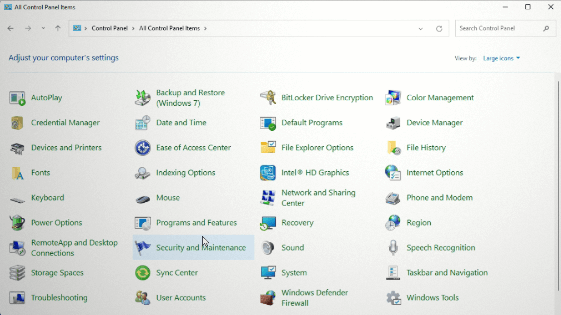
- Go to the “Create System Image” option located at the left pane.
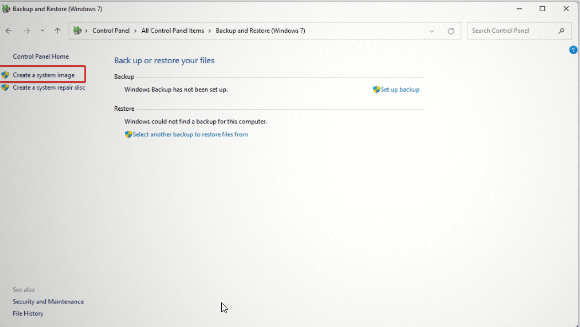
- The system gives three options to save Windows 11 to the externally attached devices. These options include on a hard disk, one more DVD, and on a network location.
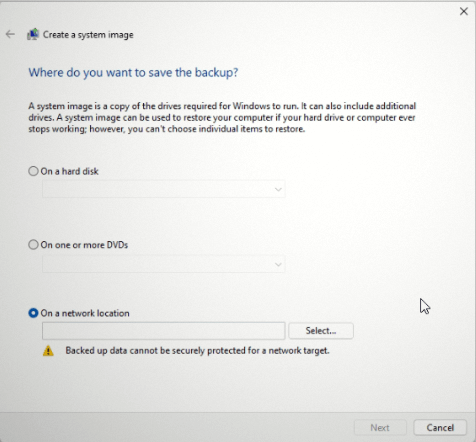
- While saving the copy of Windows 11 on an external hard disk, you can select the “external drive” option that leads the data to the connected disk to the system.
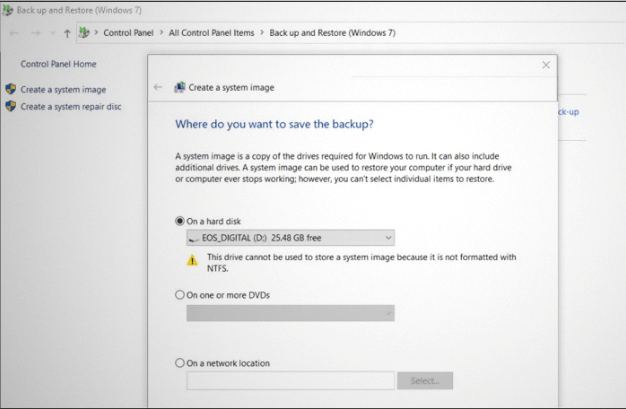
- You can go for the “confirm” option to start using system image creation.
- Open the system in the “Advanced Recovery Mode.”
- Locate the “Choose System Image Recovery” from troubleshoot and advanced options.
- Go to “connect the external device” and select to recover the PC.
- Hence, the Windows System Image Recovery uses the image and clones the entire data to the external disk.
- After creating the Windows 11 clone, you can restart the computer to any external storage device like SSD.
Method 2: Use the EaseUS Todo Backup tool to clone Windows 11 to SSD/ HDD/ USB
There may be different issues as all the steps are required to use the system image recovery while cloning Windows 11 to any external device. Hence, many users look for quick and simple ways to clone Windows 11 and something effective that can be used on multiple devices at once.
EaseUS is a leading technology company with multiple users globally for its dedicated products like EaseUS disk partition master and EaseUS Todo Backup. The quick features of EaseUS Todo Backup include:
- Can quickly clone, sync, and back up Windows 11/10/8.1/7.
- Offers easy rollback to Windows 10 from Windows 11 after ten days only.
- Can restore Windows 11 on unsupported PCs.
- Complete support to Windows 11 system backup and restore.
It is an easy-to-use software that can clone Windows 11 to any external storage device using the following steps.
- Download the EaseUS Todo Backup tool from the official website.
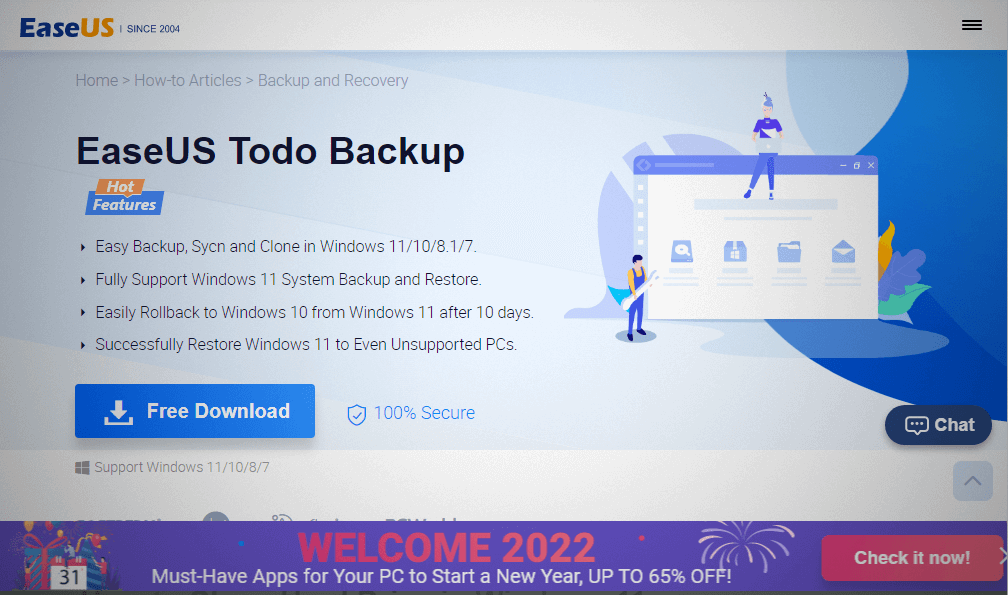
- Open the software and go to the “Tools.”
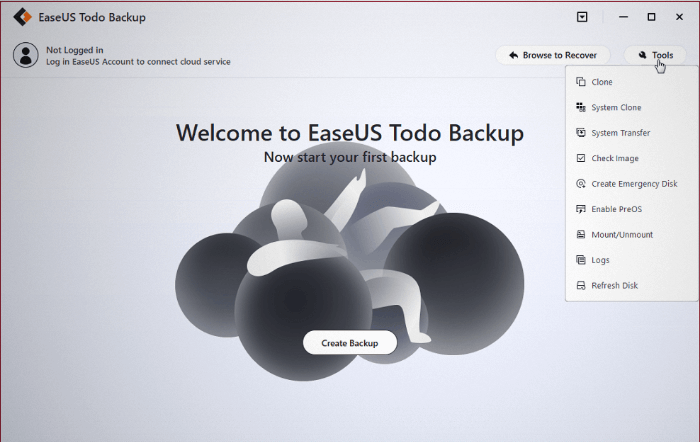
- Go to the disk partition and go to “next.”
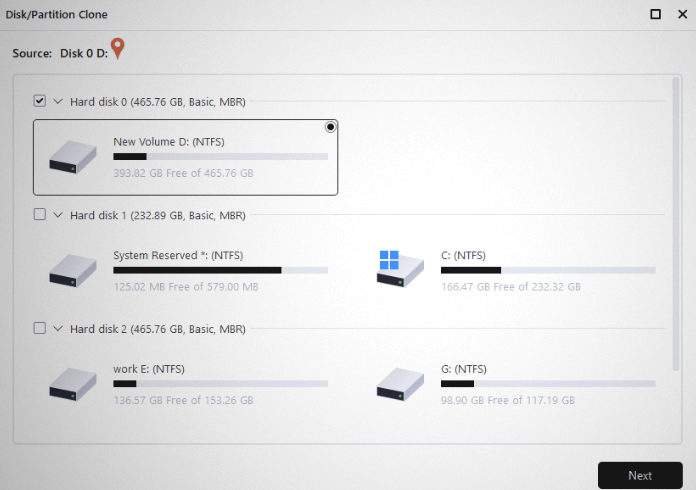
- It is easy to select the target disk from the visual board and ensure that it is greater than the source disk or partition.
- It shows a warning window that informs that this cloning can permanently clean the data on the disk and start cloning using the “Continue” option.
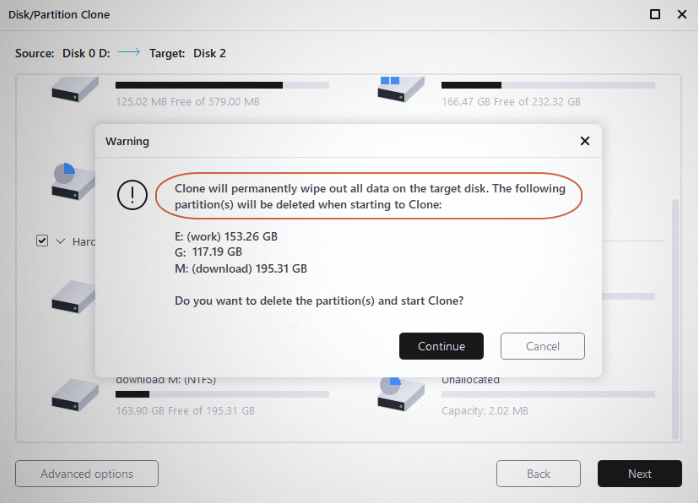
- Restart the system using cloned hard drive or SSD. Go to F2, F12, or Del key to enter the BIOS settings.
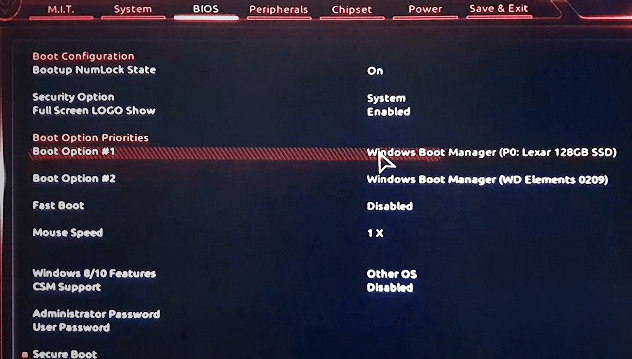
- Change the boot priority and set the option to boot from the newly cloned disk. Save the change and exit BIOS.
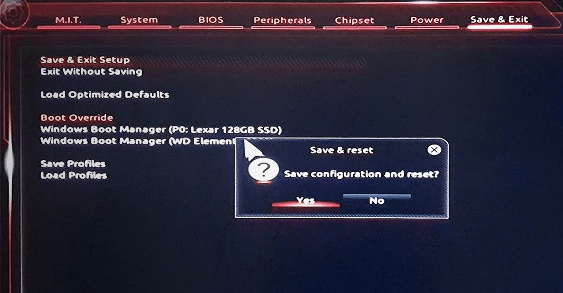
- You can start the computer.
Wrapping Up:
Thus, it is super easy to clone Windows 11 to SSD/HDD/USB drive quickly. The easiest way is to use the EaseUS Todo Backup that quickly creates a backup of a hard drive on any other hard drive. Hence, it safely protects the operating system and other data as a digital copy.
There are two simple ways to achieve Windows 11 cloning to SSD/HDD/USB drive manually or automatically. We’ve mentioned the step-by-step process for manually cloning Windows 11. The best-recommended way is to download the EaseUS Todo Backup tool and enjoy a one-quick backup of Windows 11 to HDD, SSD, or USD drive.
Popular Post
Recent Post
How To Get Help With Notepad in Windows [2026]
Notepad has been part of Windows for many years. And people still use it for quick notes, lists, and simple edits. Its clean layout helps new users, while its small set of tools supports everyday tasks. Yet problems can appear when features behave in unexpected ways or when users try something new, so clear guidance […]
Software Performance Optimization Tips: Complete Guide
Software often slows down over time, turning once-fast programs into frustrating delays. While many assume their device is outdated, the real issue often lies in how the software runs. With a few simple habits and checks, users can restore speed and avoid costly upgrades. This guide offers clear, beginner-friendly software performance optimization tips. It covers […]
How To Connect a Scanner to Your Device Windows 11 In 2026
Have you ever needed to scan a document in a hurry and did not know how to begin? Many people face this problem when they buy a new scanner or a new computer. Windows 11 includes helpful tools that make the process easy, but you must know the right steps. This guide explains each method […]
How To Connect to Your PC Remotely Windows [Complete Guide]
Many people need to reach their computer from far away. Well, yes! It may be for work, study, or personal use. Remote access helps you open files, use your apps, and control your system even when you are not near the device. It gives you the comfort of using your computer anywhere through the internet. […]
How To Connect to a Wi Fi Using a QR Code: Latest Guide
Wi-Fi is now a basic part of our lives. We use it at home, in offices, schools, and public places. But typing long passwords every time you connect can be annoying. Sometimes you might even forget your Wi-Fi password. That is where QR codes come in handy. With QR codes, you can connect to any […]
How To Connect a Wireless Printer Easily to Windows 11/10 PC
Printing tasks are part of most home and office work today. Isn’t it? Well, yes! Using a wireless printer makes printing easier and faster because you don’t need cables. It allows you to print documents and images from any corner of your room as long as your device and printer are connected to the same […]
How To Connect Your Windows 11 PC to a Projector or Another PC
A bigger screen can help you share your work with others. When you connect your Windows 11 PC to a projector, your screen becomes easier to view in a meeting room, classroom, or home. You can show slides, videos, notes, or entertainment. Most people do this for work or study, but it is also helpful […]
How To Set Up Dual Monitors Easily Windows 11/10: Complete Guide
Working with one screen can feel limiting. You switch between apps constantly. Your workflow slows down. A dual monitor setup changes everything. It gives you more space to work. You can see multiple things at once. This guide shows you how to set up dual monitors easily on Windows systems support. Windows 11 and Windows […]
How to Set Your Preferred Default Printer On Windows 11/10: Complete Guide
Printing documents should be simple. But many users struggle with their printer settings. Windows often picks the wrong printer as the default. This creates delays and wastes paper. Setting up your preferred printer as the default saves time. It prevents printing errors. This guide shows you how to set your preferred default printer Windows systems […]
Ashampoo WinOptimizer Review: Can It Really Speed Up Your PC?
Is your computer running slowly? Do programs take forever to load? You’re not alone. Millions of PC users face this problem daily. Ashampoo WinOptimizer claims it can fix these issues. This software promises to clean junk files, boost speed, and make your computer run like new. But does it really work? Or is it just […]


























