How to Clear Browsing History: Chrome, Mozilla, Opera, Safari
Are you concerned about what others could see if they use your web browser? Is your browser history clogging up your device and slowing things down? A list of the website pages you have viewed is stored in every web browser. You can remove this listing easily. It will clean your browser history and erase all tracks on your laptop, desktop, or smartphone.
Here, we will discuss clearing your browsing history on several browsers, including Chrome, Safari, and others. All of these browsers have their settings. Thus, you need to know the procedures for clearing all browsing history types. Now, let’s begin with the procedures to clear your browsing history in some of the most common browsers.
Clearing Your Browsing History in Google Chrome
For quite some time, Google Chrome has been the most widely used browser on the planet. As more users use this famous web browser, it is essential to understand how to remove its browsing history. As a result, below are the step-by-step instructions for removing your online browser history:
Step 1: First of all, you need to visit your chrome browser.
Step 2: You will notice three dots in the corner on the upper-right side.
Step 3: You will have to click on the “History” option. Following that, click again on the “History” option on the side menu.
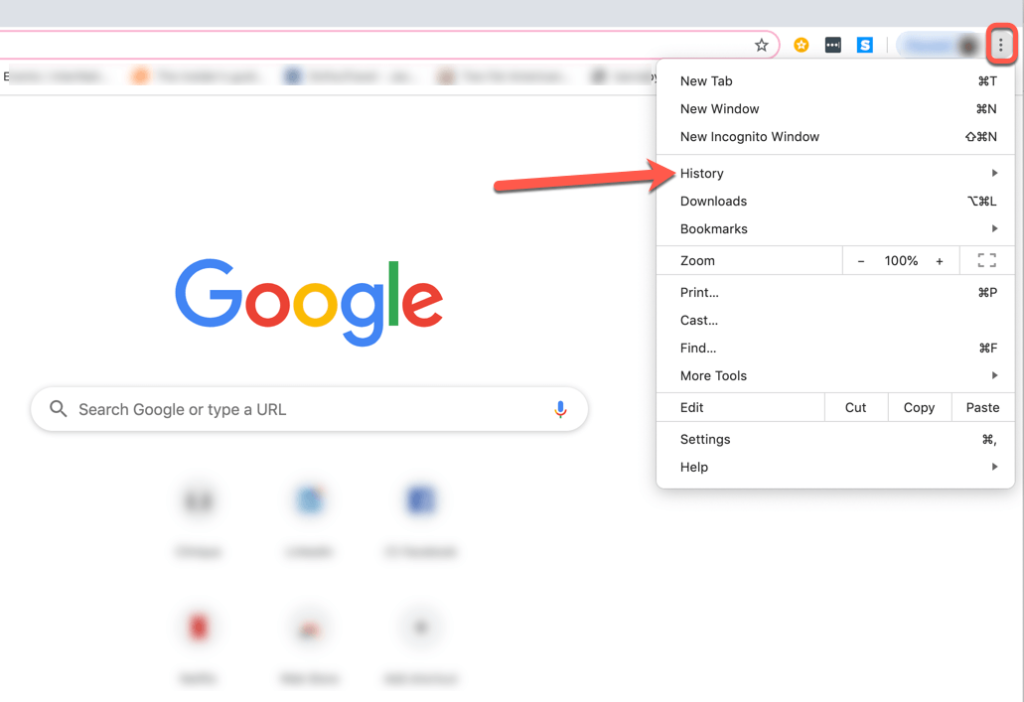
Step 4: Here, you will see a new tab opening. Look for the “clear browsing data” on the left side.
Step 5: A new tab will appear on the screen, with a pop-up box. Now, select the checkboxes next to the option “Browsing History.”
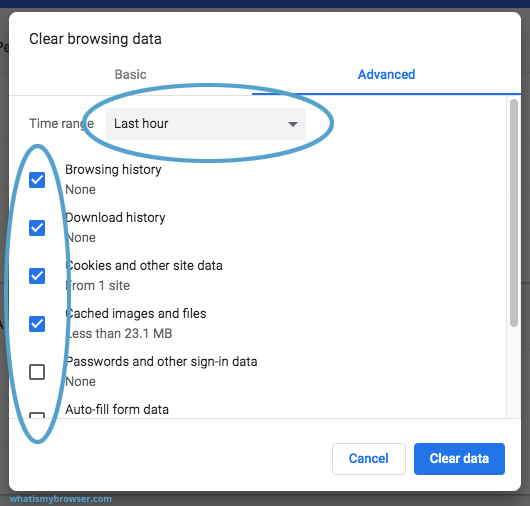
Step 6: Select the time range to delete the history. The time range depicts the period of the history you want to delete.
Step 7: Finally, you need to click on the “clear data” option on the pop-up window box.
Know-How to Delete Your Mozilla Firefox Browsing History
Mozilla Firefox is an open-source browser that is available for free. Though it is a safe browser, you should know how to wipe out the browsing history. So, here are the necessary steps to erase the browsing history of browser history.
Step 1: You will first have to open your Firefox web browser.
Step 2: Navigate to the menu bar and click on the “History” option.
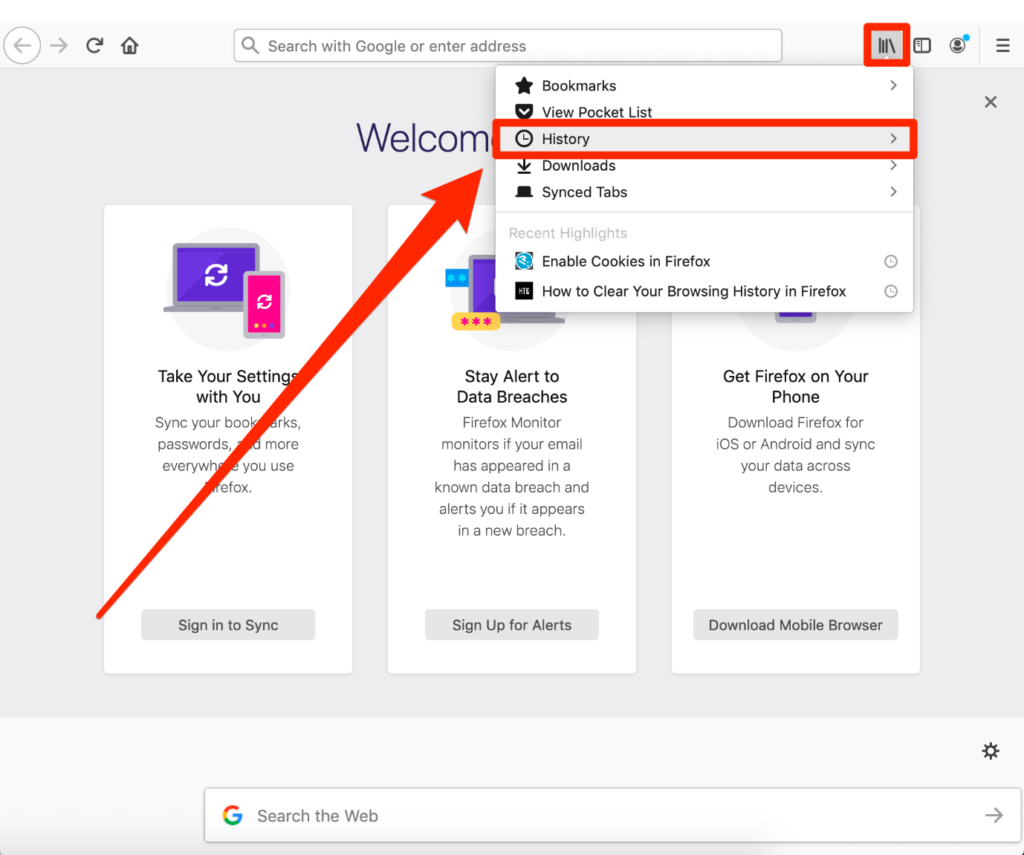
Step 3: You will have to hit on the “Clear Recent History” option.
Step 4: Following that, click on the checkboxes next to the Form & Search history” and “Browsing & Download history.”
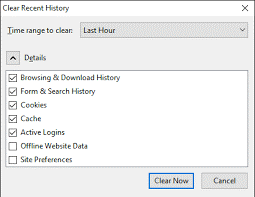
Step 5: Next, you need to select the time for stating the length of time you want to delete the history.
Step 6: Lastly, you need to click on the “OK” option to delete the browsing history.
Wipe Out Your Browsing History from Safari on Your iPhone or iPad
People using iPhones or iPad must have acquaintance with the Safari web browser. But the question that appears in your mind is how to clear your browsing history. So, if you are looking for the procedures, here are some steps that assist in the deletion of browsing history in Safari:
Step 1: First, you will have to open your settings in your iPod or iPhone.
Step 2: Now, look for the “Safari” option and click on it.
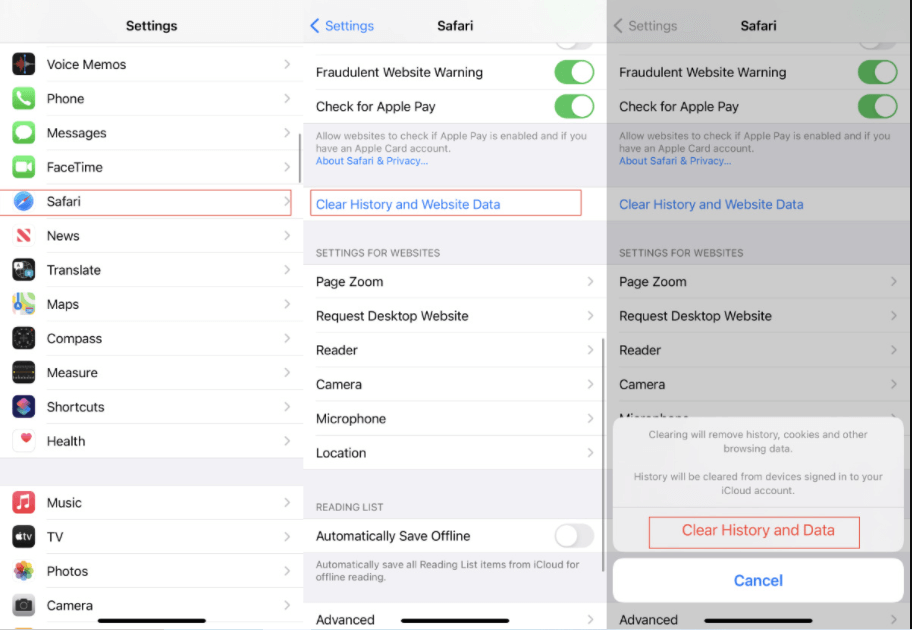
Step 3: Next, you must navigate the “Clear History and Website Data” option.
Step 4: Then choose “Clear History and Data” option.
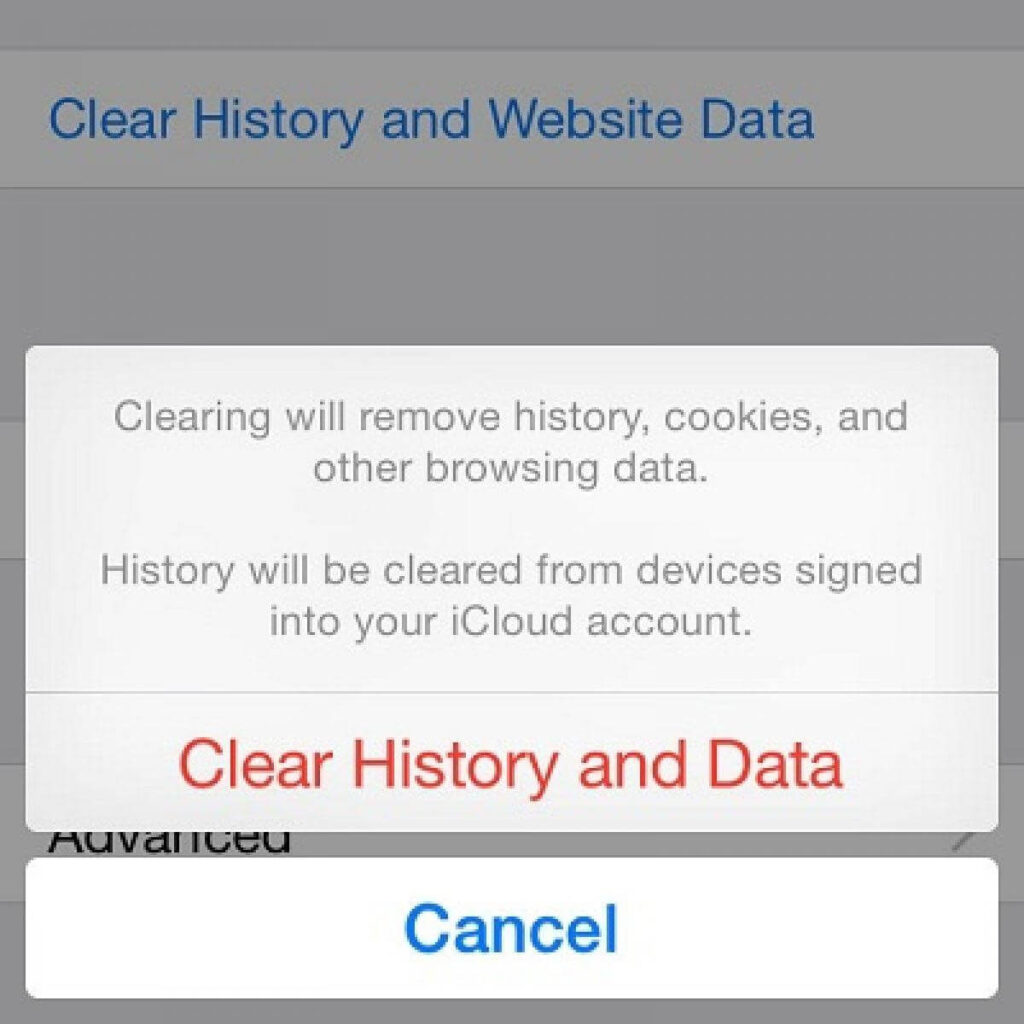
Step 5: This will confirm your deletion of browsing history and clear all your browsing data. It also includes cookies and cache.
If you want to explore and visit different sites without creating a browsing history, you can turn the private history “on.” It will not create a browsing history, and you can browse Safari securely.
Erase the Browsing History on your Internet Explorer or Microsoft Edge
Think about changing your current browser to a different browser if you still use Internet Explorer. It is only because Microsoft has no longer upgraded Internet Explorer, it is subject to security flaws that hackers may misuse.
However, the steps to clear the browsing history in both the browsing history, whether Microsoft Edge:
Step 1: To begin, start the Microsoft Edge browser.
Step 2: Next, you have to navigate to the “three dots” on the upper right corner of the browser and click on it.
Step 3: After that, you have to click on the “History” option denoted with a clock-arrow option.
Step 4: Again, click on the three dots in the history option. Then, select the “clear browsing data” option from the menu bar.
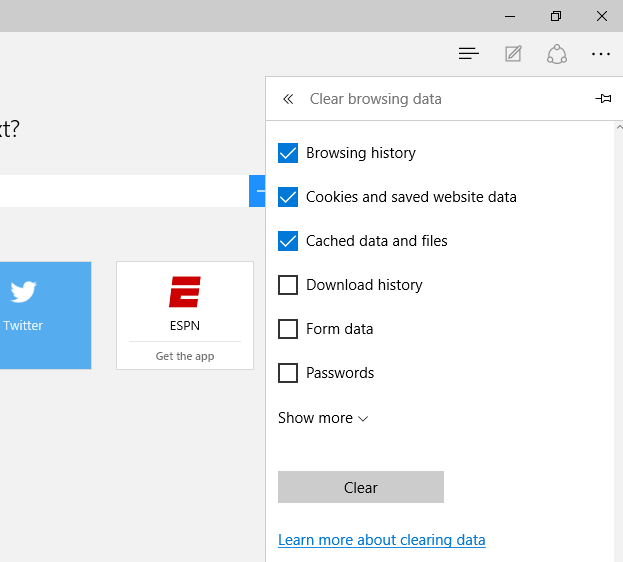
Step 5: Following that, you need to ensure that you have checked the box near the “browsing history.”
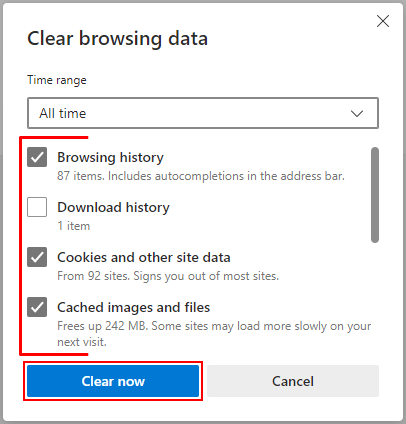
Step 6: Finally, click on the “clear now” option to confirm your process.
Delete the Browsing History on Opera Browser
Opera is a multi-platform safe and secure web browser. Many people prefer to rely on this web browser instead of using the default ones. For those people, we are here with the steps to erase the browsing history on your Opera browser:
Step 1: Firstly, start Opera to begin with the process.
Step 2: Next, navigate to the far-left toolbar and click on the “clock” icon.
Step 3: If you want to delete individual page history, hover on the link and then select the X icon on the right side to close it.
Step 4: Else, you can click on the “Click browsing data” to erase it all at once.
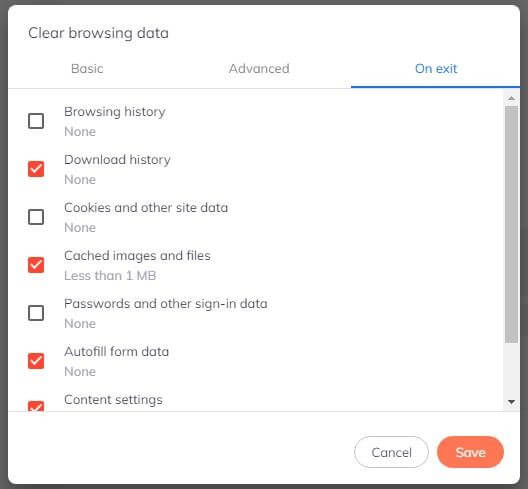
Step 5: You will see a new window appearing. Now, ensure that the option next to “Browsing history” is checked, and then select a time frame. Selecting the time range will ensure how many days you want to erase your browsing data.
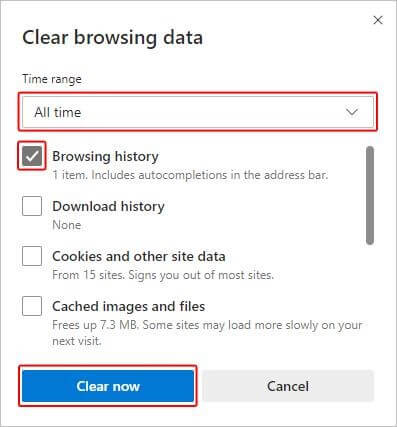
Step 6: Once you are done, you will have to click on “Clear Data” to complete the procedure.
Final Thoughts
You are just erasing the locally saved history on your system after you erase your browsing history. Deleting the browser history does not affect the information kept on servers. We have offered the procedures of deleting the browsing history of several web browsers. You can follow all the steps to clear all your browsing data safely. You will not face any issues in clearing your browsing data in any of the browsers.
Popular Post
Recent Post
Top 9 Browsers With Built-In VPN – VPN Browser
Online browsing is no longer private by default. Every website collects data in some form. This includes location details, device information, and browsing habits. Over time, this data builds a clear picture of user behavior. Many people are now uncomfortable with this level of tracking. A VPN browser helps reduce this exposure. It adds a […]
AI In Cyber Security: Who is Winning, Hackers or Security Companies
Cybersecurity once followed clear rules. Companies built firewalls. Users created passwords. Antivirus tools scanned files and removed known threats. When an attack happened, security teams studied it and added new rules. This method worked for many years. It created a sense of control and stability. That sense is gone today. Artificial intelligence has changed how […]
The Biggest AI-Run Cyber Attacks Of All Time
Artificial intelligence is now part of everyday technology. It helps people search faster. It improves medical research. It supports businesses in making better choices. But AI is not used only for good purposes. Cyber criminals have also learned how to use it. This has changed the nature of cyber attacks across the world. In the […]
Switch To a Dark Background Theme on Windows: Enable Dark Mode
People often like a screen that feels gentle on the eyes. A darker style softens bright areas and makes long computer sessions easier to handle. It also gives the desktop a cleaner and more modern feel. When you switch to a dark background theme in Windows, the colors shift to deeper shades that reduce glare […]
Complete Guide on Managing Audio Input Devices [Latest In 2026]
People use microphones for meetings, games, classes, recordings, and voice chats, so any problem with the device can interrupt their work. Even a small system error can make the voice weak or stop it fully. This is why knowing the basics of managing audio input devices is helpful for new and experienced users. Windows includes […]
Resetting Audio Settings on Windows 11: Complete Guide
Sound problems can disrupt work, study, or entertainment. Many users face issues where the audio becomes too low, too loud, unclear, or does not play at all. A common way to solve these problems is by resetting audio settings to their original state. This helps Windows rebuild its sound setup from the beginning. Windows 11 […]
Troubleshooting Headphone Detection: Headphones Not Detected/Working
A lot of users run into sound problems at some point. A common one is when the computer does not pick up the headphones. You plug them in, but the speakers keep playing. This can break your focus during work, movies, music, or calls. It also causes confusion because the reason is not always clear […]
How To Re-Pair Bluetooth Earbuds For Stereo Sound on Windows
Wireless earbuds are often paired with computers for rich stereo sound, but things don’t always go smoothly. Sometimes, the system defaults to mono audio or fails to activate the correct playback mode. This can disrupt music, calls, or gaming, making the sound feel flat and lifeless. These glitches usually stem from improper setup. Windows might […]
How To Manage Camera Permissions for App On Windows: Complete Guide [2026]
Many users run into issues when trying to join video calls or online meetings—their camera simply won’t turn on. This can happen for a few reasons: Windows might be blocking access, or the app may not have the correct permissions. These hiccups often lead to confusion and frustration. Fortunately, Windows provides straightforward tools to help […]
Help With Color Management In Windows: Complete Guide [2026]
Color often decides how we experience a picture, a video, a website, or even a simple chart. Many users feel confused when colors look different on each screen. A monitor may show a softer shade while a laptop shows a sharper one. This creates doubt and slows down work. It can also lead to mistakes […]



















![Complete Guide on Managing Audio Input Devices [Latest In 2026]](https://www.techcommuters.com/wp-content/uploads/2025/12/Complete-Guide-on-Managing-Audio-Input-Devices.webp)




![Help With Color Management In Windows Complete Guide [2026]](https://www.techcommuters.com/wp-content/uploads/2025/12/Help-With-Color-Management-In-Windows-Complete-Guide.webp)

