How Do You Fix the “Your Computer Is Low on Memory” Error on Windows 7/8/10/11?
Are you constantly getting messages saying “your computer is low on memory” on your Windows device? Then, don’t panic. From exhausted RAM to system malfunctioning — there are several reasons behind the problem.
But, most causes are easy to fix without any hassle. So, let’s see how to fix the “your computer is low on memory” error.
Other Error Messages Related to Low Memory
You might not only see the “your computer is low on memory” error message. Some Windows users have reported the following related errors as well:
Your computer has insufficient memory (but it does not).
Some users report that when this alert appears, PC memory functions appropriately. However, the computer seems to misinterpret various memory indicators.
Your computer is running out of memory for Claymore.
This cryptocurrency miner appears to use excessive memory, resulting in low memory alerts.
Your computer’s memory is low, which causes black screen problems.
Low memory errors can also cause black screen issues, forcing users to restart their computers.
CutePDF Your computer is running out of memory warnings.
CutePDF is a PDF converter that frequently displays low-memory warnings. These messages are typically displayed when users attempt to print converted PDF files.
Excel requires more memory on your computer.
The low memory error message can sometimes be difficult to save an Excel file.
Your computer’s memory is running low for games like Dying Light, Call of Duty, World of Warcraft, and others.
If you’re a gamer, you’ve probably seen this error message a few times. Because games use large amounts of memory, they frequently cause low memory errors.
11 Methods to Fix “Your Computer Is Low on Memory” Error on Windows
No matter what type of low-memory error you are getting, there is a solution to fix it. After exploring the Microsoft community and many other online guides, we found these methods perfect for fixing the problem:
Method 1. Turn Off Programs Taking Too Much Memory on Your Device
Some processes that use a lot of memory will almost certainly give you a low memory error on your computer. In fact, when Windows OS has a high RAM or CPU usage issue, the following method of terminating the process that is using too much memory in the Task Manager is beneficial. Here’s how to do it:
Step 1. To open a menu, press “Ctrl + Alt + Del” and select “Task Manager.”
Step 2. Under the Process tab, you can see which processes consume the most memory. Select “End task” from the context menu when right-clicking the process name. This should solve your issues.
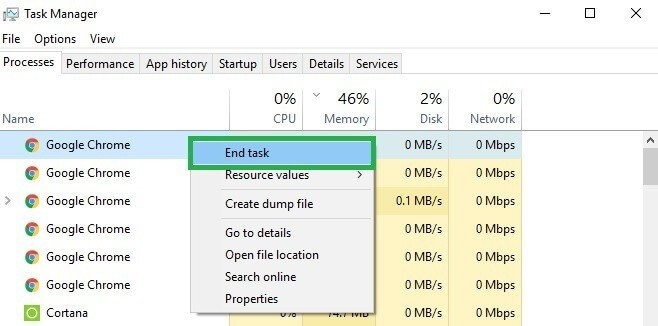
Method 2. Use Windows Troubleshooter
If a program or something else fails to function properly on your Windows 7/8/10/11 system, the Your Computer is low on memory error message may appear. In this case, you can resolve the problem by running Windows Troubleshooter and performing system maintenance.
Step 1. In the search box, type Troubleshooting.
Step 2. Select “View All” from the left panel and “System Maintenance.”
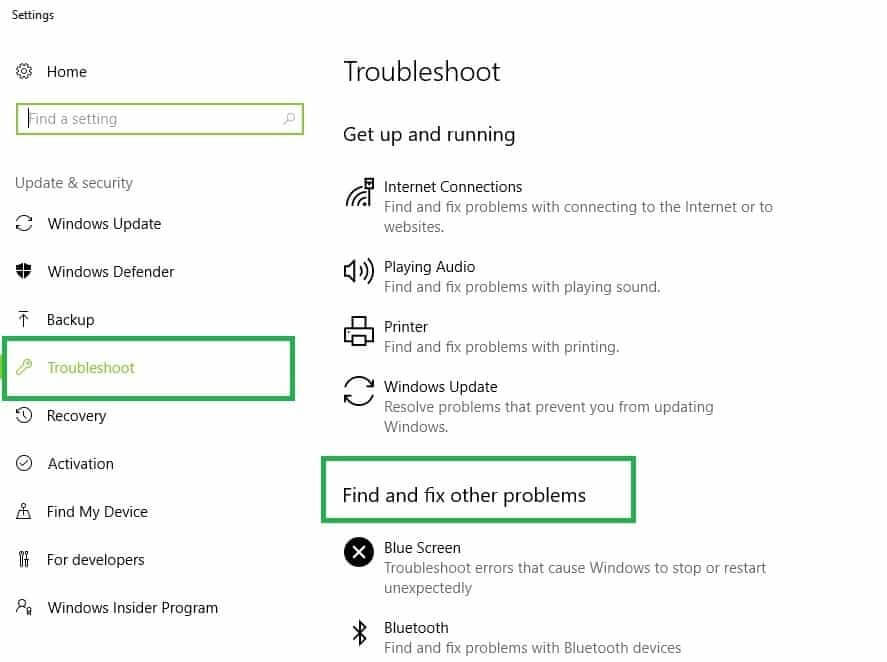
Step 3. Select “Next” and wait for your system to complete the troubleshooting process.
Method 3. Run SFC Scans
You may also receive the error if your system files, such as registry files, are corrupted. For example, Windows computers have insufficient memory. To check for system file corruption, use Microsoft’s System File Checker. This utility tool can check the integrity of all protected system files and repair any damaged ones.
Step 1. In the Search box, enter cmd. Select Run as Administrator from the context menu when you right-click Command Prompt.
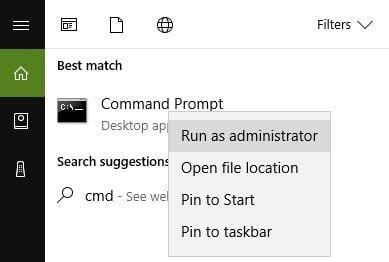
Step 2. Type the sfc /scannow command and hit Enter.
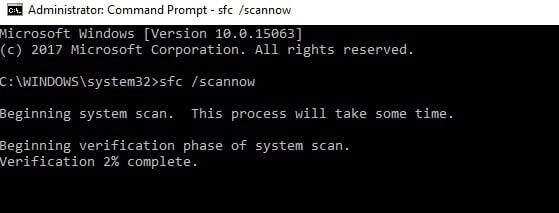
Step 3. Once the scanning process has finished, restart your computer. The issue will be resolved if corrupted system files cause the computer to run out of memory.
Method 4. Expand Your Virtual Memory
You can solve the computer’s low memory problem by increasing virtual memory. However, because there are no apps for this, follow the steps below to do it manually:
Step 1. Type sysdm.cpl in the Run dialog box, then click “OK” to open System Properties.
Step 2. Navigate to “Advanced system settings.”
Step 3. On System Properties, click “Settings” in the Advanced pane.
Step 4. In the Advanced pane, click “Change.”
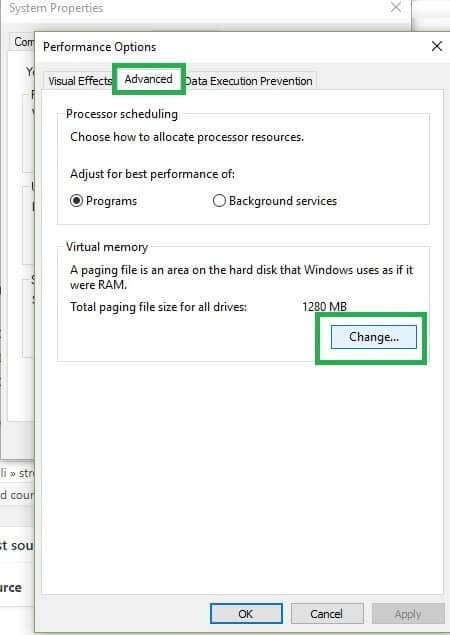
Step 5. Untick the option next to “Automatically manage paging file size for all drives.”
- Select “Custom Size.”
- Then, set “Initial size” and “Maximum size.” (Your sizes should be larger than the Recommended size.)
- Finally, click “Set” and then “OK.”
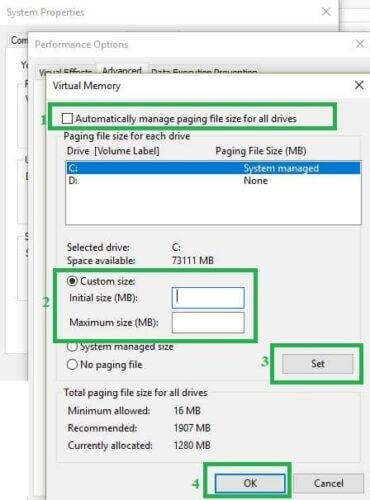
Method 5. Scan Your Entire System
Some malicious files may alert you that your computer is running low on memory. The same programs will prompt you to download specialized software to resolve low-memory issues.
Of course, this is a scam, and you should not download or install anything on your Windows 11 computer.
In this case, you only need a powerful antivirus program and an antimalware tool. Then, to remove malware, run a full scan on your computer.
You can use the built-in antivirus in Windows or third-party antivirus solutions like McAfee, Norton, etc.
If malware infection was the main cause behind the low-memory error, the low-memory pop-up should disappear after using a security tool.
Method 6. Upgrade Your RAM
If you don’t have sufficient memory and frequently experience a computer low memory problem, you can upgrade your RAM. RAM upgrades can pace up your computer and reduce system freezes and hangs.
It is ideal not to attempt this if you are not a computer professional. Instead, you can seek assistance from a computer expert.
Method 7. Update Your Windows OS
Ensure you have the latest Windows version. Microsoft releases Windows updates regularly to improve system stability and address various issues. Updating your Windows operating system to the current version is one solution if your computer runs out of memory.
Step 1. Launch “Settings” on your Windows 11/10/8/7 computer. To see if a new version of Windows is available, go to “Update & security” and click “Check for updates” below the Update status.
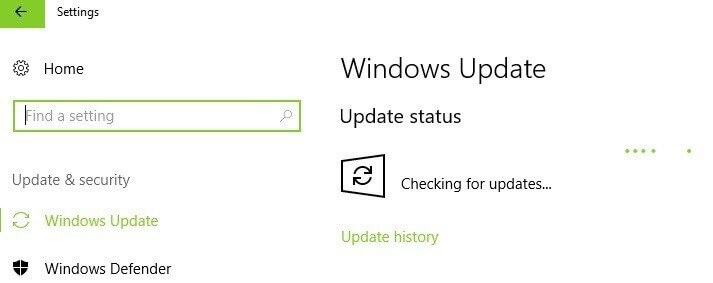
Step 2. If there is an update is available, install it immediately and restart your computer.
Method 8. Disable Startup Programs
If you have a lot of startup programs, you might be bothered by the computer running out of memory. We recommend disabling these startup programs in this case. Here’s how to do it:
Step 1. Press the Win + R keys together.
Step 2. Type msconfig in the run command box and press Enter.
Step 3. On the Startup tab, click Open Task Manager, then right-click on one of the programs and select Disable.
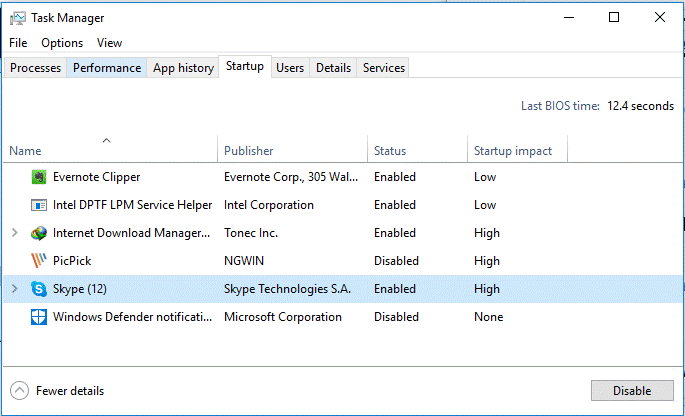
Method 9. Check Disk Errors
You can use Command Prompt to perform a disk check.
Start Command Prompt as administrator and enter the chkdsk C: /f command. C should be replaced with the letter of your hard drive partition.
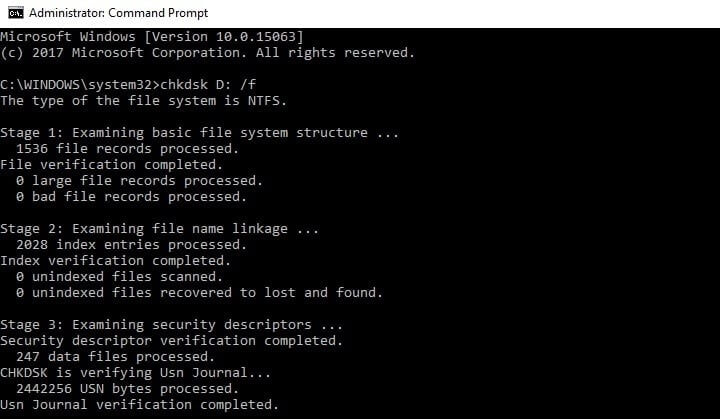
If you do not use the /f parameter, chkdsk displays a message indicating that the file needs repairing but does not correct any issues.
The chkdsk D: /f command can detect and repair logical problems with your hard drive. Run the /r parameter as well to repair physical issues.
Method 10. Delete Temporary Files
Another helpful way when your computer is low on memory is deleting junk and temporary files and folders. Here’s a free PC disk cleanup tool to help you get it done quickly.
Step 1. Go to Start, type Disk Cleanup, and run the program.
Step 2. Choose the disk you want to clean. Then, the tool will calculate how much space you can save.
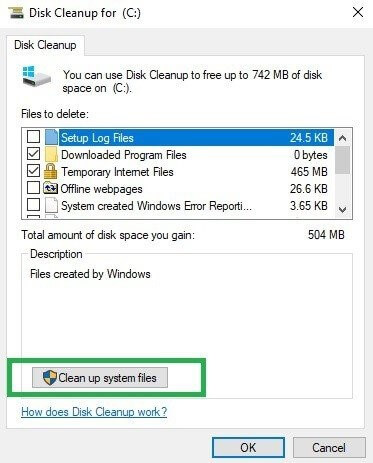
Step 3. Choose Clean up system files.
Method 11. Uninstall Latest Programs
Uninstall any new software that you have recently installed on your computer.
Go to Start and search for the Control Panel. Next, select the recently added program(s) and click Uninstall.
Parting Remarks
RAM cleaners and optimizers are programs designed to increase the amount of memory available on your computer.
You can use any of them to increase the memory available in Windows 11, which is a less expensive option than purchasing additional RAM. Buying new RAM, on the other hand, is just as effective.
These are the best 11 solutions for dealing with the Your Computer is low on memory Windows error by our expert team.
If you cannot resolve these issues after following these guidelines, you should consider increasing your RAM. If you have further questions, please leave a message in the comments section below.
Moreover, you can check other Windows guides and fixes on this website.
Popular Post
Recent Post
Switch To a Dark Background Theme on Windows: Enable Dark Mode
People often like a screen that feels gentle on the eyes. A darker style softens bright areas and makes long computer sessions easier to handle. It also gives the desktop a cleaner and more modern feel. When you switch to a dark background theme in Windows, the colors shift to deeper shades that reduce glare […]
Complete Guide on Managing Audio Input Devices [Latest In 2026]
People use microphones for meetings, games, classes, recordings, and voice chats, so any problem with the device can interrupt their work. Even a small system error can make the voice weak or stop it fully. This is why knowing the basics of managing audio input devices is helpful for new and experienced users. Windows includes […]
Resetting Audio Settings on Windows 11: Complete Guide
Sound problems can disrupt work, study, or entertainment. Many users face issues where the audio becomes too low, too loud, unclear, or does not play at all. A common way to solve these problems is by resetting audio settings to their original state. This helps Windows rebuild its sound setup from the beginning. Windows 11 […]
Troubleshooting Headphone Detection: Headphones Not Detected/Working
A lot of users run into sound problems at some point. A common one is when the computer does not pick up the headphones. You plug them in, but the speakers keep playing. This can break your focus during work, movies, music, or calls. It also causes confusion because the reason is not always clear […]
How To Re-Pair Bluetooth Earbuds For Stereo Sound on Windows
Wireless earbuds are often paired with computers for rich stereo sound, but things don’t always go smoothly. Sometimes, the system defaults to mono audio or fails to activate the correct playback mode. This can disrupt music, calls, or gaming, making the sound feel flat and lifeless. These glitches usually stem from improper setup. Windows might […]
How To Manage Camera Permissions for App On Windows: Complete Guide [2026]
Many users run into issues when trying to join video calls or online meetings—their camera simply won’t turn on. This can happen for a few reasons: Windows might be blocking access, or the app may not have the correct permissions. These hiccups often lead to confusion and frustration. Fortunately, Windows provides straightforward tools to help […]
Help With Color Management In Windows: Complete Guide [2026]
Color often decides how we experience a picture, a video, a website, or even a simple chart. Many users feel confused when colors look different on each screen. A monitor may show a softer shade while a laptop shows a sharper one. This creates doubt and slows down work. It can also lead to mistakes […]
How To Install Pending Windows Updates Easily On Windows 11
Windows updates keep your computer healthy. They fix problems and improve security. Many people ignore updates because they worry about errors or slow performance. In most cases, the process is simple. You only need to follow a clear routine and give your computer enough time to finish the job. A regular update habit saves you […]
How to Set Up a Secure VPN Connection on Windows In 2026
A VPN helps protect your privacy each time you go online. It hides your real location. It protects your data from unsafe networks. It also keeps your browsing away from unwanted eyes. Many people use it to keep their work safe. Others use it to guard their regular internet use. Windows offers good support for […]
How To Extend Your Battery Life Effectively in Windows
A laptop is useful only when the battery lasts long enough to support your work. When the charge falls too fast, even small tasks feel stressful. You may rush to find a charger. You may feel forced to lower the performance. You may even stop your work in the middle of something important. This can […]
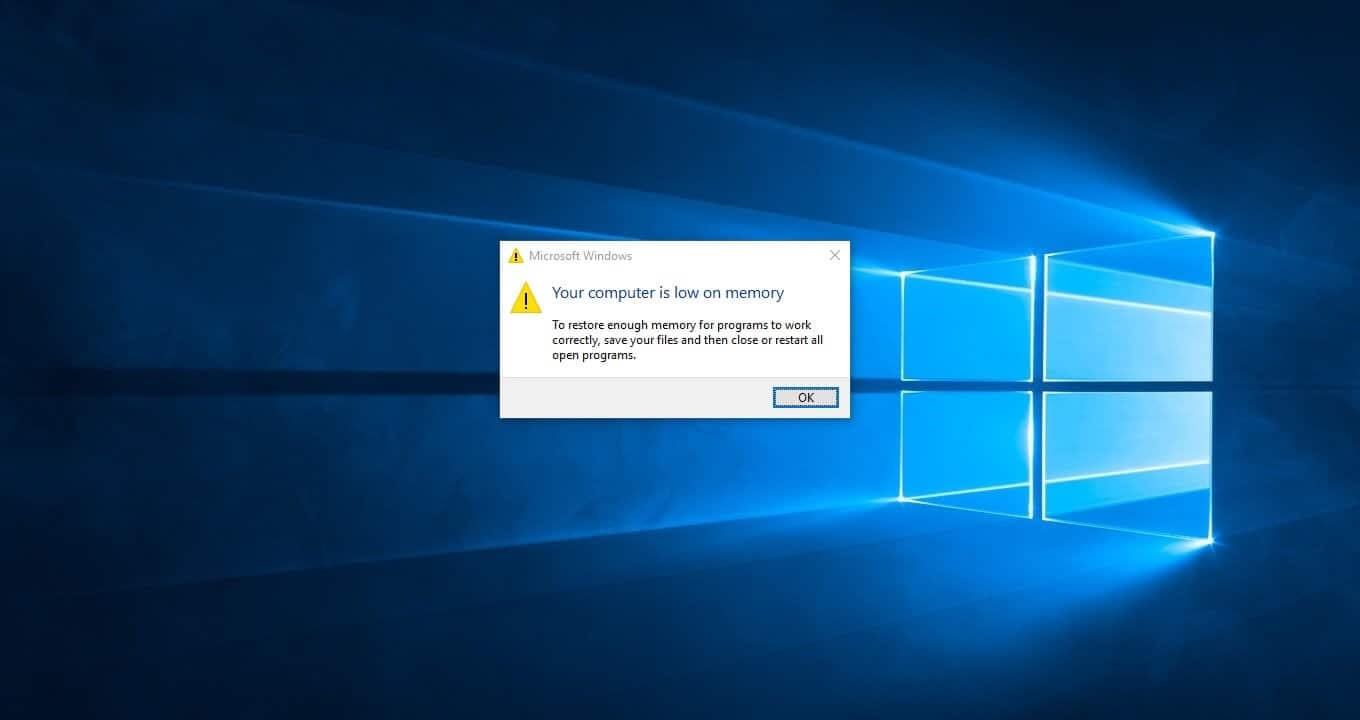















![Complete Guide on Managing Audio Input Devices [Latest In 2026]](https://www.techcommuters.com/wp-content/uploads/2025/12/Complete-Guide-on-Managing-Audio-Input-Devices.webp)




![Help With Color Management In Windows Complete Guide [2026]](https://www.techcommuters.com/wp-content/uploads/2025/12/Help-With-Color-Management-In-Windows-Complete-Guide.webp)




