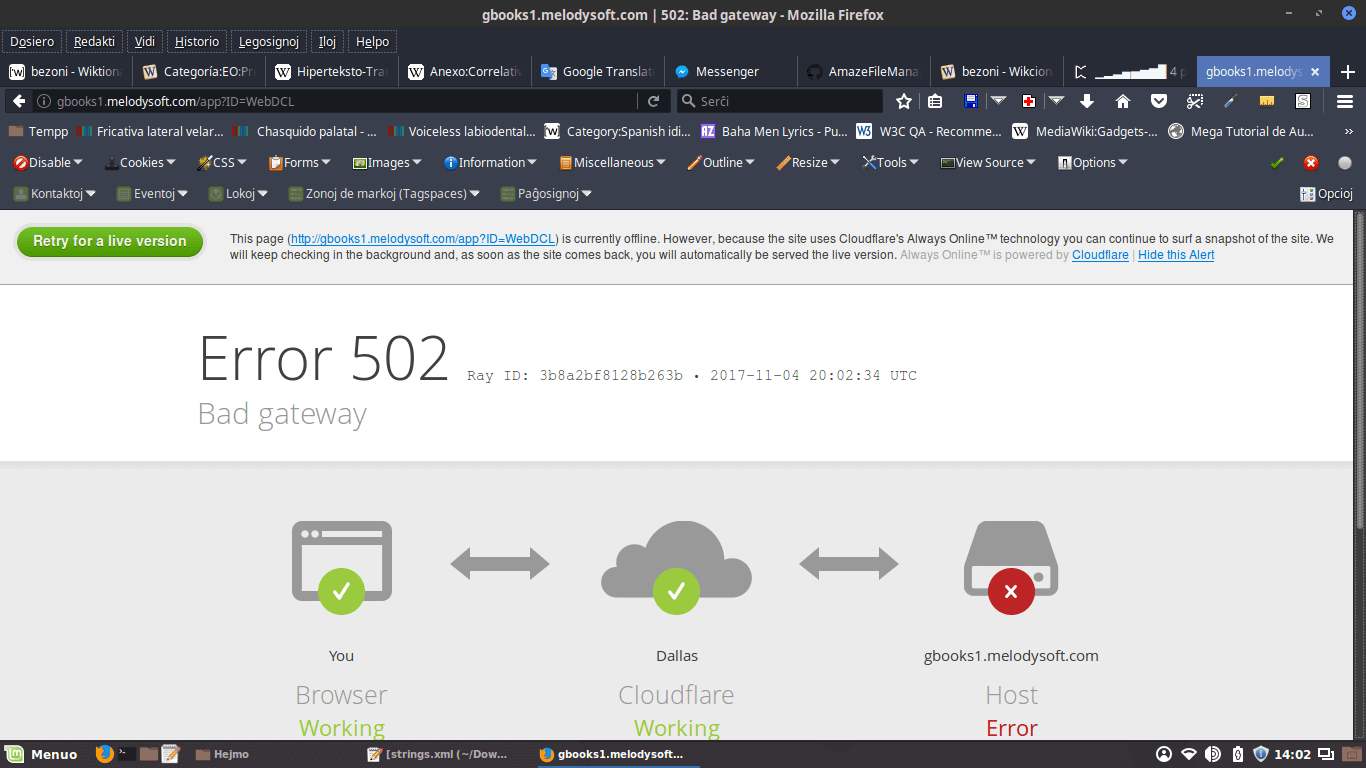What is 502 Bad Gateway Error and How to Fix It
The inception of internet has made our lives very comfortable, as now we can operate so many things at the comfort of our electronic devices. Almost every person uses internet for appropriate purposes, which makes it a very important part of our daily lives.
While browsing internet through several web pages, it’s quite common to encounter errors now and then. One can simply agree to the fact that these errors make it frustrating, you can simply get through these errors and resume your web browsing with the right methods.
One of such irritating and common errors is none other than the 502 bad gateway error. Continue reading to find out how to fix 502 error.
What is 502 gateway error and how to fix 502 error?
The 502 gateway error happens whenever an invalid response is transmitted from one web server to another. While a 502 error may sometimes be from the web server side, it can also happen due to an issue on your side. So, here are a few ways that you can use to fix the 502 gateway error.
Reload the webpage:
One of the simplest ways to combat the 502 gateway error is reloading the webpage. You can do it by simply pressing F5 or Ctrl+R on the keyboard. Usually, when you reload a webpage, the request is transmitted again, which can overshadow the invalid request sent earlier.
Furthermore, 502 gateway errors could sometimes be very temporary, so reloading the page can simply let you access it after the error.
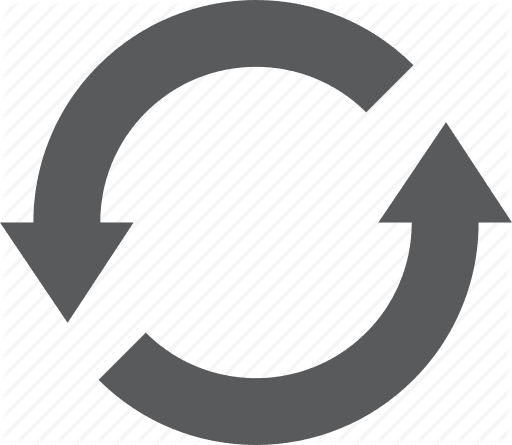
Source: icofinder
Delete Cookies:
You should always focus on cleaning up your device and browser regularly. By cleaning, it simply means deleting any type of temporary files, more importantly browser cookies. These junk files cause several types of issues, among which 502 error is one. So, either delete them manually or use a junk cleaner software to get rid of these browser cookies.
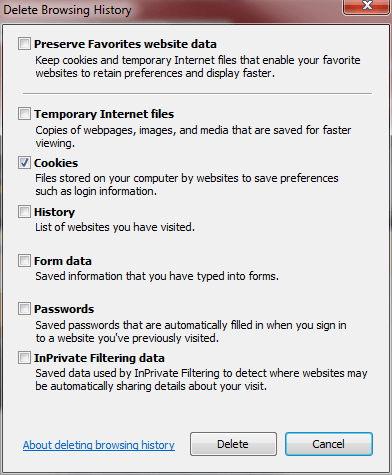
Source: pcworld
Restart your browser:
When you browse through the internet for longer periods using your browser, website cache usually takes refuge in your browser. This cache can easily cause a 502 gateway error. So, you can simply restart your browser and being a new browsing session to fix the 502 gateway error.
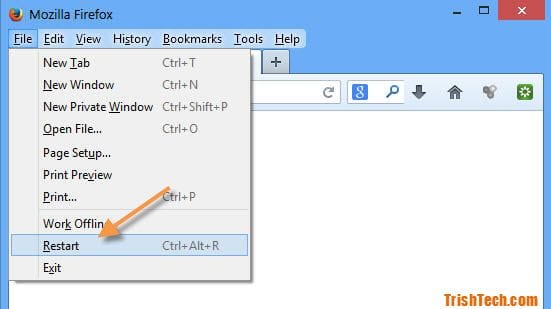
Source: trishtech
Change your browser:
Sometimes, a 502 gateway error could simply be a result of browser malfunction. There might be several unidentified issues with your current browser, which may cause 502 gateway errors. So, trying out a new browser could solve the problem here. When you’re doing this, try to use the mainstream browsers for reliability.
Use Private Mode:
Usually, we all use different types of browser toolbars and extensions for several purposes. Sometimes, these toolbars and extensions may cause errors in your browsing experience. Rather than removing all these tools, you can simply start a browser private mode or incognito mode.
This type of browser mode offers you a browser version without any toolbars and extensions.

Source: magnetforensics
Restart your computer:
A computer or a laptop runs on different complex programs, which sometimes get corrupted temporarily. The easiest way to fix these temporary issues is by simply restarting your computer. Most of the times, you can fix the 502 gateway error by nothing more than restarting your computer.
Review your DNS settings:
One of the most underrated ways of fixing a 502 gateway error is changing your DNS servers. You can either use Google’s DNS servers or any other reputed ones to fix the 502 error. There are tons of free DNS servers you can choose from.
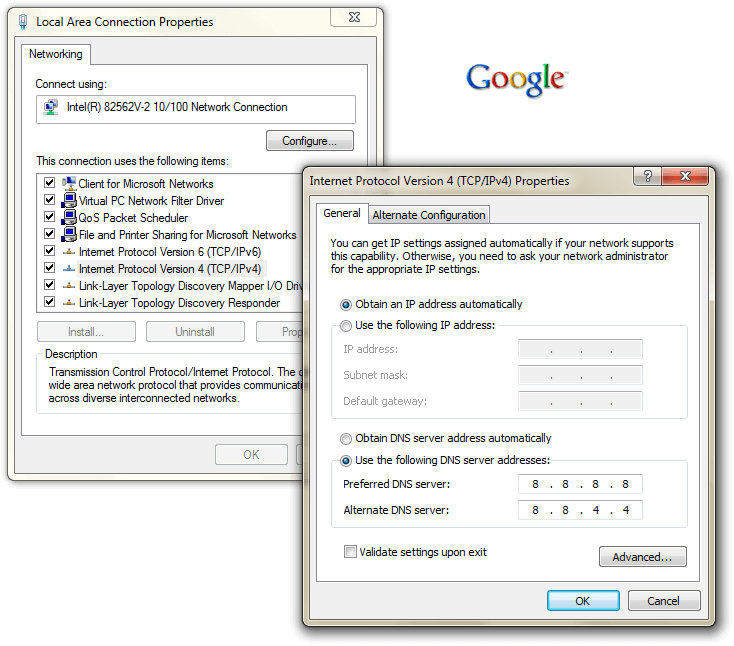
Source: flickr
Conclusion:
The above-mentioned methods are some of the effective solutions for you if you’re wondering how to fix 502 error. Sometimes, a 502 gateway error is labeled as Temporary Error, HTTP 502, 502 proxy error, and similar others. So, you can still use the methods mentioned above to fix any such errors.
Popular Post
Recent Post
How To Connect to Your PC Remotely Windows [Complete Guide]
Many people need to reach their computer from far away. Well, yes! It may be for work, study, or personal use. Remote access helps you open files, use your apps, and control your system even when you are not near the device. It gives you the comfort of using your computer anywhere through the internet. […]
How To Connect to a Wi Fi Using a QR Code: Latest Guide
Wi-Fi is now a basic part of our lives. We use it at home, in offices, schools, and public places. But typing long passwords every time you connect can be annoying. Sometimes you might even forget your Wi-Fi password. That is where QR codes come in handy. With QR codes, you can connect to any […]
How To Connect a Wireless Printer Easily to Windows 11/10 PC
Printing tasks are part of most home and office work today. Isn’t it? Well, yes! Using a wireless printer makes printing easier and faster because you don’t need cables. It allows you to print documents and images from any corner of your room as long as your device and printer are connected to the same […]
How To Connect Your Windows 11 PC to a Projector or Another PC
A bigger screen can help you share your work with others. When you connect your Windows 11 PC to a projector, your screen becomes easier to view in a meeting room, classroom, or home. You can show slides, videos, notes, or entertainment. Most people do this for work or study, but it is also helpful […]
How To Set Up Dual Monitors Easily Windows 11/10: Complete Guide
Working with one screen can feel limiting. You switch between apps constantly. Your workflow slows down. A dual monitor setup changes everything. It gives you more space to work. You can see multiple things at once. This guide shows you how to set up dual monitors easily on Windows systems support. Windows 11 and Windows […]
How to Set Your Preferred Default Printer On Windows 11/10: Complete Guide
Printing documents should be simple. But many users struggle with their printer settings. Windows often picks the wrong printer as the default. This creates delays and wastes paper. Setting up your preferred printer as the default saves time. It prevents printing errors. This guide shows you how to set your preferred default printer Windows systems […]
Ashampoo WinOptimizer Review: Can It Really Speed Up Your PC?
Is your computer running slowly? Do programs take forever to load? You’re not alone. Millions of PC users face this problem daily. Ashampoo WinOptimizer claims it can fix these issues. This software promises to clean junk files, boost speed, and make your computer run like new. But does it really work? Or is it just […]
Screen Mirroring | Screen Cast Phone to Laptop Windows 11
screencast phone to laptopScreen mirroring is a great way to show your phone’s screen on a laptop. Right? Whatever you see on your phone, videos, games, apps, it shows up on the bigger screen too. It’s great for watching with friends, sharing ideas, or just getting a better view. Lots of people think it’s hard […]
Avast Cleanup PC Cleaner and Optimizer: Everything You Need to Know
Your computer gets slower over time. This is normal but frustrating. Files pile up. Programs start automatically. Your PC takes forever to boot up. You need a solution that works. Something simple but effective. Avast Cleanup promises to fix these issues. But does it really work? This guide covers everything about Avast Cleanup. You’ll learn […]
How to Recover Permanently Deleted Files in Windows 10/8/7
Losing important files can feel like a disaster. Well, yes! Maybe you deleted something by accident. Maybe you emptied the Recycle Bin a little too quickly. Suddenly, that crucial document or cherished photo seems lost forever. But take a deep breath. Windows 10 (and even 8 or 7) offers powerful ways to recover permanently deleted […]