6 Best Virtual Machine Software of 2026
A virtual machine is a very trendy topic of IT industry lately. VM is a sort of operating system or application which enables users to run multiple OS on the same device in a secure and isolated environment. Like, with virtual machine software, you can run Windows 10 OS on your macOS or vice versa. As an extra benefit, you can create numerous OS combos that include Linux, Solaris and Chrome OS.
Today, there are different types of virtual machines available which makes VM software popular among computer users. It is very difficult to pick the best virtual machine software out of the pile of various programs. However, to give you some idea, we have listed down some nice VM software options.
Best Virtual Machine Software in 2026
1. VMware Workstation
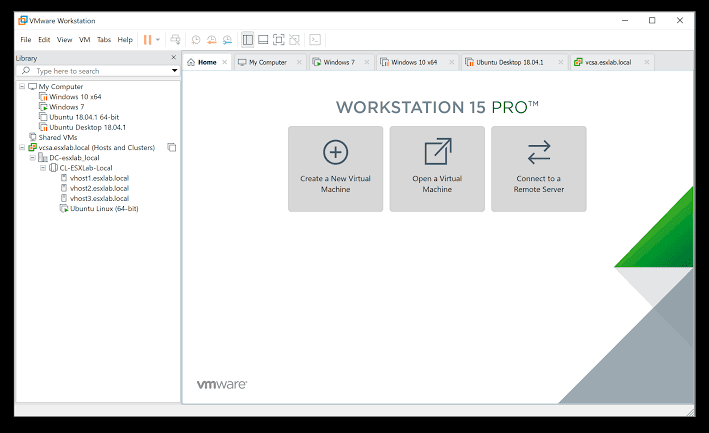
Source – Vmware blog
With the glorious journey of 20 years, this VM software offers a 3D solution by supporting DirectX 10 and OpenGL 3.3 which will remove images and video degradation. This tool has some advanced features that provide the ability to set up and elaborate virtual networks while data center topologies can be implemented when the software is integrated with third-party software.
The features like snapshots and cloning system offered by this virtual machine software program make the process of deploying a various instance of same VM very clean. This software is available in two versions – Workstation Player and Workstation Pro. The Player version allows the user to design new VMs and can support 200 guests plus some other features.
On the other hand, the free version fails to offer advanced VMware features. This program is compatible with – 64-bit Linux distributions, Windows 7 or above and Windows Server 2008 R2 or above.
2. Parallels Desktop 14
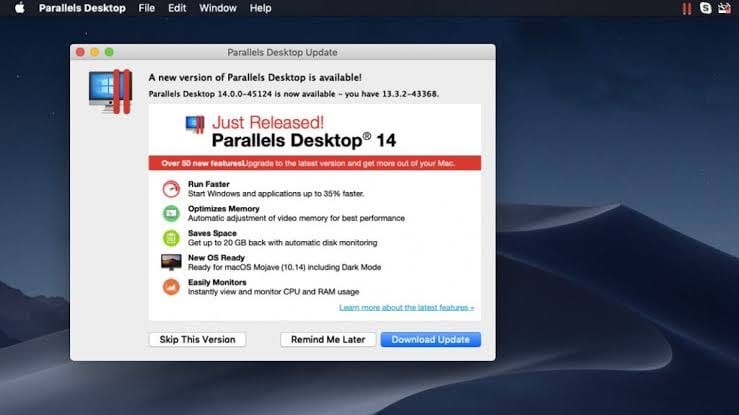
Source – Paul Thurrott
As we all know that Boot Camp is a free iOS tool to run a virtual session on macOS, but if you have to perform this function multiple times, then Parallels Desktop 14 is a solution for you. That’s because this VM software enables you to run Windows alongside on your native OS. This virtual machine software Windows saves you from the situations where you need to find software which runs smoothly on iOS and Windows platforms.
The few dynamic features of the software are – Windows alerts in Mac notification center, operate unified clipboard and much more. Mac users mostly think that this virtual machine software is only applicable with Windows OS, but in fact, it can be used with a wide range of Linux Distros, Chrome OS and other previous versions of macOS as well.
Also Read: Best Disk Cloning Software
3. Microsoft Hyper-V
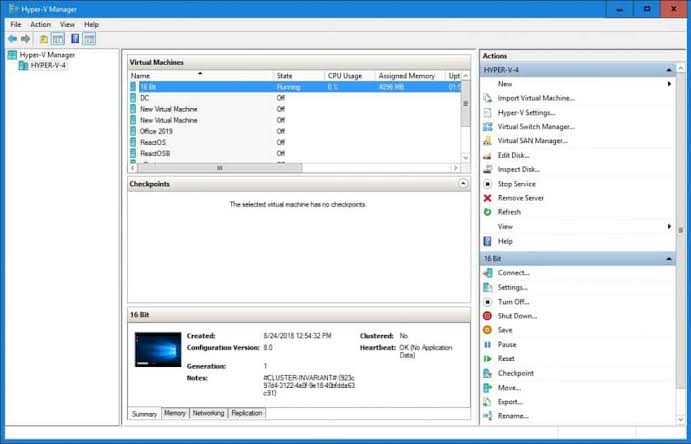
Source- Comparitech
Microsoft Hyper-V or Viridian or Windows Server Visualisation, all these names are referred to one virtual machine software Windows introduced in late 2008. However, today this robust software is part of Windows 10 Pro and Windows Server so you won’t have to bear the additional cost to use it. It is a very common hypervisor that won’t perform any witty functions like VMware.
This software offers support to Windows Server, Windows XP SP3 or later, Linux with a 3.4 or better Kernel and FreeBSD. In this tool, you might not get amazing Linux support as virtual GPU isn’t available in it. This tool is a very basic application for regular computer users so don’t expect anything miraculous from it.
4. VirtualBox
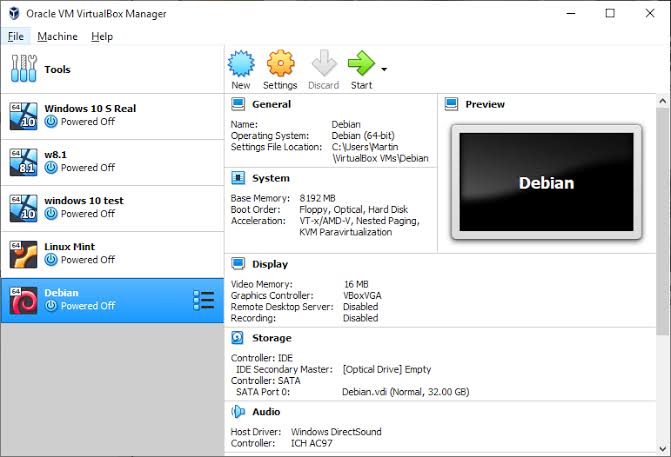
For new users, VirtualBox from Oracle is the best open-sourced and free VM tool that can be quickly downloaded. It was first introduced in 2007 and swiftly became very popular because of its limited-edition features. This program is compatible with all Windows versions plus it can be downloaded on any version of Linux above 2.4.
It is an ideal choice for the user who is hardcore Windows fan as they can download NT, Server 2003 version, Windows 3.x, IBM OS/2 and more.
iOS users can also enjoy the awesome features of this application. Apple only allows their system to operate on their trademark hardware, so you won’t be able to run macOS Mojave on VM unless you have Mac. One of the best features of VirtualBox is that it allows the user to transfer VM from one host to another, the operating system doesn’t matter here.
Moreover, you can run multiple guest windows at the same time on the one machine. And, the cherry on the top, you can run Windows and macOS applications side by side with this tool. If you are a new user, then you can easily find information and tutorials on the Oracle website.
5. Citrix XenServer
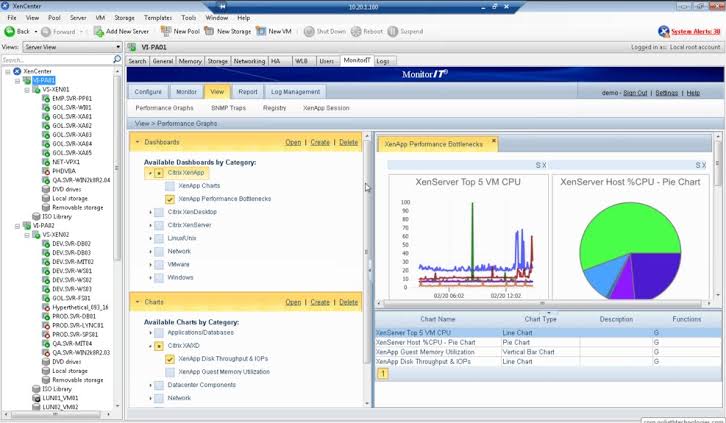
Source – Alternative To
It is an open-sourced tool and available free on the internet to download. The basic version is free, but to get advanced features you have to purchase the paid version. The paid version has elegant management tools, automate the system and lively environment.
It also has GPU capabilities which allow the user to enjoy virtualized activities. The other amazing feature of this tool is to create virtual data centers. The data centers help in managing both planned and unplanned outages smoothly and provide high levels of availability to business.
6. QEMU
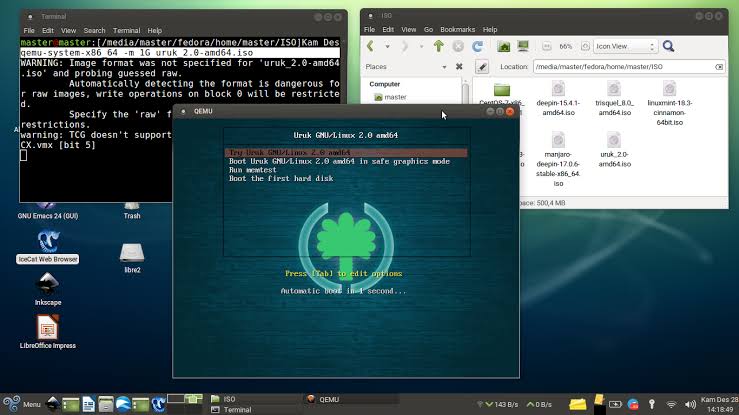
Source – Ubuntu Buzz
QEMU website isn’t a very sophisticated tool, but it is completely free. This program is quite different from other applications as it is both VM host and machine emulator at the same time. It can emulate PowerPC, MIPS64, ARM, SPARC (32 and 64), MicroBlaze, ETRAX CRIS, SH4, and RISC-V, among others.
Additionally, it is trained to perform VMs operations without administrator privileges. This product is only available on Linux right now, however, it can run a wide range of operating systems.
Conclusion
Virtual machine software programs are very useful when you want to run different OS applications on the same device. Try one of these best virtual machine software discussed above and make your virtualization experience even more thrilling. Just make sure to check the compatibility of your VM software with your device before downloading it.
Popular Post
Recent Post
AI In Cyber Security: Who is Winning, Hackers or Security Companies
Cybersecurity once followed clear rules. Companies built firewalls. Users created passwords. Antivirus tools scanned files and removed known threats. When an attack happened, security teams studied it and added new rules. This method worked for many years. It created a sense of control and stability. That sense is gone today. Artificial intelligence has changed how […]
The Biggest AI-Run Cyber Attacks Of All Time
Artificial intelligence is now part of everyday technology. It helps people search faster. It improves medical research. It supports businesses in making better choices. But AI is not used only for good purposes. Cyber criminals have also learned how to use it. This has changed the nature of cyber attacks across the world. In the […]
Switch To a Dark Background Theme on Windows: Enable Dark Mode
People often like a screen that feels gentle on the eyes. A darker style softens bright areas and makes long computer sessions easier to handle. It also gives the desktop a cleaner and more modern feel. When you switch to a dark background theme in Windows, the colors shift to deeper shades that reduce glare […]
Complete Guide on Managing Audio Input Devices [Latest In 2026]
People use microphones for meetings, games, classes, recordings, and voice chats, so any problem with the device can interrupt their work. Even a small system error can make the voice weak or stop it fully. This is why knowing the basics of managing audio input devices is helpful for new and experienced users. Windows includes […]
Resetting Audio Settings on Windows 11: Complete Guide
Sound problems can disrupt work, study, or entertainment. Many users face issues where the audio becomes too low, too loud, unclear, or does not play at all. A common way to solve these problems is by resetting audio settings to their original state. This helps Windows rebuild its sound setup from the beginning. Windows 11 […]
Troubleshooting Headphone Detection: Headphones Not Detected/Working
A lot of users run into sound problems at some point. A common one is when the computer does not pick up the headphones. You plug them in, but the speakers keep playing. This can break your focus during work, movies, music, or calls. It also causes confusion because the reason is not always clear […]
How To Re-Pair Bluetooth Earbuds For Stereo Sound on Windows
Wireless earbuds are often paired with computers for rich stereo sound, but things don’t always go smoothly. Sometimes, the system defaults to mono audio or fails to activate the correct playback mode. This can disrupt music, calls, or gaming, making the sound feel flat and lifeless. These glitches usually stem from improper setup. Windows might […]
How To Manage Camera Permissions for App On Windows: Complete Guide [2026]
Many users run into issues when trying to join video calls or online meetings—their camera simply won’t turn on. This can happen for a few reasons: Windows might be blocking access, or the app may not have the correct permissions. These hiccups often lead to confusion and frustration. Fortunately, Windows provides straightforward tools to help […]
Help With Color Management In Windows: Complete Guide [2026]
Color often decides how we experience a picture, a video, a website, or even a simple chart. Many users feel confused when colors look different on each screen. A monitor may show a softer shade while a laptop shows a sharper one. This creates doubt and slows down work. It can also lead to mistakes […]
How To Install Pending Windows Updates Easily On Windows 11
Windows updates keep your computer healthy. They fix problems and improve security. Many people ignore updates because they worry about errors or slow performance. In most cases, the process is simple. You only need to follow a clear routine and give your computer enough time to finish the job. A regular update habit saves you […]


















![Complete Guide on Managing Audio Input Devices [Latest In 2026]](https://www.techcommuters.com/wp-content/uploads/2025/12/Complete-Guide-on-Managing-Audio-Input-Devices.webp)




![Help With Color Management In Windows Complete Guide [2026]](https://www.techcommuters.com/wp-content/uploads/2025/12/Help-With-Color-Management-In-Windows-Complete-Guide.webp)


