Top 10 Free PDF Readers In 2026: Complete Guide
Looking for a free PDF reader in 2026? You’re not alone. With so many options out there, it’s easy to feel overwhelmed.
Some readers are fast but lack features. Others offer tools but slow down your system. The best ones strike a balance. They open files quickly, let you annotate, and don’t ask for money. This guide highlights the top free PDF readers that deliver performance without the price tag.
Comparison Table: Top 5 Free PDF Readers
Here’s a closer look at five popular free PDF readers. Each one has its own strengths and weaknesses. This table helps you compare them quickly.
| PDF Reader | Key Features | Pros | Cons | Best For |
| Adobe Acrobat Reader DC | Cloud sync, form filling | Trusted, full-featured | Heavy on the system | Business, office use |
| PDF-XChange Viewer | Markup tools, OCR | Fast, customizable | Old-style interface | Editors, power users |
| Foxit Reader | Sharing, security | Lightweight, secure | Some features paid | Teams, remote work |
| Slim PDF Reader | Basic viewing | Very small, fast | Few features | Older PCs, casual use |
| Nitro Reader | Signing, drag-and-drop | Easy to use, clean look | No mobile app | Office tasks |
Best 10 PDF Reader Available for Free
Picking the correct PDF reader that fits your requirements in 2026 isn’t tricky, but you should be aware of your possibilities. So below is a list of the ten best free PDF readers available for you to pick.
1. Adobe Acrobat Reader DC
Adobe Acrobat Reader is a capable PDF file reader. It supports several reading modes, adding notes, text highlighting, completing forms, adding stamps, digital signatures, and so on. Adobe’s free reader now offers a tabbed view, allowing you to open several PDF files simultaneously. Its most interesting aspect is that it can read the texts aloud, helping you through any difficult-to-read document.
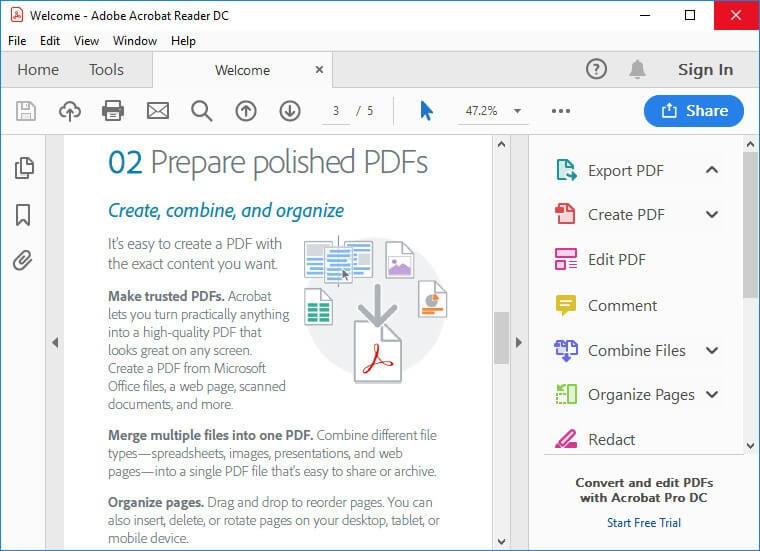
Compatibility: Windows 11/ 10/ 8/ 8.1/ 7
Features:
- Comprehensive signing and editing tools are available.
- It includes an easy-to-use UI and complex functionality.
- Supports several platforms
- Each file is organized in a tab view by the layout.
Pros:
- Compatible with cloud services.
- Large PDFs are easily handled.
- Annotate and convert PDF files.
Cons:
- The program is somewhat extensive.
- It has some minor app flaws.
2. PDF Xchange Viewer
PDF-XChange is another free tool that is available for free. It includes buttons, side panels, and toolbars for quickly editing PDFs. This tool is more compact and feature-enrich than other free reader tools accessible. It is among the quickest PDF readers, and you may eliminate unneeded features for a smoother viewing experience. This tool is all-inclusive, whatever you need to generate, edit, improve, and convert PDF files.
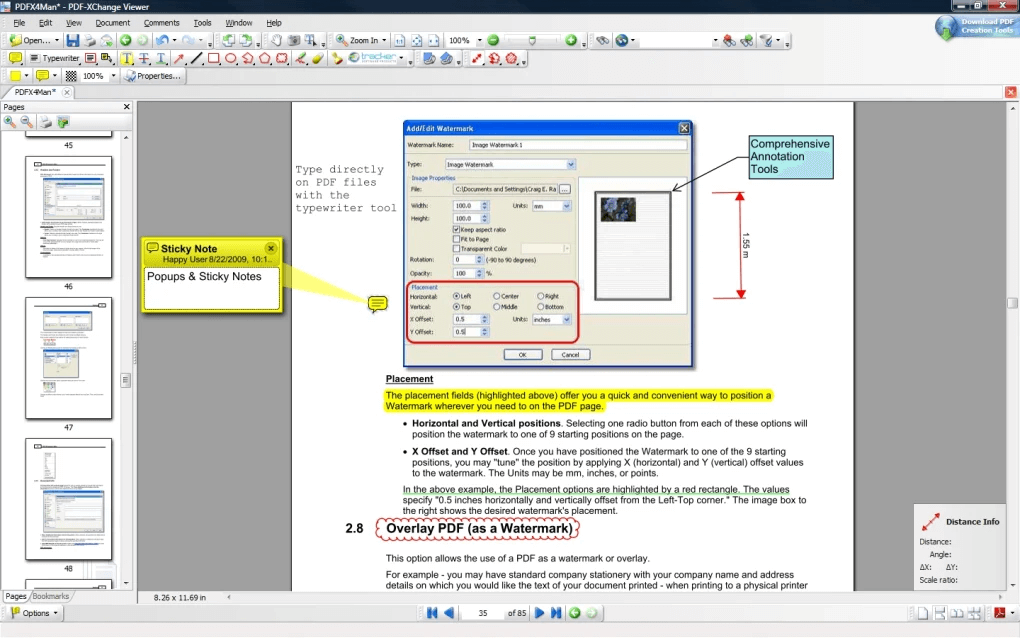
Compatibility: Windows XP or later
Features:
- Added capability for the creation and modification of fillable forms.
- Text is quite simple to add and place.
- Aids in the editing of PDF files by adding notes.
- The UI is well-organized and user-friendly.
Pros:
- Allows you to make remarks before sharing files.
- Most effective mobile tool for Windows.
- The best PDF converter and editing tool
Cons:
- The free version is enough for simple activities.
- The result has a watermark.
3. Foxit Reader
Foxit Reader is another best PDF reader that functions similarly to Google Docs. You may use the cloud to generate, exchange, and secure PDFs. You may produce PDFs by uploading scans of PowerPoint presentations, converting Excel spreadsheets and Word documents, and combining numerous PDFs into a single file. You may access and deny document authorization to anyone. Moreover, you can comment, edit, and alert readers when your PDF is updated.
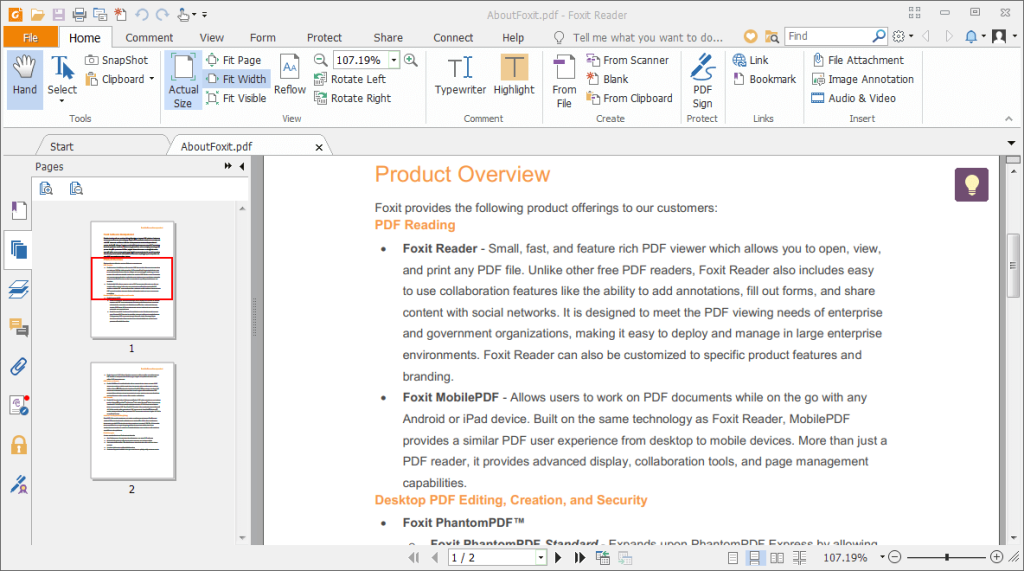
Compatibility: Windows 7/8/10/; macOS; Linux; iOS; Android; Citrix
Features:
- Variety of security features to ensure safety and confidentiality.
- A good solution for creating PDFs and collaborating on the same document.
- It employs a similar ribbon-style interface as Microsoft Office.
- You may convert an image or a document into a PDF through scanning.
Pros:
- JavaScript is disabled in safe mode.
- Download size is little.
- It has powerful editing features.
Cons:
- Few minor program issues on previous Windows versions.
- It uses up a good deal of system resources.
4. Slim PDF Reader
Slim PDF is among the world’s tiniest PDF readers, using very minimal space on your system. Given the small size, this best free pdf reader includes a slew of additional capabilities that supplement essential functionality. It, for example, lets you print, zoom, and convert PDF files. It also has facilities for sharing, modifying, and searching those files. This tool is also accessible with various operating systems, including Windows and Mac.
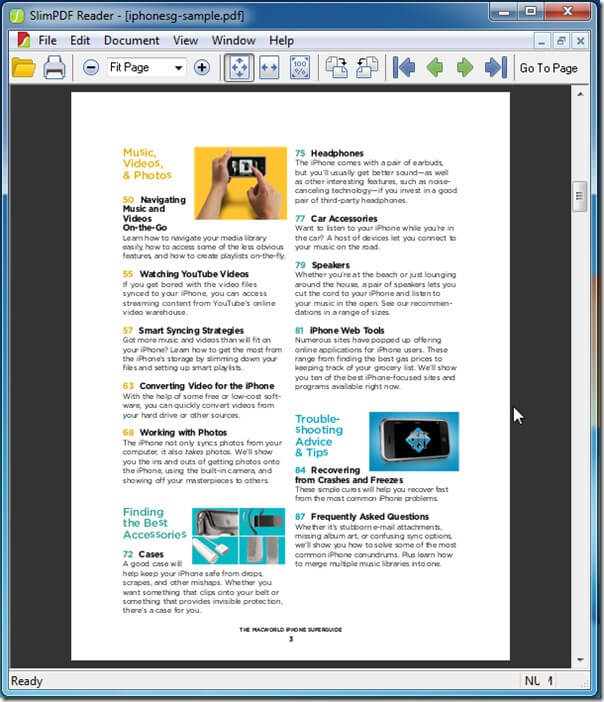
Compatibility: Windows 10/ 8/ 7
Features:
- Enhanced navigation for a more user-friendly viewing experience.
- A comprehensive set of powerful and customized annotation tools.
- Bloatware is free, lightning-quick, and lightweight on system resources.
- Fill out interactive PDF forms and verify signatures in real-time.
Pros:
- Download size is little.
- High-speed loading.
- File formats can be converted.
Cons:
- There are no editing options.
- It occasionally behaves erratically.
5. Nitro Reader
Nitro Reader is a sophisticated PDF editor that can convert PDF files to PowerPoint and Excel presentations. This program has an OCR engine for analyzing paper documents. It enables you to function stress-free using digital files. The program does an excellent job of facilitating cooperation. Along with highlighting, you may mark documents with strikethrough and underlining. As only a few options are available, the interface is relatively simple to explore.
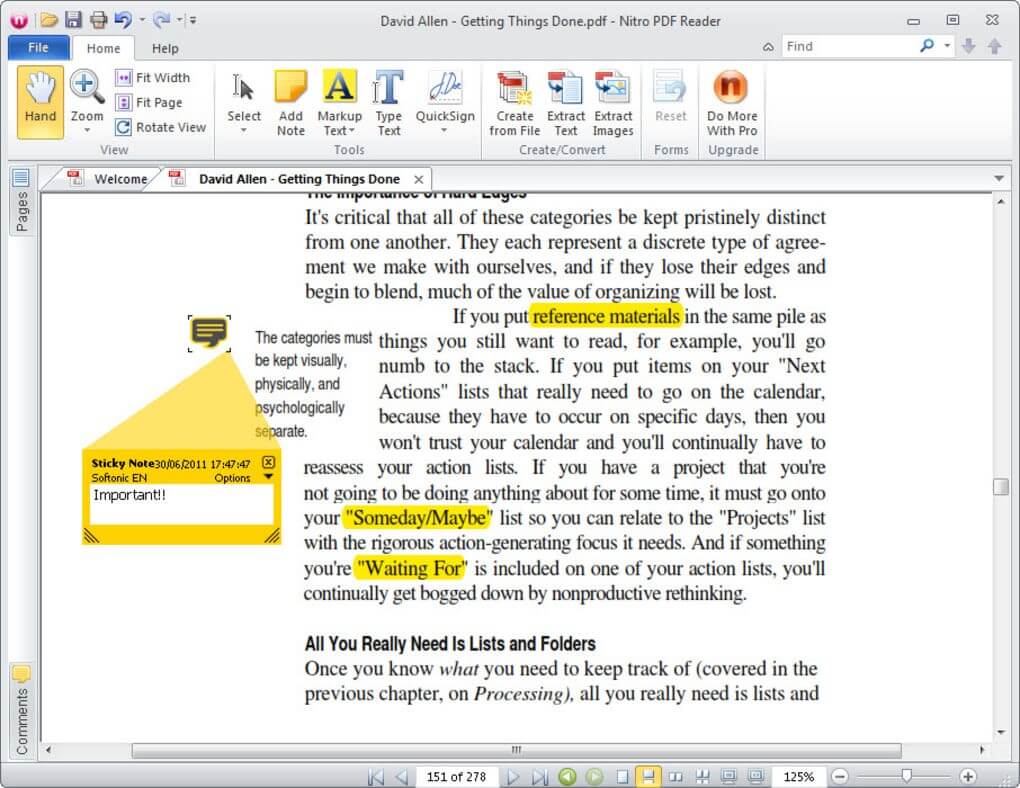
Compatibility: Windows 10/ 8/ 8.1/ 7/ XP
Features:
- Provides accessibility to a comprehensive range of tools.
- Effortlessly generate new PDFs by dragging and dropping the documents.
- Create a PDF copy using font embedding, custom colors, and orientation.
- QuickSign is used to password-protect all files.
Pros:
- Touchscreen navigation
- Several annotation tools are available.
- Menu with a single ribbon
Cons:
- No paperwork signature or filling.
- No tool for editing the document’s text.
6. Ashampoo PDF
Ashampoo PDF Free is a lightweight PDF viewer and producer that works with all PDF formats. It has a virtual printer that helps you produce PDFs from any program that supports printing. You may, of course, use this facility to print papers. It generates properly sized papers that may be viewed on any platform. It also employs encryption to safeguard your intellectual property.
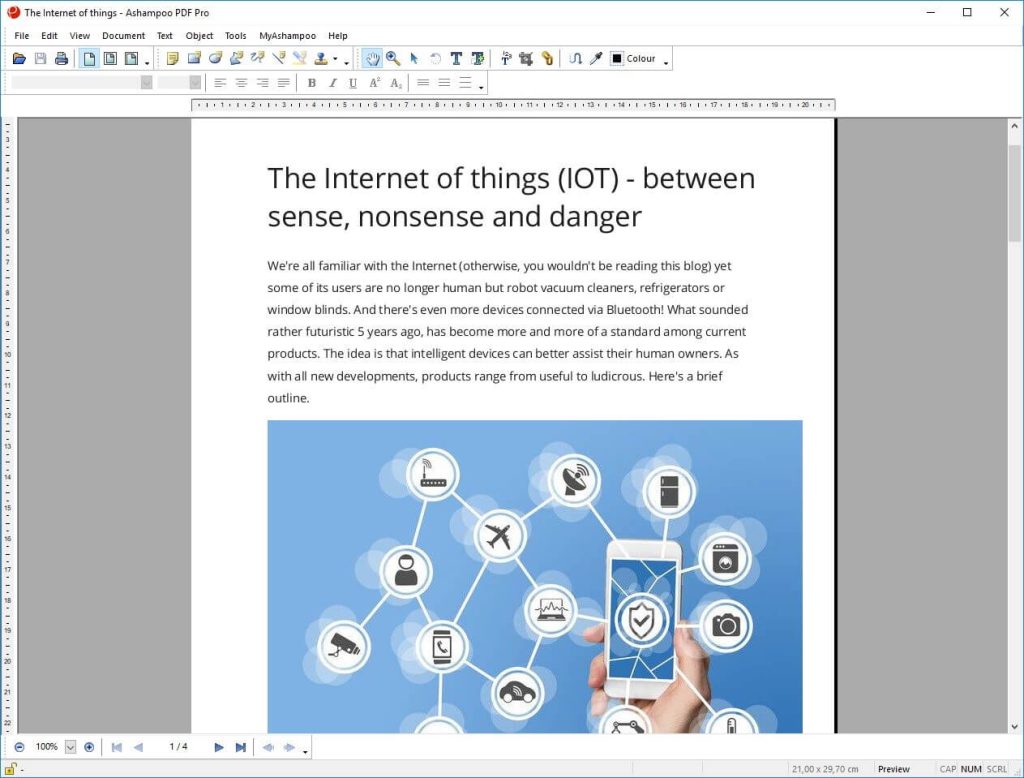
Compatibility: Windows 7/ 8/ 10
Features:
- Two PDFs can be compared side by side.
- Enables an external image editor to modify open pictures in situ.
- Assists you in locating and replacing colors throughout documents.
- Allows you to divide large PDF files into shorter sizes.
Pros:
- Delete or reorganize documents quickly.
- A tool that is small, simple to use, and quick.
- Completing interactive forms
Cons:
- Unlike writing, altering files is a bit difficult.
7. Wondershare PDF Reader
Wondershare PDF Reader is a compact and free program that includes all of the functionality of PDF readers. It allows you to browse, annotate, and sign PDF files and help you to create them. It provides excellent 3D view reading and different view settings, like night, day, eye protection, and parchment, all within your reach. Plus, this tool has a high speed and efficiency.
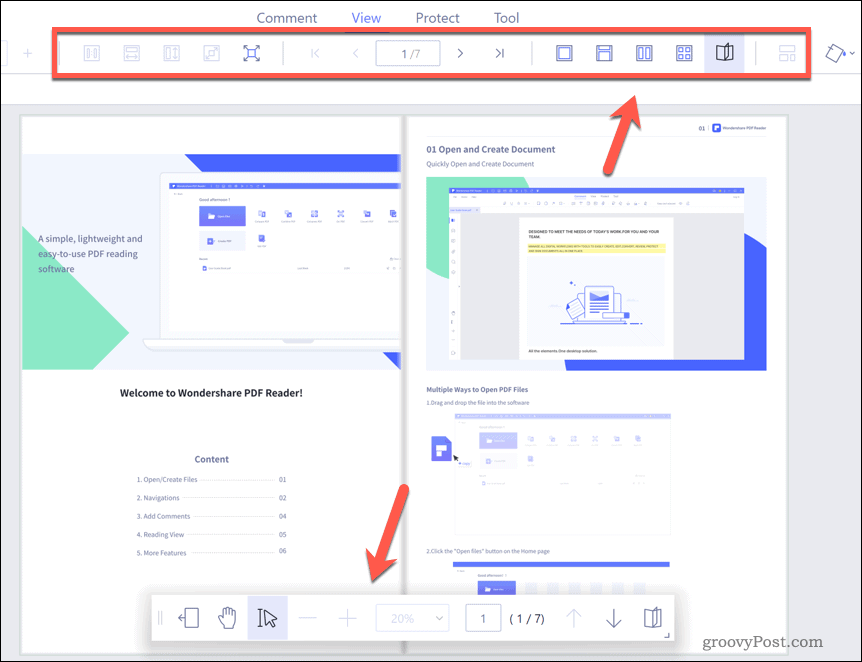
Compatibility: Windows 10/ 8/ 8.1/ 7; Mac; iOS; Android
Features:
- Reading 3D views is supported.
- Numerous view modes aid eye protection.
- With four options, you may create PDF files from various formats.
- Takes screenshots to increase your efficiency.
Pros:
- It is a completely free PDF reader.
- Provide all essential features.
- A tool that is lightweight and quick.
Cons:
- No editing features
- Do not create filling forms.
8. Cool PDF Reader
Cool PDF Reader is an excellent, free, quick software for PDF reading. Although it is free, it performs well as the other online PDF readers. It is a relatively light program and does not demand ample space as most of the applications on this list of the best free PDF readers are accessible. The application may be used as a simple method to view, read, alter, print, and crop Microsoft PDF documents.
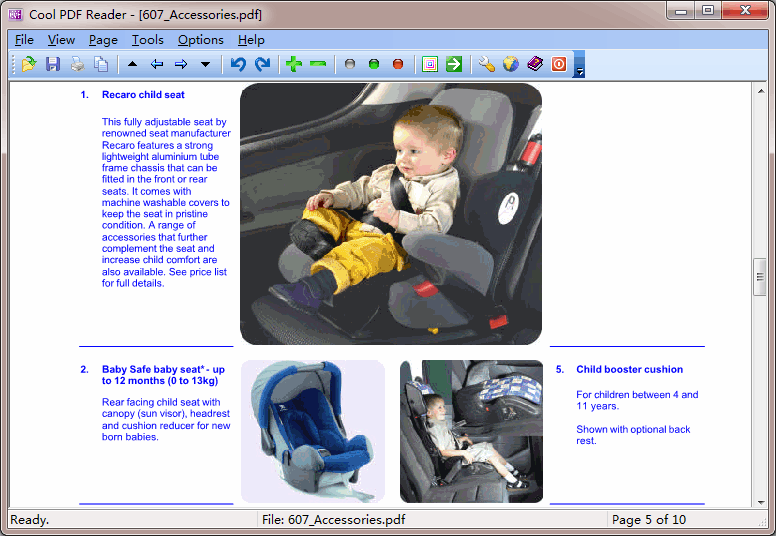
Compatibility: Windows XP/ Vistas/ 10
Features:
- Easy controls and a few extra features.
- Allows for file converting as well as zooming in and out.
- Provides a Slide Show feature that automatically flips the pages.
- PDFs may be converted to a variety of different formats.
Pros:
- Simple to use and quick.
- Users can instantly open and read or change their papers.
- Standard features are included.
Cons:
- The online help file is a perplexing maze.
9. Skim
Skim is a PDF reader created to assist academics in reading and annotating scientific articles in PDF format. They have, however, upgraded their capability to allow everyone to read any PDF file. This excellent PDF reader may also be used to view any PDF file. You can take notes, highlight text, export notes as text, interact with third-party apps, and capture screenshots with Skim.
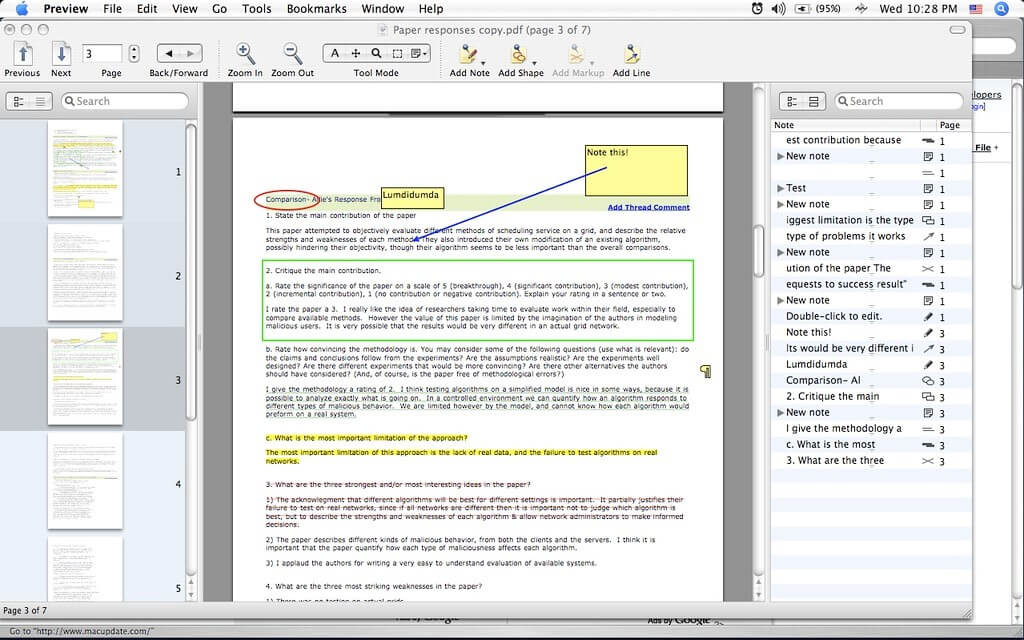
Compatibility: Mac OS X
Features:
- Highlight crucial text, with one highlight options
- Creating “snapshots” for simple referencing
- Integrates with third-party applications
- Delivering compelling slideshows with built-in transitions
Pros:
- Views highlights and notes
- Provides significant AppleScript support
- Updating and modifying notes
Cons:
- Only accessible for iOS and Mac
10. Javelin PDF Reader
Javelin PDF Reader is a simple tool that allows you to open, annotate, print, and bookmark regular and encrypted PDFs. This tool is quick and has a straightforward and smooth user interface, despite its 2 MB downloading size and lack of further functionality such as editing. If you need to swiftly read and acquire notes on PDFs, Javelin is definitely the PDF viewer for you.
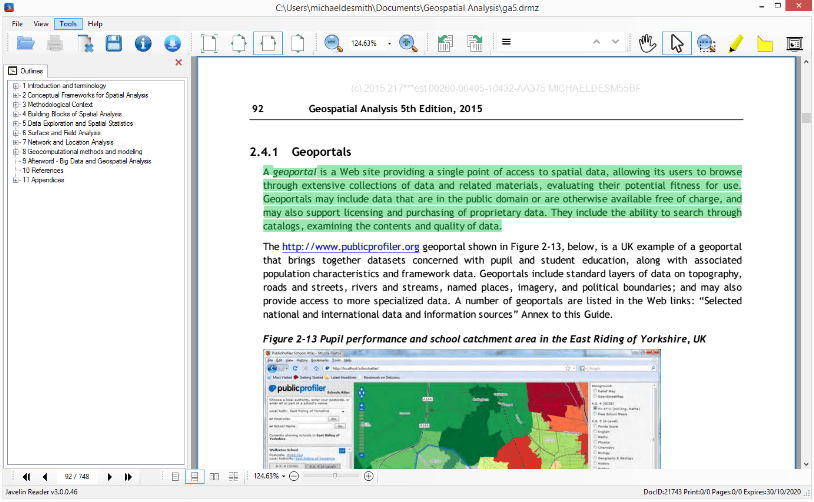
Compatibility: Windows 7/ 8/ 10/ 11
Features:
- DRM encoded files can be found as DRMZ and DRMX files.
- It is capable of reading all forms of PDF files on Windows.
- Reads encrypted data to check for copyright violations.
- You can gain access to Web authorisation or delete a document’s permission.
Pros:
- Free PDF tool with simple UI
- Viewer of Portable document format
- Its visual interface is really appealing.
Cons:
- Sometimes faces issues with encrypted files
Conclusion
PDF readers are essential tools in 2026. Whether you’re reading e-books, signing documents, or reviewing reports, you need a reliable app. Free options can be just as powerful as paid ones—if you choose wisely.
Each reader on this list has something unique to offer. Adobe is feature-rich. Foxit is fast and secure. Slim PDF is great for older machines. Try a few and see which one fits your needs. A good PDF reader saves time, boosts productivity, and makes your digital life easier.
FAQs:
1. Can I edit PDFs with these readers?
Most free readers let you highlight, comment, and fill forms. Full editing—like changing text or images—is limited. PDF-XChange Viewer and Foxit Reader offer more tools than others, but full editing usually needs a paid upgrade.
2. Are these readers safe to use?
Yes, they are safe if downloaded from official websites. Adobe and Foxit offer strong security features. Avoid downloading from third-party sites to prevent malware or outdated versions.
3. Which reader works best on older systems?
Slim PDF Reader is ideal. It’s tiny, fast, and uses very little memory. It skips fancy features to focus on speed. Perfect for older PCs or users who just need to view files.
Popular Post
Recent Post
Top 9 Browsers With Built-In VPN – VPN Browser
Online browsing is no longer private by default. Every website collects data in some form. This includes location details, device information, and browsing habits. Over time, this data builds a clear picture of user behavior. Many people are now uncomfortable with this level of tracking. A VPN browser helps reduce this exposure. It adds a […]
AI In Cyber Security: Who is Winning, Hackers or Security Companies
Cybersecurity once followed clear rules. Companies built firewalls. Users created passwords. Antivirus tools scanned files and removed known threats. When an attack happened, security teams studied it and added new rules. This method worked for many years. It created a sense of control and stability. That sense is gone today. Artificial intelligence has changed how […]
The Biggest AI-Run Cyber Attacks Of All Time
Artificial intelligence is now part of everyday technology. It helps people search faster. It improves medical research. It supports businesses in making better choices. But AI is not used only for good purposes. Cyber criminals have also learned how to use it. This has changed the nature of cyber attacks across the world. In the […]
Switch To a Dark Background Theme on Windows: Enable Dark Mode
People often like a screen that feels gentle on the eyes. A darker style softens bright areas and makes long computer sessions easier to handle. It also gives the desktop a cleaner and more modern feel. When you switch to a dark background theme in Windows, the colors shift to deeper shades that reduce glare […]
Complete Guide on Managing Audio Input Devices [Latest In 2026]
People use microphones for meetings, games, classes, recordings, and voice chats, so any problem with the device can interrupt their work. Even a small system error can make the voice weak or stop it fully. This is why knowing the basics of managing audio input devices is helpful for new and experienced users. Windows includes […]
Resetting Audio Settings on Windows 11: Complete Guide
Sound problems can disrupt work, study, or entertainment. Many users face issues where the audio becomes too low, too loud, unclear, or does not play at all. A common way to solve these problems is by resetting audio settings to their original state. This helps Windows rebuild its sound setup from the beginning. Windows 11 […]
Troubleshooting Headphone Detection: Headphones Not Detected/Working
A lot of users run into sound problems at some point. A common one is when the computer does not pick up the headphones. You plug them in, but the speakers keep playing. This can break your focus during work, movies, music, or calls. It also causes confusion because the reason is not always clear […]
How To Re-Pair Bluetooth Earbuds For Stereo Sound on Windows
Wireless earbuds are often paired with computers for rich stereo sound, but things don’t always go smoothly. Sometimes, the system defaults to mono audio or fails to activate the correct playback mode. This can disrupt music, calls, or gaming, making the sound feel flat and lifeless. These glitches usually stem from improper setup. Windows might […]
How To Manage Camera Permissions for App On Windows: Complete Guide [2026]
Many users run into issues when trying to join video calls or online meetings—their camera simply won’t turn on. This can happen for a few reasons: Windows might be blocking access, or the app may not have the correct permissions. These hiccups often lead to confusion and frustration. Fortunately, Windows provides straightforward tools to help […]
Help With Color Management In Windows: Complete Guide [2026]
Color often decides how we experience a picture, a video, a website, or even a simple chart. Many users feel confused when colors look different on each screen. A monitor may show a softer shade while a laptop shows a sharper one. This creates doubt and slows down work. It can also lead to mistakes […]
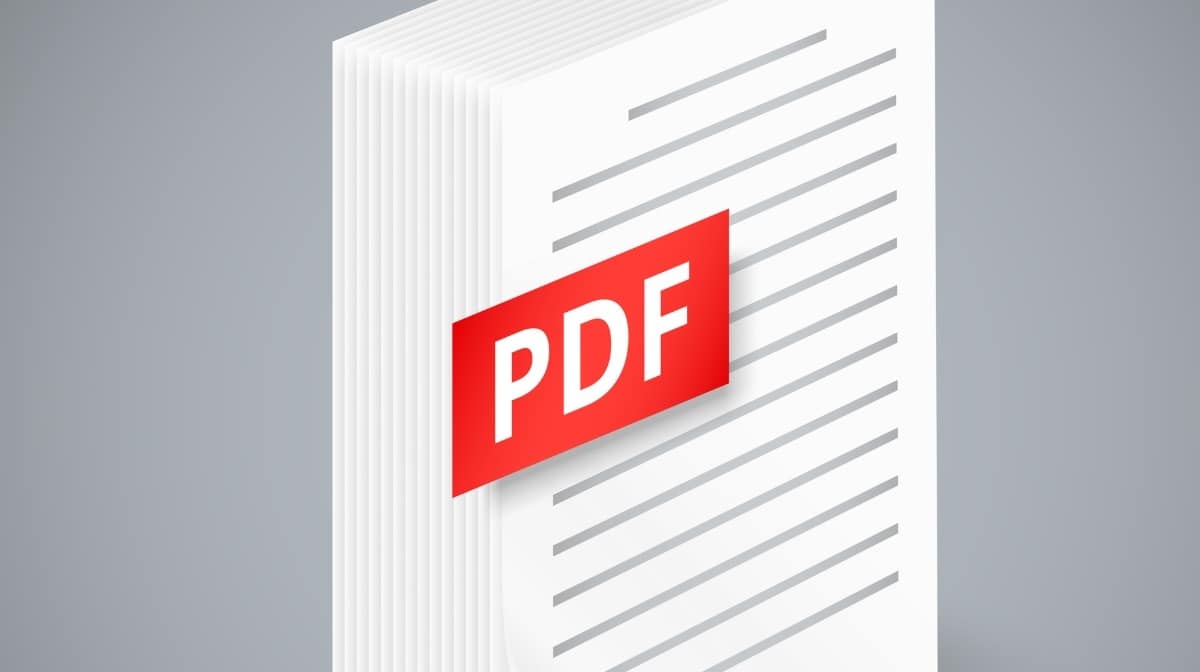


















![Complete Guide on Managing Audio Input Devices [Latest In 2026]](https://www.techcommuters.com/wp-content/uploads/2025/12/Complete-Guide-on-Managing-Audio-Input-Devices.webp)




![Help With Color Management In Windows Complete Guide [2026]](https://www.techcommuters.com/wp-content/uploads/2025/12/Help-With-Color-Management-In-Windows-Complete-Guide.webp)

