Top 5 Duplicate File Finder for Windows 11 & Windows 10 [2025]
In today’s digital age, our computers accumulate countless files over time. Many of these files are duplicates that consume valuable storage space unnecessarily. These redundant files slow down your system performance and make file management a nightmare.
Duplicate file finder software serves as your digital cleanup assistant. These tools scan your hard drive to identify identical files based on content, size, and other parameters. With the right duplicate file finder, you can reclaim gigabytes of storage space and organize your files efficiently.
Let’s free up space and enhance your computer’s performance!
Part 1: Why Do You Need A Duplicate File Finder?
Duplicate files waste storage space on your computer. They can add up to gigabytes or even terabytes of wasted space. This slows down your system and makes finding the files you need harder.
These duplicates come from many sources. You might download the same file twice. You could save backups and forget about them. Photos get copied between folders. The duplicate file remover for Windows scans all these locations. It finds matches based on content, not just names. This makes cleanup easy and safe.
Part 2: Top Factors : Choosing The Best Duplicate File Finder
When selecting software to find duplicate files on Windows, consider these important factors:
- Scanning Speed – Good tools scan thousands of files quickly without freezing your computer.
- Accuracy – An efficient software should find all duplicates with no false positives.
- Comparison Methods – Better tools compare file content, not just names or sizes.
- Preview Options – You should be able to see files before deleting them.
- Automatic Selection – The best tools help select which duplicates to remove.
- Safety Features – Protection against deleting all copies or system files.
- User Interface – Easy to understand results and simple controls.
Part 3: Precautions To Take When Using Duplicate File Finder Windows
Before using any app to remove duplicate files on Windows PC, take these important precautions:
- Backup Your Data – Always make a backup before mass-deleting files.
- Review Before Deleting – Don’t use automatic deletion without checking.
- Start Small – Begin with one folder before scanning your entire drive.
- Verify Results – Double-check some of the duplicates to confirm they’re truly identical.
- Update Software – Use the latest version of your chosen tool.
- Scan One Drive at a Time – Don’t scan multiple drives simultaneously your first time.
- Check File Attributes – Some duplicates might have different dates or permissions.
Part 4: Top 5 Software To Find Duplicate Files: Comparison Table
From features and pricing, and scan speed, this comparison table will provide a clear breakdown, helping you make an informed choice for your file management needs.
| Software | Free Version | Paid Version | Scan Speed | File Types | Special Features |
| Duplicate File Finder Pro | Yes (Limited) | $39.95 | Very Fast | All | Folder comparison, Similar image finding |
| CCleaner | Yes | $29.95/year | Fast | All | System cleaning tools included |
| Auslogics Duplicate File Finder | Yes | $25.95 | Medium | All | Safe deletion mode |
| Duplicate Cleaner | Yes (Limited) | $29.95 | Fast | All | Music matching by content |
| Easy Duplicate Finder | Yes (Limited) | $59.95 | Fast | All | Email duplicate finding |
Part 5: 5 Best Duplicate File Finder For Windows 11 And 10
Managing storage efficiently is crucial for keeping your Windows 11 and 10 system running smoothly, and duplicate files can take up valuable space without you even realizing it. In Part 5 of our series, we explore the top 10 duplicate file finder and remover tools designed to help you effortlessly declutter your PC.
These tools not only free up storage but also enhance system performance by eliminating redundant files, making organization easier and boosting overall efficiency.
Let’s dive in.
1. Duplicate File Finder Pro
Duplicate File Finder Pro stands as one of the most comprehensive duplicate detection solutions available today. It uses advanced algorithms to identify identical files with remarkable accuracy. The software excels at handling large file collections without compromising on speed or performance.
This premium tool offers extensive customization options for power users. It supports multiple file formats and provides detailed scan reports. The intuitive interface makes it accessible to both beginners and advanced users alike.
Price: $39.95 (One-time purchase)
- Advanced duplicate detection using the MD5 hash algorithm
- Preview files before deletion with built-in viewer
- Supports multiple file formats, including images, videos, documents, and audio
- Batch processing capabilities for handling thousands of files
- Custom scan filters to target specific file types or locations
- Safe deletion with backup options and recycle bin integration
- Fast scanning engine with accurate results
- User-friendly interface suitable for beginners
- Comprehensive file preview system
- Regular updates and customer support
- Works with both Windows 10 and Windows 11
- Higher price point compared to free alternatives
- Limited trial version functionality
- No cloud storage integration
How to Use:
Step 1: Download and Install the app. Launch Duplicate File Finder. Select the folders or drives you want to scan for duplicates.
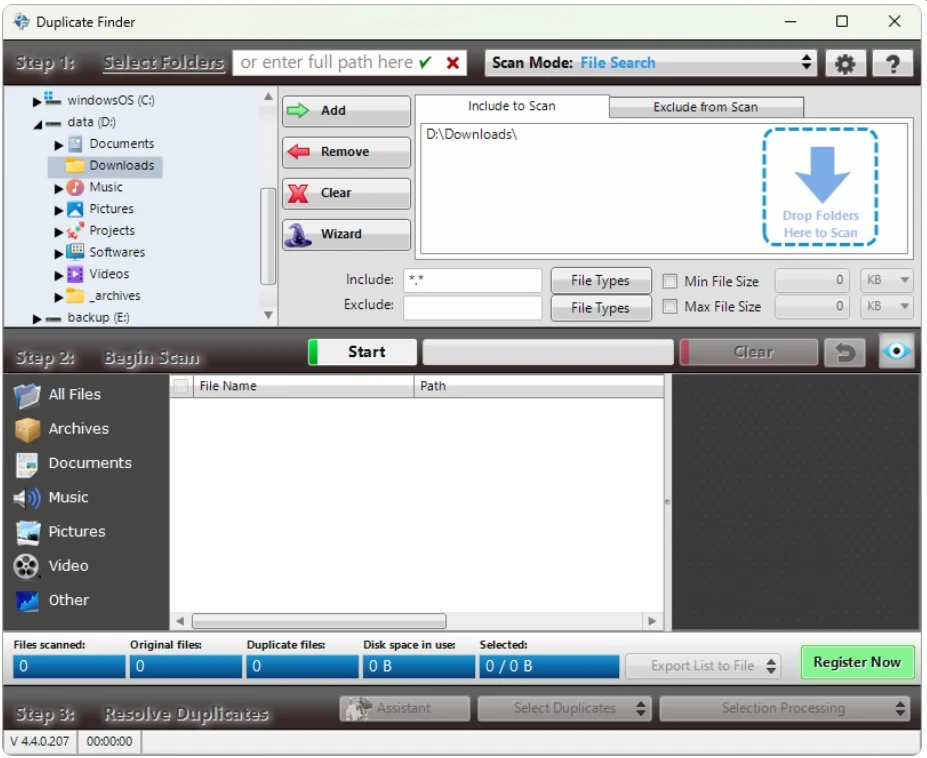
Step 2: Click “Start” and review the results. Select unwanted duplicates and click “Delete Selected” to remove them safely.
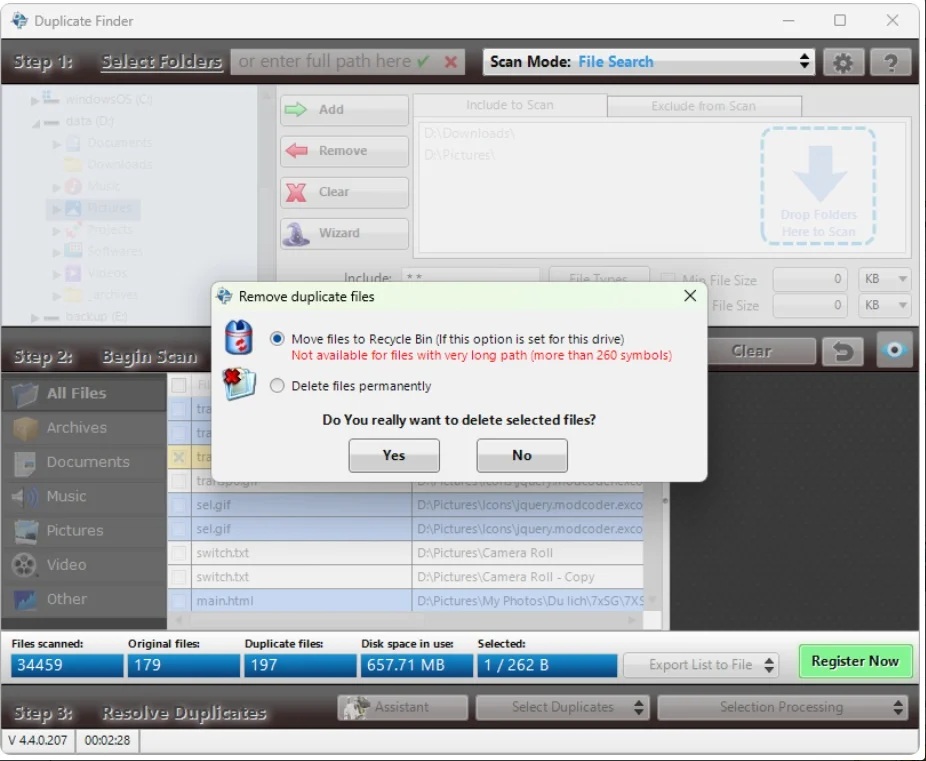
2. CCleaner
CCleaner is a household name in PC optimization software. It has been trusted by millions of users worldwide for over a decade. The duplicate file finder is just one of many useful features packed into this versatile tool.
Beyond duplicate removal, CCleaner offers comprehensive system cleaning capabilities. It removes junk files, fixes registry issues, and optimizes system performance. This all-in-one approach makes it an excellent choice for users seeking multiple maintenance tools.
Price: Free version available, Professional version $24.95/year
Features:
- Duplicate file detection integrated with system cleaning tools
- Registry cleaner and system optimization features
- Real-time monitoring of system performance
- Automatic updates and scheduled cleaning
- Browser cleaning and privacy protection
- Startup manager for faster boot times
- Well-established brand with proven reliability
- Combines duplicate removal with system optimization
- Free version covers basic needs
- Regular security updates
- Lightweight and fast performance
- Duplicate Finder is not the primary focus
- Limited advanced filtering options
- Some features are restricted to the paid version
- Occasional false positives in scan results
How to Use:
Step 1: Download and Install CCleaner. Open CCleaner, navigate to the “Tools” section, and select “Duplicate Finder” to choose your scan locations.
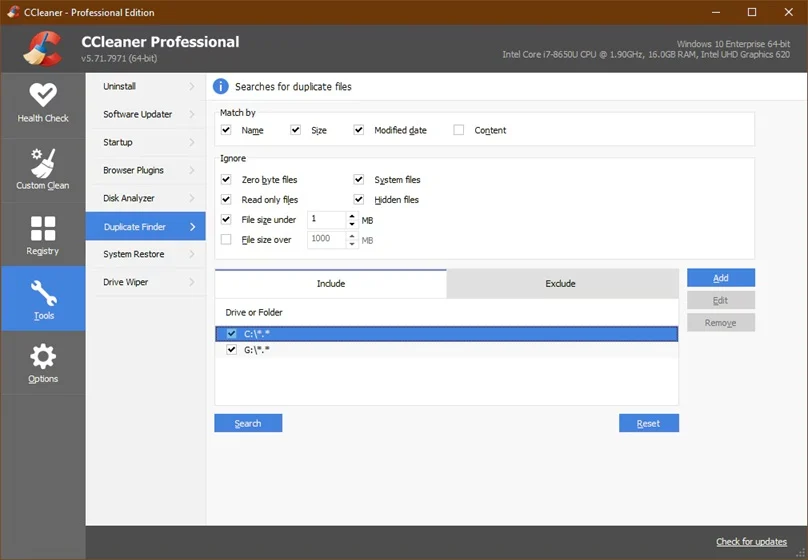
Step 2: To target duplicates within a specific folder, right-click any file listed in the Duplicate Finder (refer to the screenshot), then choose “Select duplicates in” from the menu and specify your desired folder. This prompts CCleaner to scan that location for duplicate files.
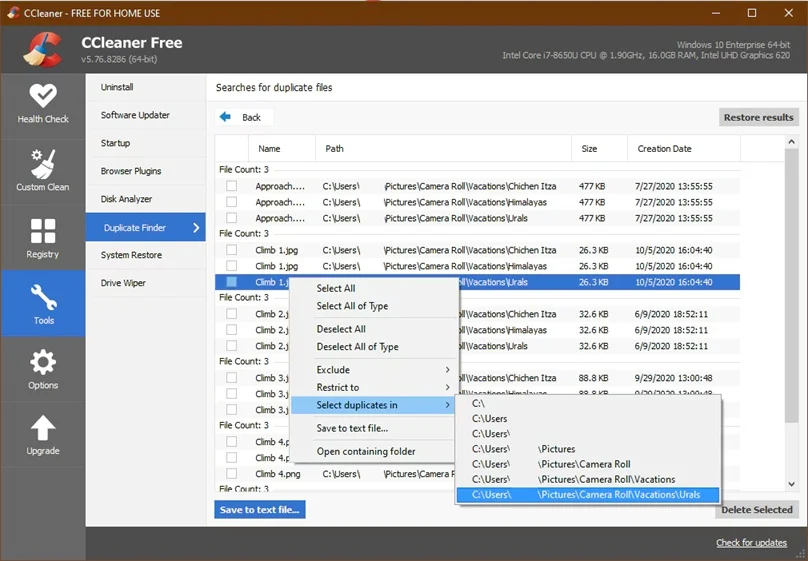
3. Auslogics Duplicate File Finder
Auslogics Duplicate File Finder delivers professional-grade duplicate detection completely free of charge. It employs multiple scanning algorithms to ensure thorough and accurate results. The software maintains a perfect balance between functionality and simplicity.
This lightweight tool requires minimal system resources while delivering fast scan speeds. It offers flexible filtering options to help you target specific file types or locations. The portable version allows you to run it from a USB drive without installation.
Price: Free
- Multiple search algorithms, including byte-by-byte comparison
- Flexible filtering options by file size, type, and date
- Preview functionality for images and text files
- Search within archives and compressed files
- Detailed scan reports with file information
- Integration with Windows context menu
- Completely free with no hidden costs
- Fast and accurate duplicate detection
- Clean, intuitive user interface
- Supports various file comparison methods
- No installation required (portable version available)
- Limited customer support options
- No automatic scheduling features
- Basic file preview capabilities
- Occasional ads for other Auslogics products
How to Use:
Step 1: Download and install the software. Run Auslogics Duplicate File Finder, then select the drives or folders you want to scan using the folder tree. Configure your search criteria and click “Search”.
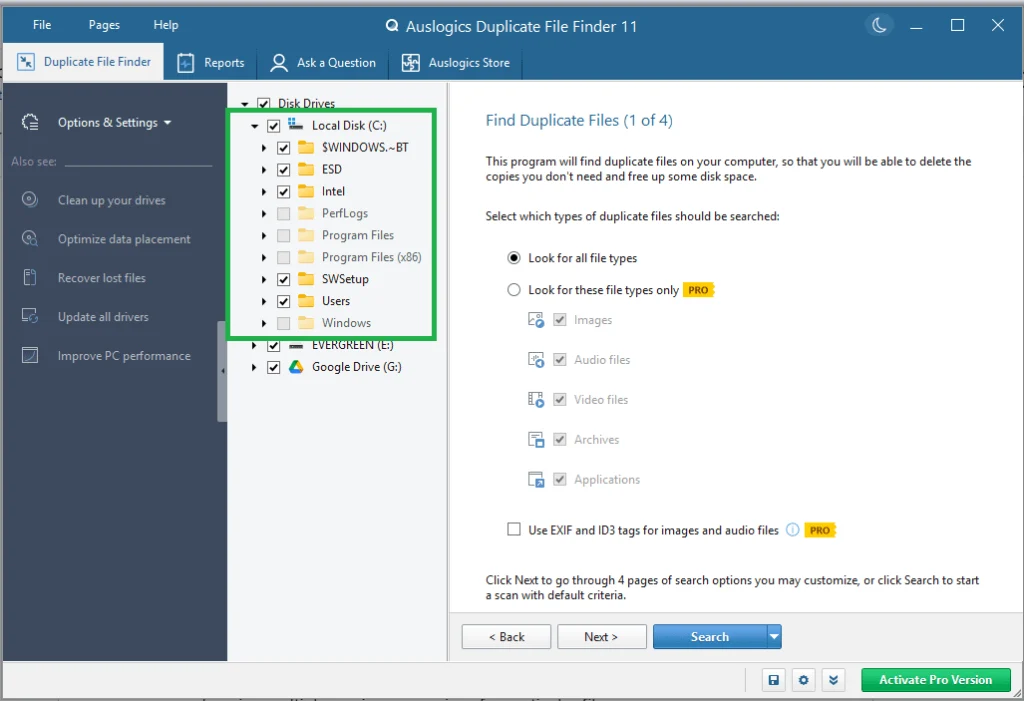
Step 2: After the scan review results and use the selection tools to mark duplicates for deletion. Click “Delete Selected Files” to remove duplicates.
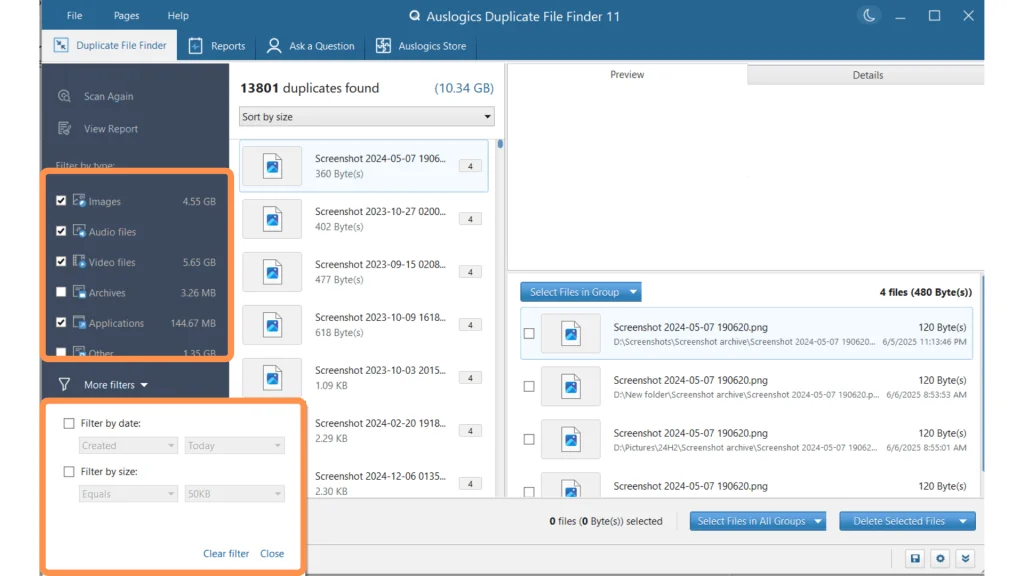
4. Duplicate Cleaner
Duplicate Cleaner specializes in advanced duplicate detection with unique features for multimedia files. It goes beyond basic file comparison to analyze audio fingerprints and image properties. This makes it particularly effective for organizing music and photo collections.
The software offers both novice and expert modes to accommodate different user skill levels. It includes powerful selection tools and automation features for handling large duplicate removal tasks. The free version provides access to most core functionality without restrictions.
Price: Free version available, Pro version $24.99 (One-time purchase)
- Advanced matching criteria, including audio tags and image properties
- Music duplicate detection using audio fingerprints
- Photo duplicate finder with visual similarity detection
- Command-line interface for automation
- CSV export functionality for scan results
- Multiple selection modes and smart selection assistant
- Specialized tools for different file types
- Highly customizable search parameters
- Free version includes most essential features
- Regular updates and active development
- Excellent for multimedia file organization
- Steeper learning curve for beginners
- The interface can feel overwhelming initially
- Some advanced features require the Pro version
- Slower scanning speed with large file collections
How to Use:
Step 1: Download and install the software. Launch Duplicate Cleaner, add folders to scan in the “Scan Paths” section, and configure your matching criteria in the “Search Criteria” tab.
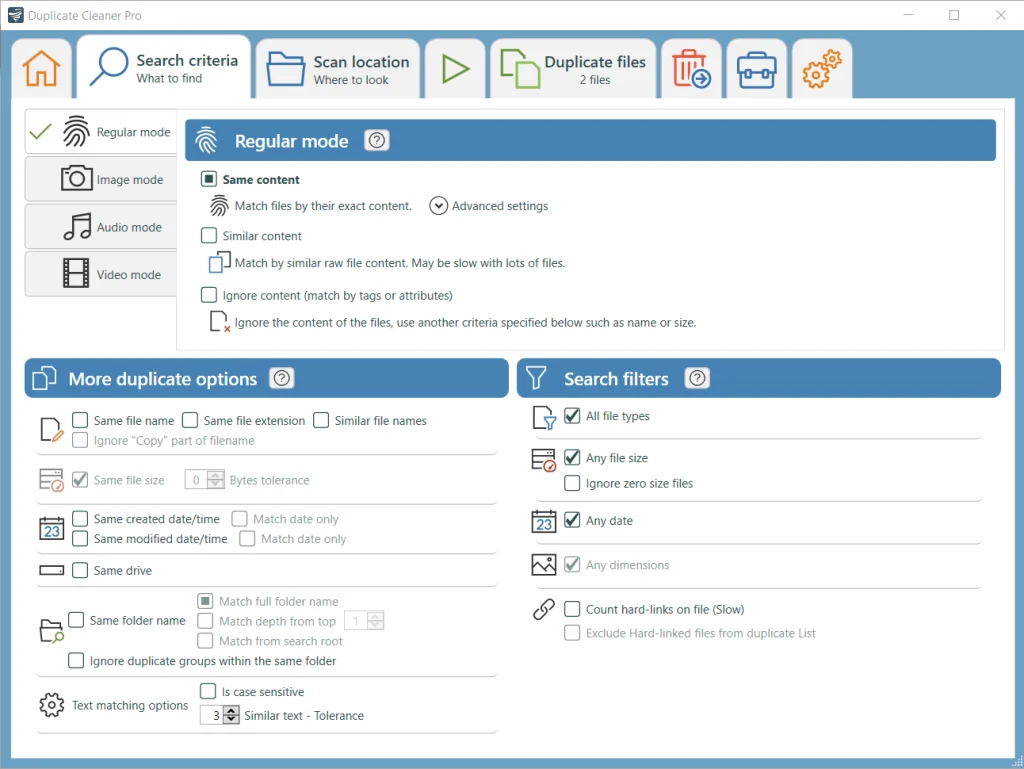
Step 2: Click “Start Scan” to find duplicates, then use the selection assistant to mark files for deletion. Click “Delete Selected Files” to remove them.
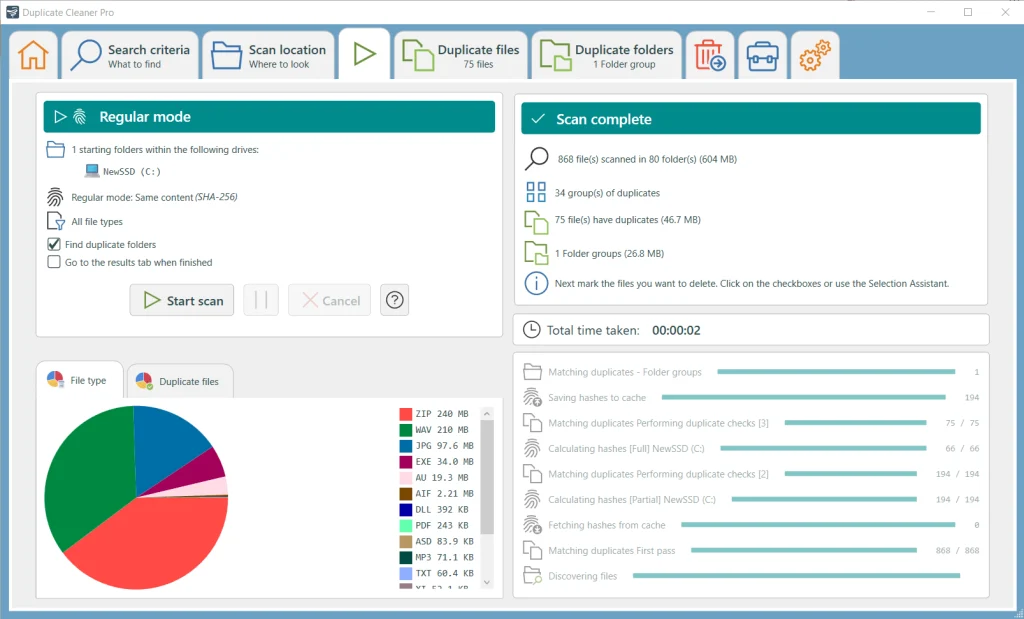
5. Easy Duplicate Finder
Easy Duplicate Finder brings modern convenience to duplicate file management with cloud storage integration. It seamlessly scans popular cloud services like Google Drive, Dropbox, and OneDrive. This unique capability sets it apart from traditional desktop-only solutions.
The software features specialized modes for different types of duplicate problems. It includes dedicated tools for iTunes library cleanup and photo duplicate removal. The real-time duplicate prevention feature helps maintain organized storage automatically.
Price: Free version available, Premium version $39.95 (One-time purchase)
- Smart duplicate detection with multiple comparison algorithms
- Cloud storage integration (Google Drive, Dropbox, OneDrive)
- iTunes and Photo library duplicate cleaning
- Automatic duplicate prevention in real-time
- Batch rename and organize functionality
- Advanced filtering and sorting options
- Excellent cloud storage integration
- Specialized iTunes and photo duplicate removal
- Real-time duplicate prevention feature
- User-friendly interface with helpful wizards
- Good balance of features in the free version
- Premium features require a paid upgrade
- Limited file preview capabilities
- Occasional false positives with similar files
- Customer support response times vary
How to Use:
Step 1: Download and install the software. Open Easy Duplicate Finder and choose your scan mode (Quick Scan for common locations or Custom Scan for specific folders). Click Start Scan.
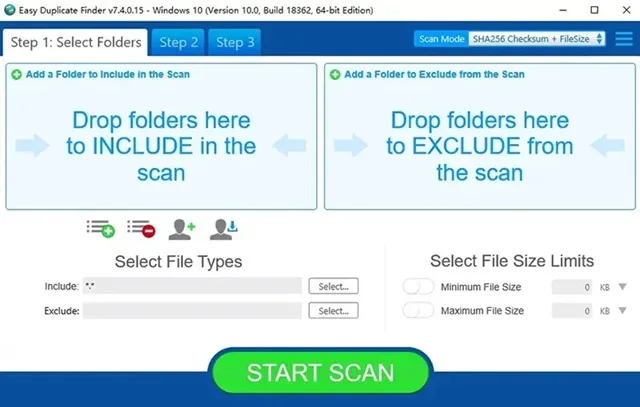
Step 2: After the scan completes, review the grouped duplicates and use the “Auto Remove” feature or manually choose files to delete, then click the delete icon.
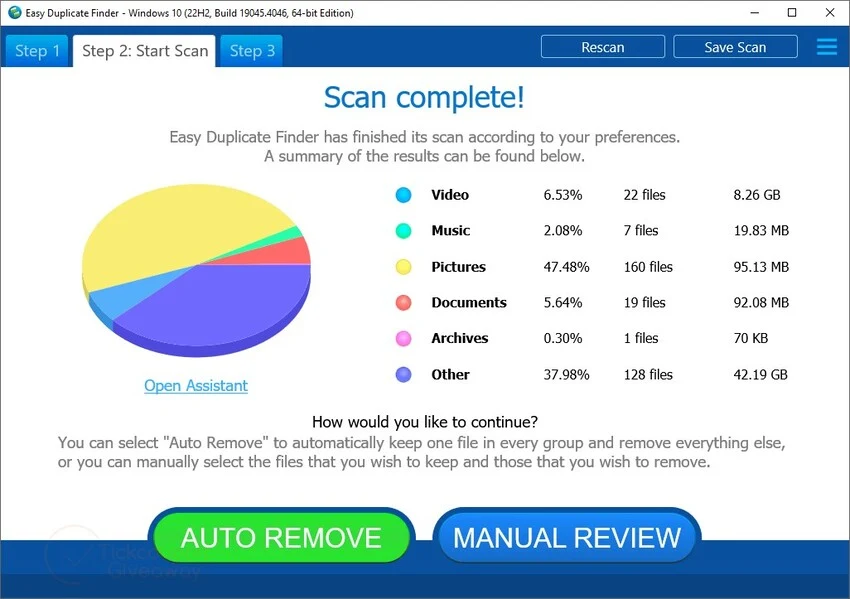
Conclusion:
Keeping your Windows 10 or 11 computer free of duplicates saves space and improves performance. The right app to remove duplicate files on Windows PC makes this job easy. From the free options like dupeGuru to premium tools like Duplicate File Finder Pro, there’s something for every need.
Choose the duplicate file remover for Windows that matches your technical skills and needs. Make regular scans part of your computer maintenance routine. You’ll be surprised how much space you can free up. Your computer will thank you with better performance and organization.
FAQ
How often should I run a duplicate file finder on my Windows PC?
Run a scan every 2-3 months for normal use. If you download lots of files or work with many photos and videos, scan monthly. Regular cleaning prevents duplicate buildup and keeps your system running smoothly.
Can duplicate file finders damage my Windows system?
Good software to find duplicate files on Windows is safe when used correctly. Always check before deleting files from system folders. Use tools with safety features that prevent removing all copies. Follow the precautions mentioned in this article to avoid problems.
Are free tools good enough or should I pay for one?
Free duplicate file remover for Windows tools work well for basic needs. They find most duplicates and help free up space. Paid versions add features like similar image finding, better selection tools, and faster scanning. For occasional use, free options like dupeGuru or Auslogics work fine.
What is the easiest way to delete duplicate files?
Manually selecting duplicate files could be a complicated task, thus the easiest & safest way to delete duplicate files on Windows is to use the best duplicate file finder software. It works on advanced algorithms to help you scan, locate, and delete duplicate files even from the remotest corners of device storage.
What is the best duplicate file remover software?
CCleaner and Duplicate Files Fixer are the best duplicate file remover software for Windows you should use to delete duplicate files. They offer multiple modules and scan methods to deep clean file collection. You can check these tools for instant & effective results.
Does Windows 10 have a duplicate file finder?
Windows 10 doesn’t have a built-in duplicate file remover tool, but there are various dedicated tools available to help you clean duplicate files on Windows 10. Some of these best software help you find & delete all types of duplicate files.
Can you search for duplicate files on your PC?
You can use advanced similar file cleaner tools to search and delete duplicate files on your Windows PC. It helps you find duplicate photos, videos, audio files, documents, archives, music files, and more.
Popular Post
Recent Post
Help With Color Management In Windows: Complete Guide [2026]
Color often decides how we experience a picture, a video, a website, or even a simple chart. Many users feel confused when colors look different on each screen. A monitor may show a softer shade while a laptop shows a sharper one. This creates doubt and slows down work. It can also lead to mistakes […]
How To Install Pending Windows Updates Easily On Windows 11
Windows updates keep your computer healthy. They fix problems and improve security. Many people ignore updates because they worry about errors or slow performance. In most cases, the process is simple. You only need to follow a clear routine and give your computer enough time to finish the job. A regular update habit saves you […]
How to Set Up a Secure VPN Connection on Windows In 2026
A VPN helps protect your privacy each time you go online. It hides your real location. It protects your data from unsafe networks. It also keeps your browsing away from unwanted eyes. Many people use it to keep their work safe. Others use it to guard their regular internet use. Windows offers good support for […]
How To Extend Your Battery Life Effectively in Windows
A laptop is useful only when the battery lasts long enough to support your work. When the charge falls too fast, even small tasks feel stressful. You may rush to find a charger. You may feel forced to lower the performance. You may even stop your work in the middle of something important. This can […]
How To Get Help With Notepad in Windows [2026]
Notepad has been part of Windows for many years. And people still use it for quick notes, lists, and simple edits. Its clean layout helps new users, while its small set of tools supports everyday tasks. Yet problems can appear when features behave in unexpected ways or when users try something new, so clear guidance […]
Software Performance Optimization Tips: Complete Guide
Software often slows down over time, turning once-fast programs into frustrating delays. While many assume their device is outdated, the real issue often lies in how the software runs. With a few simple habits and checks, users can restore speed and avoid costly upgrades. This guide offers clear, beginner-friendly software performance optimization tips. It covers […]
How To Connect a Scanner to Your Device Windows 11 In 2026
Have you ever needed to scan a document in a hurry and did not know how to begin? Many people face this problem when they buy a new scanner or a new computer. Windows 11 includes helpful tools that make the process easy, but you must know the right steps. This guide explains each method […]
How To Connect to Your PC Remotely Windows [Complete Guide]
Many people need to reach their computer from far away. Well, yes! It may be for work, study, or personal use. Remote access helps you open files, use your apps, and control your system even when you are not near the device. It gives you the comfort of using your computer anywhere through the internet. […]
How To Connect to a Wi Fi Using a QR Code: Latest Guide
Wi-Fi is now a basic part of our lives. We use it at home, in offices, schools, and public places. But typing long passwords every time you connect can be annoying. Sometimes you might even forget your Wi-Fi password. That is where QR codes come in handy. With QR codes, you can connect to any […]
How To Connect a Wireless Printer Easily to Windows 11/10 PC
Printing tasks are part of most home and office work today. Isn’t it? Well, yes! Using a wireless printer makes printing easier and faster because you don’t need cables. It allows you to print documents and images from any corner of your room as long as your device and printer are connected to the same […]















![Help With Color Management In Windows Complete Guide [2026]](https://www.techcommuters.com/wp-content/uploads/2025/12/Help-With-Color-Management-In-Windows-Complete-Guide.webp)










