Auslogics Driver Updater: A Comprehensive Review
Keeping your computer’s drivers up-to-date is crucial for optimal performance, stability, and security. However, manually checking and updating individual drivers can be tedious and time-consuming. This is where automated driver update utilities like Auslogics Driver Updater come in handy.
In this review, we will take an in-depth look at Auslogics Driver Updater and see how it fares in helping keep your drivers current.
Features of Auslogics Driver Updater

Auslogics Driver Updater comes packed with a diverse range of features to help automate the driver update process.
Here are some of its main capabilities:
- Auto-detect hardware – The software will automatically scan your computer and detect components like motherboard, GPU, keyboard, touchpad, external drives, printers, scanner, speakers, Wi-Fi adapter, Bluetooth devices, webcam, etc. It identifies all associated drivers for these.
- Driver database – At the core of the software is an expansive driver database containing over 500,000 drivers for various hardware brands and component models. It aims to provide drivers for Windows as well as peripheral devices.
- One-click update – After scanning your system hardware and checking for better versions, you can update all detected outdated drivers with a single click instead of manually downloading and installing each one.
- Driver backup – Before updating drivers, Auslogics Driver Updater gives the option to create a system restore point and backup existing driver files as a safety net in case of issues with new drivers.
- Windows update check – Along with its driver database, the program will also check for any driver updates pushed through the Windows update service relevant to your PC model.
- Schedule scans – You can schedule periodic automatic scans to proactively check for newly available driver updates instead of having to manually run scans.
- BIOS update – It can check your system BIOS version and automatically flash the BIOS if a newer version is available to enhance stability and compatibility.
- Pre-install drivers – When doing a clean install of Windows, Auslogics can download necessary drivers beforehand so they are ready after Windows is installed.
- Filter driver updates – There is an option to filter or ignore certain detected driver updates if you do not wish to install particular drivers.
- Software updates – Besides drivers, it can also check for and install available updates for installed software programs.
- Detailed reports – Auslogics Driver Updater generates detailed reports about scanned hardware, detected drivers, and available updates to help verify update actions.
- Portable version – Along with the installable version, there is also a portable version that can run directly off a USB without needing installation.
The wide range of features covers multiple facets of automated driver maintenance to minimize user effort.
User Interface and Usage
Utilizing Auslogics’ driver updater is hassle-free due to its simple layout, ensuring an easy user experience during download.
The installation process is swift, taking only a few minutes. Moreover, the interface is user-friendly, featuring marked buttons for different functionalities, simplifying navigation.
On the primary dashboard, accessible buttons like “Diagnose,” “Restore,” “Back Up,” and “Schedule” are prominently displayed, aiding straightforward interaction.
Pros and Cons of Auslogics Driver Updater
Pros of Auslogics Driver Updater
- Comprehensive driver database – The huge driver database covering over 500,000 devices is the biggest pro of this tool. It enhances the chances of readily finding the correct driver.
- Time-saving convenience – The auto-detect and one-click update features save considerable time compared to manual driver updates.
- Better performance and stability – Outdated drivers can cause conflicts, errors, and performance issues. Prompt updates prevent such problems.
- Reduced system crashes – In some cases, outdated drivers make systems prone to crashes. Timely updates lower system crashes.
- Enhanced features – Updated drivers often unlock new features and improve the functionality of hardware components.
- Free version available – You can try out the free version to gauge the software’s usefulness before considering the paid version.
Cons of Auslogics Driver Updater
- Lacks certain drivers – Since Auslogics largely focuses on Windows drivers, specialized drivers for peripherals like printers may not be available.
- Buggy updates – On rare occasions, buggy driver releases can end up on Auslogics’ database which may cause issues after updating.
- No feedback on updates – There is no way to provide feedback on driver updates within the program which could be useful for identifying problematic updates.
How Auslogics Driver Updater Works
Now let’s look at how Auslogics Driver Updater functions to check and update drivers:
Installing the updates is an easy process. Here are the steps:
Step 1: Start by heading to this download page. Download and install the Auslogics driver updater tool on your PC. Follow the on-screen instructions to complete the installation process.

Step 2: Once installed, launch the program on your PC. Auslogics will automatically start scanning your PC. This action will seek out any outdated drivers on your device and identify available updates.

Step 3: Wait for the scanning process to be completed.

Step 4: You’ll have the option to either instantly “Update” the identified drivers or choose to “Ignore” them for the time being, preventing immediate updates. Hit the “Update All” button to update all outdated drivers in one click.
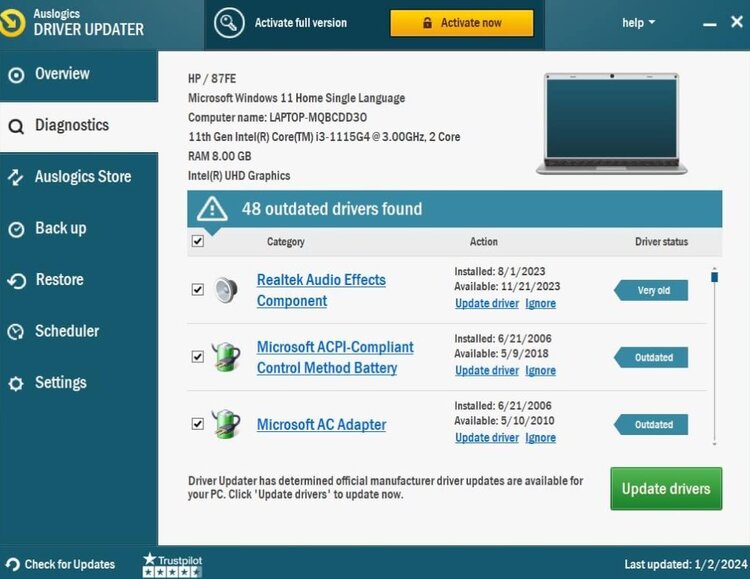
And that’s it! The program will prompt you periodically to scan your system again for newly released driver updates.
Pricing and Subscription
Auslogics Driver Updater is available as a free version with basic functionality and a paid version with full features.
The free version allows up to 3 driver updates per day. It lacks certain advanced capabilities like automatic driver backups, BIOS updates, filter driver updates, and technical support.
The paid version is available via yearly or lifetime licenses:
- 1-year subscription – $14.25 per year (3 PC License)
- Lifetime license – $33.96 one-time payment
The lifetime license provides unlimited use of the software plus 1 year of free updates. After 1 year, you can renew the lifetime license for $9.95 per year if you want to continue receiving version updates.
The paid version unlocks capabilities like unlimited driver updates, scheduled scans, BIOS updates, excludes list, and priority technical support via email.
There is also a 30-day return window if you are unsatisfied with the paid version. Overall, the pricing is quite affordable considering the utility provides continuous automated driver maintenance.
Compatibility: Windows 7, 8, 8.1, 10, and 11.
Latest Version: 1.26.0.0
Download Size: 14.5 MB.
Conclusion
Keeping your drivers updated is important but also tedious. Auslogics Driver Updater aims to automate the driver update process through automatic scanning, one-click downloads, and easy restore backups. While the free version covers the basics, some limitations make the paid version preferable for power users.
Overall, Auslogics Driver Updater delivers convenience and time-saving automation for driver maintenance. Just be cautious of any buggy updates, and leverage the backup feature before updating. Used judiciously, this utility can certainly help maintain a well-oiled computer through timely driver updates.
Popular Post
Recent Post
The Biggest AI-Run Cyber Attacks Of All Time
Artificial intelligence is now part of everyday technology. It helps people search faster. It improves medical research. It supports businesses in making better choices. But AI is not used only for good purposes. Cyber criminals have also learned how to use it. This has changed the nature of cyber attacks across the world. In the […]
Switch To a Dark Background Theme on Windows: Enable Dark Mode
People often like a screen that feels gentle on the eyes. A darker style softens bright areas and makes long computer sessions easier to handle. It also gives the desktop a cleaner and more modern feel. When you switch to a dark background theme in Windows, the colors shift to deeper shades that reduce glare […]
Complete Guide on Managing Audio Input Devices [Latest In 2026]
People use microphones for meetings, games, classes, recordings, and voice chats, so any problem with the device can interrupt their work. Even a small system error can make the voice weak or stop it fully. This is why knowing the basics of managing audio input devices is helpful for new and experienced users. Windows includes […]
Resetting Audio Settings on Windows 11: Complete Guide
Sound problems can disrupt work, study, or entertainment. Many users face issues where the audio becomes too low, too loud, unclear, or does not play at all. A common way to solve these problems is by resetting audio settings to their original state. This helps Windows rebuild its sound setup from the beginning. Windows 11 […]
Troubleshooting Headphone Detection: Headphones Not Detected/Working
A lot of users run into sound problems at some point. A common one is when the computer does not pick up the headphones. You plug them in, but the speakers keep playing. This can break your focus during work, movies, music, or calls. It also causes confusion because the reason is not always clear […]
How To Re-Pair Bluetooth Earbuds For Stereo Sound on Windows
Wireless earbuds are often paired with computers for rich stereo sound, but things don’t always go smoothly. Sometimes, the system defaults to mono audio or fails to activate the correct playback mode. This can disrupt music, calls, or gaming, making the sound feel flat and lifeless. These glitches usually stem from improper setup. Windows might […]
How To Manage Camera Permissions for App On Windows: Complete Guide [2026]
Many users run into issues when trying to join video calls or online meetings—their camera simply won’t turn on. This can happen for a few reasons: Windows might be blocking access, or the app may not have the correct permissions. These hiccups often lead to confusion and frustration. Fortunately, Windows provides straightforward tools to help […]
Help With Color Management In Windows: Complete Guide [2026]
Color often decides how we experience a picture, a video, a website, or even a simple chart. Many users feel confused when colors look different on each screen. A monitor may show a softer shade while a laptop shows a sharper one. This creates doubt and slows down work. It can also lead to mistakes […]
How To Install Pending Windows Updates Easily On Windows 11
Windows updates keep your computer healthy. They fix problems and improve security. Many people ignore updates because they worry about errors or slow performance. In most cases, the process is simple. You only need to follow a clear routine and give your computer enough time to finish the job. A regular update habit saves you […]
How to Set Up a Secure VPN Connection on Windows In 2026
A VPN helps protect your privacy each time you go online. It hides your real location. It protects your data from unsafe networks. It also keeps your browsing away from unwanted eyes. Many people use it to keep their work safe. Others use it to guard their regular internet use. Windows offers good support for […]
