Ashampoo Driver Updater Complete Review: Everything to Know
Introduction:
Keeping your computer’s drivers updated is really important for it to work its best and stay safe. Outdated or corrupted drivers can lead to crashes, slowdowns, hardware issues, and vulnerability to malware. Manually checking and updating individual drivers can be extremely tedious and time-consuming. That’s where a dedicated tool to update drivers like Ashampoo Driver Updater comes in handy.
In this comprehensive review, we’ll take an in-depth look at Ashampoo Driver Updater to help you determine if it’s the right driver updater for your needs.
Overview of Ashampoo Driver Updater
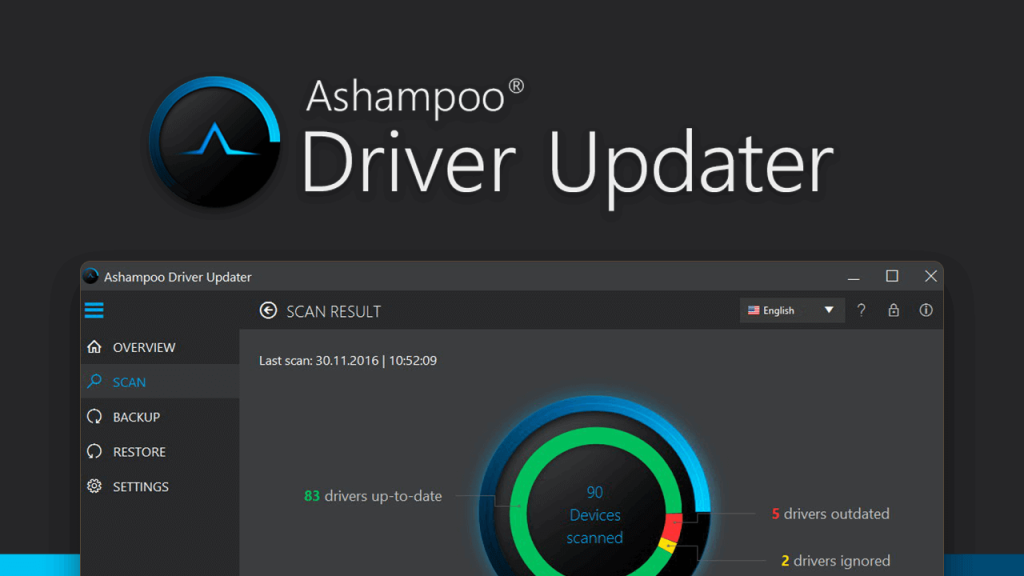
Ashampoo Driver Updater is a driver management utility by Ashampoo, a well-known German software company. It aims to automate the driver updating process so you don’t have to deal with hunting down driver updates yourself.
The software maintains a constantly updated database of over 1,200,000 drivers for various hardware components and devices. It scans your PC to detect outdated, missing, or problematic drivers and allows you to download and install the latest driver versions with a single click.
In addition to keeping your drivers up-to-date, Ashampoo Driver Updater can also backup and restore drivers and uninstall problematic drivers. The software works on both Intel and AMD-based Windows PCs.
Key Features of Ashampoo Driver Updater
Here are some of the most notable features provided by Ashampoo Driver Updater:
- Scans the system and detects outdated, corrupted, and missing drivers.
- One-click download and update of drivers from an extensive database.
- Ability to backup and restore drivers for safekeeping.
- Scheduled automatic scans and updates option.
- Multi-lingual interface (over 20 languages supported).
- Uninstall the utility to remove unwanted drivers.
- Detailed hardware information and driver version history.
- Gaming mode to update gaming drivers and boost performance.
- Dark mode support.
Ashampoo Driver Updater: A Thorough Review
Driver Scanning and Updating
The core functionality of Ashampoo Driver Updater is scanning your system for outdated drivers and updating them. The initial scan is pretty quick, depending on your system’s hardware. It gives you an overview of your PC’s drivers, highlighting those that are outdated or problematic.
The software integrates with a vast online database containing over 1.2 million device drivers. When you click update, it fetches the latest matching driver from the database for your hardware and allows you to download and install it seamlessly.
For gamers, there is a dedicated gaming mode that scans for outdated gaming drivers and game components to update them for improved gaming performance.
Backup and Restore
Ashampoo Driver Updater enables you to back up your current driver configuration for any hardware device. This protects you from losing drivers that are hard to find in case you need to reinstall Windows or swap out hardware.
The backup module takes a snapshot of your current drivers and stores it locally or on external media. You can then restore these backup drivers if necessary. This is an essential feature for a driver updater utility.
Scheduled Scans and Updates
Staying on top of driver updates can be tedious with manual checks. Ashampoo Driver Updater provides the ability to schedule automatic scans and updates on a daily, weekly, biweekly, or monthly basis.
This way your system’s drivers can be kept up-to-date effortlessly without any input from you. The scheduled tasks can run even when the software is not actively open. You can also specify for it to check for driver database updates before running scans.
Uninstall Utility
Over time, some faulty drivers may get installed on your system and cause problems. Manually removing them can be challenging for average users.
Ashampoo Driver Updater offers an uninstall utility that lets you cleanly remove any problematic drivers from your PC if they are causing crashes or conflicts. This helps resolve driver-related issues.
Interface and Usability
The Ashampoo Driver Updater interface is clean, intuitive, and user-friendly. The main dashboard neatly displays an overview of your drivers, updates, and hardware information.
Buttons and menus are sensibly laid out for updating, backing up, and managing drivers. Things are kept simple for novice users while still offering advanced configuration options for techies.
The software supports over 20 interface languages including English, German, Spanish, Italian, Dutch, and Russian among others. A portable version is also available that does not require installation and can run off a USB drive.
Gaming Features
To better cater to gamers, Ashampoo Driver Updater offers some specific gaming-related capabilities. There is a dedicated gaming mode that when activated scans for any outdated drivers related to gaming hardware and games.
It checks components like graphics cards, gaming keyboards & mice, headsets, and other peripherals. The goal is to keep gaming drivers updated for the best performance and stability when playing games.
Pricing and Plans
Ashampoo Driver Updater is available as a free trial that lets you scan your system and view results. To update drivers, you need to purchase a license.
Here are the pricing options:
- 1-Year License: $19.99 (3 PCs).
- Lifetime License: $39.99 (3 PCs).
The lifetime licenses come with free updates and support for life. There are often discounts available on the official website and reseller stores.
Additionally, a fee of $4.95 is applicable for premium email support, extending over two years. This pricing structure stands relatively higher when compared to competitors such as IObit Driver Booster Pro, which is priced at $11.47.
While a free tier exists, its functionality is limited. However, there is one more catch. The free version takes more time to scan and update drivers compared to the paid version.
Pros and Cons
Here is a summary of some of the key advantages and disadvantages of using Ashampoo Driver Updater:
Pros:
- Keeps all drivers up-to-date with one-click updates.
- Huge driver database of over 1.2 million drivers.
- Backup and restore drivers for safety -Scheduled scans and updates -Gaming mode improves gaming performance -Simple, user-friendly interface -Bloat-free and lightweight utility.
Cons:
- May sometimes detect false positives for updates.
- Limited configuration preferences for advanced users.
- Occasional bugs with some new drivers.
- The pricing model could be cheaper.
How to Use Ashampoo Driver Updater Tool?
Here’s a concise step-by-step guide to using Ashampoo Driver Updater:
Step 1: Get the software from Ashampoo’s website and install it on your PC.
Step 2: Open the program, and perform a system scan to identify outdated drivers.
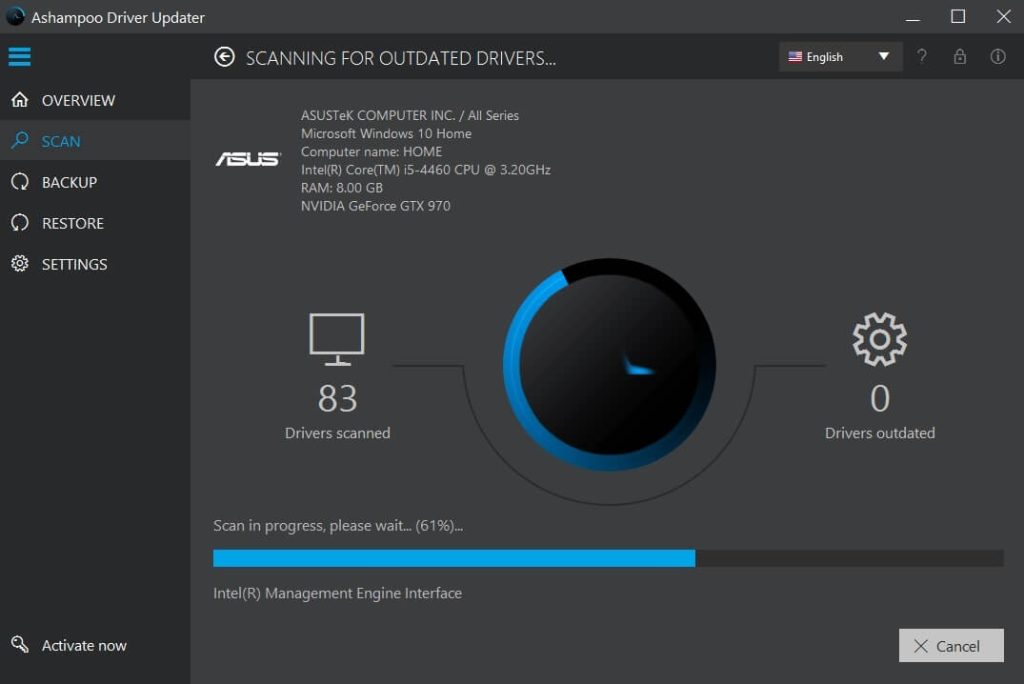
Step 3: Check the list of outdated drivers and choose which ones to update. Click the Update button to download and install the selected driver updates.
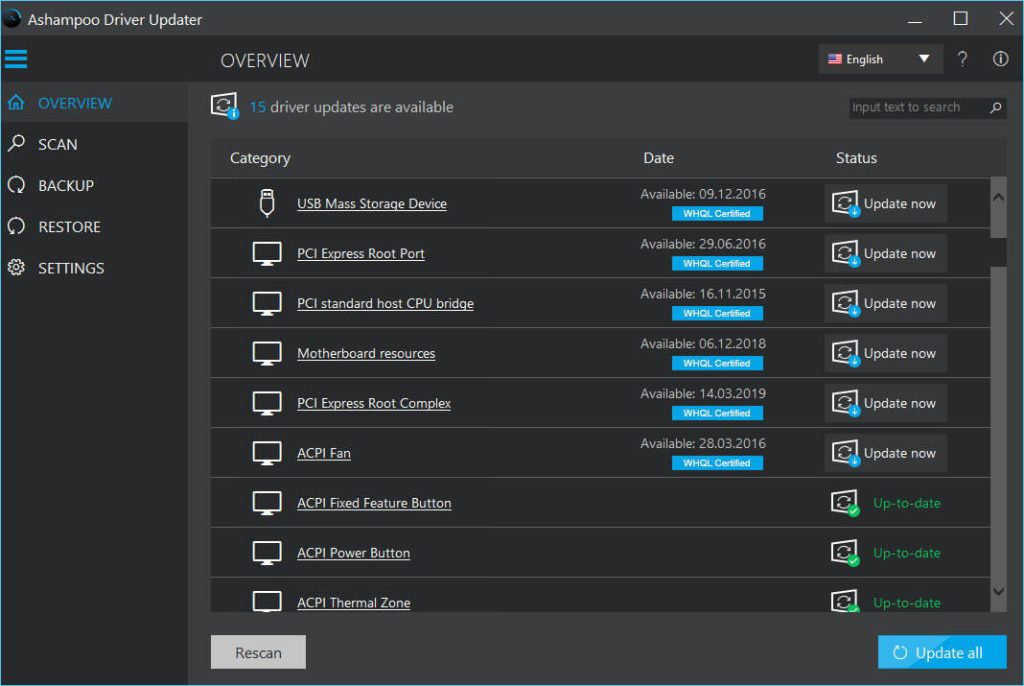
Step 4: Customize scan schedules or backup options in the program settings.
Periodically use the tool to ensure your drivers stay up to date for optimal performance.
Final Verdict
Ashampoo Driver Updater strives to simplify and automate the driver updating process for both average and power users. Though not perfect, it succeeds in taking the hassle out of hunting down and installing driver updates manually.
The large database, backup capability, and gaming mode provide added value. If you are looking for an automated driver management solution, Ashampoo Driver Updater is definitely worth considering. Just be aware that no software can be 100% accurate in detecting driver updates. But overall, it delivers on making driver maintenance much easier.
Popular Post
Recent Post
How To Transfer Photos From Android Phone To PC/Laptop [2026]
Moving photos from a phone to a computer is something most people need to do often. Phones fill up fast. Photos also matter more than apps. You may want a safe backup. You may want to edit images on a bigger screen. This guide explains how to transfer photos from Android to PC without stress. […]
Top 9 Browsers With Built-In VPN – VPN Browser
Online browsing is no longer private by default. Every website collects data in some form. This includes location details, device information, and browsing habits. Over time, this data builds a clear picture of user behavior. Many people are now uncomfortable with this level of tracking. A VPN browser helps reduce this exposure. It adds a […]
AI In Cyber Security: Who is Winning, Hackers or Security Companies
Cybersecurity once followed clear rules. Companies built firewalls. Users created passwords. Antivirus tools scanned files and removed known threats. When an attack happened, security teams studied it and added new rules. This method worked for many years. It created a sense of control and stability. That sense is gone today. Artificial intelligence has changed how […]
The Biggest AI-Run Cyber Attacks Of All Time
Artificial intelligence is now part of everyday technology. It helps people search faster. It improves medical research. It supports businesses in making better choices. But AI is not used only for good purposes. Cyber criminals have also learned how to use it. This has changed the nature of cyber attacks across the world. In the […]
Switch To a Dark Background Theme on Windows: Enable Dark Mode
People often like a screen that feels gentle on the eyes. A darker style softens bright areas and makes long computer sessions easier to handle. It also gives the desktop a cleaner and more modern feel. When you switch to a dark background theme in Windows, the colors shift to deeper shades that reduce glare […]
Complete Guide on Managing Audio Input Devices [Latest In 2026]
People use microphones for meetings, games, classes, recordings, and voice chats, so any problem with the device can interrupt their work. Even a small system error can make the voice weak or stop it fully. This is why knowing the basics of managing audio input devices is helpful for new and experienced users. Windows includes […]
Resetting Audio Settings on Windows 11: Complete Guide
Sound problems can disrupt work, study, or entertainment. Many users face issues where the audio becomes too low, too loud, unclear, or does not play at all. A common way to solve these problems is by resetting audio settings to their original state. This helps Windows rebuild its sound setup from the beginning. Windows 11 […]
Troubleshooting Headphone Detection: Headphones Not Detected/Working
A lot of users run into sound problems at some point. A common one is when the computer does not pick up the headphones. You plug them in, but the speakers keep playing. This can break your focus during work, movies, music, or calls. It also causes confusion because the reason is not always clear […]
How To Re-Pair Bluetooth Earbuds For Stereo Sound on Windows
Wireless earbuds are often paired with computers for rich stereo sound, but things don’t always go smoothly. Sometimes, the system defaults to mono audio or fails to activate the correct playback mode. This can disrupt music, calls, or gaming, making the sound feel flat and lifeless. These glitches usually stem from improper setup. Windows might […]
How To Manage Camera Permissions for App On Windows: Complete Guide [2026]
Many users run into issues when trying to join video calls or online meetings—their camera simply won’t turn on. This can happen for a few reasons: Windows might be blocking access, or the app may not have the correct permissions. These hiccups often lead to confusion and frustration. Fortunately, Windows provides straightforward tools to help […]
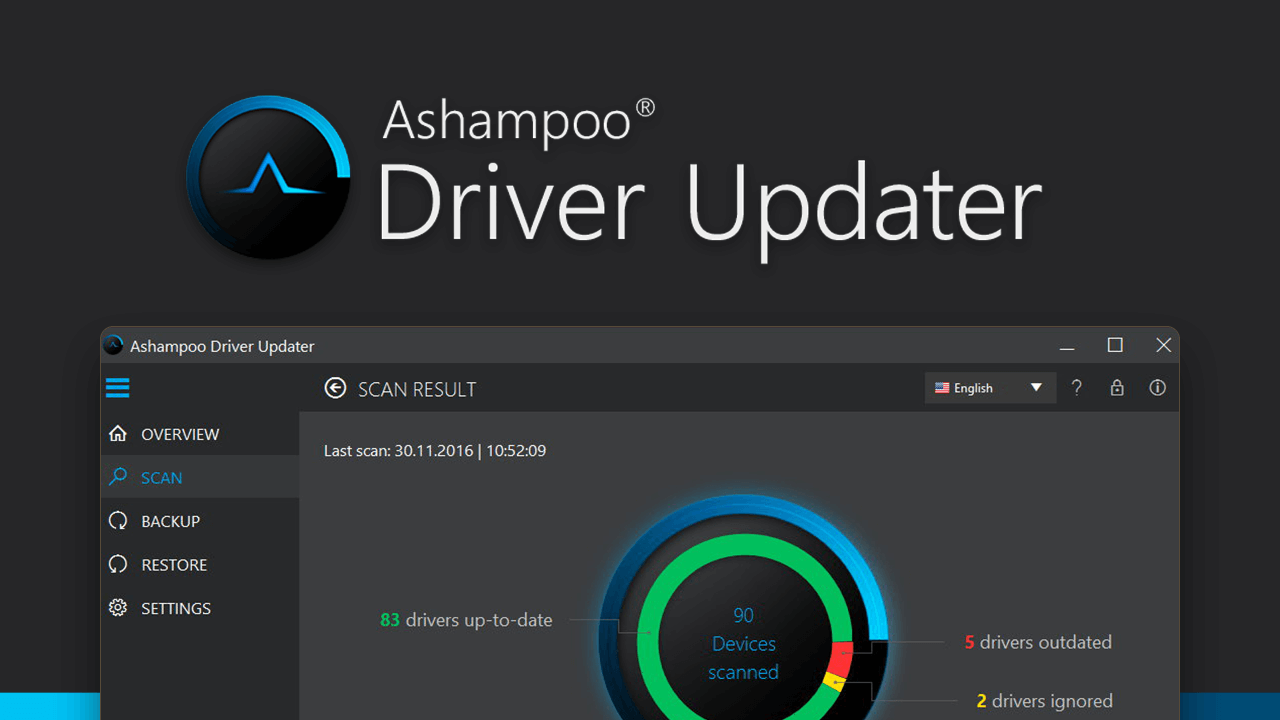














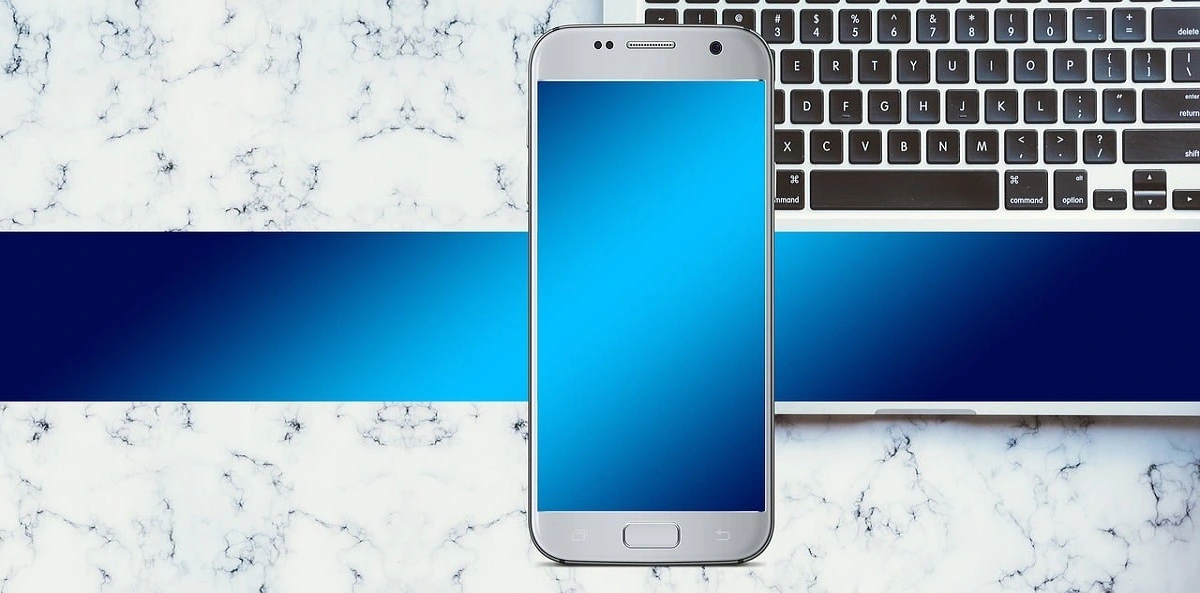




![Complete Guide on Managing Audio Input Devices [Latest In 2026]](https://www.techcommuters.com/wp-content/uploads/2025/12/Complete-Guide-on-Managing-Audio-Input-Devices.webp)





