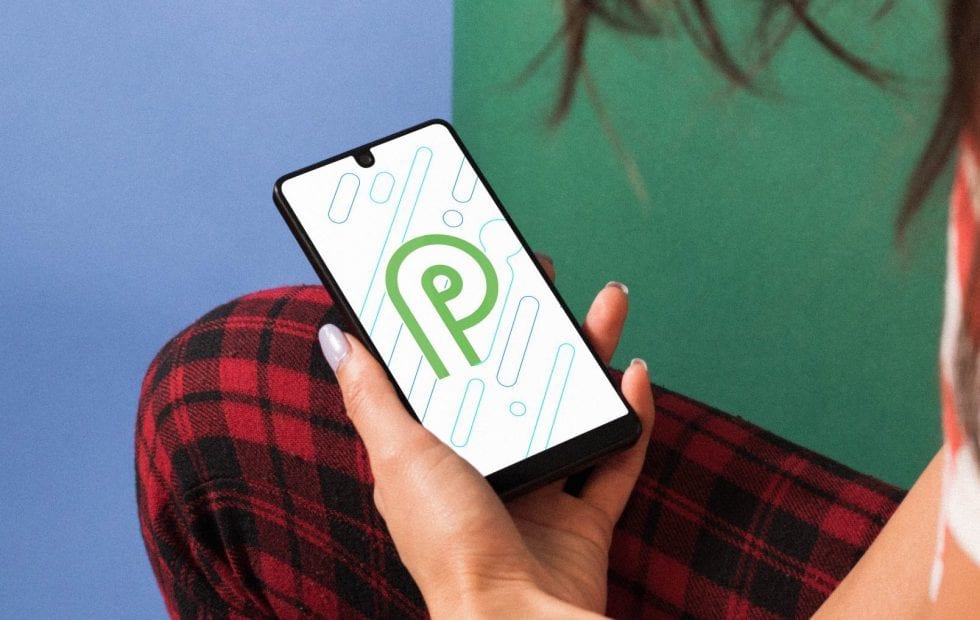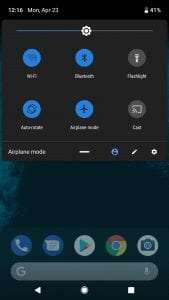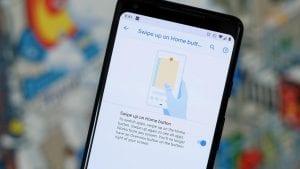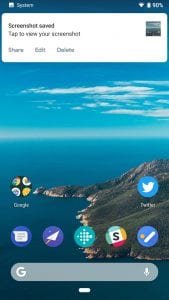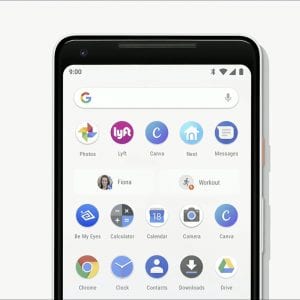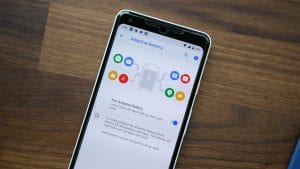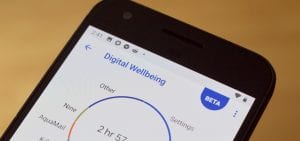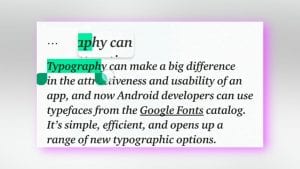Android Pie – Review
One of the prominent aspects that have contributed to the massive success of Android is the consistent and quality updates. It has come a long way from the initial version which has been released in 2008. Exactly a decade since then, Pie, the latest version has been recently released.
The smartphone spectrum is all over this newly introduced version, for its amazing features that are quite new and innovative. Like always, Google hasn’t failed to deliver with this latest update, as many tech gurus are lauding this update as one of the best ever.
If you’re wondering what exactly changed with this version, continue reading this review to know what exactly this update means to Android.
Features
For any software to become instant hit, newly-added features play the most important part. Let’s see what exactly changed with Android Pie and how these new features work.
-
Tweaked & Upgraded Materialistic Look:
Android 5.0 is the one that has first received the widely-loved material look. Since then, the developers of this operating system have consistently improved the material look elements. With Pie, you get colorful look, which has been requested by the commoners for quite a long time.
Drop-down control center now features blue color for the enabled icons. The settings menu has been equipped with colorful icons. The clock has been moved from the top right corner to top left. This version also features a more translucent background, which lets you see the home screen easily.
The most notable change in the looks can be seen with the recent apps screen. With this version, recent apps can be accessed through flat app previews, which can be flicked through.
-
Gesture Navigation:
The way you operate with your phone is about to change with the newly added gesture navigation feature. Recent apps menu and the app drawer buttons got new looks. With Gesture Navigation, you can simply forget about the three soft keys and just use gestures to replace their functionality.
With a flick up, you can access the recent apps, whereas a second flick can get you to the app drawer. You can have the option to either use this new feature or simply avoid it. You can enable or disable this feature by going to the Gestures option in the Settings menu.
-
Newer and Better Screenshots:
The newer version of Android ecosystem allows you to see larger previews of images in your notification list. Apart from that, the way you go about screenshots has also changed. The method of taking screenshots is still the same though.
But, with this recent update, you not only get a quick preview of your screenshot on the screen, but you also get a system notification at the top of your screen. This notification includes three important options, which are Share, Edit, and Delete.
Now, you can swiftly share your screenshots via different options right from your screenshot notification. With the Edit button, you can quickly crop or perform any other editing activities easily. Finally, if you don’t like your recently taken screenshot, you can simply tap on the Delete button of the screenshot notification.
-
Upgraded Volume Controls:
One more major change made to this smartphone operating system is the way you can control volume settings. The new interface offers you an extra button which lets you change the default notification method, whether it’s silent, vibrate, or standard.
If you want to change the volume control further, you can simply long press the volume button, which takes you to the volume settings area where you can access the brief volume sliders. With this innovative change, it has become much easier and simpler to change your volume settings instantly according to your preferences.
-
App Actions:
The developers have revolutionized the operating system by introducing the role of AI into this version. The result is the cool feature called App Actions which provides you shortcuts in your app drawer menu, based on your behavior.
But, you don’t get to choose what goes into this menu, since they’re analyzed and presented by the AI of App Actions on your behalf. You can see shortcuts such as Google Fit Activity, Spotify’s Weekly playlist, and similar others.
-
Improved Battery and Performance:
Two of the major aspects of our smartphone usage are the performance and battery level. If you’re a power user, you must be struggling with these aspects, as Android allows apps to run on background which in turn affect your smartphone’s battery and performance.
But, this newer version offers a tweaked feature called Adaptive Battery that radically improves these two aspects. Pie is equipped with an algorithm that only allows frequently used apps to run in the background and restricts those apps that you use rarely. By doing so, it helps you save your battery life and enhances your smartphone’s performance.
-
Usage Monitor:
For Social Media addicts, Digital Wellbeing feature could be a labeled as a gift. Although, Usage Monitor hasn’t been completely rolled out, it still is a great feature to have. With this, you can monitor your app usage and then restrict it as well. Now, you can simply analyze your app usage and take appropriate decisions such as restricting access for limited time.
-
Text Magnifier:
This feature lets you magnify any text and color it for easier reading. You can select the text by the usual method, but you get a magnifier version just under it. Although this might not be a great change, it still could be helpful for many people out there who read a lot from their smartphone.
Pros & Cons
Usually, anything developed by the Google works very effectively. Android 9.0 is no different here, but let’s have a look at the major pros and cons of this system.
Pros
- Helpful and effective AI elements.
- Tweaked notification settings.
- Clean and newer look.
- Ease of usage through gestures.
- Enhance performance and battery.
- Easy-to-use Recent Apps menu.
Cons
- Some features are not fully developed.
Final Verdict
If you’re loyal Android fanboy, you must already be aware of the fact that Google always does it right with their updates. Android Pie has been developed and equipped with much-needed upgrades such as implementation of AI, Gestures, and elated battery performance. Furthermore, it also has clean and amazing materialistic looks. If your phone is compatible, update it to this version and see how it goes.
Popular Post
Recent Post
How to Troubleshoot Xbox Game Bar Windows 10: 8 Solutions
Learn how to troubleshoot and fix issues with the Xbox Game Bar not working on Windows 10. This comprehensive guide provides 8 proven solutions to resolve common problems.
How To Record A Game Clip On Your PC With Game Bar Site
Learn how to easily record smooth, high-quality game clips on Windows 11 using the built-in Xbox Game Bar. This comprehensive guide covers enabling, and recording Game Bar on PC.
Top 10 Bass Booster & Equalizer for Android in 2024
Overview If you want to enjoy high-fidelity music play with bass booster and music equalizer, then you should try best Android equalizer & bass booster apps. While a lot of these apps are available online, here we have tested and reviewed 5 best apps you should use. It will help you improve music, audio, and […]
10 Best Video Player for Windows 11/10/8/7 (Free & Paid) in 2024
The advanced video players for Windows are designed to support high quality videos while option to stream content on various sites. These powerful tools support most file formats with support to audio and video files. In this article, we have tested & reviewed some of the best videos player for Windows. 10 Best Videos Player […]
11 Best Call Recording Apps for Android in 2024
Whether you want to record an important business meeting or interview call, you can easily do that using a call recording app. Android users have multiple great options too. Due to Android’s better connectivity with third-party resources, it is easy to record and manage call recordings on an Android device. However it is always good […]
10 Best iPhone and iPad Cleaner Apps of 2024
Agree or not, our iPhones and iPads have seamlessly integrated into our lives as essential companions, safeguarding our precious memories, sensitive information, and crucial apps. However, with constant use, these devices can accumulate a substantial amount of clutter, leading to sluggish performance, dwindling storage space, and frustration. Fortunately, the app ecosystem has responded with a […]
10 Free Best Barcode Scanner for Android in 2024
In our digital world, scanning barcodes and QR codes has become second nature. Whether you’re tracking packages, accessing information, or making payments, these little codes have made our lives incredibly convenient. But with so many barcode scanner apps out there for Android, choosing the right one can be overwhelming. That’s where this guide comes in! […]
11 Best Duplicate Contacts Remover Apps for iPhone in 2024
Your search for the best duplicate contacts remover apps for iPhone ends here. Let’s review some advanced free and premium apps you should try in 2024.
How To Unsubscribe From Emails On Gmail In Bulk – Mass Unsubscribe Gmail
Need to clean up your cluttered Gmail inbox? This guide covers how to mass unsubscribe from emails in Gmail using simple built-in tools. Learn the best practices today!
7 Best Free Methods to Recover Data in Windows
Lost your data on Windows PC? Here are the 5 best methods to recover your data on a Windows Computer.