How to Fix Bluetooth Not Working in Windows 10?
Whether you want to share files or connect wireless devices with your Windows 10 laptop, Bluetooth is a great tool for it. However, Windows often Bluetooth does not work properly, or you can’t connect devices to your computer.
“Bluetooth not working in Windows 10” is a common issue, but it can be frustrating when you urgently have to transfer files or connect your wireless headphones for an important meeting. To address the issue of Bluetooth not detecting devices in Windows 10, our team has figured out the ten best solutions to help you out.
10 Ways to Fix Bluetooth Not Working in Windows 10
If your laptop Bluetooth is not working, it is mainly caused by a combination of software and hardware issues. Sometimes multiple Bluetooth connections conflict with each other. And, other times, poor connectivity causes trouble.
The reason for Bluetooth not working in Windows 10 could be anything, but using these ten methods, you can easily fix all common issues:
1. Make Sure Bluetooth Settings Shows “On”
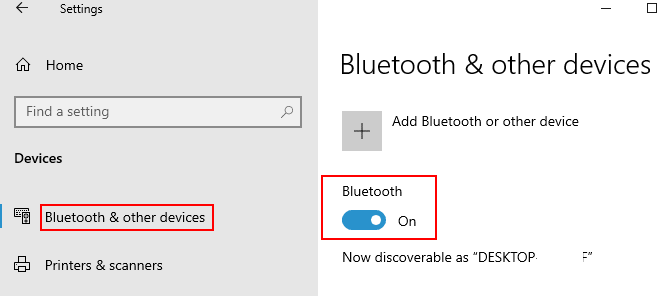
Bluetooth Settings turned off is a very silly and common issue for Bluetooth not detecting devices in Windows 10. Especially if you are using a laptop with a physical Bluetooth switch, ensure that it’s turned on.
How to Fix It?
- Open Settings tab.
- Select the Start button from the bottom.
- Next, open Settings > Devices > Bluetooth & other devices.
- Make sure Bluetooth is turned on.
2. Update Drivers
When you haven’t updated your system drivers in a long time, this might be the root cause of your laptop Bluetooth not working. So, you should simply upgrade your laptop or computer drivers to improve your Bluetooth connectivity.
How to Fix It?
- Navigate to the Device Manager and right-click on the Bluetooth device.
- From the dropdown menu, select Properties and click on the Advanced tab.
- Note down the number mentioned next to the Manufacturer ID.
- Enter your drivers’ manufacturer ID into the web browser. It will automatically take you to the right page from where you can download the latest drivers for your device.
- Based on your preference, you can download suitable drivers from multiple options.
3. Check Bluetooth Service Support
Microsoft has its own Bluetooth Services that helps to establish Bluetooth connections on your computer. If Bluetooth services are down from the server-side, it can cause Bluetooth not working in Windows 10. Therefore, you should check the service’s status to confirm your doubt.
How to Fix It?
- Initiate Run command by pressing Windows and R keys together and type service.msc.
- Navigate to Bluetooth Support Services from the appeared list. Right-click on it and select Restart.
- Next, double click to open the Properties window and select the Automatic option in startup type and click OK.
4. Reinstall the Bluetooth Devices
If Bluetooth Service isn’t an issue behind Bluetooth not detecting devices in Windows 10, you can try to reinstall the Bluetooth device on your system.
How to Fix It?
- Prompt Run box and enter devicemngr to open Device Manager.
- Locate your Bluetooth device, right-click and click on Uninstall.
- Confirm your wish to uninstall the driver. Click on Uninstall.
- Once the drive is uninstalled, restart your computer system.
- Now, you have to wait for Windows to install a new drive automatically, or you can follow the second solution steps to install Bluetooth device drivers from your manufacturer’s website.
5. Check Airplane Mode Settings
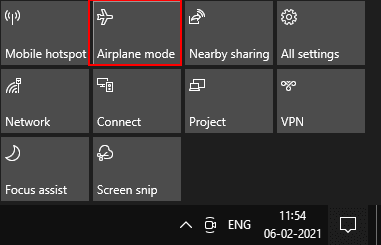
Accidentally, you might have turned on Airplane Mode on your laptop, which can cause Bluetooth not working in Windows 10. You have to check Airplane Mode Settings, and if it’s turned on, you have to turn it off.
How to Fix It?
- You have to press Windows and A keys together.
- Now, the Airplane Mode option will appear.
- If Airplane Mode is turned on, click on it to turn it off.
6. Start Troubleshooter
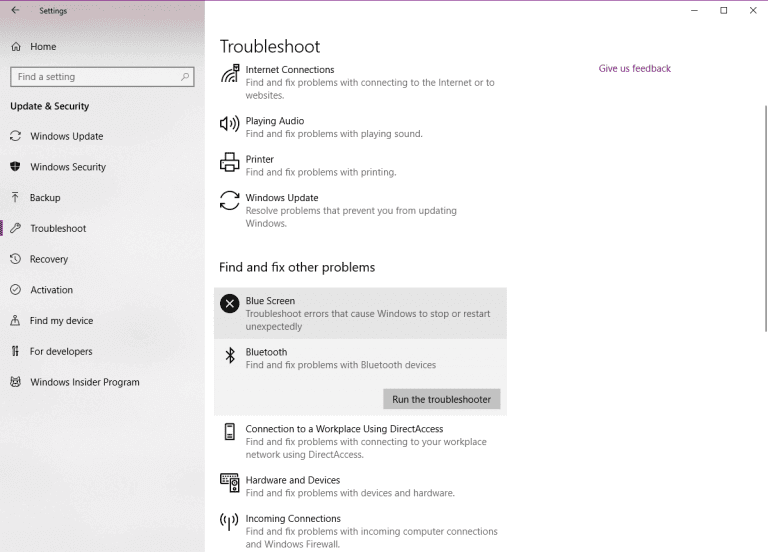
Troubleshooter is an amazing Windows 10 feature that can help you automatically recognize problems with your system. When your Bluetooth is not detecting devices in Windows 10 after all your attempts, you should simply run the Troubleshooter.
How to Fix It?
- Open Settings on your laptop.
- Mover over to Updates Security > Troubleshoot.
- Then, select Bluetooth and navigate to the option saying—Run the Troubleshooter.
- Simply follow the on-screen instructions and finish the process.
- Restart your device, and your work is done.
7. Modify Power Saving Settings
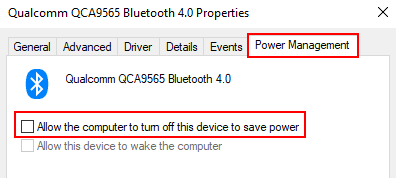
Activating the power-saving setting is a great way to save your laptop’s power, but sometimes your laptop Bluetooth is not working due to the same settings. You might have to change your power-saving settings to connect with Bluetooth.
How to Fix It?
- Go to the Device Manager.
- Look for the Bluetooth keyboard and double-click on it.
- Once the Properties window appears, go to Power Management and uncheck the “Allow the computer to turn off this device to save power.”
- Now save your changes and retry to connect with Bluetooth.
8. Adjust Windows Registry
If you are a tech-savvy Windows user, you can tweak with the Registry to fix the Bluetooth not working in Windows 10 trouble.
How to Fix It?
- Type regedit in the Run box and click on the Registry editor icon. Before moving further, it is recommended to create a backup first from the Files > Export.
- Got to the following location in the Registry editor—
HKEY_LOCAL_MACHINE\SOFTWARE\Microsoft\Windows NT\CurrentVersion
- Next, double click on the CurrentVersion and change the value to 6.2.
9. Use Different USB Port
Sometimes Bluetooth not working in Windows 10 isn’t related to your Bluetooth peripheral, but with the USB port. Your port might not support the peripheral, or simply it’s damaged.
To clear this doubt, you can try another USB port and check if it makes any difference or not.
10. Reinsert Bluetooth Devices
When Bluetooth is not detecting devices in Windows 10, the reason might be faulty Bluetooth devices. To eliminate this doubt, you can remove the Bluetooth device and reinsert it to check whether it’s working now or not.
How to Fix It?
- Click on the Start menu, then select Settings > Devices > Bluetooth & other devices.
- In the Bluetooth window, select the device that’s troubling you and then click on Remove device.
- Restart your computer and wait for the system to reconnect with your device.
Wrap Up
In Windows 10, you can face multiple Bluetooth-related problems such as “Bluetooth not available in Windows 10”, “Bluetooth not detecting devices,” “Bluetooth disappeared,” “Bluetooth unable to connect,” and so much more.
However, if you follow the best Bluetooth not working in Windows 10 tips suggested by TechCommuters experts, you can easily fix Bluetooth in your computer. Further, if you need any help, you are welcome to comment below, and we will immediately assist you!
Popular Post
Recent Post
How to Set Up a Secure VPN Connection on Windows In 2026
A VPN helps protect your privacy each time you go online. It hides your real location. It protects your data from unsafe networks. It also keeps your browsing away from unwanted eyes. Many people use it to keep their work safe. Others use it to guard their regular internet use. Windows offers good support for […]
How To Extend Your Battery Life Effectively in Windows
A laptop is useful only when the battery lasts long enough to support your work. When the charge falls too fast, even small tasks feel stressful. You may rush to find a charger. You may feel forced to lower the performance. You may even stop your work in the middle of something important. This can […]
How To Get Help With Notepad in Windows [2026]
Notepad has been part of Windows for many years. And people still use it for quick notes, lists, and simple edits. Its clean layout helps new users, while its small set of tools supports everyday tasks. Yet problems can appear when features behave in unexpected ways or when users try something new, so clear guidance […]
Software Performance Optimization Tips: Complete Guide
Software often slows down over time, turning once-fast programs into frustrating delays. While many assume their device is outdated, the real issue often lies in how the software runs. With a few simple habits and checks, users can restore speed and avoid costly upgrades. This guide offers clear, beginner-friendly software performance optimization tips. It covers […]
How To Connect a Scanner to Your Device Windows 11 In 2026
Have you ever needed to scan a document in a hurry and did not know how to begin? Many people face this problem when they buy a new scanner or a new computer. Windows 11 includes helpful tools that make the process easy, but you must know the right steps. This guide explains each method […]
How To Connect to Your PC Remotely Windows [Complete Guide]
Many people need to reach their computer from far away. Well, yes! It may be for work, study, or personal use. Remote access helps you open files, use your apps, and control your system even when you are not near the device. It gives you the comfort of using your computer anywhere through the internet. […]
How To Connect to a Wi Fi Using a QR Code: Latest Guide
Wi-Fi is now a basic part of our lives. We use it at home, in offices, schools, and public places. But typing long passwords every time you connect can be annoying. Sometimes you might even forget your Wi-Fi password. That is where QR codes come in handy. With QR codes, you can connect to any […]
How To Connect a Wireless Printer Easily to Windows 11/10 PC
Printing tasks are part of most home and office work today. Isn’t it? Well, yes! Using a wireless printer makes printing easier and faster because you don’t need cables. It allows you to print documents and images from any corner of your room as long as your device and printer are connected to the same […]
How To Connect Your Windows 11 PC to a Projector or Another PC
A bigger screen can help you share your work with others. When you connect your Windows 11 PC to a projector, your screen becomes easier to view in a meeting room, classroom, or home. You can show slides, videos, notes, or entertainment. Most people do this for work or study, but it is also helpful […]
How To Set Up Dual Monitors Easily Windows 11/10: Complete Guide
Working with one screen can feel limiting. You switch between apps constantly. Your workflow slows down. A dual monitor setup changes everything. It gives you more space to work. You can see multiple things at once. This guide shows you how to set up dual monitors easily on Windows systems support. Windows 11 and Windows […]


























