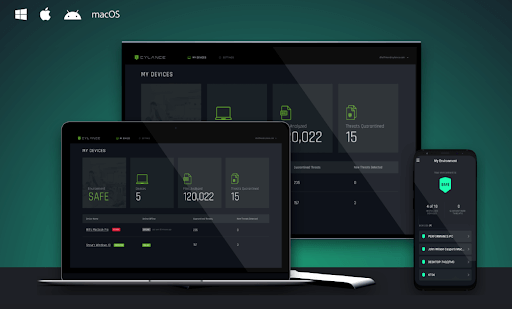Cylance Smart Antivirus – Is It the Best Security Tool?
AI-based, lightweight antivirus for Windows & macOS
In older times the notion of a computer virus wasn’t that popular. Therefore, these tools were unable to scan the threats in real-time. This means the threats were detected and quarantined only after it entered the system. But with the technological advancement and exponential evolvement of detection techniques things have changed.
Now using behavioral analysis, heuristic detection, identifying these nasty threats has become easy. And most popular antivirus tools use it, but Cylance Smart Antivirus is different. Instead of using these techniques, it works on machine learning and artificial intelligence. This makes it a powerful security tool that can stand against the most popular names.
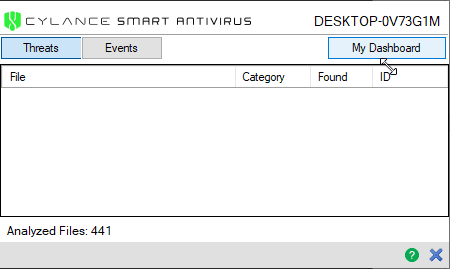
What makes Cylance the best antivirus tool?
Unlike other security tools, Cylance Smart Antivirus is lightweight, uses AI to detect & quarantine malware in real-time. This means no threat can enter the system and cause damage. Also, Cylance Smart Antivirus is designed specifically for home users and is best at detecting new variants of malware. To avoid slowing down system performance, this malware protector for Windows and Mac checks only the files in use, active or open. Also, using the AI-powered engine the tool keeps on adjusting its detection abilities, which means you don’t have to update it often.
Furthermore, Cylance detects infection by the file itself not by the IP address or URL. This is good, as the user can visit websites without any problem. But this also means Cylance cannot protect you from visiting phishing or fraudulent sites.
System Requirements:
Operating system:
- Windows 7, 8, 8.1 and 10
- Mac OS X 10.9, 10.10 and 10.11
- macOS 10.12, 10.13, 10.14 and 10.15
- Android and iOS
RAM: 2GB minimum (available)
Available hard drive space: 300 MB (Windows and Mac only)
Additional requirements: .NET Framework 3.5 SP1 and later (Windows only)
Supported languages: At the time of writing, it is available only in English
Highlights
- AI-powered malware protection tool for Windows and Mac
- Easy to use
- Extremely trust and reliable antivirus tool
- 30- days money-back guarantee
- The web-based program does not take much space on the system
Features:
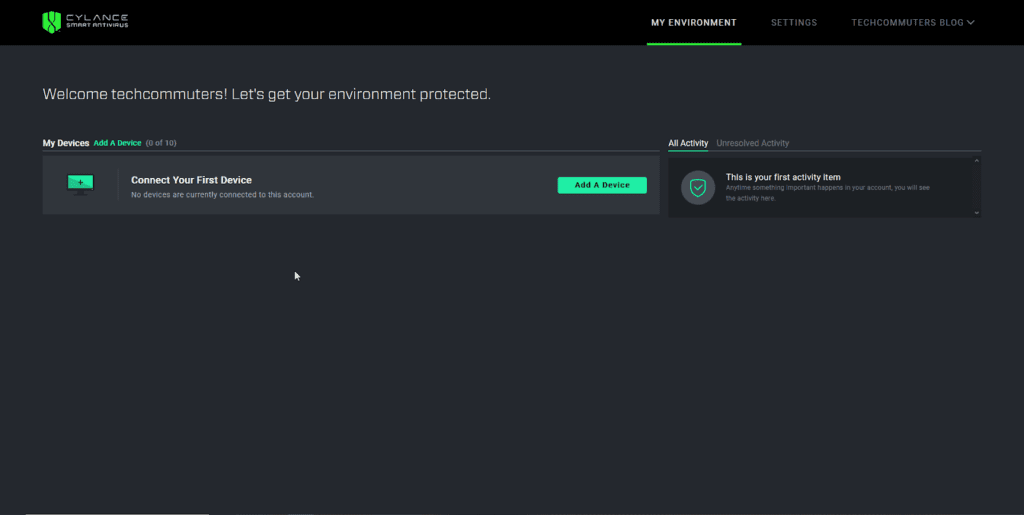
Ease of Use
When it comes to ease-of-use Cylance Smart Antivirus is the best. To use this powerful and robust security tool all you need to do is, buy the subscription, register using your details, and download the tool. To install follow on-screen instructions and that’s it you have the smartest web-based security tool running on your device.
Note: If a file you trust is quarantined by Cylance you can permit it to run from Cylance Event List.
In addition to this, Smart Antivirus is designed to work in real-time. This means you might face problems in finding a manual scanning option like me. But this doesn’t decrease its effectiveness, although it makes life a lot easier. Once Cylance is installed you can leave everything on the tool, it will automatically detect and quarantine the threats.
Reliability and detection rate
As Cylance Smart Antivirus works differently, comparing it with other security tools is not easy. However, when tested independently against the latest and malicious malware it detected almost all and was able to protect the device and files. This is enough to say that the tool is reliable and has a great detection rate.
But there’s a drawback the tool doesn’t serve as a spam filter, firewall, and pop-up blocker.
In addition to this, the Cloud File Scanner feature is amazing. When enabled it automatically sends the malicious detected files to the cloud for analysis. However, if disabled this activity does not take place.
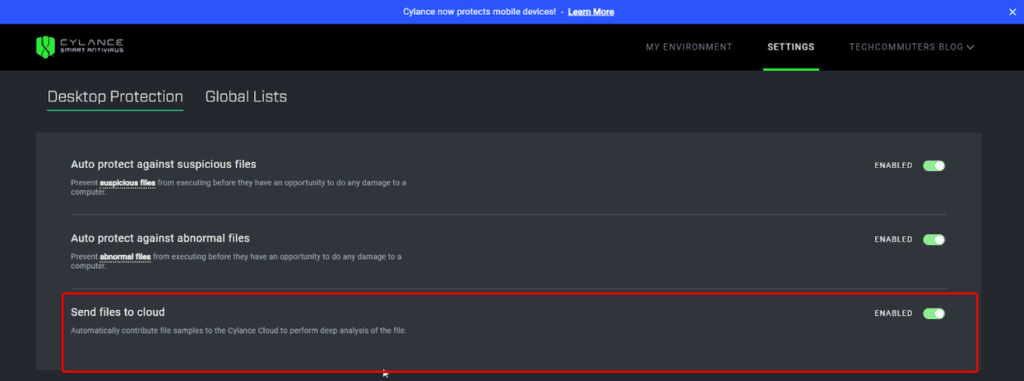
This feature helps Cylance to detect more files as it will have more samples to compare from and machine learning will learn intelligently.
Web Dashboard
By default, you get the web dashboard to manage Cylance Smart Antivirus. Using it you can add devices, manage them, adjust settings, remove devices, and can also see quarantined files.
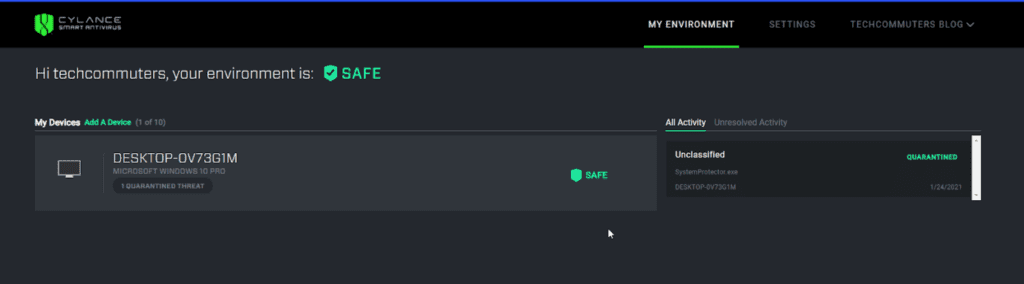
Note: To perform any operation using Cylance you need to have an active internet connection. This means if you lose internet connectivity Cylance Smart Antivirus will not help.
But the web dashboard is easy to access and it provides a detailed overview of all the activities. Moreover, using it you can change the settings and can remotely manage all added devices.
Overall, Cylance’s dashboard makes it an excellent tool to use and manage all connected devices.
Pricing
Cylance Smart Antivirus is just one package. However, based on the number of devices you want to use it on, the pricing varies.
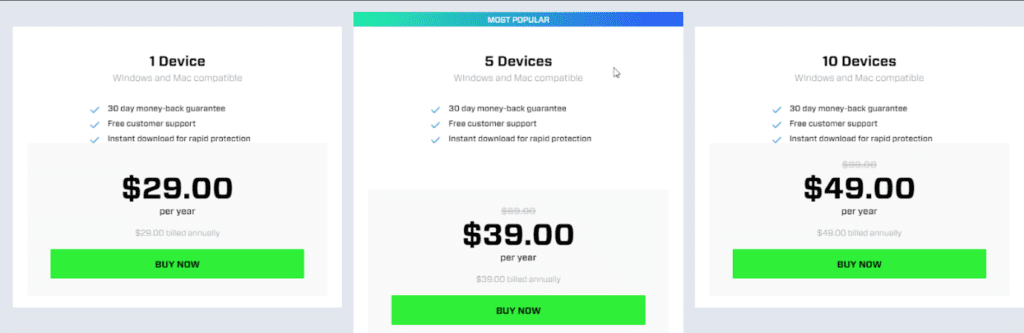
Technical Support
To help customers troubleshoot the problems (if any), Cylance provides different mediums like – email, call, or live chat. The US, UK, Japan, Ireland, and Germany user can call on local numbers and other users can make a call on international support numbers.
Moreover, Cylance provides an extensive and searchable knowledge base, with a quick start guide, FAQ, and more.
Bottom Line
There’s no denying the fact that Cylance is a great malware protector. Also, this comprehensive tool offers online security. Moreover, if you have Windows Defender installed and running it can take care of things, that Cylance cannot.
In addition to this, its intuitive web-based dashboard is amazing and is always active. Using it you can see the quarantined files and remove them even after a month. So, what are you waiting for? Give it an outstanding tool a try and protect all your devices without burdening your system.
Overall, it is a great protection tool for your system that works on machine learning and artificial intelligence. Moreover, it learns from each scan and all the subsequent scans are more thorough. The only thing I did not like is that cannot use it when offline. Just want the company to work on it.
Popular Post
Recent Post
How To Connect to a Wi Fi Using a QR Code: Latest Guide
Wi-Fi is now a basic part of our lives. We use it at home, in offices, schools, and public places. But typing long passwords every time you connect can be annoying. Sometimes you might even forget your Wi-Fi password. That is where QR codes come in handy. With QR codes, you can connect to any […]
How To Connect a Wireless Printer Easily to Windows 11/10 PC
Printing tasks are part of most home and office work today. Isn’t it? Well, yes! Using a wireless printer makes printing easier and faster because you don’t need cables. It allows you to print documents and images from any corner of your room as long as your device and printer are connected to the same […]
How To Connect Your Windows 11 PC to a Projector or Another PC
A bigger screen can help you share your work with others. When you connect your Windows 11 PC to a projector, your screen becomes easier to view in a meeting room, classroom, or home. You can show slides, videos, notes, or entertainment. Most people do this for work or study, but it is also helpful […]
How To Set Up Dual Monitors Easily Windows 11/10: Complete Guide
Working with one screen can feel limiting. You switch between apps constantly. Your workflow slows down. A dual monitor setup changes everything. It gives you more space to work. You can see multiple things at once. This guide shows you how to set up dual monitors easily on Windows systems support. Windows 11 and Windows […]
How to Set Your Preferred Default Printer On Windows 11/10: Complete Guide
Printing documents should be simple. But many users struggle with their printer settings. Windows often picks the wrong printer as the default. This creates delays and wastes paper. Setting up your preferred printer as the default saves time. It prevents printing errors. This guide shows you how to set your preferred default printer Windows systems […]
Ashampoo WinOptimizer Review: Can It Really Speed Up Your PC?
Is your computer running slowly? Do programs take forever to load? You’re not alone. Millions of PC users face this problem daily. Ashampoo WinOptimizer claims it can fix these issues. This software promises to clean junk files, boost speed, and make your computer run like new. But does it really work? Or is it just […]
Screen Mirroring | Screen Cast Phone to Laptop Windows 11
screencast phone to laptopScreen mirroring is a great way to show your phone’s screen on a laptop. Right? Whatever you see on your phone, videos, games, apps, it shows up on the bigger screen too. It’s great for watching with friends, sharing ideas, or just getting a better view. Lots of people think it’s hard […]
Avast Cleanup PC Cleaner and Optimizer: Everything You Need to Know
Your computer gets slower over time. This is normal but frustrating. Files pile up. Programs start automatically. Your PC takes forever to boot up. You need a solution that works. Something simple but effective. Avast Cleanup promises to fix these issues. But does it really work? This guide covers everything about Avast Cleanup. You’ll learn […]
How to Recover Permanently Deleted Files in Windows 10/8/7
Losing important files can feel like a disaster. Well, yes! Maybe you deleted something by accident. Maybe you emptied the Recycle Bin a little too quickly. Suddenly, that crucial document or cherished photo seems lost forever. But take a deep breath. Windows 10 (and even 8 or 7) offers powerful ways to recover permanently deleted […]
Iolo System Mechanic: Full Review & Performance Breakdown
A fast computer is vital today. Slow systems waste time and hurt productivity. Common reasons include too many startup apps, junk files, and broken settings. There are many tools that claim to fix these issues. Some are light cleaners. Others act as full optimization suites. Iolo System Mechanic belongs in the second group. It is […]