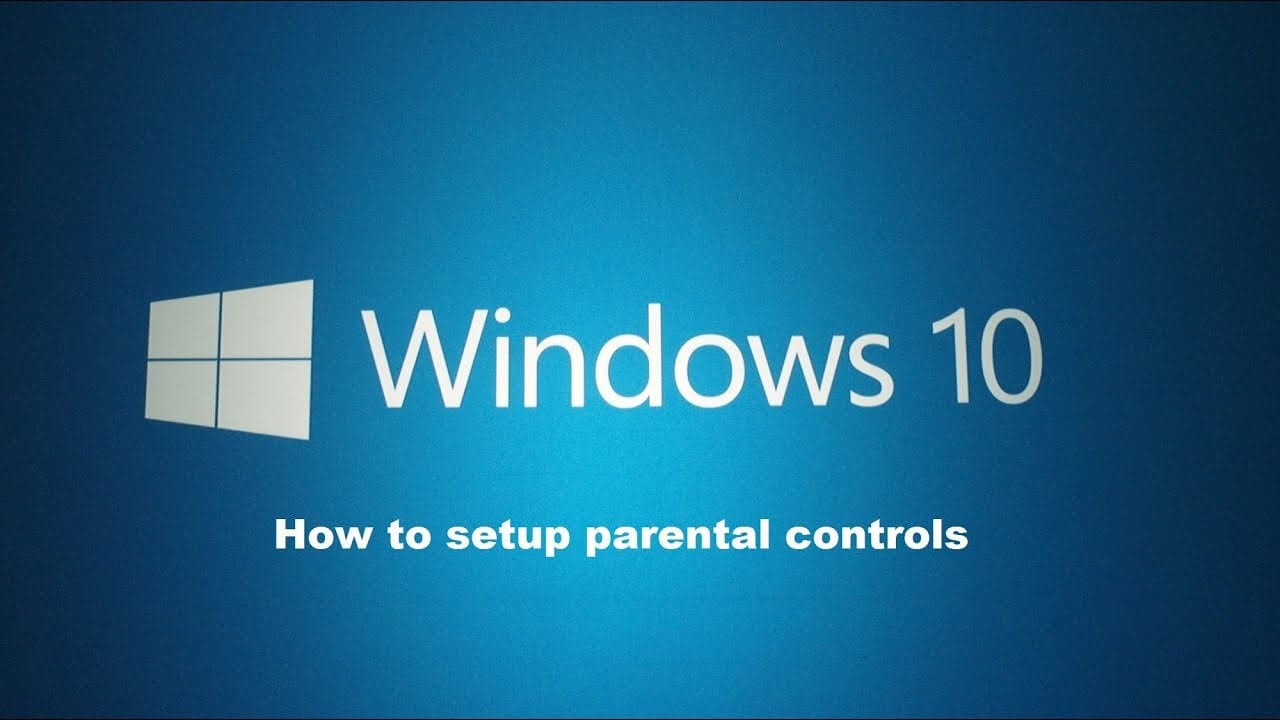How to Set Up Parental Controls in Windows 10
Microsoft family parental controls are useful addition on your Windows PC. It allows you to manage, filter, and control inappropriate content and websites from your child’s reach. It is designed to keep your kid safe from unnecessary trouble while being online. You can use Windows parental controls to perform all these restrictions:
- Set limitations for web browsing in Edge and Internet Explorer.
- Filter mature content from the search results.
- You can set age restrictions to use apps, games, and media acquired through the Xbox store and Windows.
- It allows you to manage screen time.
- You will get reports on web browsing and app usage.
You can use these controls to apply across multiple devices. It means your kid can’t switch to their tablet after using their screen time on the family PC or other device access through your child’s account. While it has various benefits, it has many limitations too, that include:
- It doesn’t have controls and filters for other popular browsers such as Firefox and Chrome. It works well only with Microsoft’s browsers.
- You can only turn On or Off the Block option. Thus, it over-blocks content for older children and under-blocks content for young children.
- It works well only on Microsoft devices and doesn’t cover devices used by your family.
- The content blocking settings block only the catalog of previously known websites.
- Once you enable these settings, your child may not update apps or programs he regularly use.
Before, you set-up Microsoft Parental Controls, you would require:
- Internet access
- At least one Parent Microsoft Account
- You need to have access to Microsoft account of each child using the device
- You need to create email account for the child or should have access to child’s email account
- Administrator privileges of device/s you use
Why do you require a Microsoft Account?
To set-up Microsoft Family parental controls, you need to have at least one parent and one child Microsoft account. This way you can set, monitor, and control child’s devices from any Internet-connected device. To do this, you simply need to login to your Microsoft account.
Once you set limits on content and usage, it will be applied to all Microsoft systems including desktop and your family Xbox. If your child is using their Microsoft account, the same content limit rules will apply on their device. In case, you haven’t created Microsoft account, then you can create one and switch without losing files, settings, or applications.
How to set up parental controls in Windows 10?
To set-up parental controls, you need to add a “child account” from the Windows Settings. Once you have created the child account, you will be able to control content and set necessary limitations through your Microsoft Account. To do this, follow these steps:
Open Settings > Accounts.
On the next window, select Family & Other People.
Next click on Add a Family Member > Add a child.
Here, you need to add your child’s email address of their Microsoft Account. You need to click The person I want to add doesn’t have an email address to continue. Skip this step, if your child already has Microsoft Account.
Fill all necessary information to create a Microsoft Account.
If you want to minimize junk, uncheck below two options and click Next.
Now you need to sign in to your own account.
Confirm that your kid can use the account to access online services.
Next is to agree to use of third-party apps.
Complete set-up.
Once you have completed the set-up, you need to confirm email & accept parental supervision. To do this, you need to check your child’s email account and confirm the verification of email address and accept parental supervision.
How to access parental control settings?
To do this, open Settings > Accounts > Family & Other People. Click Manage Family Settings Online
Now that you have set-up your child’s account succefully, you will see a parental control page with an entry for each child under your supervision.
Here, you can:
Block mature or inappropriate web content
Block inappropriate applications, games, and media
Set screen time limits and schedules
Conclusion
This was a detailed discussion on how to set up parental controls in Windows 10, do try these steps and share your experience in the comments below.
Popular Post
Recent Post
How To Connect a Wireless Printer Easily to Windows 11/10 PC
Printing tasks are part of most home and office work today. Isn’t it? Well, yes! Using a wireless printer makes printing easier and faster because you don’t need cables. It allows you to print documents and images from any corner of your room as long as your device and printer are connected to the same […]
How To Connect Your Windows 11 PC to a Projector or Another PC
A bigger screen can help you share your work with others. When you connect your Windows 11 PC to a projector, your screen becomes easier to view in a meeting room, classroom, or home. You can show slides, videos, notes, or entertainment. Most people do this for work or study, but it is also helpful […]
How To Set Up Dual Monitors Easily Windows 11/10: Complete Guide
Working with one screen can feel limiting. You switch between apps constantly. Your workflow slows down. A dual monitor setup changes everything. It gives you more space to work. You can see multiple things at once. This guide shows you how to set up dual monitors easily on Windows systems support. Windows 11 and Windows […]
How to Set Your Preferred Default Printer On Windows 11/10: Complete Guide
Printing documents should be simple. But many users struggle with their printer settings. Windows often picks the wrong printer as the default. This creates delays and wastes paper. Setting up your preferred printer as the default saves time. It prevents printing errors. This guide shows you how to set your preferred default printer Windows systems […]
Ashampoo WinOptimizer Review: Can It Really Speed Up Your PC?
Is your computer running slowly? Do programs take forever to load? You’re not alone. Millions of PC users face this problem daily. Ashampoo WinOptimizer claims it can fix these issues. This software promises to clean junk files, boost speed, and make your computer run like new. But does it really work? Or is it just […]
Screen Mirroring | Screen Cast Phone to Laptop Windows 11
screencast phone to laptopScreen mirroring is a great way to show your phone’s screen on a laptop. Right? Whatever you see on your phone, videos, games, apps, it shows up on the bigger screen too. It’s great for watching with friends, sharing ideas, or just getting a better view. Lots of people think it’s hard […]
Avast Cleanup PC Cleaner and Optimizer: Everything You Need to Know
Your computer gets slower over time. This is normal but frustrating. Files pile up. Programs start automatically. Your PC takes forever to boot up. You need a solution that works. Something simple but effective. Avast Cleanup promises to fix these issues. But does it really work? This guide covers everything about Avast Cleanup. You’ll learn […]
How to Recover Permanently Deleted Files in Windows 10/8/7
Losing important files can feel like a disaster. Well, yes! Maybe you deleted something by accident. Maybe you emptied the Recycle Bin a little too quickly. Suddenly, that crucial document or cherished photo seems lost forever. But take a deep breath. Windows 10 (and even 8 or 7) offers powerful ways to recover permanently deleted […]
Iolo System Mechanic: Full Review & Performance Breakdown
A fast computer is vital today. Slow systems waste time and hurt productivity. Common reasons include too many startup apps, junk files, and broken settings. There are many tools that claim to fix these issues. Some are light cleaners. Others act as full optimization suites. Iolo System Mechanic belongs in the second group. It is […]
How To Set Your Time And Zone Manually Windows 11/10: Complete Guide
Windows computers usually set the time automatically. But sometimes you need to set your time and zone manually on Windows systems. This happens when automatic settings fail. It also happens when you travel to different time zones. Manual time setting gives you full control. You can fix wrong time displays. You can also set custom […]