Top 5 PDF Editor with OCR Feature for Windows & Mac 2026
Over the years, the PDF editor has become an important application. Yet, PDF editing can be tricky when it comes to using PDF files online. Hence, here we enlist the top PDF editors with OCR features.
Once you go through the list, you will be able to determine the best and most effective options for PDF editors with OCR features that meet your business needs.
What is OCR and how is it beneficial in context with PDF Editing?
Optical Character Recognition abbreviated as OCR is a widespread technology used to read the text inside images. This means OCR technology helps convert virtually any kind of scanned document or image with text into machine-readable text data.
Using it, a hard copy of any document is changed into a machine-readable text document. Once a scanned paper passes through OCR processing, the text becomes editable by PDF, word processors, Google Docs, etc.
When it comes to digitizing old newspapers, indexing documents for search engines, supporting the blind and visually impaired, etc, OCR technology proves to be immensely beneficial.
Best PDF Editor for Windows & Mac in 2026
1. PDFelement
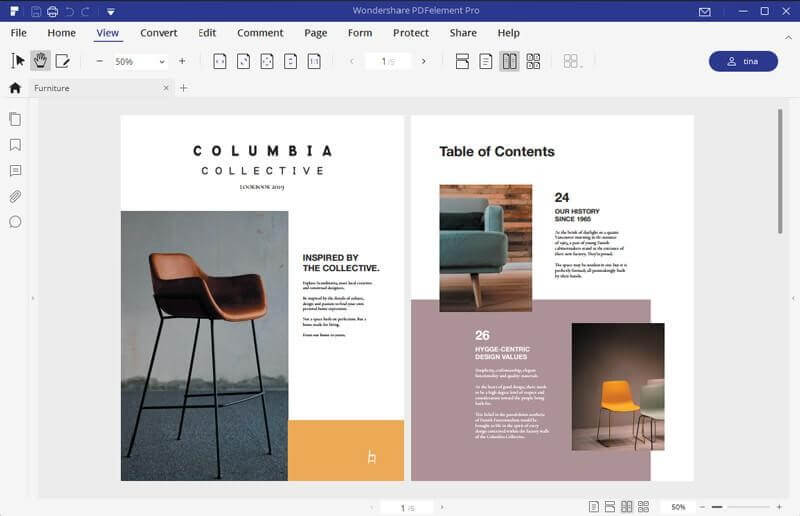
System Compatibility: macOS, Windows, iOS, & Android
Price: Multiple types (Subscription and Lifetime, start with $29/ quarter)
Trial Version: limited functionality
PDFelement is one of the best solutions with a variety of PDF editing features like conversion, editing, OCR, annotation, digital signatures, and form processing. Using this popular PDF editing software, you can easily edit any PDF file and can step up above the competition. Its automatic form recognition feature enables you to edit and create an editable form with just one click.
Moreover, using the Optical Character Recognition technology offered by PDFelement users can easily read and edit text inside images like scanned photos and documents. If you need search the scanned image in PDF, you may also need this advanced feature.

Features:
- All-in-one PDF Editor
- Accurate text recognition on images, edit with one click
- Supports 20+ languages
- Converts standard PDF file format to longer archiving PDF
format
Pros
- Clear and intuitive user interface
- OCR technology that allows editing and extracting PDF and
batch processing - Varied set of PDF editing features
- Helps convert documents
Cons
- Free limited functionality trial version
2. Adobe Acrobat
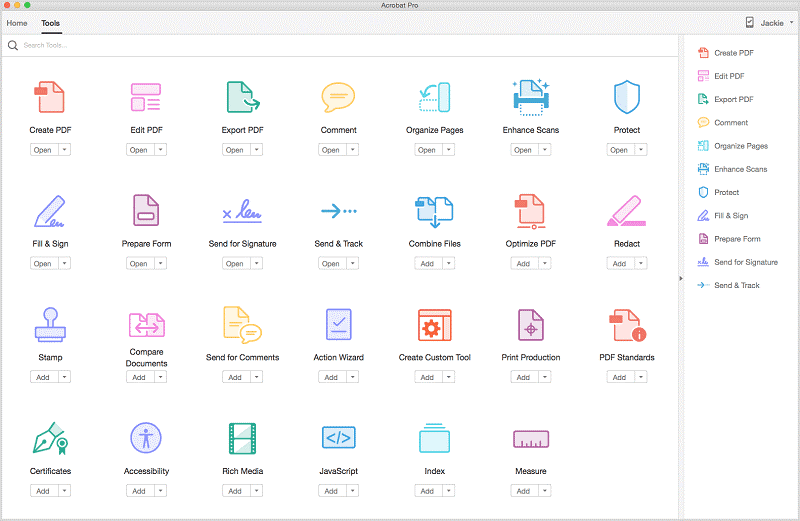
System Compatibility: macOS & Windows
Price: Acrobat Standard DC: starts at $14.99
Trial Version: limited functionality
Undoubtedly, Adobe Acrobat has set the ground for PDF editing and it is popularly used. This top PDF editing tool for Windows is amazing but when it comes to large businesses it isn’t the tool you would want to use. Unlike PDFelement Pro, Adobe Acrobat DC is best for only individual and small businesses. Using it you can convert, annotate, edit scanned PDFs via OCR technology, and do a lot more.
Features:
- Best PDF with top-notch features
- User-friendly PDF editor
- Offers OCR Technology to edit scanned documents
- Converts standard PDF file format to longer archiving PDF
format
Pros
- Best PDF with top-notch features
- Simple and easy to use PDF editor
- Offers OCR Technology to edit scanned documents
- Allows to save work on cloud
Cons
- Expensive not pocket friendly
- Suitable for small businesses and individuals
3. ABBYY FineReader PDF
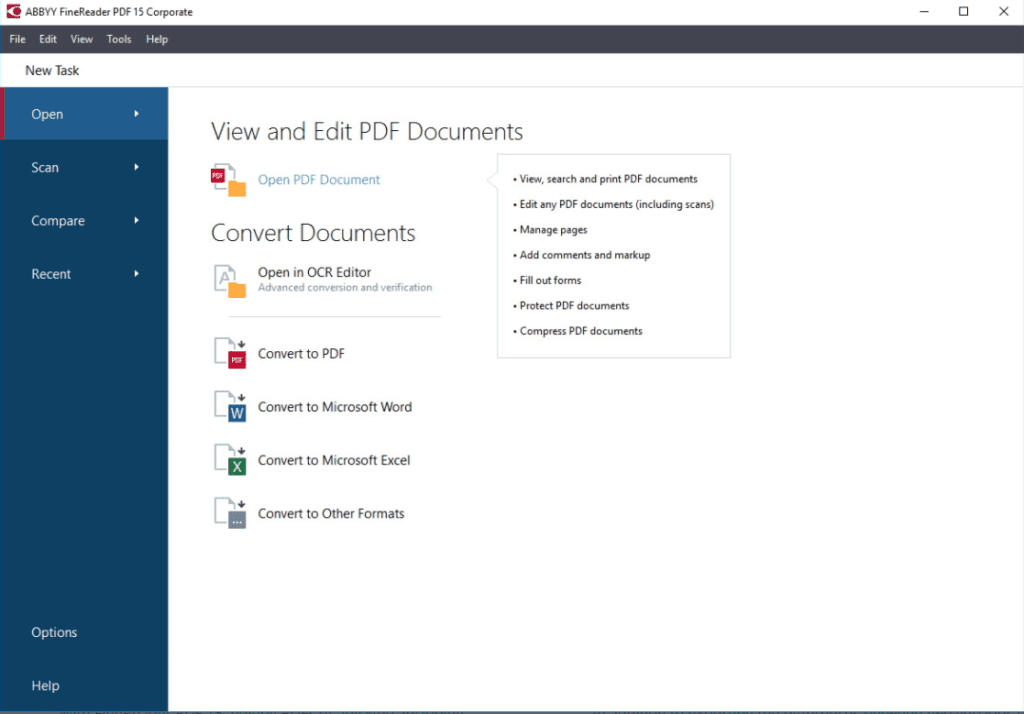
System Compatibility: macOS, Windows, iOS, & Android
Price: $199 one-time payment & $299 for corporate
Trial Version: limited functionality
Second, on our list of top PDF editors with OCR is ABBYY FineReader. This smart PDF solution is empowered by AI-based OCR technology and it helps convert, edit, share and collaborate with all kinds of documents. Using it you can digitize paper documents, deploy one PDF solution for complete organization, compare documents in different formats, and do a lot more.
Features:
- Edit all kinds of PDF including scanned documents
- Export document comparison in a PDF and as Word document
in the track-changes mode - Digitize paper documents and scans with OCR
- Create, convert, collaborate, edit, and organize PDFs
Pros
- User-friendly interface
- OCR technology to edit scanned documents
- Convert, merge, and edit PDF
- Advanced document comparison features
Cons
- Limited functionality trial version
- Can’t view the history of document changes
4. Nitro Pro

System Compatibility: Windows
Price: $159
Trial Version: limited functionality
Using this PDF editor, you can convert Word, PowerPoint, and Excel files to editable PDFs, create PDFs from virtually any document, image, or file type. Nonetheless, you can also request secure, legally binding electronic signatures, send, track, and confirm electronic signatures with real-time notifications. This tool also let’s create searchable and editable PDFs from scans with OCR.
Features:
- Password protect PDFs
- Highlight, underline and cross out text with annotations
- Customizable home tab
- Build, fill PDF forms and detect scanned images using
automatic deskskew
Pros
- Simple to use
- Best PDF editor for beginners
- Split, combine, edit, or markup PDF files
- Pocket friendly
Cons
- Limited options to create PDF in the trial version
- Works only with Windows
5. Foxit PhantomPDF Editor
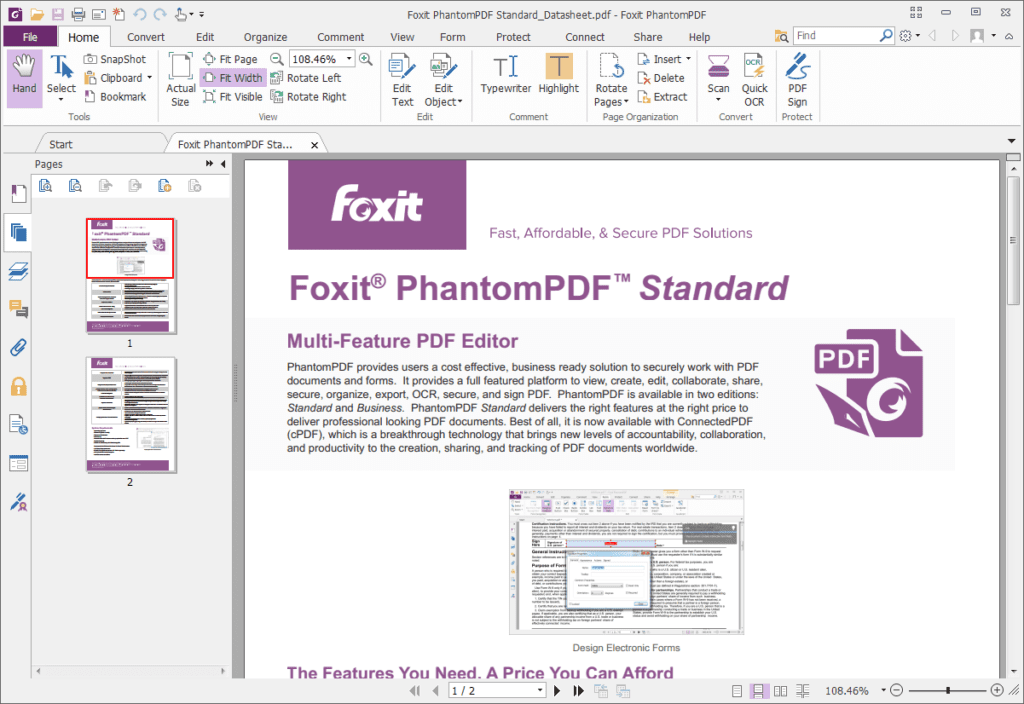
System Compatibility: macOS & Windows
Price: starts at $ 16.99
Trial Version: limited functionality
Crete, edit, sort pages, add headers/footers, watermarks, and export PDF. Also, convert paper into digitized editable and searchable PDFs. Collaborate with other users and let the complete team participate. PhantomPDF provides powerful PDF capabilities that allow authors to update their documents themselves. You can also use it to merge PDF documents or split them. Not only this, but you can also edit scanned PDFs and convert existing scans to PDF.
Features:
- OCR based PDF Editor
- Easily convert PDF to HTML and to text
- Convert webpages to PDF
- Redact, encrypt, and sign PDF
Pros
- Does not take much disk space
- Quick and fast PDF editor
- User friendly
- Offers good PDF editing tools
Cons
- Cannot be installed on multiple PCs
- A plethora of features
that confuse the beginner
So, this is the list of top PDF editors that work on Mac and Windows. Not only this, using them you can scan documents, convert them into PDF, add annotations, and do a lot more. These software to edit PDF come with Optical Character Recognition technology that helps identify words and characters within an image. This helps to update the documents without any problem.
Moreover, the best amongst them PDFelement is pocket-friendly, easy to use, and offers all the features that one looks for in a PDF editor. Being a multi-platform tool to edit PDFs with an OCR feature it makes things easy. This means whatever the system you are using you can use it without needing to learn about another PDF Editor. So, what are you thinking?
Pick any of the listed tools and give it a try. Do let us know which one you picked and why. We’d love to hear from you.
Popular Post
Recent Post
AI In Cyber Security: Who is Winning, Hackers or Security Companies
Cybersecurity once followed clear rules. Companies built firewalls. Users created passwords. Antivirus tools scanned files and removed known threats. When an attack happened, security teams studied it and added new rules. This method worked for many years. It created a sense of control and stability. That sense is gone today. Artificial intelligence has changed how […]
The Biggest AI-Run Cyber Attacks Of All Time
Artificial intelligence is now part of everyday technology. It helps people search faster. It improves medical research. It supports businesses in making better choices. But AI is not used only for good purposes. Cyber criminals have also learned how to use it. This has changed the nature of cyber attacks across the world. In the […]
Switch To a Dark Background Theme on Windows: Enable Dark Mode
People often like a screen that feels gentle on the eyes. A darker style softens bright areas and makes long computer sessions easier to handle. It also gives the desktop a cleaner and more modern feel. When you switch to a dark background theme in Windows, the colors shift to deeper shades that reduce glare […]
Complete Guide on Managing Audio Input Devices [Latest In 2026]
People use microphones for meetings, games, classes, recordings, and voice chats, so any problem with the device can interrupt their work. Even a small system error can make the voice weak or stop it fully. This is why knowing the basics of managing audio input devices is helpful for new and experienced users. Windows includes […]
Resetting Audio Settings on Windows 11: Complete Guide
Sound problems can disrupt work, study, or entertainment. Many users face issues where the audio becomes too low, too loud, unclear, or does not play at all. A common way to solve these problems is by resetting audio settings to their original state. This helps Windows rebuild its sound setup from the beginning. Windows 11 […]
Troubleshooting Headphone Detection: Headphones Not Detected/Working
A lot of users run into sound problems at some point. A common one is when the computer does not pick up the headphones. You plug them in, but the speakers keep playing. This can break your focus during work, movies, music, or calls. It also causes confusion because the reason is not always clear […]
How To Re-Pair Bluetooth Earbuds For Stereo Sound on Windows
Wireless earbuds are often paired with computers for rich stereo sound, but things don’t always go smoothly. Sometimes, the system defaults to mono audio or fails to activate the correct playback mode. This can disrupt music, calls, or gaming, making the sound feel flat and lifeless. These glitches usually stem from improper setup. Windows might […]
How To Manage Camera Permissions for App On Windows: Complete Guide [2026]
Many users run into issues when trying to join video calls or online meetings—their camera simply won’t turn on. This can happen for a few reasons: Windows might be blocking access, or the app may not have the correct permissions. These hiccups often lead to confusion and frustration. Fortunately, Windows provides straightforward tools to help […]
Help With Color Management In Windows: Complete Guide [2026]
Color often decides how we experience a picture, a video, a website, or even a simple chart. Many users feel confused when colors look different on each screen. A monitor may show a softer shade while a laptop shows a sharper one. This creates doubt and slows down work. It can also lead to mistakes […]
How To Install Pending Windows Updates Easily On Windows 11
Windows updates keep your computer healthy. They fix problems and improve security. Many people ignore updates because they worry about errors or slow performance. In most cases, the process is simple. You only need to follow a clear routine and give your computer enough time to finish the job. A regular update habit saves you […]


















![Complete Guide on Managing Audio Input Devices [Latest In 2026]](https://www.techcommuters.com/wp-content/uploads/2025/12/Complete-Guide-on-Managing-Audio-Input-Devices.webp)




![Help With Color Management In Windows Complete Guide [2026]](https://www.techcommuters.com/wp-content/uploads/2025/12/Help-With-Color-Management-In-Windows-Complete-Guide.webp)


