5 Best App Uninstallers for Windows 11/10/8/7 in 2026
Having trouble removing programs on Windows? You’re not alone.
Windows’ default uninstaller frequently misses leftover files and registry entries. These remnants build up and clutter your system. Over time, they can reduce your PC’s speed and efficiency.
A good software uninstaller fixes this. It removes apps completely. It also scans for leftover files, folders, and registry keys. This keeps your system clean and fast.
Part 1: Why You Need a Software Uninstaller For Windows 11?
The built-in Windows uninstaller is limited in what it can do. It often leaves behind leftover files and registry entries. That’s why using a dedicated program uninstaller is a smarter choice.
- Complete Removal: Standard uninstalls often miss hidden leftovers like registry entries and temp files. A reliable app remover digs deeper. It scans your system and wipes out these traces completely.
- Batch Uninstallation: Remove multiple programs at once. This saves time when cleaning up your system.
- Force Uninstall: Some stubborn apps won’t uninstall normally. Specialized tools can force remove these programs.
- Registry Cleaning: Leftover registry entries slow down your PC. Good uninstaller software cleans these automatically.
- Space Recovery: Hidden leftover files take up disk space. Thorough removal frees up valuable storage.
- System Performance: Clean removal prevents conflicts between programs. This keeps Windows running faster.
- Security Benefits: Old program files can have security holes. Complete removal eliminates these risks.
- Easy Management: View all installed programs in one place. Sort by size, date, or usage to decide what to remove.
Part 2: Built-in Manual Uninstaller Vs Uninstaller Software
Windows comes with a basic program removal tool. But dedicated uninstaller apps offer much more. Let’s compare both options:
| Feature | Windows Built-in | Dedicated Software |
| Complete Removal | Partial | Complete |
| Registry Cleaning | No | Yes |
| Leftover File Scan | No | Yes |
| Batch Uninstall | No | Yes |
| Force Uninstall | Limited | Yes |
| Program Info | Basic | Detailed |
| User Interface | Simple | Advanced |
| Speed | Slow | Fast |
Part 3: How To Choose the Best App Remover for Windows: Factors to Consider
Picking the right program uninstaller is crucial. Not all tools are created equal. Consider these factors when choosing:
- Detection Accuracy: The tool should find all program traces. This includes files, folders, and registry entries.
- Safety Features: Good software protects system files. It should never delete critical Windows components.
- User Interface: Look for a clean, easy-to-use design. Complex interfaces slow down the removal process.
- Speed: Fast scanning and removal save time. The best App Uninstaller for Windows works quickly.
- Batch Processing: Ability to remove multiple programs together. This is essential for major cleanups.
- Backup Options: Certain uninstallers create backups before removing apps. This safety net allows you to restore files if something breaks. It’s a smart feature that adds peace of mind during cleanup.
- Support: Regular updates and customer support matter. Choose tools with active development.
- Cost: Free vs paid options available. Decide based on your needs and budget.
Part 4: Top 5 Tools Comparison Table
Here’s a quick overview of the best software uninstaller for Windows tools. This table shows key features and ratings. It helps you compare options before choosing the right program uninstaller.
| Tool | Price | Registry Clean | Batch Uninstall | Force Remove | Rating |
| Revo Uninstaller | Free/Paid | Yes | Yes | Yes | 4.5/5 |
| IObit Uninstaller | Free/Paid | Yes | Yes | Yes | 4.3/5 |
| Geek Uninstaller | Free | Yes | No | Yes | 4.2/5 |
| Ashampoo Uninstaller | Paid | Yes | Yes | Yes | 4.1/5 |
| CCleaner | Free/Paid | Yes | Limited | Yes | 4.0/5 |
Part 5: Top 5 Tools – Best Software Uninstaller for Windows 11 and 10
Now let’s look at each program uninstaller in detail. These tools offer the best way to remove programs on Windows completely. Each has unique strengths for different user needs.
App 1: Revo Uninstaller Pro
Revo Uninstaller stands out as a top software uninstaller for Windows. It offers both free and premium versions. The tool uses advanced scanning to find leftover traces.
The program creates system restore points before removal. This safety feature protects your system. Revo Uninstaller is fully compatible with Windows 11, Windows 10, and even older versions. It runs smoothly across all supported systems.
Reasons To Like:
- Advanced scanning algorithms find hidden files
- Real-time installation monitoring tracks all changes
- Multiple uninstall modes for different needs
- Browser extension removal is included
- Safe mode ensures system stability
- Portable version available
Not To Like:
- The free version has limited features
- The interface looks outdated
- Slow scanning on older PCs
- Some false positives in scan results
Working Steps:
Step 1: Select the program from the list. Click “Uninstall.”
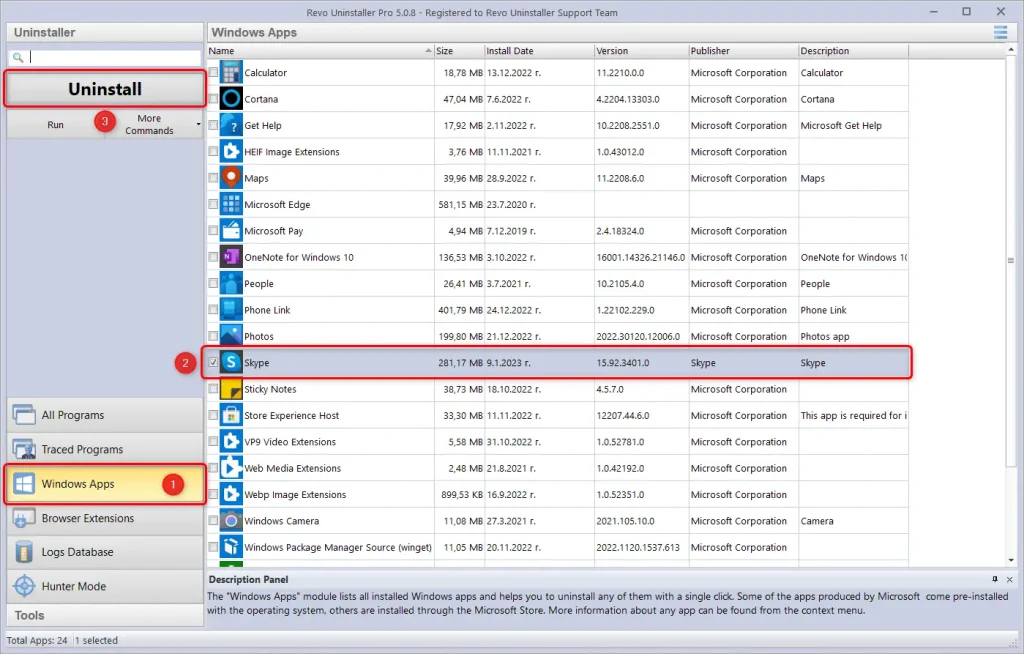
Step 2: Let Revo scan for leftovers and remove them automatically
Verdict: Revo Uninstaller Pro delivers excellent results for program removal. The advanced scanning finds traces that other tools miss. It’s worth the investment for serious PC maintenance.
App 2: IObit Uninstaller 15
IObit Uninstaller excels as an App Remover for Windows systems. It combines powerful removal with a user-friendly design. The tool specializes in removing stubborn programs and browser plugins.
This program uninstaller offers real-time protection. It monitors installations to ensure complete future removal. The interface is modern and intuitive for all users.
Reasons To Like:
- Powerful engine removes stubborn apps
- Browser toolbar and plugin removal
- Software health checker included
- One-click system optimization
- Regular database updates
- Clean, modern interface
Not To Like:
- Ads in the free version
- Automatic update notifications
- Some bloatware detection issues
- Limited advanced options
Working Steps:
Step 1: Choose programs to remove and click “Uninstall”.
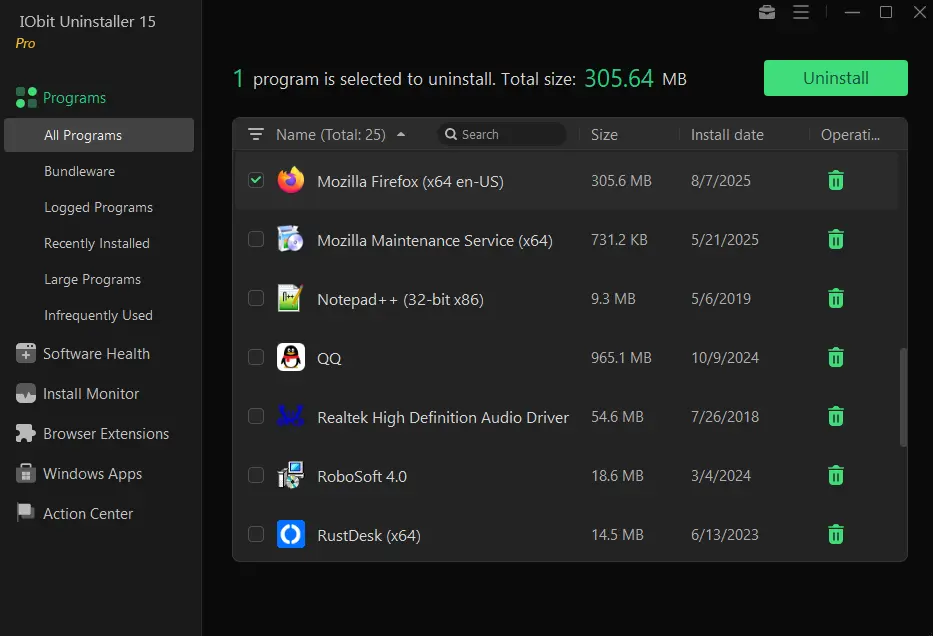
Step 2: Run a powerful scan to clean remaining traces
Verdict: IObit Uninstaller offers great value for everyday users. The free version does a solid job with basic uninstall tasks. For more powerful tools and a cleaner, ad-free interface, consider upgrading to the Pro version.
App 3: Geek Uninstaller
Geek Uninstaller is a lightweight program uninstaller tool. It requires no installation and runs from anywhere. This portable design makes it perfect for quick cleanup tasks.
The software focuses on simplicity and effectiveness. It removes programs completely without complex settings. Geek Uninstaller works fast on all Windows versions.
Reasons To Like:
- Completely portable, no installation needed
- Fast and lightweight operation
- Force removal for stubborn programs
- Registry cleaning included
- Free with no ads
- Simple, clean interface
Not To Like:
- No batch uninstall feature
- Limited advanced options
- Basic interface design
- No real-time monitoring
Working Steps:
Step 1: Open the Geek Uninstaller app. It will instantly display a list of all installed programs on your system.
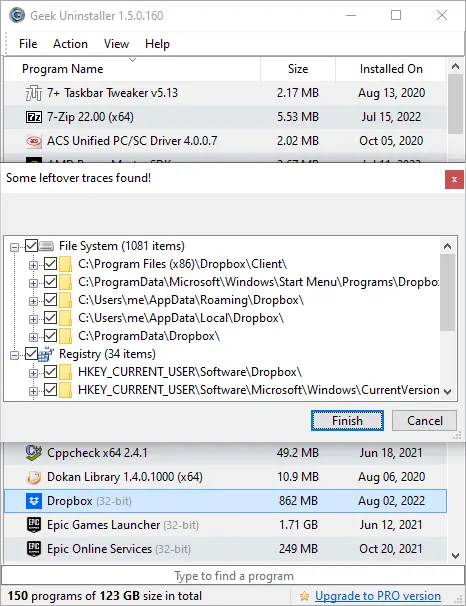
Step 2: Click on the program you want to remove, then hit the “Finish” button. Geek Uninstaller will run the standard uninstall process and then scan for leftover files and registry entries to clean them up.
Verdict Geek Uninstaller is perfect for users who want simplicity. The portable nature and free price make it attractive. It handles basic removal tasks very well.
App 4: Ashampoo Uninstaller
Ashampoo Uninstaller provides comprehensive program removal solutions. It monitors installations to track every change made. This ensures complete removal later when needed.
The tool offers detailed program information and removal options. Users can see installation dates, sizes, and usage data. This helps decide which programs to remove.
Reasons To Like:
- Installation monitoring for complete tracking
- Detailed program information display
- Snapshot comparison feature
- Deep registry scanning
- Secure file deletion
- Professional interface design
Not To Like:
- Paid software only
- Resource-intensive operation
- Complex for basic users
- Long scanning times
Working Steps:
Step 1: Select monitored programs for complete removal tracking.
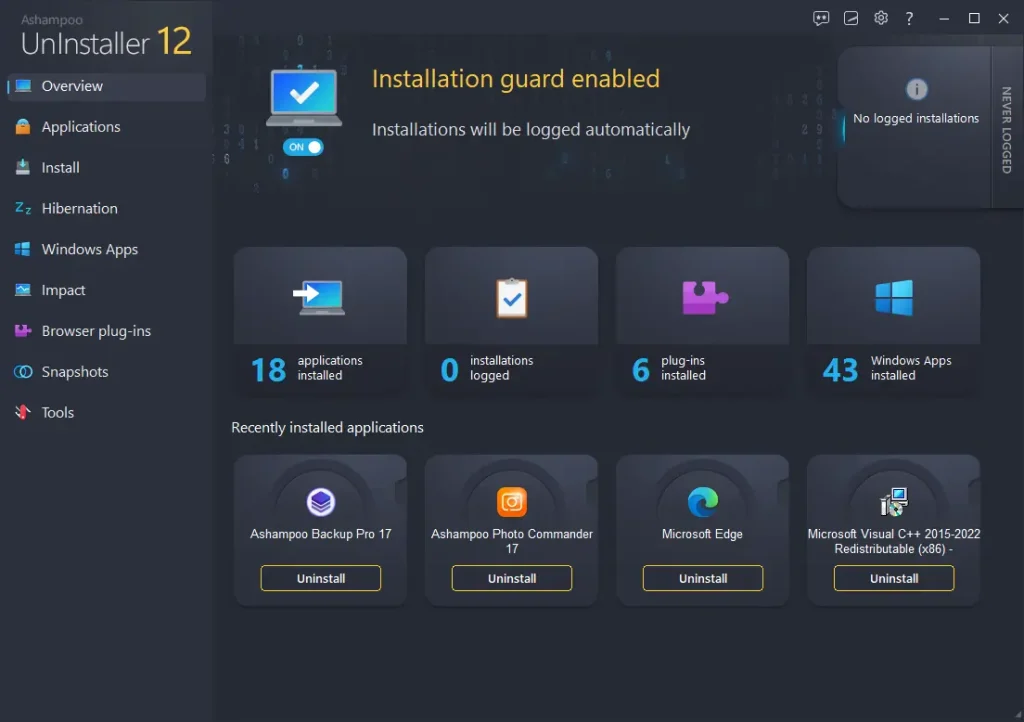
Step 2: Use deep scan mode to Uninstall software on Windows thoroughly
Verdict: Ashampoo Uninstaller suits power users who need detailed control. The monitoring feature ensures perfect removal. Price may deter casual users seeking free alternatives.
App 5: CCleaner
CCleaner combines program removal with system cleaning tools. It’s well-known for registry and junk file cleaning. The uninstaller feature works alongside other optimization tools.
This best App Uninstaller Windows offers both free and paid versions. The interface is familiar to millions of users worldwide. CCleaner handles basic program removal effectively.
Reasons To Like:
- Combines multiple system tools
- Familiar interface for most users
- Regular updates and support
- Registry cleaning included
- Startup program management
- Browser cleaning features
Not To Like:
- Basic uninstaller compared to specialists
- Past privacy concerns
- Heavy software for simple tasks
- Limited force removal options
Working Steps:
Step 1: Go to the Tools section and select the Uninstall option.
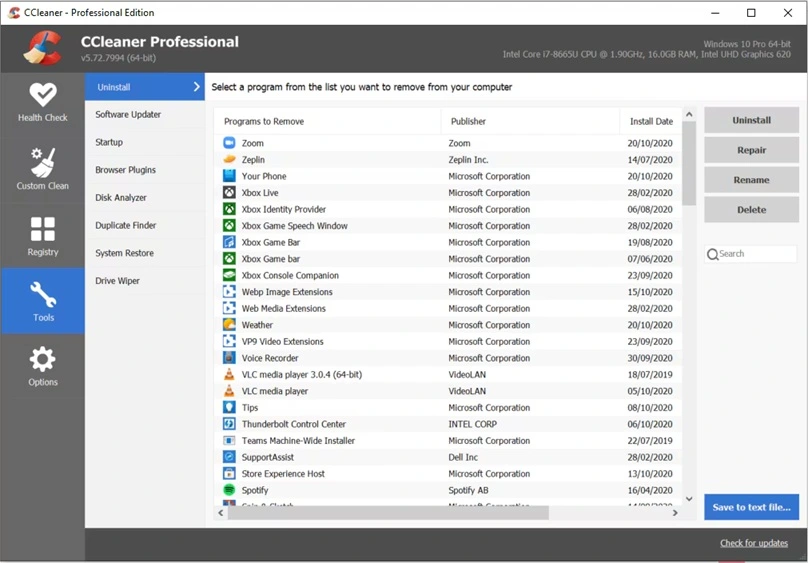
Step 2: Choose programs and run additional cleanup afterward
Verdict: CCleaner works well for users who want all-in-one solutions. The uninstaller is basic but functional. Consider it if you already use CCleaner for other tasks.
Part 6: How to Manually Uninstall Programs on Windows
Sometimes you need to remove programs on Windows manually. This happens when automatic uninstallers fail. Windows provides built-in methods for program removal.
The process involves using the Control Panel or the Settings app. Both methods access the same removal system. Manual removal works for most standard programs.
Step 1: Open Windows Settings and go to “App” or use Control Panel “Programs and Features”.
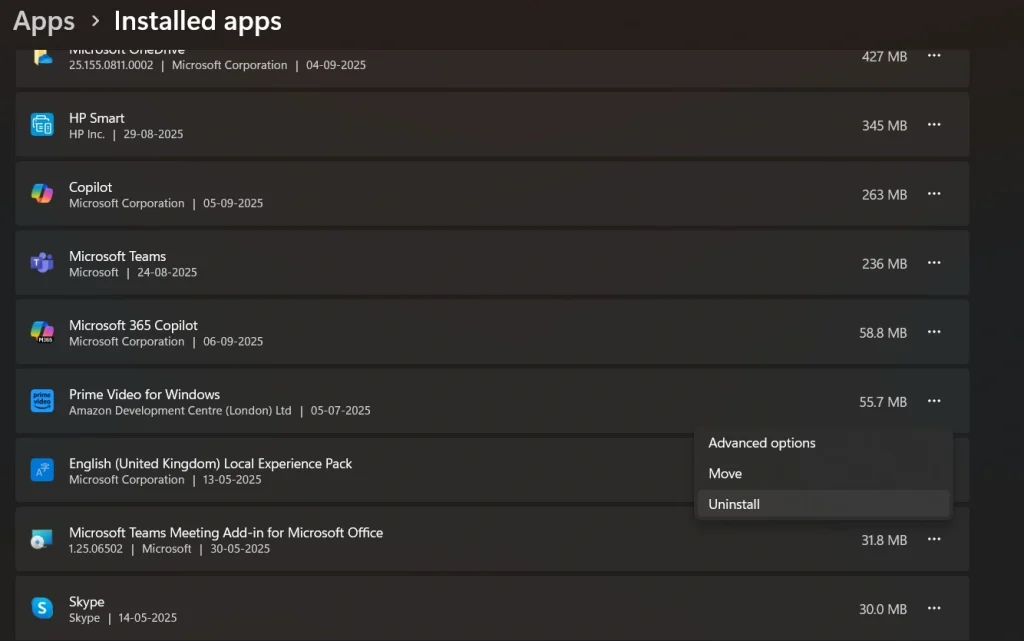
Step 2: Find your program in the list, select it, and click “Uninstall” to remove programs on Windows.
Author’s Tip
Always create a system restore point before major software removal. This protects your system if something goes wrong. You can quickly restore Windows to working condition.
Use multiple removal methods for stubborn programs. Try the built-in uninstaller first, then use specialized tools. Some programs need force removal to delete completely.
Keep your software uninstaller for Windows updated regularly. New versions handle more programs and fix bugs. Updated tools work better with the latest Windows versions and programs.
Conclusion
Choosing the right App Remover for Windows improves your PC performance. These tools remove programs completely, unlike built-in options. Clean removal prevents system slowdown and conflicts.
The five tools reviewed offer different strengths and features. Revo Uninstaller Pro leads for advanced users needing complete control. IObit Uninstaller balances power with ease of use perfectly.
Free options like Geek Uninstaller work well for basic needs. Paid tools offer advanced features like installation monitoring. Choose based on your specific requirements and budget constraints. Regular program cleanup keeps Windows running smoothly for years.
FAQs:
Q: What’s the difference between Windows’ built-in uninstaller and third-party tools?
Windows’ built-in removal often leaves behind files and registry entries. Third-party software uninstaller for Windows tools scan for these leftovers. They provide complete removal, including temporary files, registry keys, and hidden folders.
Q: Can uninstaller software damage my Windows system?
Good program uninstaller tools include safety features to protect system files. They create backups and avoid deleting critical Windows components. Always choose reputable tools and create restore points before major removals.
Q: Do I need to pay for a program removal tool?
Free options like Geek Uninstaller and Revo Free work well for basic needs. Paid versions offer advanced features like real-time monitoring and batch removal. Choose based on how often you need to remove apps and programs.
Popular Post
Recent Post
Top 9 Browsers With Built-In VPN – VPN Browser
Online browsing is no longer private by default. Every website collects data in some form. This includes location details, device information, and browsing habits. Over time, this data builds a clear picture of user behavior. Many people are now uncomfortable with this level of tracking. A VPN browser helps reduce this exposure. It adds a […]
AI In Cyber Security: Who is Winning, Hackers or Security Companies
Cybersecurity once followed clear rules. Companies built firewalls. Users created passwords. Antivirus tools scanned files and removed known threats. When an attack happened, security teams studied it and added new rules. This method worked for many years. It created a sense of control and stability. That sense is gone today. Artificial intelligence has changed how […]
The Biggest AI-Run Cyber Attacks Of All Time
Artificial intelligence is now part of everyday technology. It helps people search faster. It improves medical research. It supports businesses in making better choices. But AI is not used only for good purposes. Cyber criminals have also learned how to use it. This has changed the nature of cyber attacks across the world. In the […]
Switch To a Dark Background Theme on Windows: Enable Dark Mode
People often like a screen that feels gentle on the eyes. A darker style softens bright areas and makes long computer sessions easier to handle. It also gives the desktop a cleaner and more modern feel. When you switch to a dark background theme in Windows, the colors shift to deeper shades that reduce glare […]
Complete Guide on Managing Audio Input Devices [Latest In 2026]
People use microphones for meetings, games, classes, recordings, and voice chats, so any problem with the device can interrupt their work. Even a small system error can make the voice weak or stop it fully. This is why knowing the basics of managing audio input devices is helpful for new and experienced users. Windows includes […]
Resetting Audio Settings on Windows 11: Complete Guide
Sound problems can disrupt work, study, or entertainment. Many users face issues where the audio becomes too low, too loud, unclear, or does not play at all. A common way to solve these problems is by resetting audio settings to their original state. This helps Windows rebuild its sound setup from the beginning. Windows 11 […]
Troubleshooting Headphone Detection: Headphones Not Detected/Working
A lot of users run into sound problems at some point. A common one is when the computer does not pick up the headphones. You plug them in, but the speakers keep playing. This can break your focus during work, movies, music, or calls. It also causes confusion because the reason is not always clear […]
How To Re-Pair Bluetooth Earbuds For Stereo Sound on Windows
Wireless earbuds are often paired with computers for rich stereo sound, but things don’t always go smoothly. Sometimes, the system defaults to mono audio or fails to activate the correct playback mode. This can disrupt music, calls, or gaming, making the sound feel flat and lifeless. These glitches usually stem from improper setup. Windows might […]
How To Manage Camera Permissions for App On Windows: Complete Guide [2026]
Many users run into issues when trying to join video calls or online meetings—their camera simply won’t turn on. This can happen for a few reasons: Windows might be blocking access, or the app may not have the correct permissions. These hiccups often lead to confusion and frustration. Fortunately, Windows provides straightforward tools to help […]
Help With Color Management In Windows: Complete Guide [2026]
Color often decides how we experience a picture, a video, a website, or even a simple chart. Many users feel confused when colors look different on each screen. A monitor may show a softer shade while a laptop shows a sharper one. This creates doubt and slows down work. It can also lead to mistakes […]



















![Complete Guide on Managing Audio Input Devices [Latest In 2026]](https://www.techcommuters.com/wp-content/uploads/2025/12/Complete-Guide-on-Managing-Audio-Input-Devices.webp)




![Help With Color Management In Windows Complete Guide [2026]](https://www.techcommuters.com/wp-content/uploads/2025/12/Help-With-Color-Management-In-Windows-Complete-Guide.webp)

