Iperius Backup Review- Powerful Tool for Excess Data Backup
In this Iperius Backup Review, we will discuss the complete features, pros, and cons of this software.
For companies in different fields, there are different levels of data usage across multiple systems. It is important to safeguard all data and transfer them securely across networks to avoid information loss or misuse. In these cases, having suitable backup and disaster recovery software is important to protect all high-quality data in one program.
However, since bigger teams get a higher influx of data on their devices, it is important to use comprehensive software that can handle all information cohesively. In that context, Iperius Backup is one of the top-rated solutions available on the market for multi-level backup support including cloud backup, VMware backup, disk cloning, and more.
From the features available in the software to the usability of the program, users can find various aspects of the software usable. In this review of Iperius Backup Software, all of it is covered- so read ahead.
Iperius Backup Software- For Multi-level Backup Support
Iperius Backup is a high-grade backup program available for Windows users. The software is available in a Free edition and multiple commercial editions, all including a variety of robust features for backup support. The latter ones contain more advanced backup-related functions for bigger teams.
The overall software allows users to back up all data securely into mass storage devices like external USB hard drives, NAS, RDX drives, and even computers running on networks. Users find it easy to conduct different types of backup here, handle comprehensive scheduling, do limitless ZIP compression, use network authentication, and more. The software comes with suitable technical support in commercial versions as well.
Iperius Backup Review: The Highlights
- Backup is conceivable for varying storage devices.
- Different types of backups are possible- differential, incremental, and full.
- Backup to external USB drives, RDX, computers running on one network, or NAS solutions.
- ZIP compression is possible without file number, size, or path length-related limitations.
- Automatically back up data per day.
- Network authentication occurs instantly.
- Advanced filters to avoid specific folders/files.
- External scripts/programs executed.
Languages Supported:
English, Japanese, French, German, Dutch, Italian, Brazilian Portuguese, Spanish, Russian, Chinese (Simplified), Polish, Korean, Chinese (Traditional), and Turkish
Requirements:
Windows 11/10/8/7/Server (2008, 2012, 2016, 2019, 2022)
Official Website: https://www.iperiusbackup.com/
Iperius Backup Review
To understand how the Iperius Backup software works, it is important to consider all of the functions available in the software and how it operates. So, in this review of Iperius Backup, we will start with the functions of this software.
1. Simple user interface
The UI of the software is extremely simple to navigate, which makes the process of using it suitable for most users. It is possible to click on Create New Backup on the main homepage and begin the process immediately. Besides that, other features available for different purposes are available in specific sections, like Tools and Restore.

Regarding backup, it is important to handle different types of functions, like choosing multiple backup processes by selecting them to run together. Or, you can view reports of all data backups done previously, Open the FTP client, access Iperius Console, etc. These functions are visible on the homepage for easy and quick access.
2. Restore varying files and folders
Besides the regular backup functions, users can easily restore these stored elements in another connected device through the Iperius Backup software. Different types of data elements can be stored using this program, like databases (MySQL/SQL Server/MariaDB), virtual machines (ESXi/Hyper-V), and more.
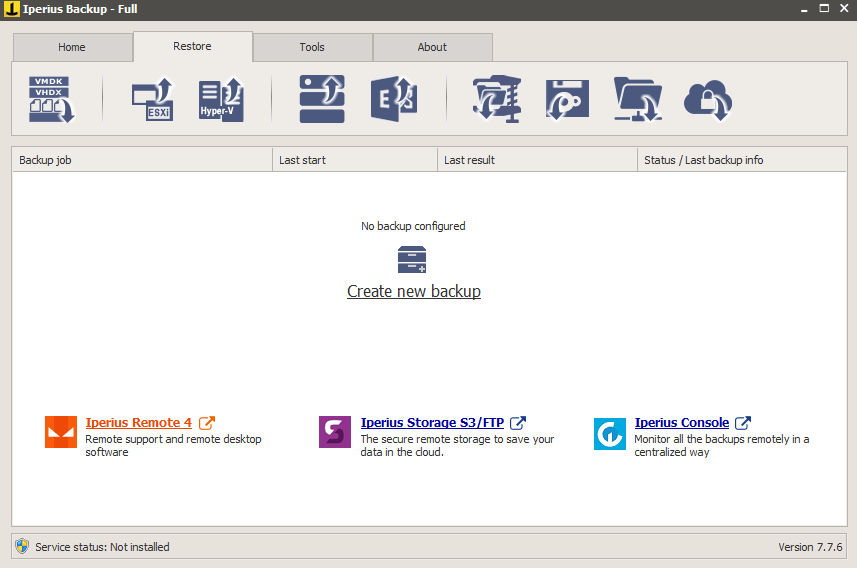
3. Scheduled backups
One of the vital aspects that sets Iperius Backup from many other solutions offering multi-level backup support is that this software offers comprehensive scheduling for backup. Indeed, users can decide to have consistent and automatic backups on specific dates on a weekly, monthly, or daily basis.
The process of setting the dates and the time is also simple to handle through this program. Moreover, one can view the different execution times in each session through this software.
4. Trial available for users
Before opting for the full software benefits, users can try out the trial version for a specified period. This is recommended to understand how well the software is suitable for a user in the long term sense. After the period expires, one has to continue paying the set cost module.
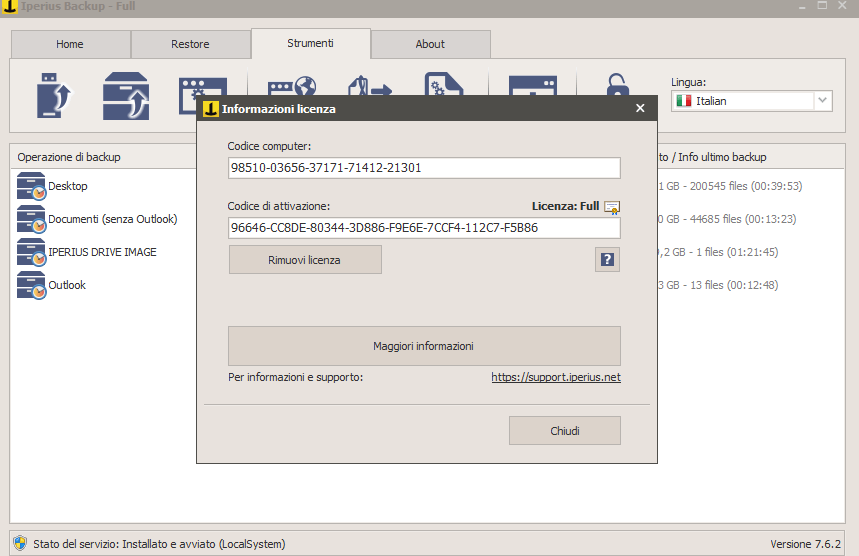
5. Varying tools to use
There are different types of tools available for users to try out on Iperius Backup software to get the full user experience of the program. There are different functions users can handle through these elements, like using an Iperius Service or Console.
You can export the configuration reports or all the recorded logs in the software. Plus, importing external backup jobs is possible through the Tools section.
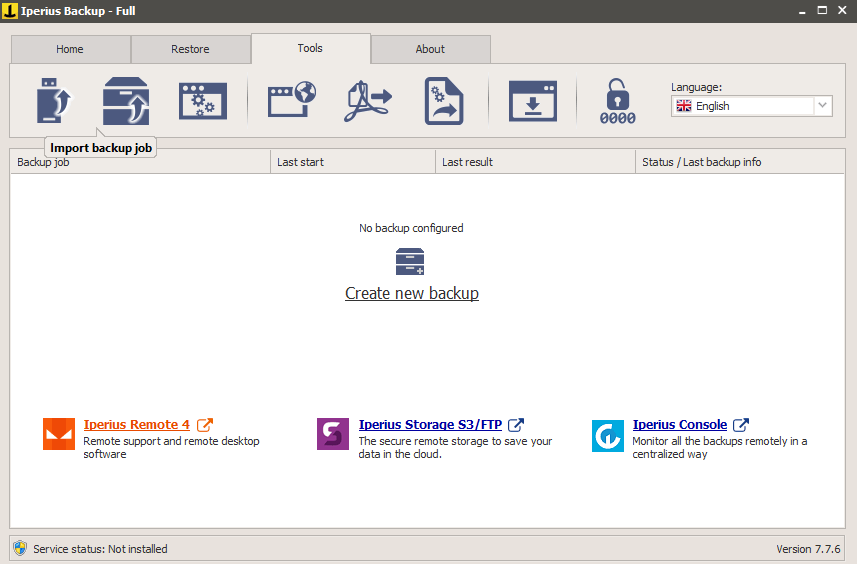
Besides these benefits, Iperius Backup users can create recovery media through the program as well for device data backup and transfer to other systems. You can directly select an available removable drive in the system or choose a folder to convert into a portable .iso file.
Iperius Backup Review: The Features
- No limits in terms of performance or size.
- Network authentication occurs automatically.
- Backup support for multiple storage types.
- Program and external scripts are executed well.
- Unlimited backup jobs.
Pros: Iperius Backup
- No expiration of the software used after usage.
- Timely and accurate email notifications.
- This is portable and multi-functional software.
Cons: Iperius Backup
- No file synchronization features are available in the Iperius Backup Free version.
- The commercial versions of the software do not include every advanced backup type, like Cloud backup, remote backup FTP, tape backup, etc.
How to use Iperius Backup?
Here are the steps to follow for backing up data using Iperius Backup.
Step 1: Download and install the Iperius Backup software from the official website. Then, follow the steps for installation to complete the setup process.
Step 2: When the software launches, click on the Create New Backup under the Home tab.
Step 3: When the next window opens on the Items page, click on the icons for inserting items, like file, folder, FTP client, Drive Image Backup, etc.
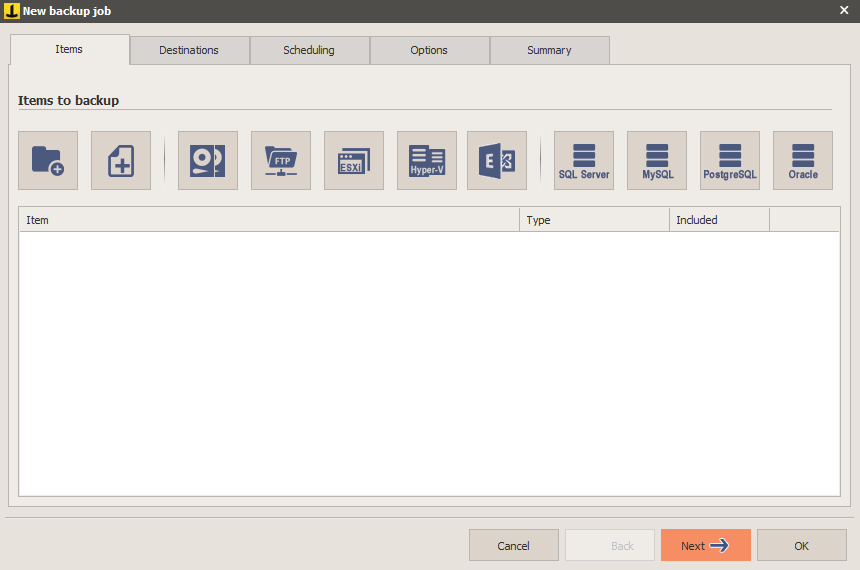
Step 4: If you chose Drive Image Backup, choose the type of Drive Image (Windows/Iperius) and press Next.
Step 5: The software will take seconds to load the selected drive.
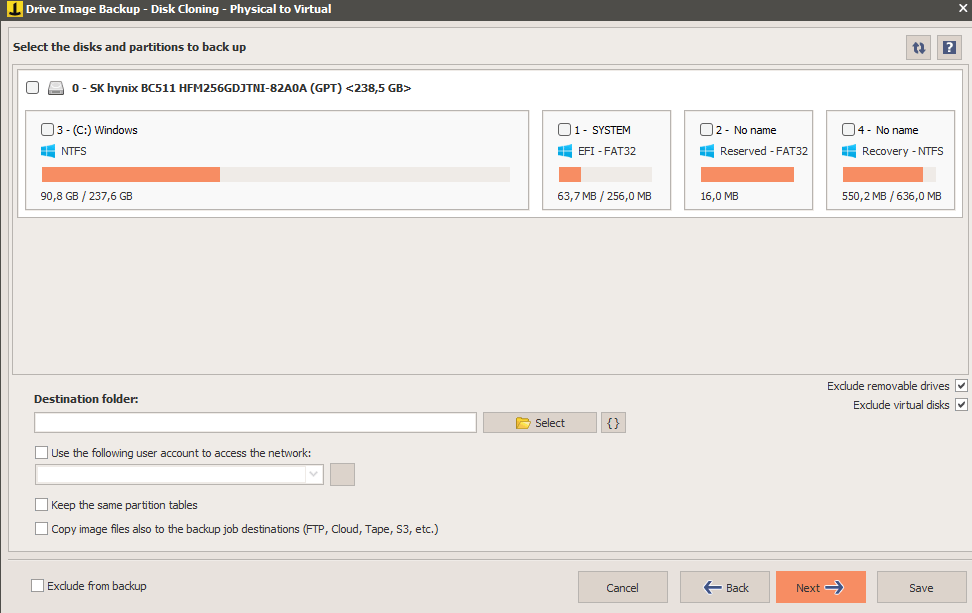
Step 6: Choose the drive > Destination folder. Then, select the tickmark beside the prompts if you want to keep the existing partition tables.
Step 7: Tap on Next. A drive image backup will get created in the selected destination.
Final Words: Iperius Backup Review
Overall, there are different ways in which the Iperius Backup software is useful for businesses. It can handle various levels of data backup and store a high percentage of data in the selected location without any harm to the data. Try out the different functions available here and follow the steps correctly for the best experience.
Popular Post
Recent Post
The Biggest AI-Run Cyber Attacks Of All Time
Artificial intelligence is now part of everyday technology. It helps people search faster. It improves medical research. It supports businesses in making better choices. But AI is not used only for good purposes. Cyber criminals have also learned how to use it. This has changed the nature of cyber attacks across the world. In the […]
Switch To a Dark Background Theme on Windows: Enable Dark Mode
People often like a screen that feels gentle on the eyes. A darker style softens bright areas and makes long computer sessions easier to handle. It also gives the desktop a cleaner and more modern feel. When you switch to a dark background theme in Windows, the colors shift to deeper shades that reduce glare […]
Complete Guide on Managing Audio Input Devices [Latest In 2026]
People use microphones for meetings, games, classes, recordings, and voice chats, so any problem with the device can interrupt their work. Even a small system error can make the voice weak or stop it fully. This is why knowing the basics of managing audio input devices is helpful for new and experienced users. Windows includes […]
Resetting Audio Settings on Windows 11: Complete Guide
Sound problems can disrupt work, study, or entertainment. Many users face issues where the audio becomes too low, too loud, unclear, or does not play at all. A common way to solve these problems is by resetting audio settings to their original state. This helps Windows rebuild its sound setup from the beginning. Windows 11 […]
Troubleshooting Headphone Detection: Headphones Not Detected/Working
A lot of users run into sound problems at some point. A common one is when the computer does not pick up the headphones. You plug them in, but the speakers keep playing. This can break your focus during work, movies, music, or calls. It also causes confusion because the reason is not always clear […]
How To Re-Pair Bluetooth Earbuds For Stereo Sound on Windows
Wireless earbuds are often paired with computers for rich stereo sound, but things don’t always go smoothly. Sometimes, the system defaults to mono audio or fails to activate the correct playback mode. This can disrupt music, calls, or gaming, making the sound feel flat and lifeless. These glitches usually stem from improper setup. Windows might […]
How To Manage Camera Permissions for App On Windows: Complete Guide [2026]
Many users run into issues when trying to join video calls or online meetings—their camera simply won’t turn on. This can happen for a few reasons: Windows might be blocking access, or the app may not have the correct permissions. These hiccups often lead to confusion and frustration. Fortunately, Windows provides straightforward tools to help […]
Help With Color Management In Windows: Complete Guide [2026]
Color often decides how we experience a picture, a video, a website, or even a simple chart. Many users feel confused when colors look different on each screen. A monitor may show a softer shade while a laptop shows a sharper one. This creates doubt and slows down work. It can also lead to mistakes […]
How To Install Pending Windows Updates Easily On Windows 11
Windows updates keep your computer healthy. They fix problems and improve security. Many people ignore updates because they worry about errors or slow performance. In most cases, the process is simple. You only need to follow a clear routine and give your computer enough time to finish the job. A regular update habit saves you […]
How to Set Up a Secure VPN Connection on Windows In 2026
A VPN helps protect your privacy each time you go online. It hides your real location. It protects your data from unsafe networks. It also keeps your browsing away from unwanted eyes. Many people use it to keep their work safe. Others use it to guard their regular internet use. Windows offers good support for […]
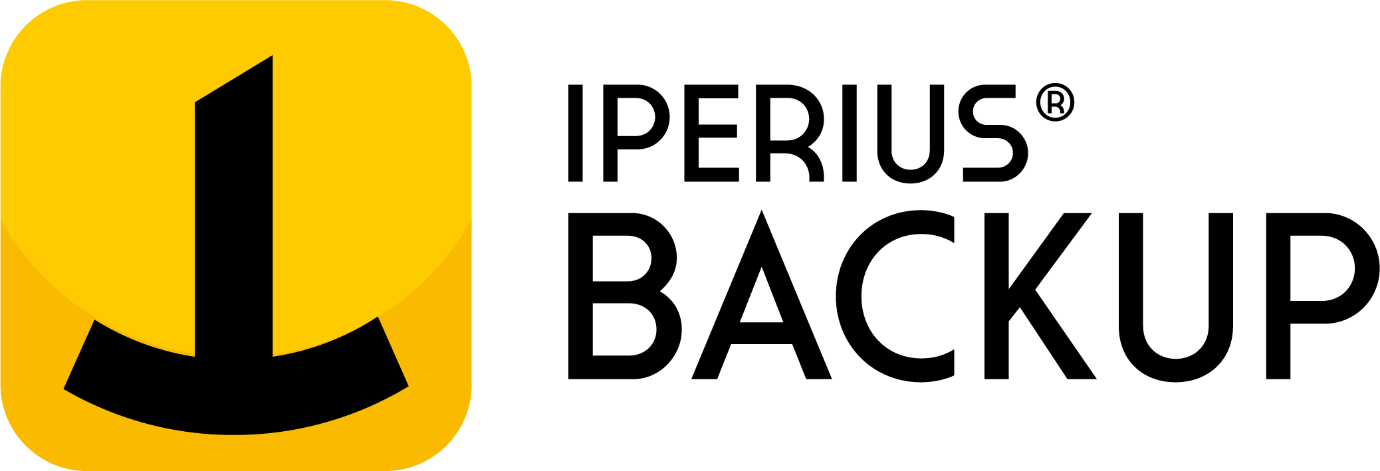
















![Complete Guide on Managing Audio Input Devices [Latest In 2026]](https://www.techcommuters.com/wp-content/uploads/2025/12/Complete-Guide-on-Managing-Audio-Input-Devices.webp)




![Help With Color Management In Windows Complete Guide [2026]](https://www.techcommuters.com/wp-content/uploads/2025/12/Help-With-Color-Management-In-Windows-Complete-Guide.webp)



