Here’s Your Ultimate Guide To Connecting Your Canon Printer to Wi-Fi in 2025
Canon printers are a popular option for both home and office settings because of their well-known compatibility and user-friendliness. However, you must connect them to a Wi-Fi router to fully utilize their capabilities. Although it may appear difficult, connecting a Canon printer to a Wi-Fi router is simple if you follow the correct instructions. In this guide, we will cover all the necessary information for establishing a wireless connection, resolving common problems, and answering commonly asked questions related to Canon printers.
By the end of this tutorial, we will make it super easy for you to set up your printer, regardless of your level of tech expertise.

Fulfil These Requirements for Establishing Seamless Canon Printer Wi-Fi Connection
Before we begin setting up and connecting your Canon Printer to Wi-Fi, make sure you fulfil the prerequisites:
- Wi-Fi Network Requirements: The printer must be within range of your active Wi-Fi network. Since WPA (Wi-Fi Protected Access) and WPA2 security protocols are frequently needed for wireless connections, make sure your router is using them.
- Printer Setup: Before beginning any test prints that might be necessary, make sure your printer is turned on and that paper is loaded in the tray.
- Update Your Software and Drivers: Visit the official Canon website to download the most recent software and drivers for your Canon printer. By doing this, compatibility with your operating system will be seamless during the process.
- Reliable Power Supply: To prevent disruptions during the setup procedure, make sure your router and printer are both connected to a reliable power source.

By meeting these requirements, you’ll be ready to connect your Canon printer to your wireless router without any hassles. Let’s go on to the comprehensive instructions for setting up your Canon printer to connect to Wi-Fi.
Stay Smart: Precautions Before You Connect Your Canon Printer
Before diving into the Wi-Fi setup, it’s important to prepare your space and devices. A smooth connection starts with a few smart checks. These steps help avoid errors and save time.
Canon printers are reliable, but Wi-Fi issues can be tricky. Taking precautions ensures your printer connects quickly and stays stable. Let’s make sure you’re set up for success.
- Check power supply: Make sure your printer is plugged in and turned on
- Test your Wi-Fi: Confirm your router is working and the signal is strong
- Use the right device: Connect using a phone, tablet, or PC with internet access.
- Know your network name: Have your SSID and password ready.
- Place the printer close to the router: Avoid walls or metal objects in between.
- Update firmware: Check for the latest printer software updates.
- Avoid public networks: Use a secure, private Wi-Fi connection.
- Restart devices: Reboot your printer and router before setup.
How to Connect Canon Printers to the Wi-Fi Router?
Before you begin, make sure your Canon printer and Wi-Fi router are turned on.
STEP 1: Turn on your Canon printer
Make sure you have a power source connected to your Canon printer. Further, if you want to enable it, just hit the Power button and wait for the printer’s initialization process.
STEP 2: Access the Canon Printer’s Menu
- Find the Menu Button: Look for the “Menu” or “Settings” button on the control panel of your printer.
- Open the Network Settings menu: To access the “Network” or “Wireless” options, use the navigation buttons, which are typically arrows.
- Choose Wireless Configuration: Select “Wireless Setup,” “WLAN Setup,” or a comparable phrase.
STEP 3: Select the Connection Mode
- Choose the Type of Connection: Usually, you’ll have two choices – WPS (Wi-Fi Protected Setup): This is typically the fastest way if your router supports it.
- Manual Setup: This approach necessitates manually inputting the name and password of your Wi-Fi network.
STEP 4: If supported, a WPS connection
- To enable WPS on your router, press the WPS button: Usually, there is a time limit on how long you can continue.
- Set up WPS on the printer: Choose “WPS” from the printer’s menu, then adhere to the on-screen directions.

- Establish a Successful Connection: The printer will make an automatic effort to connect to your Wi-Fi network.
STEP 5: Get ready to Set Up a Manual Connection
- From the printer’s menu, choose “Manual Setup”: Enter the name of your Wi-Fi network (SSID): Enter your Wi-Fi network name carefully. Enter your WiFi password: Make sure you have the correct password for your Wi-Fi network.
STEP 6: Set up your computer’s printer drivers
- Download the most recent printer model drivers from Canon’s official website.
- Set up your computer’s drivers.
- Choose Wireless Connection during the installation procedure.

STEP 7: Connect Your Computer to the Printer
On Your Windows PC:
- Go to Control Panel > Devices and Printers > Add a printer.

- Click Next after choosing your Canon printer from the list.

On Your macOS:
- Go to Printers & Scanners under System Preferences.
- After choosing your printer and clicking the plus button, click Add.
STEP 8: Verify the Connection
- Print a Network Configuration Report: A network configuration report may be printed on the majority of Canon printers. The IP address of your printer and other network information will be shown in this report.
- Print a Page for the Test: Try using your computer or smartphone to print a test page.
STEP 9: Finish the Configuration Register Your Printer (Optional)
You can use Canon’s online services to register certain Canon printers. This may give you access to more features and assistance.
List of Common Issues & Their Fixes You Face While Connecting Your Canon Printer To WiFi
here’s a list of typical problems and their respective solutions to resolve common printer issues:
Issue 1: The printer is unable to locate the wireless network.
Solutions: To fix the respective issue, here’s what you need to do:
- Verify that the Wi-Fi signal is being properly distributed by your router.
- Make sure you type the Wi-Fi password accurately and without errors.
- Try rebooting your printer as well as your router.
- To strengthen the signal, move the printer closer to the router.
Issue 2: Wi-Fi print speeds are slow.
Solutions: To fix the respective issue, here’s what you need to do:
- Look for other devices interfering with your Wi-Fi.
- Remove the unnecessary devices that are linked to your wireless network.
- Switch to a more performance-oriented router model.
- If both your printer and router support it, use a 5GHz Wi-Fi channel.
Issue 3: The printer regularly disconnects from the wireless network.
Solutions: To fix the respective issue, here’s what you need to do:
- Look for interference from Wi-Fi signals.
- Check whether the firmware installed on your device is latest or not.
- Try using a different router Wi-Fi channel.
- To increase signal strength in the locations where the printer is situated, think about utilizing a Wi-Fi extender.
Issue 4: The printer in the printer queue shows as offline.
Solutions: To fix the respective issue, here’s what you need to do:
- Make sure the printer is online and powered on.
- Verify whether your device or PC is linked to the Wi-Fi network.
- Temporary issues can frequently be fixed with a simple restart as well.
- Install the most recent drivers by downloading them from the Canon website.
- Look for interference from the firewall, which might be preventing communication. Hence, consider temporarily disabling it to see if this resolves your connection-related issues.
Issue 5: During setup, the printer is not visible on the network.
Solutions: To fix the respective issue, here’s what you need to do:
- You will need to manually enter the SSID during printer setup if your Wi-Fi network is hidden (SSID broadcast off).
- You might need to add the MAC address of your printer to the list of permitted devices if your router has MAC address filtering turned on.
Issue 6: The printer produces jumbled text or blank pages.
Solutions: To fix the respective issue, here’s what you need to do:
- Make sure you have chosen the appropriate print quality settings for the kind of document you are printing.
- Poor print quality might result from low ink levels. Hence, replace the empty cartridges.
- Fortunately, Windows provided built-in maintenance tools to fix the common printer-related glitches.
Issue 7: Although the printer can connect to Wi-Fi, mobile devices are unable to print.
Solutions: To fix the respective issue, here’s what you need to do:
- Make sure your phone is turned on for Bluetooth and Wi-Fi.
- Google Play Store offers a dedicated Canon PRINT app. Install it to get started!
- Before utilizing the app, you need to ensure that the app is authorized with the same network as your printer.
- These common connection problems can frequently be fixed with a simple restart as well.
Bonus Tips to Keep Your Connection Strong
Once your Canon printer is online, a few extra steps can make your experience even better. These tips help maintain a stable connection and avoid future issues.
- Clear old settings: Reset Wi-Fi settings if switching networks.
- Use Canon’s app: It simplifies setup and troubleshooting.
- Enable auto-reconnect: Keeps your printer online after restarts.
- Avoid network overload: Limit devices on the same Wi-Fi band.
- Assign a static IP: Prevents your printer from changing its network address.
- Use dual-band routers wisely: Connect to 2.4 GHz for better range and compatibility.
Conclusion & Writer’s POV
By enabling wireless access from multiple devices, connecting a Canon printer to a Wi-Fi router can greatly improve your printing experience. These procedures guarantee a seamless setup process regardless of whether you select WPS, Easy Wireless Connect, or Manual Connection. A wireless printer not only makes printing easier but also blends in perfectly with smart home configurations as technology advances.
Knowing these procedures, in my opinion, enables people to get the most out of their gadgets without needless annoyance. Hence, embracing this technology should be an incredible experience and by following the aforementioned guide you can effortlessly navigate your Canon printer’s wireless setup in no time.
PEOPLE ALSO ASK:
Q1. Why does my computer not display my Canon printer?
A1. Make sure that your computer and the printer are linked to the same wireless network. Restart both devices and reinstall the drivers.
Q2. Can I use a mobile hotspot to connect my Canon printer?
A2. Yes, provided that the printer’s connectivity needs are met by the mobile hotspot.
Q3. How do I change the network settings on my Canon printer?
A3. Pick Device Settings from the printer’s settings menu, then pick Reset Settings or a comparable option.
Q4. How can I find my Wi-Fi password easily?
A4. For this, you just need to check the label on your router or use a web browser to access the admin settings.
So, do you know any other way through which you can easily connect your Canon printer to a Wi-Fi router? If yes, feel free to drop your recommendations below! Till then, enjoy the convenience of wireless printing!
NEXT READ:
- How to Setup HP Printer to Wireless Network
- How to Download/Update Canon G3010 Printer Driver [2025]
- Devices and Printers Settings In Windows 11: Open and Setup
- Here’s How to Uninstall a Printer from Your Mac?
- How to Update/Download Epson L120 Driver For Free On Windows
- Fix Connections To Bluetooth Audio Devices & Wireless Displays
Popular Post
Recent Post
Help With Color Management In Windows: Complete Guide [2026]
Color often decides how we experience a picture, a video, a website, or even a simple chart. Many users feel confused when colors look different on each screen. A monitor may show a softer shade while a laptop shows a sharper one. This creates doubt and slows down work. It can also lead to mistakes […]
How To Install Pending Windows Updates Easily On Windows 11
Windows updates keep your computer healthy. They fix problems and improve security. Many people ignore updates because they worry about errors or slow performance. In most cases, the process is simple. You only need to follow a clear routine and give your computer enough time to finish the job. A regular update habit saves you […]
How to Set Up a Secure VPN Connection on Windows In 2026
A VPN helps protect your privacy each time you go online. It hides your real location. It protects your data from unsafe networks. It also keeps your browsing away from unwanted eyes. Many people use it to keep their work safe. Others use it to guard their regular internet use. Windows offers good support for […]
How To Extend Your Battery Life Effectively in Windows
A laptop is useful only when the battery lasts long enough to support your work. When the charge falls too fast, even small tasks feel stressful. You may rush to find a charger. You may feel forced to lower the performance. You may even stop your work in the middle of something important. This can […]
How To Get Help With Notepad in Windows [2026]
Notepad has been part of Windows for many years. And people still use it for quick notes, lists, and simple edits. Its clean layout helps new users, while its small set of tools supports everyday tasks. Yet problems can appear when features behave in unexpected ways or when users try something new, so clear guidance […]
Software Performance Optimization Tips: Complete Guide
Software often slows down over time, turning once-fast programs into frustrating delays. While many assume their device is outdated, the real issue often lies in how the software runs. With a few simple habits and checks, users can restore speed and avoid costly upgrades. This guide offers clear, beginner-friendly software performance optimization tips. It covers […]
How To Connect a Scanner to Your Device Windows 11 In 2026
Have you ever needed to scan a document in a hurry and did not know how to begin? Many people face this problem when they buy a new scanner or a new computer. Windows 11 includes helpful tools that make the process easy, but you must know the right steps. This guide explains each method […]
How To Connect to Your PC Remotely Windows [Complete Guide]
Many people need to reach their computer from far away. Well, yes! It may be for work, study, or personal use. Remote access helps you open files, use your apps, and control your system even when you are not near the device. It gives you the comfort of using your computer anywhere through the internet. […]
How To Connect to a Wi Fi Using a QR Code: Latest Guide
Wi-Fi is now a basic part of our lives. We use it at home, in offices, schools, and public places. But typing long passwords every time you connect can be annoying. Sometimes you might even forget your Wi-Fi password. That is where QR codes come in handy. With QR codes, you can connect to any […]
How To Connect a Wireless Printer Easily to Windows 11/10 PC
Printing tasks are part of most home and office work today. Isn’t it? Well, yes! Using a wireless printer makes printing easier and faster because you don’t need cables. It allows you to print documents and images from any corner of your room as long as your device and printer are connected to the same […]
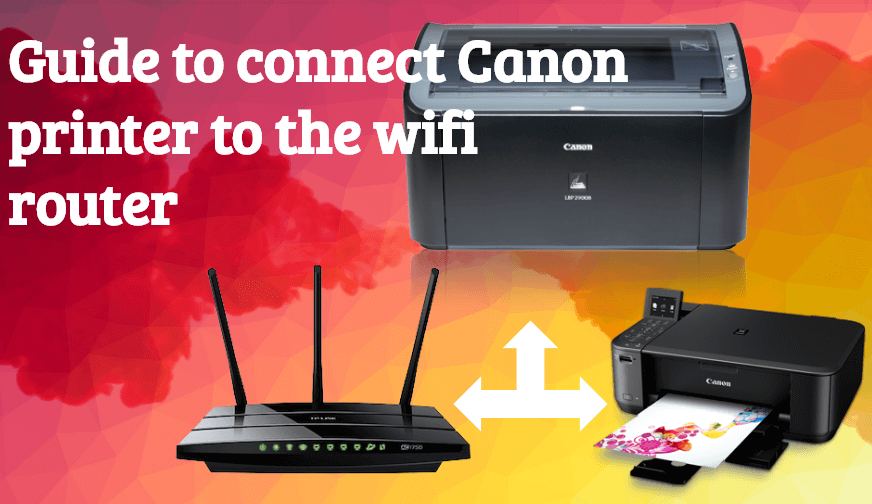














![Help With Color Management In Windows Complete Guide [2026]](https://www.techcommuters.com/wp-content/uploads/2025/12/Help-With-Color-Management-In-Windows-Complete-Guide.webp)










