How To Connect a Wireless Printer Easily to Windows 11/10 PC
Printing tasks are part of most home and office work today. Isn’t it? Well, yes! Using a wireless printer makes printing easier and faster because you don’t need cables. It allows you to print documents and images from any corner of your room as long as your device and printer are connected to the same network.
Many people find it confusing to connect a wireless printer easily to Windows. The process may seem technical, but it’s actually quite simple once you know the right steps. Whether you are setting it up for the first time or reconnecting after a reset, this guide will help you connect a wireless printer easily Windows system without stress.
Important Precautions Before You Start
Before you begin, make sure everything is ready for a smooth connection. Taking a few simple precautions can help you avoid setup errors or failed connections.
Follow these important tips before you connect your printer:
- Check Wi-Fi Connection: Ensure your Wi-Fi network is active and stable. The printer and your PC must connect to the same network. Weak signals can interrupt setup.
- Turn On the Printer: Plug in your printer and make sure it is powered on. Wait for a few seconds to let it initialize before proceeding.
- Update Windows: Confirm your Windows 11 or Windows 10 is up to date. Updates often include new drivers that help detect wireless printers easily.
- Keep Printer Close to Router: Place your printer near your Wi-Fi router during setup. This prevents signal drops and ensures smooth configuration.
- Know Your Network Name and Password: You will need the Wi-Fi name (SSID) and password. Make sure you have them ready before you start the setup.
- Disable VPN Temporarily: A VPN connection might block local network discovery. Turn it off until you finish connecting your printer.
- Restart Devices if Needed: If your printer or PC does not detect the other, restart both. It often fixes small connection issues.
- Read the Manual Once: Skim through your printer’s quick setup guide. Each model may have a small difference in the connection steps.
How To Connect a Wireless Printer Easily to Windows 11/10 PC
There are several ways to connect a wireless printer easily Windows systems. You can do it through Wi-Fi, Windows settings, or the printer software itself. Choose the one that fits your situation best. Each method is simple and works for both beginners and advanced users.
Method 1: Connect the Printer to Wi-Fi Network
The first and most common step is to connect your printer to the Wi-Fi network. Once it joins your home network, your Windows 11 or 10 PC can detect it easily. This process helps your devices communicate wirelessly and eliminates the need for USB cables.
When your printer is connected directly to Wi-Fi, you can print from multiple computers or even mobile devices on the same network. It’s convenient and saves time, especially in offices or households with several users.
Why this method helps:
- Works for almost all modern wireless printers.
- Allows you to print from multiple devices.
- Reduces the number of cables and clutter.
- Makes your printer available across your local network.
Steps:
Step 1: Open your printer’s control panel and find the Network or Wi-Fi Settings option. Select Wireless Setup Wizard.
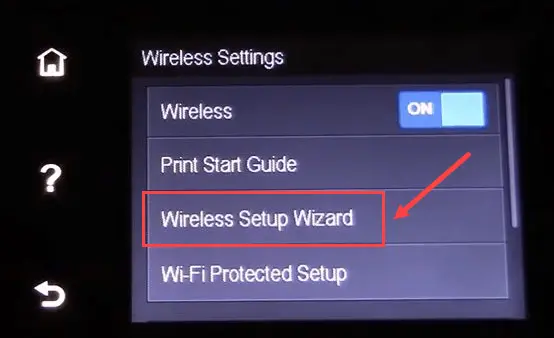
Step 2: Choose your Wi-Fi network name, enter the password, and wait until the connection completes.
Once done, your printer will show a Wi-Fi icon or a confirmation message. It is now ready to be added to your Windows PC.
Method 2: Add the Printer via Windows Settings
If your printer is already connected to Wi-Fi, you can add it through Windows Settings. This method lets your PC search for and install the correct drivers automatically. It’s one of the fastest ways to connect a wireless printer easily Windows computers.
Windows 11 and Windows 10 both have built-in features that make printer detection simple. You just need to let your system find the printer and follow the on-screen instructions.
Why this method helps:
- No manual driver installation needed.
- Fast and simple setup for home users.
- Windows installs required printer software automatically.
- Works for most popular printer brands.
Steps:
Step 1: Go to Settings > Bluetooth & Devices > Printers & Scanners.

Step 2: Click Add Device, select your wireless printer from the list, and wait while Windows installs it.
Once installation finishes, print a test page to confirm the setup is successful.
Method 3: Install Manufacturer’s Printer Software
Printer companies like HP, Canon, Epson, and Brother offer their own setup tools. These tools automatically detect the printer and help configure the wireless connection easily. Using the official software often gives better control over print quality, ink levels, and updates.
This option is useful if Windows cannot find your printer automatically. It also provides extra features like scanning, maintenance, and firmware updates.
Why this method helps:
- Provides full control over printer settings.
- Ensures the latest drivers are installed.
- Fixes issues if the printer isn’t detected by Windows.
- Works even with older or specific printer models.
Steps:
Step 1: Visit the official website of your printer’s manufacturer (like HP or Epson) and download the setup software.
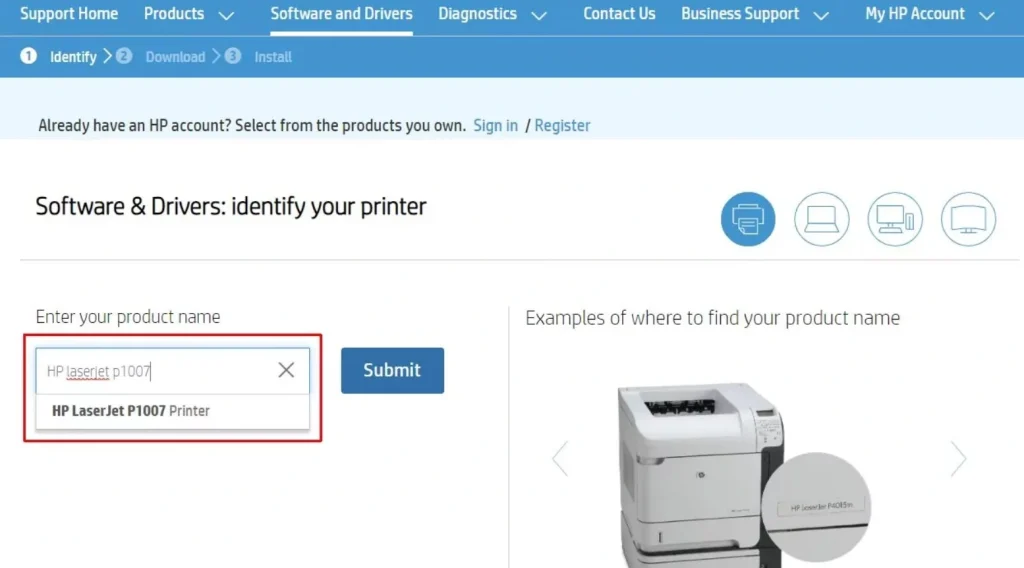
Step 2: Run the installer, choose Wireless Setup, and follow the guided instructions to complete the connection.
After the process, your printer will appear in the Printers & Scanners section of your PC.
Method 4: Use the WPS (Wi-Fi Protected Setup) Button Method
The WPS button method is one of the quickest ways to connect a wireless printer easily to Windows systems. It doesn’t require you to type your Wi-Fi password. All you need is a Wi-Fi router with a WPS button.
This method is perfect if you prefer a hands-free setup. It automatically connects your printer to the network without any manual entry.
Why this method helps:
- Quick and easy connection process.
- No need to enter Wi-Fi password.
- Great for non-technical users.
- Works with most modern routers and printers.
Steps:
Step 1: Press and hold the WPS button on your Wi-Fi router for a few seconds.

Step 2: Within two minutes, press the Wireless or WPS button on your printer.
The printer will automatically connect to the network. Wait until the Wi-Fi light becomes steady. Then, add it to your Windows PC through the Printers & Scanners settings if needed.
Helpful Tips for Beginners and Advanced Users
Once you connect your printer, maintaining it properly helps avoid connection drops and printing errors. Here are useful tips for both new and experienced users.
- Restart the Router and Printer Occasionally: It clears the cache and fixes minor connection problems.
- Assign a Static IP Address: This prevents the printer from losing connection when the router restarts or changes IP addresses.
- Use Windows Troubleshooter: The built-in troubleshooter can fix many printer issues automatically without needing extra tools.
- Install Updated Drivers:
Always keep printer drivers up to date to maintain smooth performance and compatibility. - Avoid Network Congestion:
If too many devices share the same Wi-Fi, your printer might lag. Disconnect unused devices temporarily. - Check Firewall Settings: Sometimes, security software can block printer communication. Add the printer as a trusted device.
- Use Manufacturer Apps:
Many printer brands have mobile and PC apps that simplify wireless printing and scanning. - Print a Test Page After Setup:
This confirms everything works correctly and helps identify connection problems early.
Conclusion
Connecting a wireless printer to a Windows 11 or Windows 10 PC might seem complicated, but with the right approach, it becomes quick and simple. Each method described above helps you connect a wireless printer easily to Windows systems without stress. Whether you use Wi-Fi setup, Windows settings, manufacturer software, or the WPS button, the process takes only a few minutes.
Remember to follow precautions before you begin and use the tips shared for better performance. Once connected, you can enjoy smooth, cable-free printing across multiple devices. A wireless printer not only saves time but also keeps your workspace neat and modern.
FAQs:
1. Why is my wireless printer not showing on Windows?
Fact: Windows might fail to detect the printer if both devices aren’t on the same Wi-Fi network.
Logic: Printers communicate through local network signals, so mismatched networks block detection.
Understanding: Your printer could be connected to a guest network or an older Wi-Fi frequency band.
Quick Tip: Reconnect both your PC and printer to the same Wi-Fi and try adding it again from Printers & Scanners.
2. Can I connect my wireless printer to more than one computer?
Fact: Yes, multiple computers can share the same wireless printer over one network.
Logic: The printer broadcasts its connection to all devices linked to the same router.
Understanding: Once added, every PC on the network can access the printer without repeating the setup.
Quick Tip: Add the printer manually on each device by searching for it in Printers & Scanners.
3. What should I do if my printer keeps disconnecting from Wi-Fi?
Fact: Frequent disconnection usually happens because of IP address changes or weak Wi-Fi signals.
Logic: When a router restarts, it may assign a new IP address, breaking the link between devices.
Understanding: The printer temporarily loses its place on the network and fails to respond.
Quick Tip: Assign a static IP to your printer and keep it close to the router for stable connectivity.
Popular Post
Recent Post
Complete Guide on Managing Audio Input Devices [Latest In 2026]
People use microphones for meetings, games, classes, recordings, and voice chats, so any problem with the device can interrupt their work. Even a small system error can make the voice weak or stop it fully. This is why knowing the basics of managing audio input devices is helpful for new and experienced users. Windows includes […]
Resetting Audio Settings on Windows 11: Complete Guide
Sound problems can disrupt work, study, or entertainment. Many users face issues where the audio becomes too low, too loud, unclear, or does not play at all. A common way to solve these problems is by resetting audio settings to their original state. This helps Windows rebuild its sound setup from the beginning. Windows 11 […]
Troubleshooting Headphone Detection: Headphones Not Detected/Working
A lot of users run into sound problems at some point. A common one is when the computer does not pick up the headphones. You plug them in, but the speakers keep playing. This can break your focus during work, movies, music, or calls. It also causes confusion because the reason is not always clear […]
How To Re-Pair Bluetooth Earbuds For Stereo Sound on Windows
Wireless earbuds are often paired with computers for rich stereo sound, but things don’t always go smoothly. Sometimes, the system defaults to mono audio or fails to activate the correct playback mode. This can disrupt music, calls, or gaming, making the sound feel flat and lifeless. These glitches usually stem from improper setup. Windows might […]
How To Manage Camera Permissions for App On Windows: Complete Guide [2026]
Many users run into issues when trying to join video calls or online meetings—their camera simply won’t turn on. This can happen for a few reasons: Windows might be blocking access, or the app may not have the correct permissions. These hiccups often lead to confusion and frustration. Fortunately, Windows provides straightforward tools to help […]
Help With Color Management In Windows: Complete Guide [2026]
Color often decides how we experience a picture, a video, a website, or even a simple chart. Many users feel confused when colors look different on each screen. A monitor may show a softer shade while a laptop shows a sharper one. This creates doubt and slows down work. It can also lead to mistakes […]
How To Install Pending Windows Updates Easily On Windows 11
Windows updates keep your computer healthy. They fix problems and improve security. Many people ignore updates because they worry about errors or slow performance. In most cases, the process is simple. You only need to follow a clear routine and give your computer enough time to finish the job. A regular update habit saves you […]
How to Set Up a Secure VPN Connection on Windows In 2026
A VPN helps protect your privacy each time you go online. It hides your real location. It protects your data from unsafe networks. It also keeps your browsing away from unwanted eyes. Many people use it to keep their work safe. Others use it to guard their regular internet use. Windows offers good support for […]
How To Extend Your Battery Life Effectively in Windows
A laptop is useful only when the battery lasts long enough to support your work. When the charge falls too fast, even small tasks feel stressful. You may rush to find a charger. You may feel forced to lower the performance. You may even stop your work in the middle of something important. This can […]
How To Get Help With Notepad in Windows [2026]
Notepad has been part of Windows for many years. And people still use it for quick notes, lists, and simple edits. Its clean layout helps new users, while its small set of tools supports everyday tasks. Yet problems can appear when features behave in unexpected ways or when users try something new, so clear guidance […]















![Complete Guide on Managing Audio Input Devices [Latest In 2026]](https://www.techcommuters.com/wp-content/uploads/2025/12/Complete-Guide-on-Managing-Audio-Input-Devices.webp)




![Help With Color Management In Windows Complete Guide [2026]](https://www.techcommuters.com/wp-content/uploads/2025/12/Help-With-Color-Management-In-Windows-Complete-Guide.webp)





