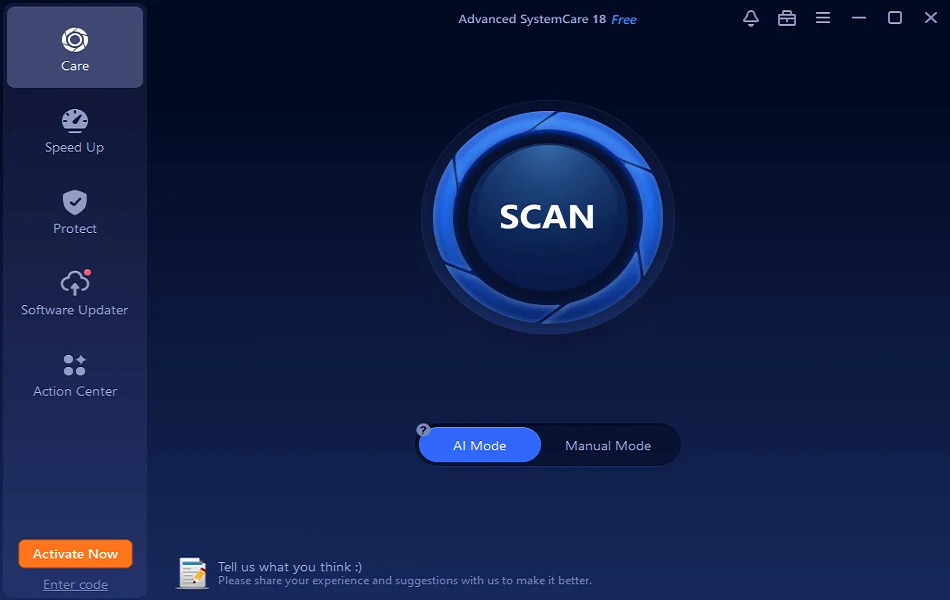Game Captures Background Recording Settings Windows 10: Complete Guide
Introduction:
The Windows 10 Game Bar is a useful tool for gamers that allows easy access to screen recording, taking screenshots, monitoring system resources, chatting with friends, and more while playing PC games. One of the most useful features of the Game Bar is the ability to record gameplay in the background continuously so you can save clips of awesome or funny moments that happened unexpectedly.
In this comprehensive guide, we will walk through everything you need to know about adjusting the game captures background recording settings Windows 10. We’ll cover what background recording is, the default settings, how to change the video quality and length, microphone settings, storage options, privacy controls, and more.
With the right settings tuned to your preference, you’ll be able to capture all of your best gaming moments with ease.
What is Background Recording?
Background recording allows the Game Bar to continuously record your gameplay in the background even when you haven’t manually started recording. This means if something surprising or impressive happens in your game, you can open the Game Bar after the fact and save a clip of the last 30 seconds to 2 minutes of action.
By default, background recording is turned on and will capture 30 seconds of rolling footage. You can adjust the length and other settings to meet your gameplay recording needs. The clips are then saved locally on your PC’s hard drive.
Why Enable Background Recording on Game Bar?
While background recording does have some downsides like using storage space and system resources, there are compelling reasons to keep the feature enabled:
- Capture Unexpected Gaming Moments – With background recording, you can save cool, funny, or epic gaming moments even if you weren’t recording at the time. It acts like an instant replay DVR for your gameplay.
- Easily Share Highlights -Captured clips can easily be shared on social media or with friends. Show off your skills or hilarious gaming fails without complicated editing.
- Improve Your Gameplay – Review recordings to learn from mistakes, study techniques, and improve at your favorite games. It’s a built-in game tape to analyze.
- Create Gameplay Videos – Capture clips can be compiled into montages, tutorial videos, or other content. Much easier than recording hours of raw footage.
- Light Performance Impact – Modern hardware can handle background recording well. Performance impact is negligible for most gaming PCs and the clip length is adjustable.
- Built-In and Convenient – No extra software needed! Game Bar integrates recording directly into Windows 10 with easy background capturing.
If you do lots of gaming, having those spontaneous moments automatically saved can be incredibly valuable. Just be sure to prune old recordings regularly so it doesn’t eat up all your system storage over time.
How To Adjust Game Captures Background Recording Settings Windows 10?
To adjust the Game Captures Background Recording Settings Windows 10, follow these steps:
Step 1: Open the Settings app (Windows key + I). Click on Gaming.
Step 2: In the Gaming section, select “Captures”.

Step 2: Under “Background recording”, enable “Record in the background while I’m playing a game “.
Step 3: Also, adjust the recording time by selecting the time period for “Record the last [time period].”
Step 4: (Optional) You can also adjust the following key settings. Here’s a quick overview of advanced settings:
- Recording Length.
- Video Quality.
- Microphone Volume.
- Capture Mouse Cursor.
- Record System Audio.
- Record from Start Menu.
Windows 11:
To change the duration of background recordings in Game Bar Windows 11, follow these steps:
Step 1: Open Settings and go to the Gaming section.
Step 2: Click on Captures and ensure “Record what happened” is enabled. Expand the dropdown if needed.

Step 3: Under “Record the last”, select the time length you want recordings to capture. Options range from 30 seconds up to 5 minutes.
NOTE: Please note that having background recording enabled can impact game performance. If you find your games running slower or less smoothly after adjusting the recording length, consider switching to a shorter duration to reduce the performance hit.
Choosing 30 seconds or 1 minute may help minimize any framerate drops or stuttering introduced by long recordings running in the background.
Game Captures Background Recording Settings Windows 10: Key Settings Explained
Recording Length
The recording length setting controls how far back in time the background recording will go when you save a new clip. The options are:
- 30 seconds
- 1 minute
- 3 minutes
- 5 minutes
30 seconds is usually ideal for capturing short highlights and singular moments. If you want to record longer gameplay segments, you can set it to 1, 3, or 5 minutes. Just keep in mind that longer recording lengths will take up more storage space over time.
Video Quality
There are three video quality options for background recording in Game Bar:

- Standard
- High
- Very High
Standard quality provides 720p recordings at 30fps using variable bitrate encoding up to 3Mbps. This offers smaller file sizes while maintaining decent HD quality.
The High setting records 1080p video at 30fps with variable bitrate encoding up to 8Mbps. Quality is improved over Standard, but file sizes will also be larger.
Finally, Very High records 1080p footage at 60fps using variable bitrate encoding up to 16Mbps. This produces full HD quality video that is very detailed but also results in very large file sizes.
Unless you have unlimited storage and want pristine quality, High is probably the best balance for most gaming PCs. But feel free to experiment to see what works best for your setup.
Microphone Volume
By default, background recording will include any audio picked up by your microphone or headset while gaming. You can use the microphone volume slider to adjust how prominently the mic is captured in your recordings.
Drag the slider all the way to the left to mute the microphone audio completely. Drag it right to increase the volume up to 200% if you want your commentary to be very prominent. Find a comfortable middle ground that picks up your voice while keeping game audio levels balanced.
Capture Mouse Cursor

The “Capture mouse cursor” option is turned on by default, which makes your mouse cursor visible in all recordings. You can choose to keep or hide the cursor during recordings. If you find the cursor distracting when reviewing footage, uncheck the “Capture mouse cursor” box to exclude it.
Record System Audio
This setting determines if all system audio is captured along with the game audio. Disabling it will only record the audio coming from the game itself. Enable it if you want background music, notifications, or other system sounds to also be included in your recordings.
Record from Start Menu
This setting allows the Game Bar background recording to be triggered from the start menu. When enabled, you can start a recording at any time by opening the start menu and selecting “Start recording” above the power options. A countdown will initiate before the recording starts.
Disabling this means background recording will only happen automatically while you are in-game. Toggle this based on whether you want manual start menu recording or strictly automatic background capturing while gaming.
Storage Location
By default, all Game Bar recordings are saved to Videos>Captures in your local user account folders. But you can change this by opening the Xbox Game Bar settings via the start menu and going to Captures.
Here you can set a new default save folder location for your recordings. You can redirect them to another hard drive or external USB device if you want to save space on your primary system drive.
Managing Recordings
All of your Game Bar recordings will be accessible in the Captures section of the Xbox app. Here you can view, trim, edit, and share your captured gaming moments. You can also delete recordings to clear space as needed.

Keep in mind that background recording will continue to fill up storage over time. It’s a good idea to go through and clean up captures you no longer need after a gaming session. You can also limit storage usage by adjusting the recording length and video quality by setting it to lower rates.
How to Disable Background Recording?
If you decide you no longer want background recording enabled, simply toggle “Record in the background while I’m playing a game” to Off within the Game Bar settings page. This will stop all recording until you manually start capturing via the Game Bar widget while gaming.

You can also disable Game Bar entirely by going to Settings > Gaming and toggling the “Open Game Bar using this button on a controller” setting to Off. This will fully disable background recording along with all other Game Bar functions.
Advanced Recording Settings of Windows 10 Game Bar
For more advanced users, additional recording settings can be accessed by editing the Windows Registry. These include:
- Enabling HDR capture.
- Forcing a max bitrate.
- Changing encoder settings.
- Adjusting buffer times.
Caution is advised when editing the registry. Making incorrect changes can cause serious system issues. We recommend researching the registry tweaks thoroughly before attempting any advanced modifications.
Alternative Recording Software for Windows 10
While the Game Bar provides a convenient built-in option, there are also excellent third-party programs for advanced game capture and streaming. Popular alternatives include OBS Studio, Nvidia ShadowPlay, AMD ReLive, and more.
These tools provide finer control over recording, allow multi-track capture, usually have less performance overhead, and give you options like instant replay features not available in Game Bar.
So if you find Game Bar limiting for your purposes, researching dedicated capture and streaming software may be worthwhile. They provide the most customization and best quality recordings possible from your gaming PC.
Conclusion
That covers everything you need to know about adjusting game captures background recording settings Windows 10. With the right settings configured, you’ll be able to conveniently capture gaming highlights, funny moments, and any other memories you want to save from your play sessions.
The ability to revisit exciting gameplay events that happened spontaneously is a great advantage of the rolling background recording feature. Just be aware it comes with storage and privacy implications with having your gameplay continuously recorded.
Tweak the settings until you find the right balance between quality and storage consumption. Review recordings regularly and clear out less useful captures. With the properly optimized setup, the Game Bar can be an invaluable asset to any PC gamer.
FAQs:
Q: What are the ideal Game Bar settings for recording gameplay?
The best settings balance performance and quality. Try 1080p resolution at 30fps quality with a 1-3 minute recording length. Adjust the mic volume so your voice is clear. Save recordings to a secondary drive.
Q: How much disk space does Game Bar background recording use?
It depends on the video quality and recording length. 30 seconds at 720p may use 50MB per clip. 3 minutes at 1080p could be 250MB per clip. Manage disk usage by deleting unneeded captures.
Q: Can I use a webcam with a Game Bar recording?
Unfortunately, Game Bar does not support webcam capture. You’ll need third-party software like OBS Studio to record both webcam footage and game capture together in one video.
Popular Post
Recent Post
How To Set Up Dual Monitors Easily Windows 11/10: Complete Guide
Working with one screen can feel limiting. You switch between apps constantly. Your workflow slows down. A dual monitor setup changes everything. It gives you more space to work. You can see multiple things at once. This guide shows you how to set up dual monitors easily on Windows systems support. Windows 11 and Windows […]
How to Set Your Preferred Default Printer On Windows 11/10: Complete Guide
Printing documents should be simple. But many users struggle with their printer settings. Windows often picks the wrong printer as the default. This creates delays and wastes paper. Setting up your preferred printer as the default saves time. It prevents printing errors. This guide shows you how to set your preferred default printer Windows systems […]
Ashampoo WinOptimizer Review: Can It Really Speed Up Your PC?
Is your computer running slowly? Do programs take forever to load? You’re not alone. Millions of PC users face this problem daily. Ashampoo WinOptimizer claims it can fix these issues. This software promises to clean junk files, boost speed, and make your computer run like new. But does it really work? Or is it just […]
Screen Mirroring | Screen Cast Phone to Laptop Windows 11
screencast phone to laptopScreen mirroring is a great way to show your phone’s screen on a laptop. Right? Whatever you see on your phone, videos, games, apps, it shows up on the bigger screen too. It’s great for watching with friends, sharing ideas, or just getting a better view. Lots of people think it’s hard […]
Avast Cleanup PC Cleaner and Optimizer: Everything You Need to Know
Your computer gets slower over time. This is normal but frustrating. Files pile up. Programs start automatically. Your PC takes forever to boot up. You need a solution that works. Something simple but effective. Avast Cleanup promises to fix these issues. But does it really work? This guide covers everything about Avast Cleanup. You’ll learn […]
How to Recover Permanently Deleted Files in Windows 10/8/7
Losing important files can feel like a disaster. Well, yes! Maybe you deleted something by accident. Maybe you emptied the Recycle Bin a little too quickly. Suddenly, that crucial document or cherished photo seems lost forever. But take a deep breath. Windows 10 (and even 8 or 7) offers powerful ways to recover permanently deleted […]
Iolo System Mechanic: Full Review & Performance Breakdown
A fast computer is vital today. Slow systems waste time and hurt productivity. Common reasons include too many startup apps, junk files, and broken settings. There are many tools that claim to fix these issues. Some are light cleaners. Others act as full optimization suites. Iolo System Mechanic belongs in the second group. It is […]
How To Set Your Time And Zone Manually Windows 11/10: Complete Guide
Windows computers usually set the time automatically. But sometimes you need to set your time and zone manually on Windows systems. This happens when automatic settings fail. It also happens when you travel to different time zones. Manual time setting gives you full control. You can fix wrong time displays. You can also set custom […]
Advanced SystemCare Review: Features, Pricing, and Performance
Advanced SystemCare is a popular PC optimizer tool. It promises to clean your computer and make it run faster. Many people use it to fix slow computers and remove junk files. But does it really work? Is it safe to use? Should you pay for the Pro version? This detailed review will answer all these […]
How To Activate/Enable Scanner On This PC Windows 11/10 [2025]
Many people struggle with scanner setup on their computers. Learning how to enable scanner on this PC can seem tricky at first. But it’s actually quite simple once you know the right steps. Scanners are useful devices for digitizing documents and photos. They help you create digital copies of important papers. Knowing how to activate […]