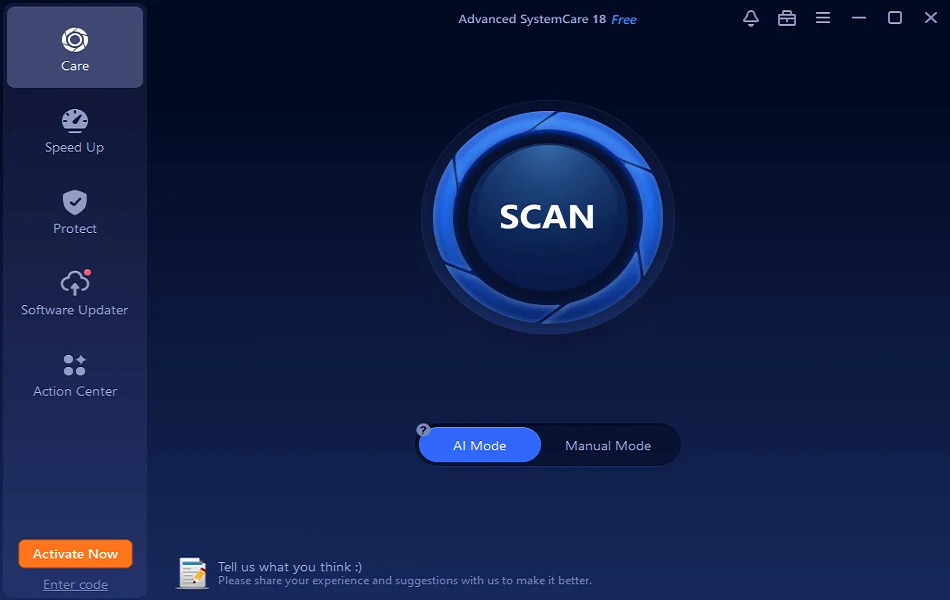How To Unsubscribe From Emails On Gmail In Bulk – Mass Unsubscribe Gmail
Introduction:
Email overload is a common problem for many Gmail users. Right? Over time, your inbox can become cluttered with emails from retailers, newsletters, and other senders you no longer wish to receive messages from. Unsubscribing from these unwanted emails can be a tedious process, especially if you have to do it one email at a time.
Fortunately, Gmail provides some simple tools to help you unsubscribe from multiple emails at once.
Here’s a guide on how to unsubscribe from emails on Gmail in bulk to quickly clean up your inbox.
Why Unsubscribe from Emails in Bulk?
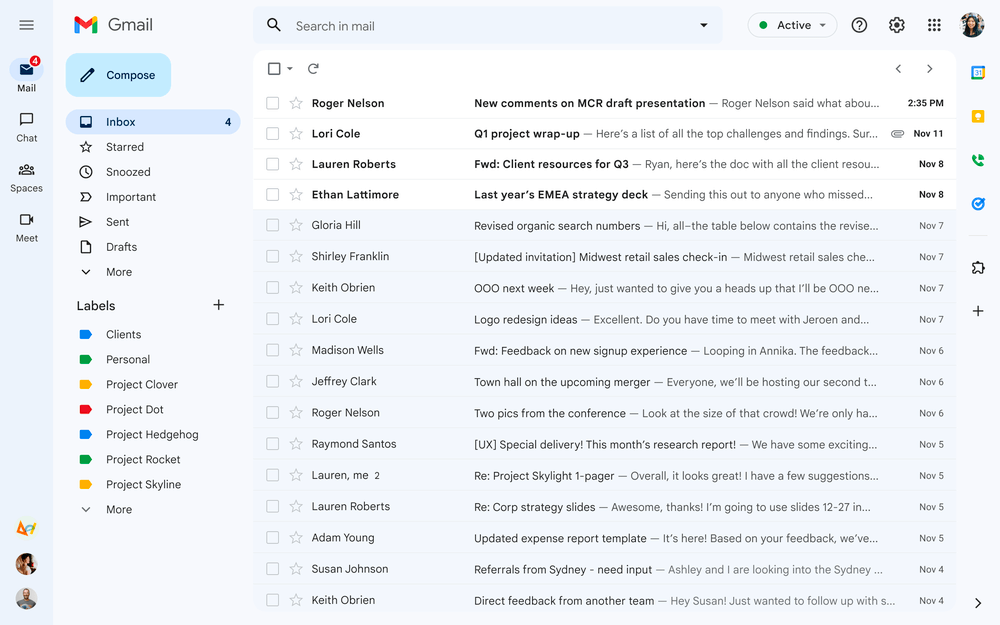
Here are some key reasons you may want to unsubscribe from a lot of emails at once:
- Reduce inbox clutter – By unsubscribing from emails you don’t read anymore, you can clear out your inbox and make it easier to find important messages. Getting rid of excess emails also helps reduce inbox anxiety.
- Save time – Unsubscribing from each email one by one takes a lot of time and effort. Being able to unsubscribe in bulk saves you time and hassle.
- Enhance productivity – Having a cluttered inbox full of emails you don’t read diminishes your productivity. Unsubscribing in bulk helps streamline your inbox so you can focus on emails that matter.
- Improve security – The more emails accumulate in your inbox over time, the more exposed you are to potential phishing attacks and data breaches. Doing a clean sweep by unsubscribing reduces these risks.
- Regain control – When you let emails pile up without unsubscribing, it can feel like your inbox is controlling you rather than the other way around. Mass unsubscribing puts you back in charge.
In summary, unsubscribing from Gmail emails in bulk allows you to take control of your inbox, enhance productivity, save time, improve security, and reduce anxiety. Keeping your inbox clutter-free is healthy email hygiene!
How To Unsubscribe From Emails On Gmail In Bulk
Gmail provides a few easy ways to mass unsubscribe from emails right from your inbox. Here are step-by-step guides on how to use Gmail’s built-in tools to unsubscribe in bulk:
Method 1: Mass Unsubscribe Gmail-Use the Unsubscribe Link
One of the fastest ways to unsubscribe from emails in bulk is by sender. Here’s how:
Step 1: Open your email account.
Step 2: Navigate to your inbox and select the email sent by the sender you want to unsubscribe from.
Step 3: Locate the “Unsubscribe” button near the top of the email, typically located next to the sender’s name.
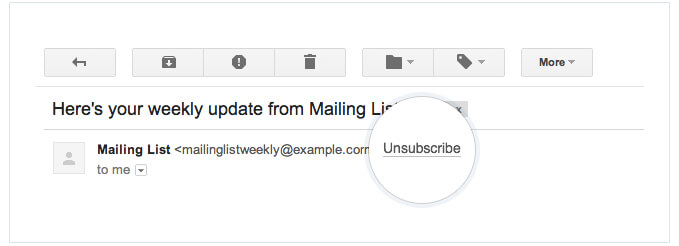
Step 4: If you find the “Unsubscribe” button, click on it to opt-out.
This method lets you rapidly unsubscribe from all emails sent by a particular domain or newsletter. The emails disappear from your inbox and Gmail will automatically unsubscribe you.
However, this method can be time-consuming to manually select each sender you want to unsubscribe from one by one. Also, this method cannot multi-select multiple senders at once.
Method 2: Mass Unsubscribe Gmail-Use Gmail Unsubscribe Chrome Extension
If Gmail’s native options are not robust enough or you find the manual unsubscribe process tedious, then utilizing a specialized extension like ‘Gmail Unsubscribe‘ can make your bulk inbox cleaning much more efficient.
You can then conveniently select all the senders you want to unsubscribe from and remove them in bulk instantly. The extension also adds an unsubscribe icon to your inbox for unsubscribing from individual emails easily. This nifty extension streamlines unsubscribing by automatically scanning your inbox and compiling a list of all senders with one click.
Here is a step-by-step guide on how to unsubscribe from emails on Gmail in bulk using this useful Chrome extension:
Step 1: Install the Chrome extension ‘Gmail Unsubscribe’ from the Chrome Web Store.
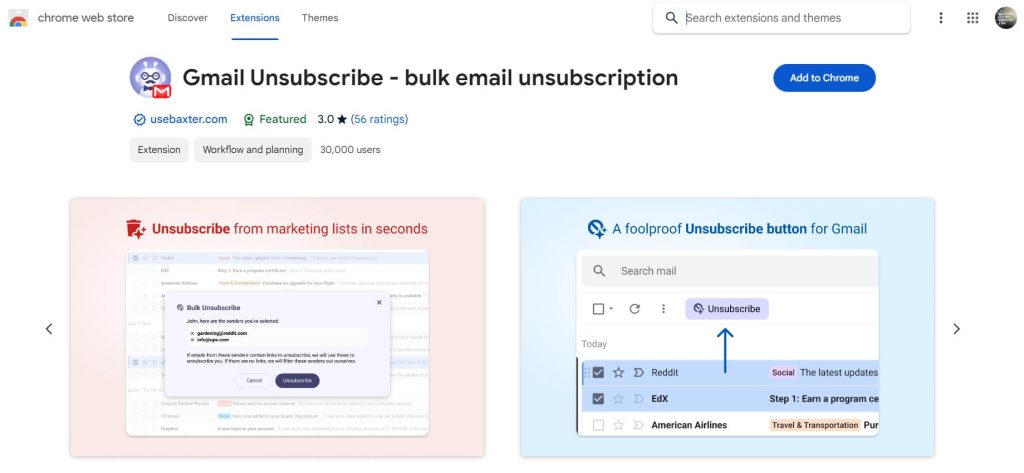
Step 2: Open Gmail and navigate to the Chrome extensions menu.
Step 3: Click the ‘Unsubscribe’ icon and the extension will begin scanning your inbox.
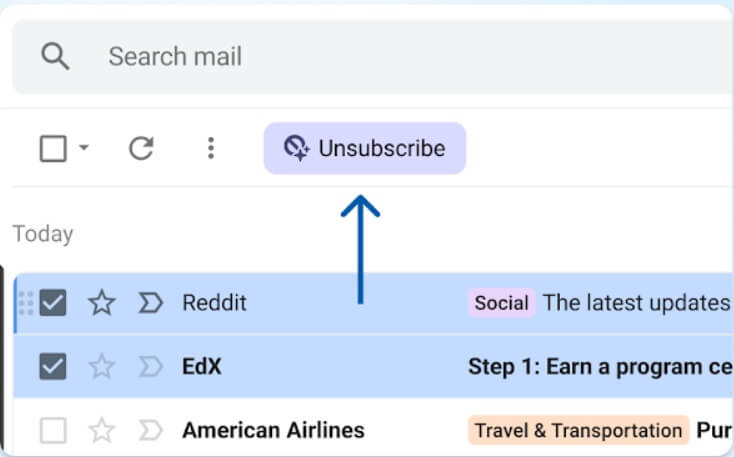
Step 4: After scanning, a list of all senders in your inbox will be shown. Select the ones you wish to unsubscribe from.
Step 5: Click ‘Unsubscribe’ and the extension will automatically unsubscribe you from the selected senders. The extension also adds an unsubscribe icon in the inbox to easily unsubscribe from specific emails.
The ‘Gmail Unsubscribe’ Chrome extension provides an added level of convenience for managing bulk subscriptions directly within your inbox.
Give it a try for easier unsubscribing!
Tips for Successful Bulk Unsubscribing
To ensure your bulk unsubscribing goes smoothly and effectively, keep these tips in mind:
- Only unsubscribe from emails you are certain you don’t want. Avoid mass unsubscribing from senders you might want to hear from in the future.
- Check your inbox categories first and target bulk actions towards entire categories, like unsubscribing from Promotions.
- Search “unsubscribe” to isolate emails with unsubscribe links before doing a mass delete.
- Periodically search your inbox for old subscriptions you may have forgotten about.
- Any important emails should be labeled, archived, or filtered so they are not affected during bulk actions.
- Use Gmail’s undo feature immediately if you make a mistake or unsubscribe from something by accident.
- Stick to Gmail’s daily limits to avoid unsubscribe errors.
- Check your inbox after unsubscribing to confirm the senders are gone.
With some strategic filtering and selective use of Gmail’s bulk actions, you can efficiently clean up your inbox and take control of your email subscriptions.
Troubleshooting Bulk Unsubscribe Issues
So, you just learned about how to unsubscribe from emails on Gmail in bulk using different methods. But despite Gmail’s straightforward tools for bulk unsubscribing, you may occasionally run into issues. Read on to master basic troubleshooting:
#1 Emails reappear after unsubscribing
If emails reappear in your inbox from senders you already unsubscribed from, here are some troubleshooting tips:
- Confirm the unsubscribe action completed successfully – look for a confirmation message from Gmail after clicking “Unsubscribe”.
- Check if the emails are coming from a slightly different sender address. You may need to unsubscribe again from the alternate address.
- Some senders use different email services for their marketing blasts, so you may be subscribed separately under multiple addresses.
- Make sure to click any confirmation link in the unsubscribe message received from the sender.
As a last resort, contact the sender directly and request removal if their unsubscribe process is not working.
#2 Unsubscribe link not working
If an unsubscribe link fails to complete the unsubscribe process, try these steps:
- Copy/paste the link into a new browser window in case the original tab had an issue.
- Clear your browser cookies and try the link again.
- Some links have expiration dates, so the one you’re using may be outdated. Search your inbox for a more recent unsubscribe link.
- If a page says you’re already unsubscribed, the request went through even if you didn’t get a confirmation. Monitor your inbox to confirm.
- For faulty unsubscribe pages, reach out to the sender for a new link or request to be removed manually.
#3 Accidentally unsubscribed from wanted emails
Did you make a mistake and unsubscribe from something you wanted to keep receiving? Here are some fixes:
- If you just unsubscribed, click the undo link immediately available at the top of the inbox.
- Use the search operator “in:unsubscribed” to find recently unsubscribed emails. Click “Re-subscribe” next to any you want to re-add.
- Find a recent email from the sender and look for a link or instructions to re-subscribe.
- As a last option, contact the sender directly, explain the situation, and ask to re-subscribe to their list.
With some troubleshooting, you can resolve most issues that arise during bulk unsubscribing.
Best Practices for Managing Gmail Subscriptions
In addition to bulk unsubscribing, utilizing other Gmail features can help prevent your inbox from getting overloaded again:
- Add senders to Contacts – For important subscriptions, add the sender to your contacts list. Gmail won’t unsubscribe you from contact emails.
- Create filters – Set up filters to automatically delete, archive, or label emails from senders you want to clean up without fully unsubscribing.
- Adjust categories – Frequently check your categories tab and adjust senders into the appropriate sections (Social, Forums, Promotions, etc.)
- Use mute – Mute threads rather than unsubscribe if you want a temporary break from certain emails but don’t want to risk missing important messages.
- Manage notifications – Adjust which senders can notify you on your phone to limit distractions from unwanted emails.
- Clean up old subscriptions – Do an annual inbox cleaning to weed out any unnecessary subscriptions you’ve accumulated over time.
- Monitor new subscriptions – When signing up for anything new, uncheck marketing email opt-ins you don’t need.
Following best practices beyond bulk unsubscribing will lead to better inbox management and fewer unwanted emails moving forward.
Best Tool to Clean Up Gmail: Unsubscribe in Bulk with Clean.Email
If Gmail’s native Mass Unsubscribe Gmail isn’t robust enough for your needs, third-party email management tools can help. Wondering how to unsubscribe from emails on Gmail in bulk quickly?
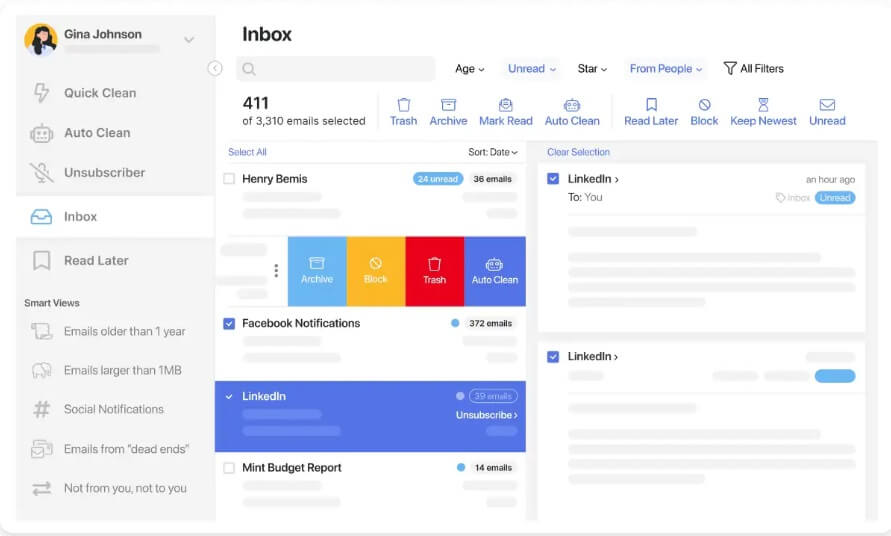
Clean.email is an email unsubscribe service that lets you mass unsubscribe from Gmail emails, newsletters, and spam with one click. Just connect your Gmail account, select all unwanted senders, and click unsubscribe.
Clean.email handles clicking every unsubscribe link for you to remove emails in bulk across multiple accounts. They also provide an Unsubscribe Assistant Chrome extension.
Key features of Clean.email:
- One-click unsubscribe – Just connect your Gmail account to Clean.email, select all the senders you want to unsubscribe from and click “Unsubscribe”. Clean.email will automatically click every unsubscribe link for you.
- Unsubscribe from multiple accounts – Clean.email can unsubscribe in bulk across unlimited Gmail accounts, as well as Outlook, Yahoo, iCloud, and more.
- Unsubscribe Assistant browser extension – Adds a one-click unsubscribe button to your browser for removing emails as you browse.
- Automatic list building – Clean.email scans your inbox and builds a list of all senders for easy bulk unsubscribing.
- Custom unsubscribing – Choose to unsubscribe by sender, domain, subject keyword, or date range for customized cleaning.
- Enhanced productivity – Eliminate email clutter and distractions to focus on priorities more effectively.
- Save time – Clean up your inbox in minutes versus hours by unsubscribing from thousands of emails in bulk.
Conclusion
This wraps up our guide on how to unsubscribe from emails on Gmail in bulk. Decluttering your Gmail inbox by unsubscribing from emails in bulk is one of the best things you can do to simplify your digital life. Email overload takes up mental bandwidth, distracts from high-value work, and exposes you to spam and security risks.
Luckily, Gmail provides effective built-in tools to facilitate mass unsubscribing. Take the time to clean up your subscriptions by sender, search, or category to wipe out the email noise. Establish healthy inbox hygiene habits like filtering and labeling to avoid buildup going forward.
Periodically unsubscribing from unnecessary emails gives you control over your inbox rather than the other way around. The hours you reclaim can be invested in deep work and living more intentionally.
So be proactive and unsubscribe today – your clarity of mind tomorrow will thank you!
FAQs:
How many emails can you unsubscribe from in Gmail per day?
Gmail allows you to unsubscribe from a maximum of 2,000 emails per day. This daily limit resets at midnight Pacific Time.
What happens if you try to unsubscribe from too many Gmail emails in one day?
If you try unsubscribing from over 2,000 emails in one day, Gmail will prevent additional unsubscribes and you’ll get an error message letting you know you reached the daily limit.
Does unsubscribing in Gmail delete the emails?
When you use Gmail’s unsubscribe feature, it removes the emails from your inbox and unsubscribes you from future messages. The emails are deleted rather than sent to Spam or Trash.
Can you re-subscribe to an email in Gmail after unsubscribing?
Yes, in most cases you can re-subscribe to an email list after unsubscribing. Just find a recent email from the sender and look for a link or subscribe box to opt back in.
Popular Post
Recent Post
Avast Cleanup PC Cleaner and Optimizer: Everything You Need to Know
Your computer gets slower over time. This is normal but frustrating. Files pile up. Programs start automatically. Your PC takes forever to boot up. You need a solution that works. Something simple but effective. Avast Cleanup promises to fix these issues. But does it really work? This guide covers everything about Avast Cleanup. You’ll learn […]
How to Recover Permanently Deleted Files in Windows 10/8/7
Losing important files can feel like a disaster. Well, yes! Maybe you deleted something by accident. Maybe you emptied the Recycle Bin a little too quickly. Suddenly, that crucial document or cherished photo seems lost forever. But take a deep breath. Windows 10 (and even 8 or 7) offers powerful ways to recover permanently deleted […]
Iolo System Mechanic: Full Review & Performance Breakdown
A fast computer is vital today. Slow systems waste time and hurt productivity. Common reasons include too many startup apps, junk files, and broken settings. There are many tools that claim to fix these issues. Some are light cleaners. Others act as full optimization suites. Iolo System Mechanic belongs in the second group. It is […]
How To Set Your Time And Zone Manually Windows 11/10: Complete Guide
Windows computers usually set the time automatically. But sometimes you need to set your time and zone manually on Windows systems. This happens when automatic settings fail. It also happens when you travel to different time zones. Manual time setting gives you full control. You can fix wrong time displays. You can also set custom […]
Advanced SystemCare Review: Features, Pricing, and Performance
Advanced SystemCare is a popular PC optimizer tool. It promises to clean your computer and make it run faster. Many people use it to fix slow computers and remove junk files. But does it really work? Is it safe to use? Should you pay for the Pro version? This detailed review will answer all these […]
How To Activate/Enable Scanner On This PC Windows 11/10 [2025]
Many people struggle with scanner setup on their computers. Learning how to enable scanner on this PC can seem tricky at first. But it’s actually quite simple once you know the right steps. Scanners are useful devices for digitizing documents and photos. They help you create digital copies of important papers. Knowing how to activate […]
Update Guide: Latest Windows 11 Updates [2025]
Windows 11 is Microsoft’s latest operating system, built with a sleek look and more refined functionality. It continues to evolve through frequent updates that enhance performance, resolve issues, and occasionally introduce new features. If you are using Windows 11, you should always stay updated. Updates keep your system safe, fast, and reliable. This guide will […]
How To Screen Record in Windows 11 Laptop/PC [Complete Guide]
Screen recording has become a common need today. People use it to share tutorials, record gameplay, or save online meetings. With a few clicks, you can capture everything on your display. This makes it easier to explain ideas, create lessons, or keep a copy of something important. If you have ever asked how to record […]
How To Connect AirPods To Laptop: Pair AirPods to PC
AirPods are small wireless earphones made by Apple. They are light, fast, and easy to use. Most people buy them for iPhones or MacBooks. But many users also want to connect them to Windows laptops. The good news is that you can do this. AirPods use Bluetooth, which works on almost every modern laptop. Learning […]
Laptop Upgrade Ideas: How To Upgrade a Laptop In 2025
A laptop is more than just a machine. It is often the center of work, learning, entertainment, and communication. We use it for emails, video calls, research, design, and even games. As time passes, the laptop slows down. Applications may load slowly, storage space can become limited, and battery performance may decline—leading to reduced efficiency […]